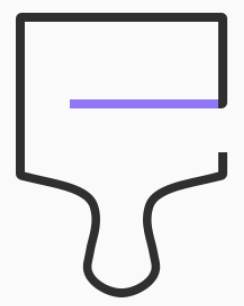
This Galaxy S8 how-to guide shows you how to find, download, install, apply, and manage Galaxy S8 themes. It also shows you how to disable the annoying Samsung themes notification in Galaxy S8 and S8+.
Please note, Galaxy S8 themes applies to Galaxy S8 and S8+ only. You cannot use Galaxy S8 themes in Galaxy S7 or any future Galaxy phones either.
What are Galaxy S8 themes?
Since Galaxy S6, Samsung introduced themes for owners to customize the phone systemically.
But at that time, there were very limited support from developers and the choices are very limited for third-party themes.
Now, for Galaxy S8 and S8+, you have so many choices of Galaxy S8 themes.
Galaxy S8 themes allow you:
- to change the system color schemes of Galaxy S8 notification panel, Galaxy S8 quick settings panel and Galaxy S8 Settings;
- to change wallpapers for Galaxy S8 Home screen, apps screen, and lock screen;
- to change app icons of some pre-installed Samsung apps;
- to add “effects” of other app icons in Galaxy S8 and S8+.
- to change the color scheme of Phone, Contacts and Messages app.
- to change the look of Galaxy S8 always-on display (AOD).
For example, some Galaxy S8 owners may not like the default white color scheme. They may prefer a dark theme.
Galaxy S8 themes will solve such issues and demands.
If you are using official Samsung covers (cases), for example, Galaxy S8 clear view cover, you will be prompted to choose a Galaxy S8 theme to match your Galaxy S8 and S8+.
Although Galaxy S8 themes can change the look of your Galaxy S8 and S8+, third-party apps will NOT be changed. … Read the rest