By default, Galaxy S8 apps screen button in Galaxy S8 and S8+ is hidden. Samsung expects you you to use touchscreen gestures to access Galaxy S8 apps screen.
This is actually a new feature in Galaxy S8 and S8+.
This Galaxy S8 guide first shows you how to use Galaxy S8 apps screen with gesture. Then the guide explains to you how to show apps button and how to hide apps screen button in Galaxy S8 and S8+.
How to use gestures to access Galaxy S8 apps screen?
When you get you Samsung Galaxy S8 or Galaxy S8+, you will find there is no apps screen button (app drawer button).
Then you may wonder how to access Galaxy S8 apps screen (apps drawer).
The quick answer is that you can use touchscreen gestures to access Galaxy S8 apps screen directly in home screen of Galaxy S8 and S8+.
Of course, the apps screen button is just hidden. You can enable the setting to show apps button (read on).
The gestures you can use to access Galaxy S8 apps screen include is just a swipe.
Swipe upwards from bottom part of the home screen as shown below.
This will bring up the apps screen (app drawer) in Galaxy S8 and S8+.
Once in apps screen of Galaxy S8 or S8+, you can swipe left and right to scroll apps screen panels as you did in previous Galaxy phones.
If you swipe up again in the apps screen, you will be brought back to home screen.
In other words, the swipe up gesture will cycle you through Home screen –> Apps screen –> Home screen –> Apps screen—>.
Another way to return to Home screen is to press Home button or Back button.
As mentioned earlier, by default, the apps button is hidden in Galaxy S8 and S8+.
You may want to show the apps button in the favorite tray of the home screen to access Galaxy S8 apps screen, in addition to using gestures.
To enable or show apps button in the home screen of Galaxy S8 and S8+, you may follow these steps.
Step 1: Enter edit mode of Galaxy S8 home screen
You can tap and hold (long tap) any blank area in Galaxy S8 home screen to enter edit mode.
Step 2: Tap Home screen settings
Once in edit mode as shown below, tap Home screen settings button.
Step 3: Tap Apps button
In Home screen settings page, tap Apps button as shown below.
Step 4: Choose Show Apps button or Hide Apps button
Now, you can choose to show apps button or hide apps button.
After selection, you need tap Apply as shown above to apply the change.
If you choose to show Apps button, the apps button will be added to the rightmost spot in the favorite tray in Galaxy S8 home screen.
This means if you already have 5 apps in the favorite tray, the last one will be replaced with Galaxy S8 apps screen button.
Step 5: Check Apps button in Home screen.
As shown above, you can find the Galaxy S8 apps screen button (9 dots in a white circle) in the home screen.
You can tap this button to access apps screen (apps drawer) in Galaxy S8 and S8+.
Please check Galaxy S8 Apps screen guide on how to create app folders and manage apps in apps screen.
If you have any questions or encounter any problems to access Galaxy S8 apps screen with gestures, or if you have any questions on hiding apps button or showing apps button in Galaxy S8 home screen, please let us know them in the comment box below.
The community will help you find the answer or solution.
You may also check our Galaxy S8 guides:
- Galaxy S8 new features guide covers all new and unique features of Galaxy S8 and S8+.
- Galaxy S8 how-to guides give you detailed step-by-step guides on using most features of Galaxy S8 and S8+.
- Galaxy S8 user manuals lets you download official Samsung Galaxy S8 user manuals in your won language.
- Galaxy S8 camera guides covered everything related to Galaxy S8 camera is covered in Galaxy S8 camera guides section.
- Galaxy S8 accessories guides help you find the perfect accessories for Galaxy S8 and S8+.
In addition to post your thought or questions in the comment box below, you can also reach us in Facebook page.
Subscribe to our free Galaxy S8 tips, tricks and guides newsletter to get the most for your Samsung Galaxy S8 and S8+!

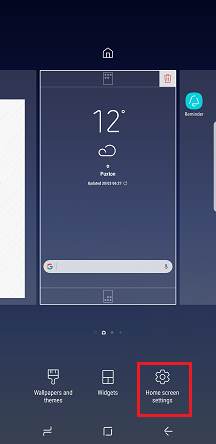
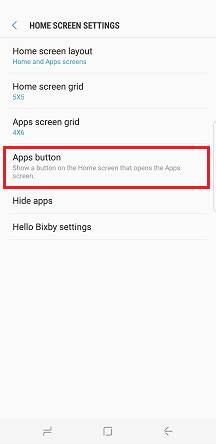
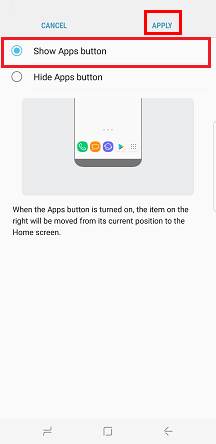
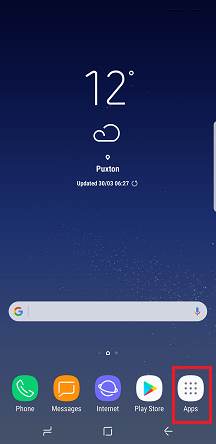
Leave a Reply