As Samsung removed physical Home button in Galaxy S8 and S8+, you may find you cannot use the old method (using Power+Home+ Volume up buttons) to enter Galaxy S8 recovery mode in Galaxy S8 and S8+.
Then you may wonder how to enter Galaxy S8 recovery mode in Galaxy S8 and S8+.
In Galaxy S8 and S8+, you need to use Bixby button +Volume up button + Power button to reboot into Galaxy S8 recovery mode.
Why you need to enter Galaxy S8 recovery mode in Galaxy S8 and S8+?
All Android phones should have a special mode called recovery mode, which allows you to perform device maintenance.
You may need to enter Galaxy S8 recovery mode when:
- you want to clear cache partition.
- you want to install updates from SD card.
- you want to install update with ADB.
- you want to reset Galaxy S8 0r S8+.
- you want to reboot the phone into Galaxy S8 download mode (boot loader).
- you want to check recovery logs.
- you want to mount /system partition.
- you want to run graphics test.
Although most Galaxy S8 owners and Galaxy S8+ owners never use the Galaxy S8 recovery mode, you may need to use it one day.
For example, after applying Android a major update to Galaxy S8 or S8+, you may find the phone behaves oddly. In this case, you may just reboot the phone into Galaxy S8 recovery mode and clear the cache partition. It should solve most of the update related problems without resetting Galaxy S8 or S8+.
How to enter Galaxy S8 recovery mode in Galaxy S8 and S8+?
Each Android phone manufactures may use different ways to enter recovery mode.
Traditionally, Samsung used Power button+ Home button + Volume up button to reboot Galaxy devices into recovery mode.
As mentioned in Galaxy S8 new features page, Samsung replaced the old hardware Home button with on-screen software button in Galaxy S8 and S8+.
The on-screen software navigation buttons are available only after Galaxy S8 or S8+ is rebooted into Android.
So, for Galaxy S8 and S8+, to enter recovery mode, you now can use Bixby button +Volume up button + Power button.
Essentially, Samsung replaced the Home button with the Bixby button to enter Galaxy S8 recovery mode.
The detailed steps to enter recovery mode in Galaxy S8 and Galaxy S8+ are:
Step 1: Power off Galaxy S8 or S8+
As explained in this page, you can force Galaxy S8 or S8+ to power off by holding volume down button, volume up button and power button together (3 buttons in total) for about 10-20 seconds, if the phone hangs.
Step 2: Hold Bixby button+ Volume up button and Power button
You need hold the Bixby button and Volume up button before holding power button.
After holding the 3 buttons as shown below for about 5-10 seconds, you should get the splash screen.
Once you get the splash screen, you can release all three buttons.
Step 3: Wait about 40-90 seconds
You will see installing system update and then a dead Android.
You just ignore them and wait about 30-90 seconds.
Step 4: Access the Galaxy S8 recovery menu.
After the dead Android, the recovery menu will be shown and you are in Galaxy S8 recovery mode.
How to use Galaxy S8 recovery mode in Galaxy S8 and S8+?
In Galaxy S8 recovery mode, you can use volume up and volume down buttons to navigate. Then use power button to select.
Prior to Galaxy S8 and S8+, you cannot use the touch screen in recovery mode.
But this changed in Galaxy S8 and S8+.
You can also use touch screen to navigate and select in Galaxy S8 recovery mode.
Can you enter Galaxy S8 recovery mode in Galaxy S8 and S8+? Can you use the recovery mode in Galaxy S8 and S8+?
If you have any questions or encounter any problems on Galaxy S8 recovery mode in Galaxy S8 or S8+, please let us know them in the comment box below.
The community will help you find the answer or solution.
You may also check our Galaxy S8 guides:
- Galaxy S8 new features guide covers all new and unique features of Galaxy S8 and S8+.
- Galaxy S8 how-to guides give you detailed step-by-step guides on using most features of Galaxy S8 and S8+.
- Galaxy S8 user manuals lets you download official Samsung Galaxy S8 user manuals in your won language.
- Galaxy S8 camera guides covered everything related to Galaxy S8 camera is covered in Galaxy S8 camera guides section.
- Galaxy S8 accessories guides help you find the perfect accessories for Galaxy S8 and S8+.
In addition to post your thought or questions in the comment box below, you can also reach us in Facebook page.
Subscribe to our free Galaxy S8 tips, tricks and guides newsletter to get the most for your Samsung Galaxy S8 and S8+!
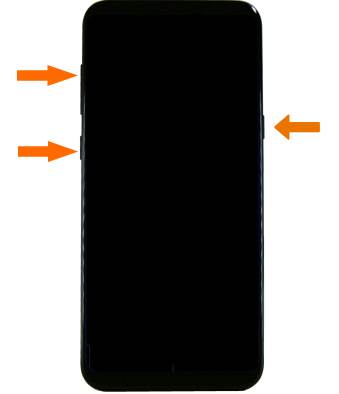
Leave a Reply