Galaxy S8 floating camera button was introduced in Galaxy S8 and S8+ when it is not convenient for your fingers to tap the camera (shutter) button.
The floating camera button offers an alternative location on the screen for you to tap to take photos.
This Galaxy S8 camera guide shows you how to enable the floating camera button in Galaxy S8 and Galaxy S8+, and how to move it around in the screen to relocate the Galaxy S8 floating camera button.
Occasionally, you may find it is not convenient to reach the camera shutter button to take a photo.
You may want a hardware button or relocate the camera button to other locations in the screen.
Galaxy S8 or S8+, like other smartphones, does not offer a hardware camera button. The hardware button below volume key is for Samsung Bixby, not for camera.
But Samsung did offer a new floating camera button, which can be placed anywhere in Galaxy S8 camera app interface, to help you in this situation.
The Galaxy S8 floating camera button is just a duplicate of the camera button with identical size and color as the camera shutter button.
You may want to use Galaxy S8 floating camera button when your fingers have some difficulties to reach the camera button.
By default, Galaxy S8 floating camera button is NOT enabled in any Galaxy S8 and Galaxy S8+.
You need to enable it if you want to use the floating camera button in Galaxy S8 or S8+.
To enable Galaxy S8 floating camera button, you can tap settings icon in Galaxy S8 camera preview screen as shown below to access Galaxy S8 camera settings.
As explained in this guide, there are 3 pages in Galaxy S8 camera app interface (from left to right): camera modes, camera (aka preview screen), and camera effects.
You have to navigate to the preview screen (camera page), which is the default page whenever you start the camera app in Galaxy S8 or S8+.
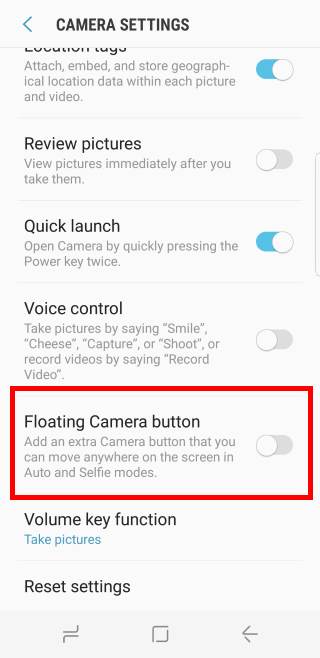
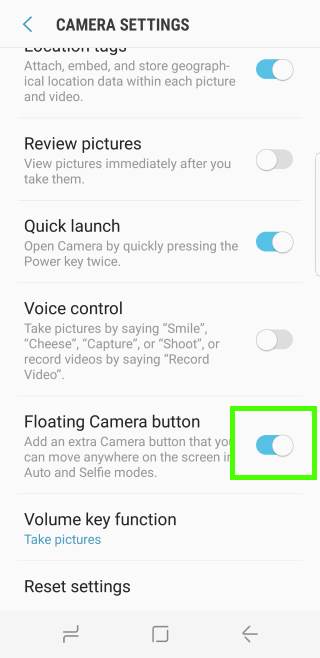
As shown above, in Galaxy S8 camera settings page, you can find the Floating camera button option:
Add an extra Camera button that can move anywhere on the screen in Auto and Selfie mode.
You can tap the switch to toggle on this feature as shown above.
Of course, you can also disable Galaxy S8 floating camera button here.
Once the floating button is enabled, you can find the duplicated camera button as shown below.
You can now take photos by tapping either of the two camera buttons.
The Galaxy S8 floating camera button can be relocated to anywhere in the whole screen.
To move the floating button, you can just tap and hold (aka long tap) the floating button, then drag it to a new location.
Once it is in the desired location, you can release your finger from the screen to put the floating camera button there as shown below.
You can move the Galaxy S8 floating camera button anywhere in the screen.
You can even put it over other setting buttons.
But there are a few limitations of using the Galaxy S8 floating camera button in S8 and S8+, including:
- The floating button is only available in Auto mode or selfie mode. In other Galaxy S8 camera modes, this floating camera button is NOT available.
- The floating button does not work with burst shot (burst mode) even in Auto or Selfie camera mode. You have to use the real camera shutter button to take burst shots.
If you have any questions or encounter any problems on Galaxy S8 floating camera button in Galaxy S8 and S8+, please let us know them in the comment box below.
The community will help you find the answer or solution.
You may also check our Galaxy S8 guides:
- Galaxy S8 new features guide covers all new and unique features of Galaxy S8 and S8+.
- Galaxy S8 how-to guides give you detailed step-by-step guides on using most features of Galaxy S8 and S8+.
- Galaxy S8 user manuals lets you download official Samsung Galaxy S8 user manuals in your won language.
- Galaxy S8 camera guides covered everything related to Galaxy S8 camera is covered in Galaxy S8 camera guides section.
- Galaxy S8 accessories guides help you find the perfect accessories for Galaxy S8 and S8+.
In addition to post your thought or questions in the comment box below, you can also reach us in Facebook page.
Subscribe to our free Galaxy S8 tips, tricks and guides newsletter to get the most for your Samsung Galaxy S8 and S8+!
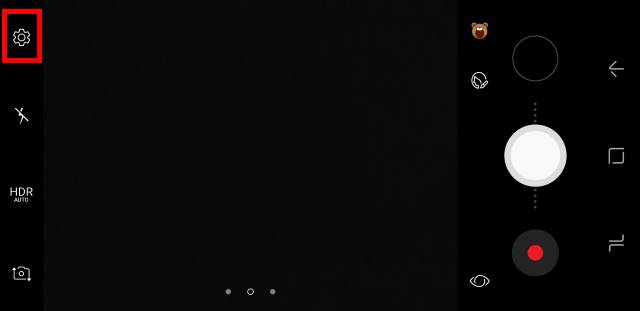
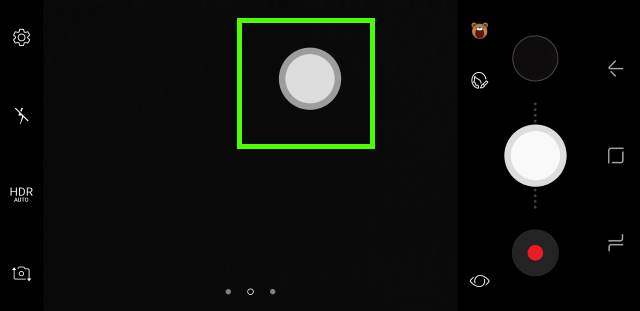
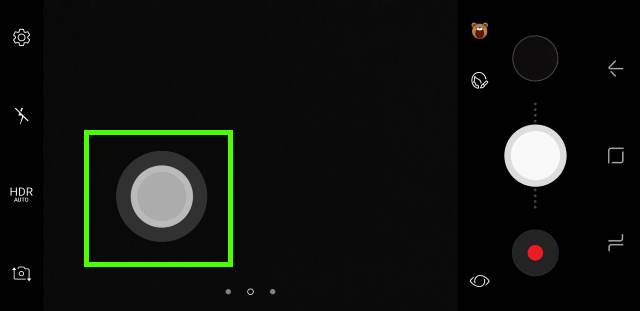
Leave a Reply