
It is also the last method in solving software related problems before resetting your Galaxy S8 and S8+.
This Galaxy S8 how-to guide first explains what Galaxy S8 cache partition is and why and when you may need to wipe Galaxy S8 cache partition, then shows you how to clear Galaxy S8 cache partition.
What is Galaxy S8 cache partition?
Galaxy S8 cache partition in Galaxy S8 and S8+ is a special (and reserved) part of the phone storage. But it is not user accessible in normal mode.
As suggested by the name, this special partition stores and serves the cached files for the phone. This is needed in all Android phones to speed up the apps.
For most owners of Galaxy S8 and S8+, it is not necessary to know the existence of such a cache partition. Of course, they do not need to wipe Galaxy S8 cache partition in the lifespan of the Galaxy S8 and S8+.
The cache partition is normally well managed by the Android system. The partition will be refreshed automatically for example, when a major update is applied.
But occasionally, something in your Galaxy S8 or S8+ may go wrong and you may try to clear Galaxy S8 cache partition to avoid a factory data reset.
When you may need to wipe Galaxy S8 cache partition?
As mentioned, normally Android is smart enough to properly manage the cache partition in Galaxy S8 and S8+.
But in some cases, you may need to manually wipe cache partition in Galaxy S8 and S8, for example:
- after a major update. Although any major update should clear and refresh cache partition when you are asked to reboot the phone, some buggy update scripts may spoil newly created cache files, or fetch your settings in the wrong order. This may cause some abnormal response of the phone or degrade the performance of the pone.
- when the phone behave strange.
- When some apps suddenly crash frequently.
Actually, some experienced Android users always clear the cache partition after a major update.
This surely applies to wiping cache partition in Galaxy S8 and S8+.
What is the difference between wiping Galaxy S8 cache partition and factory data reset of Galaxy S8?
Sometimes, when you contact online support engineer (of your carrier, or from Samsung), they may suggest you (depending on the nature of the issue):
- reboot Galaxy S8 or S8+. If the problem is caused by some leftovers of some apps (e.g., memory leak, orphaned processes), a simple reboot may solve the problem. You also have to reboot Galaxy S8 or S8+ when it is not responsive. You may refer to this guide on how to reboot Galaxy S8 and S8+ in various scenarios.
- reboot Galaxy S8 or S8+ into safe mode. In Galaxy S8 safe mode, you can determine whether the problem is caused by third-party apps or not. No data are cleared, although apps installed by you will be temporally disabled in safe mode.
- wipe Galaxy S8 cache partition. As mentioned, there are no changes in your settings or data in Galaxy S8 or S8+. Only the cache files in cache partition (which can only be accessed by the operating system) will be refreshed.
- reset the Galaxy S8 settings. You can reset Galaxy S8 or S8+ settings without affecting your data. But the settings like notifications, default apps, home screen customization, will be reset to factory state. Your files and account info will not be affected.
- factory data reset Galaxy S8 (wipe Galaxy S8/S8+). In this case, everything will be wiped from Galaxy S8 and S8+. All your files, settings, customization and account info will be removed. Essentially, you get a “new” Galaxy S8 and S8+.
It is clear that wiping Galaxy S8 cache partition is the last resort of solving possible issues before reset Galaxy S8 settings.
So, it is safe for your files, account info, customization, and settings.
How to wipe Galaxy S8 cache partition?
You may follow these steps to wipe cache partition in Galaxy S8 and S8+.
Step 1: Turn off Galaxy S8 or S8+.
You can clear cache partition only in recovery mode.
This means you need to power off the phone, then reboot it into recovery mode.
Please follow this guide if you are not sure how to power off Galaxy S8 and S8+.
Step 2: reboot into Galaxy S8 recovery mode.
As explained in this guide, you can press and hold (long press) Volume Up key and the Bixby key, then press and hold the Power key to reboot Galaxy S8 or S8+ into recovery mode when the phone is powered off.
When the Samsung or Android logo shows on the screen, you can release all 3 buttons.
You need to ignore the installing system update and the dead Android (which should disappear after 30-75 seconds).
Please note, there is no hardware Home button in Galaxy S8 and S8+. You need to use the Bixby button to reboot Galaxy S8 and S8+ into recovery mode.
In the Galaxy S8 recovery menu as shown below, you can use volume up and volume down keys to navigate through different options. Power button to select it.
Touch screen also works in Galaxy S8 recovery mode. This is different from previous generations of Galaxy devices (for example, in Galaxy S7 recovery mode, you cannot use touch screen gestures).
Step 4: Confirm the selection
Once you select wipe cache partition as shown above, you will be asked to confirm your select as shown below.
By default, No is selected.
You need to use volume up or volume down button to navigate to Yes, then press power button to proceed.
Step 5: Wipe Galaxy S8 cache partition
Once you confirm to clear Galaxy S8 cache partition in step 4, the wiping should start immediately.
The process usually takes 15-60 seconds depending on the cache file status. In some phones it may take up to 1 to 2 minutes.
You can see the status in the bottom of the screen as shown below.
Step 6: Reboot the phone normally.
Once you see the cache wipe complete as shown above, you can choose “reboot system now” as shown earlier (highlighted in a green rectangle).
Will my data or phone settings be affected if I wipe Galaxy S8 cache partition?
No, clearing cache partition in Galaxy S8 and S8+ does NOT affect any of your data or phone settings.
But for any important data or files, you should always back up them regularly even you do not wipe Galaxy S8 cache partition.
Do you know how to wipe Galaxy S8 cache partition for Galaxy S8 and Galaxy S8+?
If you have any question or encounter any problems to clear Galaxy S8 cache partition for Galaxy S8 and Galaxy S8+, or have problems to reboot into Galaxy S8 recovery mode, please let us know your questions or problems in the comment box below.
The community will help you find the answer or solution.
You may also check our Galaxy S8 guides:
- Galaxy S8 new features guide covers all new and unique features of Galaxy S8 and S8+.
- Galaxy S8 how-to guides give you detailed step-by-step guides on using most features of Galaxy S8 and S8+.
- Galaxy S8 user manuals lets you download official Samsung Galaxy S8 user manuals in your won language.
- Galaxy S8 camera guides covered everything related to Galaxy S8 camera is covered in Galaxy S8 camera guides section.
- Galaxy S8 accessories guides help you find the perfect accessories for Galaxy S8 and S8+.
In addition to post your thought or questions in the comment box below, you can also reach us in Facebook page.
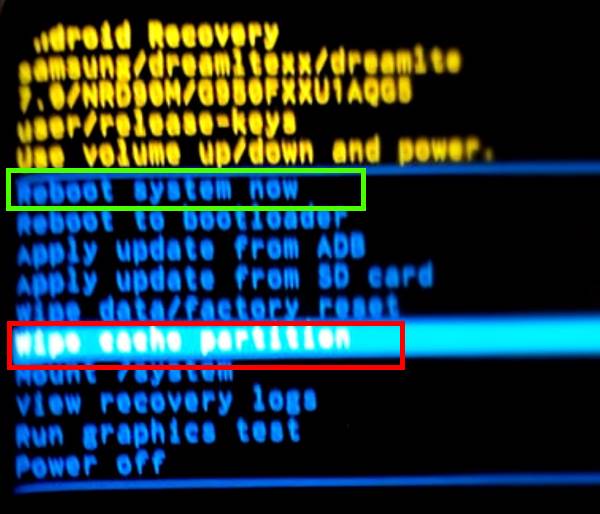

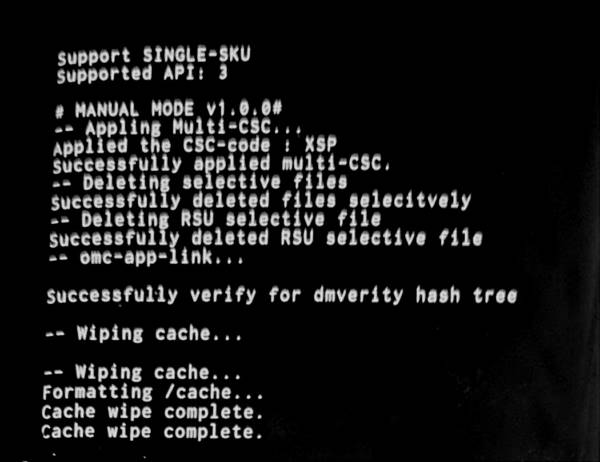
Leave a Reply