
Galaxy S8 screen zoom is a customized Android Nougat feature of display size. But they are different in adjusting the size of app icons in home screen and apps screen, and in controlling the size of the lock screen keypad.
This Galaxy S8 how-to guide explains you what Galaxy S8 screen zoom is, when you need it, and how to use this feature in Samsung Galaxy S8 and S8+.
What is Galaxy S8 screen zoom? Why you need it?
Prior to Android Nougat, you can only adjust the font size for the system display (e.g., text size in Settings page).
And some system display settings are even hard-coded and you cannot change them at all. For example, the notification text does not change with font size in most Android phones.
So, in Android Nougat 7.0, Google added a feature named display size, with which you can adjust all display elements. And it works in all apps.
In Galaxy S8 and S8+, Samsung, as usual, customized display size and rebrand it as Galaxy S8 screen zoom.
In addition to changing the name from display size to screen zoom, Samsung also changed a few features in display size. For example:
- Screen zoom does NOT affect lock screen keypad size in Galaxy S8 and S8+. Samsung hard-coded the keypad in Galaxy S8 lock screen. In stock Android Nougat, you can adjust the keypad size with display size.
- Screen zoom does NOT affect app icon size in Galaxy S8 Home screen and Apps screen. In Galaxy S8, you need to use screen grid to adjust the app icon size. In stock Android Nougat, app icon size is affected by display size settings.
- There are only 3 screen zoom levels. In Google branded Android phones (Nexus, Pixel), there are 5 display size levels.
So, Galaxy S8 screen zoom and Android Nougat display size are NOT identical.
You may need to use Galaxy S8 screen zoom when you want to change the “zoom” levels of the display.
As mentioned, Galaxy S8 screen zoom works not only in system display, but also in all apps. This means you can use screen zoom to change the display of all apps.
In addition, Galaxy S8 screen zoom is the only facility for you to change the size of quick setting buttons in Galaxy S8 and S8+.
How to use Galaxy S8 screen zoom in Galaxy S8 and Galaxy S8+?
There are 3 zoom levels in Samsung Galaxy S8 and S8+: small, medium and large.
When you got your Galaxy S8 or S8+, the default setting is medium.
You can change the Galaxy S8 screen zoom levels in Settings —Display as shown below.
In Display page, under Screen zoom and font, you can find current settings.
For example, as shown in the screenshot below, “large, small, default” means the screen zoom level is large, font size is small and font is the default one.
Tap Screen zoom and font as shown below to change Galaxy S8 screen zoom.
In the screen zoom and font settings page shown above, you can preview the effects of the screen zoom settings.
There are two preview screens as shown above:
- Messaging app, which represents the effects of the screen zoom level settings on most apps.
- Settings page, which represents the effects of the screen zoom level settings on system display.
You can switch between these two preview screens by swiping left or right. Page indicators are also shown in the bottom of the preview screens as shown above.
Now, if you change Galaxy S8 screen zoom to small as shown below.
You can see the effects in the preview screen immediately (not applied). More contents are filled in the given space.
This is exactly how Galaxy S8 screen zoom works: it simply zooms, and readjust the display.
To apply the new Galaxy S8 screen zoom settings, you must tap APPLY as shown below. If you forget the tap Apply button, the new settings will NOT be saved.
Please note, it is NOT necessary to reboot the phone after changing Galaxy S8 screen zoom. The new settings should take effect immediately after tapping apply button.
As an example, you can compare the notification panel when Galaxy S8 screen zoom level was changed.
As shown below, the first screenshot was taken when screen zoom level was set as large. The second one was taken when screen zoom level was changed to small.
You can easily find the differences:
- the size of quick setting buttons in the quick settings bar are different. Actually, Galaxy S8 screen zoom is the ONLY way to adjust the size of quick setting buttons.
- the text size in notifications is different although the same font size was used. In Galaxy S8 and S8+, the font size in notifications is NOT hard-coded as in previous generations of Galaxy devices, and therefore, you can also use Galaxy S8 font size to adjust the text size in Galaxy S8 notifications.
Of course, Galaxy S8 screen zoom settings also affect all apps.
Why Galaxy S8 screen zoom does not change app icon size in home screen and apps screen?
In stock Android Nougat, when you change the display size, the size of app icons in home screen and apps screen will change accordingly.
But in Samsung Galaxy S8 and S8+, Samsung disabled this feature.
You can only adjust the size of app icons in Galaxy S8 Home screen and Apps screen through Galaxy S8 home screen grid settings.
So, it is not a bug.
In stock Android, there is no screen grid options. So, the size of app icons is controlled by the display size settings.
But in Galaxy devices, you can use screen grid to explicitly specify the number of app icons in one row and one column. This implicitly set the size of app icons already and therefore screen zoom level does not affect the size of app icons in Galaxy S8 home screen and apps screen.
Why Galaxy S8 screen zoom does not change the size of lock screen keypad?
In Android Nougat update for Galaxy S7, and in stock Android Nougat, the size of the lock screen keypad is controlled by the screen zoom (display size).
But in Galaxy S8 and S8+, for unknown reasons, Samsung removed this feature and fixed the size of the lock screen keypad.
There is no way to change the size of lock screen keypad in Galaxy S8 and S8+.
If you do not like the size of the keypad in Galaxy S8 lock screen, you have to live with it.
What is the difference between Galaxy S8 screen zoom and Galaxy S8 screen resolution?
Galaxy S8 screen zoom does NOT change the screen resolution of Galaxy S8 or S8+.
Please refer to this guide on difference between Galaxy S8 screen zoom and Galaxy S8 screen resolution.
Can you use Galaxy S8 screen zoom to get what you want in Galaxy S8 and Galaxy S8+?
If you have any questions or encounter any issues with Galaxy S8 screen zoom, please let us know them in the comment box below.
The community will help you find the answer or solution.
You may also check our Galaxy S8 guides:
- Galaxy S8 new features guide covers all new and unique features of Galaxy S8 and S8+.
- Galaxy S8 how-to guides give you detailed step-by-step guides on using most features of Galaxy S8 and S8+.
- Galaxy S8 user manuals lets you download official Samsung Galaxy S8 user manuals in your won language.
- Galaxy S8 camera guides covered everything related to Galaxy S8 camera is covered in Galaxy S8 camera guides section.
- Galaxy S8 accessories guides help you find the perfect accessories for Galaxy S8 and S8+.
In addition to post your thought or questions in the comment box below, you can also reach us in Facebook page.

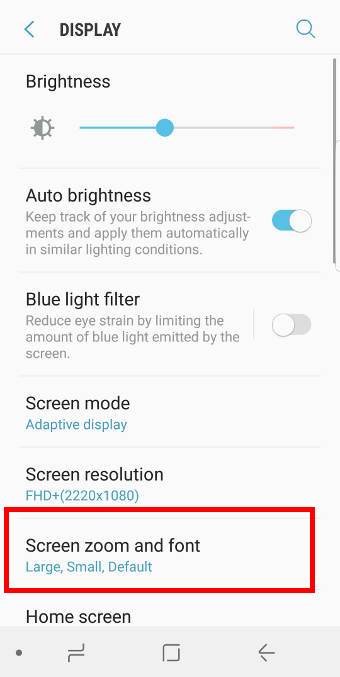
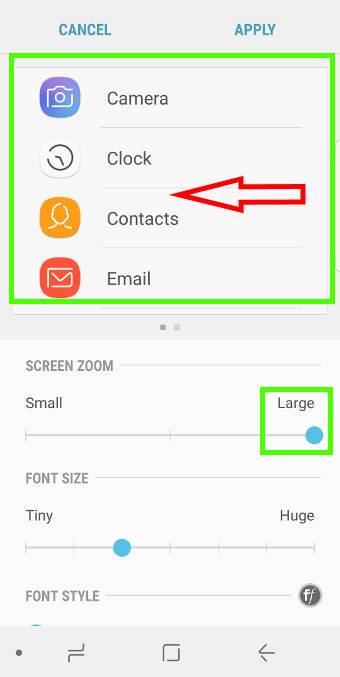
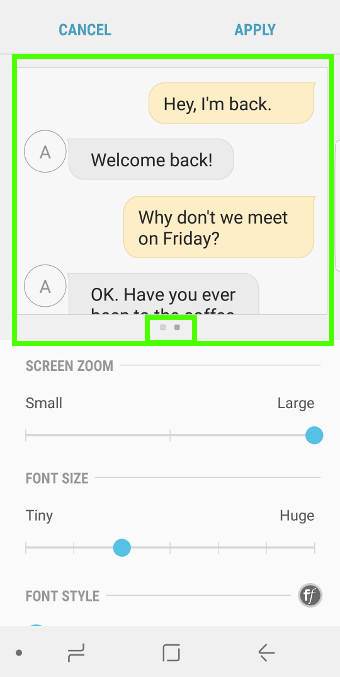
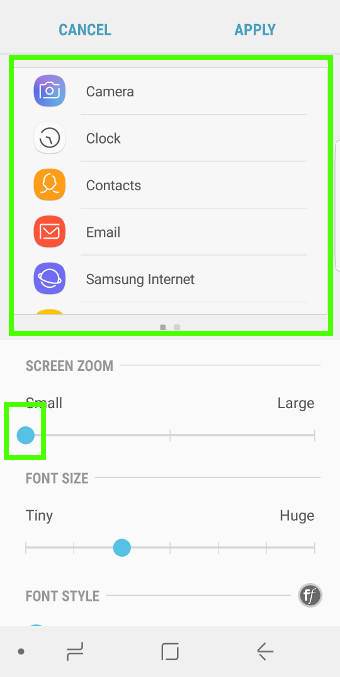
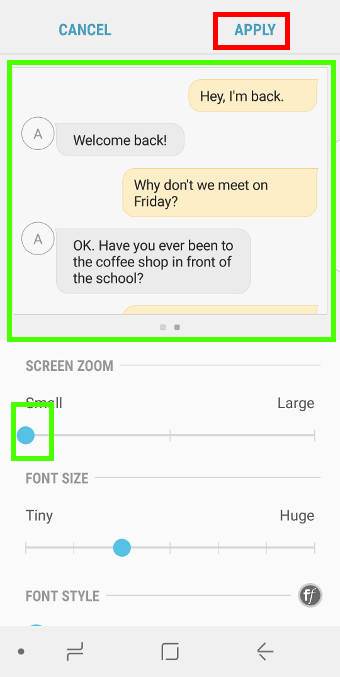
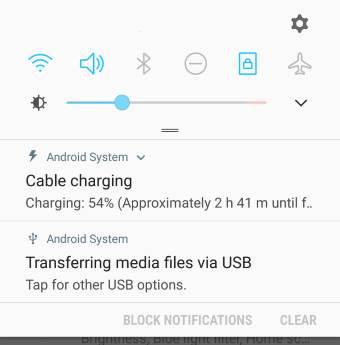
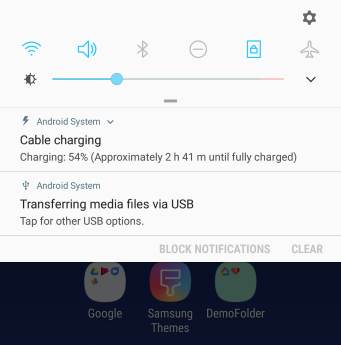
Leave a Reply