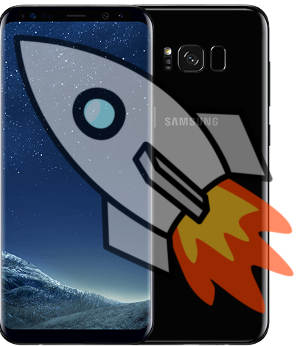Samsung introduced the feature of adjustable screen resolutions in Android Nougat firmware. This is not a feature of stock Android Nougat.
This Galaxy S8 how-t0 guide explains the rational behind setting Galaxy S8 screen resolution and how to set screen resolution in Galaxy S8 and S8+.
What are the supported Galaxy S8 screen resolutions in Galaxy S8 and S8+?
According to the Galaxy S8 hardware specs, both Galaxy S8 and S8+ have a screen resolution of 2960×1440 (WQHD+).
This is the hardware limit of the number of pixels in Galaxy S8 and S8+ dispaly.
Because the pixel density (570PPI for S8 and 529 for S8+) is too high for normal human eyes, it is possible the scale down the resolutions to save battery and users may not notice the difference.
3 different screen resolutions are supported in Galaxy S8 and S8+:
- WQHD+ (2960×1440).
- FHD+ (2220×1080).
- HD+ (1480×720)
By default Samsung set the screen resolution in Galaxy S8 and S8+ as FHD+, not the highest resolution because most owners actually do not need such a high resolution in a 5.7″ or 6.3″ screen.
Why you may want to change screen resolution in Galaxy S8 and S8+?
For normal human eyes, for a 6.3″ screen, full HD is probably the limit when you watch the screen from a distance of 8″.
This is one of the reasons why Samsung preset the screen resolution to FHD+ in new Galaxy S8 and S8+.
When you lower Galaxy S8 screen resolution, there will be less pixels to handle for the GPU/CPU. This translates to battery saving.
If you want to save battery aggressively when you cannot charge Galaxy S8 or S8+ for an extended … Read the rest