Android Nougat introduced a new quick settings bar in the notification shade to let you access quick settings when reading notifications.
You can customize the buttons in Android Nougat quick settings bar so that frequently used quick setting buttons are put in the bar.
This Android Nougat guide explains what is the Android Nougat quick settings bar, how to access, use and customize it.
What is Android Nougat quick settings bar?
Prior to Android Nougat, when you want to toggle on/off WiFi or other settings, you have to access quick setting buttons.
This means you have to swipe down from the status bar twice, or swipe down with two fingers from the status bar, then tap the WiFi button.
Now, you can change such settings in notification panel (notification shade) directly with the new Android Nougat quick settings bar, which was added above notifications as shown below.
This will save you one swipe and you can conveniently access your quick settings when reading notifications in the notification shade.
Please note, Android Nougat quick settings bar is not replacing quick settings shade.
The quick settings bar shows the first 5 or 6 (depending on phones) buttons in the quick setting panel.
How to access and use Android Nougat quick settings bar?
As shown above, Android Nougat quick settings bar is placed on top of notifications.
So, you can access this quick settings bar when accessing notification shade. In other words, you can access Android Nougat quick settings bar by swiping down from status bar, or swiping down from the top of of screen if status bar is hidden (in full screen immersive mode).
You can use the buttons in Android Nougat quick settings bar just like using buttons in quick settings panel.
For most buttons, you can tap them to toggle on/off the corresponding features.
For a few other buttons, you can tap them to open a dialogue box to select or change corresponding settings.
How to customize Android Nougat quick settings bar?
You may want to put most frequently used buttons into the quick settings bar in your Android Nougat device.
You should do it because quick settings bar is designed to help you improvement your productivity.
Then how to customize the quick settings bar?
As discussed and shown earlier, Android Nougat quick settings bar actually shows the first 5 or 6 buttons in quick settings panel.
So, you can customize the buttons in the quick settings bar by changing the order of buttons in quick settings panel.
In notification shade, you can swipe down again, or tap the down arrow button as shown in the screenshot above, to access quick settings panel.
You can also access quick settings panel directly by swiping down with two fingers.
Once in the quick settings panel, you can tap the edit (pencil) icon to enter edit mode. Then you can tap and hold any button to move it to the desired slot.
Please refer to this guide(coming soon) on how to customize quick settings panel in Android Nougat.
Do you know how to use and customize Android Nougat quick settings bar now?
If you have any questions or encounter any problems on accessing, using or customizing Android Nougat quick settings bar, please let us know in the comment box below.
The community will try to help you.
If you need to share a screenshot or a picture, please post them in our Facebook page.
For questions on Android Nougat (Android 7.0 and 7.1), please check Android Nougat guides page.
For questions on Android Marshmallow (Android 6.0), please check Android Marshmallow guide page.
For question on Android Lollipop (Android 5.0 and 5.1), please check Android Lollipop guide page.
For other Android questions or problems, please check Android 101 page.
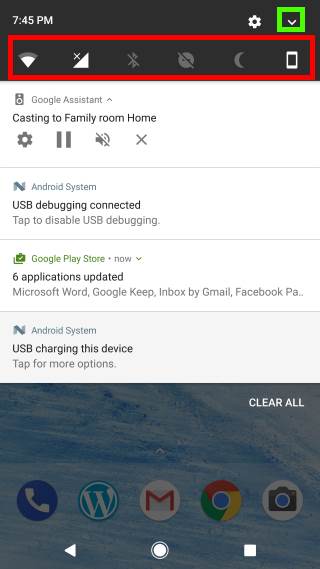
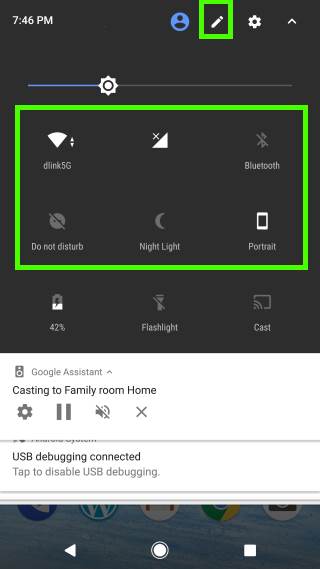
Leave a Reply