Battery life is a concern for almost all smartphone users. Nobody wants to see a dead phone when you want to make a call or check some important messages. This battery saver guide was tested on Nexus devices with Android Lollipop (Nexus 4, Nexus 5, Nexus 6, Nexus 7, Nexus 9 and Nexus 10) , and Motorola Moto devices with Android Lollipop (Moto X, Moto X 2nd Gen, Moto G, Moto G 2nd Gen, Moto G LTE, Moto E, and Moto E 2nd Gen).
What’s battery saver in Android Lollipop?
Battery saver in Android Lollipop can help you extend the battery life so that you can use the phone until you have a chance to charge the phone.
To achieve this, battery saver in Android Lollipop, if enabled, will restrict background data, reduce the performance of the device. For most apps, you will not see the difference because Google use some complicated algorithms to minimize the impact on the user experience. Only for some CPU or GPU intensive apps, you may feel the small (usually acceptable) lagging when resource usage is throttled.
Battery saver in Android Lollipop can be turned on when you need it. For example, you will have a long field trip and you probably cannot access a charger until you come home 10 hours later. In this case, before leaving home, you can turn on battery saver in your Android Lollipop device.
But for most smartphone owners, battery life is usually longer enough for one-day use. You can let the phone turn on battery saver automatically only when battery level is lower than 15% or 5% so that you know it is time to limit the usage of the phone.
Please note, different Android device vendors may have their own battery saver features, e.g., Galaxy S5 and Galaxy S6 all have Samsung’s battery saver feature.
Update: in Android Marshmallow, in addition to battery saver, a new battery optimization feature was added.
How to enable battery saver in Android Lollipop?
Step 1: Go to Settings—Battery as shown below.
In the battery usage page, tap the menu key in the top right (as shown below).
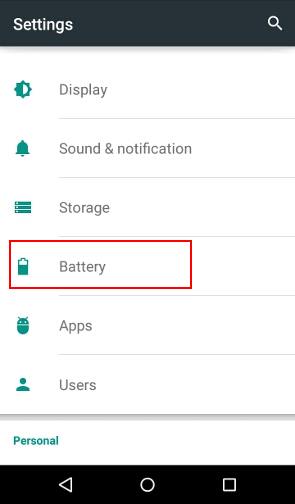
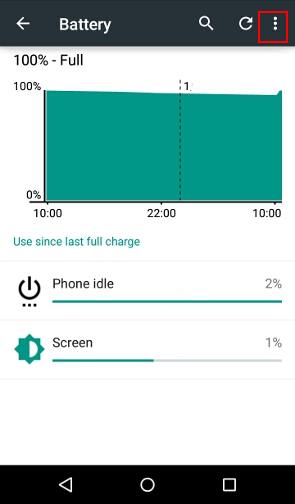
Step 3: Tap battery saver as shown below.
Step 4: Tap battery saver automatically.
Normally, you may want to turn on the battery saver in Android Lollipop only when the battery level is low. This can be done automatically.
Tap the Turn on automatically as shown below.
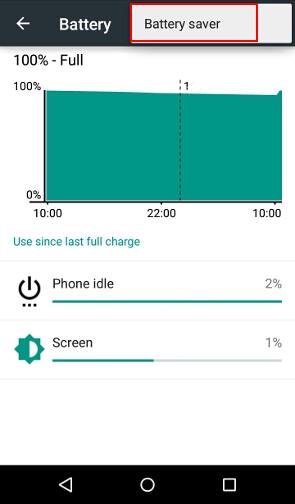
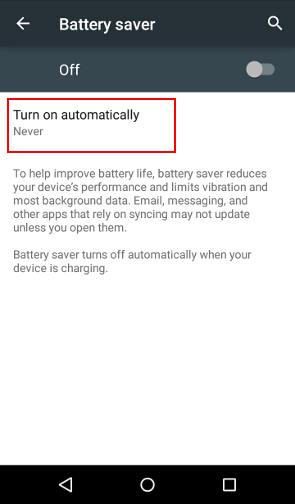
Step 5: Set the battery level at which you want to turn on Android Lollipop battery saver automatically
Tap at 15% battery (or 5% if you want) as shown below.
Once this is set, the Android Lollipop battery saver will start automatically in your device when the battery level is reaching 15%.
It is NOT necessary to turn the switch on. The Off/On switch is for you to instantly turn on/off battery saver.
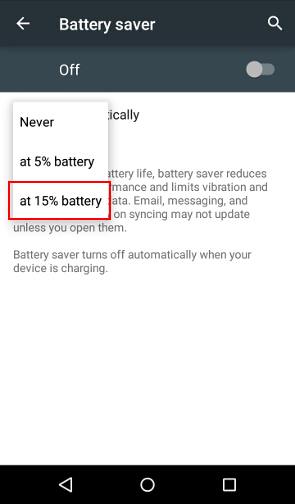
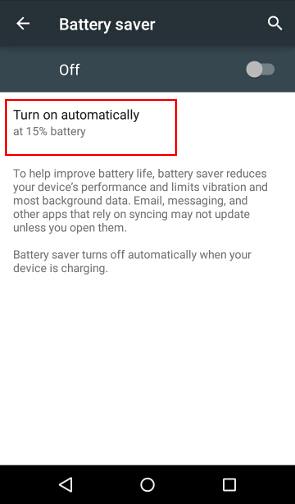
How can I know whether battery saver in Android Lollipop is enabled or not?
Whenever battery saver in Android Lollipop is active (i.e., is working), you will see:
- the status bar (top) and navigation bar (bottom) will change to orange (and opaque) as shown below.
- a battery icon is shown in the left of the status icon as shown below.
- a notification messages telling you battery saver is on as shown below.
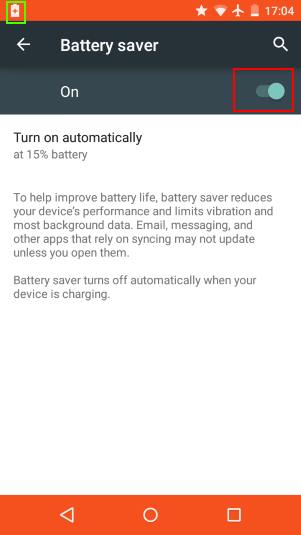
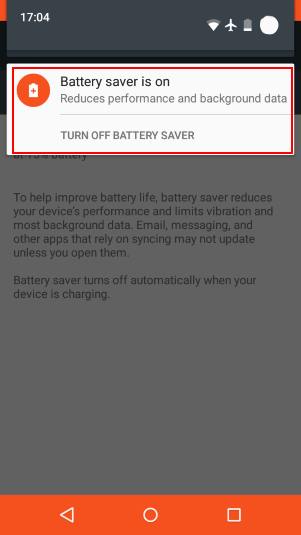
What are the side effects of battery saver in Android Lollipop?
Battery saver in Android Lollipop saves battery by forcing the CPU running in a lower frequency (therefore less power consumption) and restricting background data. In most devices, for most apps, you will not notice the performance degradation.
But for a few CPU or GPU intensive games, you may notice the lagging.
Some apps that rely on background data sync may not update the data. You meed manually open the app to get updated info.
Another side effect of battery saver is the orange strip for status and navigation bars. It may looks funny if you get used to the transparent status bar.
Anyway, for most users, you should not worry about the performance for most apps.
Have you tried Android Lollipop battery saver in your Nexus devices with Android Lollipop (Nexus 4, Nexus 5, Nexus 6, Nexus 7, Nexus 9 and Nexus 10) , or Motorola Moto devices with Android Lollipop (Moto X, Moto X 2nd Gen, Moto G, Moto G 2nd Gen, Moto G LTE, Moto E, and Moto E 2nd Gen)?
Please let us know in the comment box below, if you have any questions on using Android Lollipop battery saver for your devices.
For more Android Lollipop guides, please visit on Android Lollipop Guide page.
For questions on Android Marshmallow (Android 6.0), please check Android Marshmallow guide page.
For question on Android Nougat (Android 7.0), please check Android Nougat guides page.
For other Android questions or problems, please check Android 101 page.
Nagadeepa R says
when i apply batterysaver the specified effects are not shown
simon says
What are the battery saver settings? What effects are you referring to?
Our Facebook page || Galaxy S6 Guides || Galaxy S7 Guides || Android Guides || Galaxy S8 Guides || Galaxy S9 Guides || Google Home Guides || Headphone Guides || Galaxy Note Guides || Fire tablet guide || Moto G Guides || Chromecast Guides || Moto E Guides || Galaxy S10 Guides || Galaxy S20 Guides || Samsung Galaxy S21 Guides || Samsung Galaxy S22 Guides || Samsung Galaxy S23 Guides
vikalp says
Why dont i receive a msg on watsap, hike etc until i manually open it under battry saver mode???? Plzz reply to this
simon says
in battery saver mode, background data are disabled. This means the apps will not sync until you open hem.
Our Facebook page || Galaxy S6 Guides || Galaxy S7 Guides || Android Guides || Galaxy S8 Guides || Galaxy S9 Guides || Google Home Guides || Headphone Guides || Galaxy Note Guides || Fire tablet guide || Moto G Guides || Chromecast Guides || Moto E Guides || Galaxy S10 Guides || Galaxy S20 Guides || Samsung Galaxy S21 Guides || Samsung Galaxy S22 Guides || Samsung Galaxy S23 Guides
Jm says
Does the battery saver avoids the alarms to trigger ? It seems so !
simon says
No, alarm should not be affected by the battery saver. You probably set the notification to none mode, which silences alarm.
Our Facebook page || Galaxy S6 Guides || Galaxy S7 Guides || Android Guides || Galaxy S8 Guides || Galaxy S9 Guides || Google Home Guides || Headphone Guides || Galaxy Note Guides || Fire tablet guide || Moto G Guides || Chromecast Guides || Moto E Guides || Galaxy S10 Guides || Galaxy S20 Guides || Samsung Galaxy S21 Guides || Samsung Galaxy S22 Guides || Samsung Galaxy S23 Guides
Organum says
You say background data is reduced.
Does this include email? This seems an important basic function.
Thanks for your guides. Very useful.
MattyD says
It does exactly what the article says on my OnePlus One, it shuts off ALL application notifications including email (until u open the refresh) . It turns off haptic feedback also.
I’m testing to see how long my battery lasts
simon says
Don’t rely on the battery saver. The extra hours you can get strongly depend on the phone usage, signal strength and pre-installed apps.
Our Facebook page || Galaxy S6 Guides || Galaxy S7 Guides || Android Guides || Galaxy S8 Guides || Galaxy S9 Guides || Google Home Guides || Headphone Guides || Galaxy Note Guides || Fire tablet guide || Moto G Guides || Chromecast Guides || Moto E Guides || Galaxy S10 Guides || Galaxy S20 Guides || Samsung Galaxy S21 Guides || Samsung Galaxy S22 Guides || Samsung Galaxy S23 Guides
sushil says
I’m using moto e 2015. I always use battery saver turned on. i get around 14 hours on WiFi with medium brightness and greenify used. I only turn the feature off when device needs not to be in deep sleep mode like in cases of downloading large files with screen turned off.
simon says
It’s probably not necessary to turn on battery saver all the time. Turn off WiFi and mobile data when not using.
You need check detailed battery usage in settings – battery, if you have problems with battery life.
Poor mobile network signal can also drain battery very fast.
Our Facebook page || Galaxy S6 Guides || Galaxy S7 Guides || Android Guides || Galaxy S8 Guides || Galaxy S9 Guides || Google Home Guides || Headphone Guides || Galaxy Note Guides || Fire tablet guide || Moto G Guides || Chromecast Guides || Moto E Guides || Galaxy S10 Guides || Galaxy S20 Guides || Samsung Galaxy S21 Guides || Samsung Galaxy S22 Guides || Samsung Galaxy S23 Guides
James Ticao says
Hi! I used Cherry Mobile Flare XL Plus. When I turn on my Battery Saver…yeah it turns to be great… but when my phone turns to sleep, when i turn it on..it never turns on.. why? i need to plug in to its charger before I can eventually turn it on from sleep.
simon says
does this only happen when you turn on battery saving? does it happen every time or just occasionally? If you turn off battery saver, do you still have similar issues?
Our Facebook page || Galaxy S6 Guides || Galaxy S7 Guides || Android Guides || Galaxy S8 Guides || Galaxy S9 Guides || Google Home Guides || Headphone Guides || Galaxy Note Guides || Fire tablet guide || Moto G Guides || Chromecast Guides || Moto E Guides || Galaxy S10 Guides || Galaxy S20 Guides || Samsung Galaxy S21 Guides || Samsung Galaxy S22 Guides || Samsung Galaxy S23 Guides
Ellie says
I have some kind of a Chinese smatphone with Android 5.1. installed. When I turn on the battery saver at 15%, not only does the battery start draining faster (you can literally see it count down to 0% in less than a minute), but it also causes my phone to start overheating. Those things don’t happen if I don’t turn it on at 15%, in fact my battery seems to last longer when I have it off. Needless to say, I don’t use the battery saver because of this, but I’m also very confused as to why this happens to begin with.
simon says
It depends on how the battery saver feature is implemented.
Also some pre-installed vendor apps may be not optimized. Some of the air may keep checking background data when it’s disabled.
Anyway, you can reboot the phone to see whether the battery saver works as expected.
Our Facebook page || Galaxy S6 Guides || Galaxy S7 Guides || Android Guides || Galaxy S8 Guides || Galaxy S9 Guides || Google Home Guides || Headphone Guides || Galaxy Note Guides || Fire tablet guide || Moto G Guides || Chromecast Guides || Moto E Guides || Galaxy S10 Guides || Galaxy S20 Guides || Samsung Galaxy S21 Guides || Samsung Galaxy S22 Guides || Samsung Galaxy S23 Guides
Mark Labash says
Polaroid P600 ships with Android 5.1