Notification snooze allows you to temporally snooze a notification and act on it later on. This is similar to snooze an alarm.
When a notification is snoozed, it is not dismissed so that it will remind you again after the snoozing period (which you can customize) expires.
This Android Oreo guide shows you how to use notification snooze in Android Oreo 8.0 and Android Oreo 8.1 to snooze notifications and adjust the snoozing duration.
In addition to notification snooze, Android 11 has introduced notification history; a feature that allows users to track and access dismissed notifications on their devices. Check out this post to learn more about this new feature.
In Android 12, a snooze button is added to each notifications in the notification panel so that you can quikcly snoooze any of the notifications, as explained in this guide.
What is notification snooze?
Once in a while, you may want to snooze a notification, instead of dismissing it, when you cannot handle it at that moment.
If you simply dismiss the notification, you very likely will forget it and you may miss some important events.
Notification snooze is a new feature introduced in Android Oreo 8.0. It allows you to snooze notifications to avoid notifications from cluttering in the notification panel.
At the same time, notification snooze will help you to keep the important ones.
How to use notification snooze in Android Oreo?
Notification snooze settings are integrated into the notification panel and notification channels in Android Oreo.
You can use snooze notifications directly in the notification panel.
You can also manage settings for notification snooze in the notification shade.
Please note, you cannot use notification snooze in notification dots. This means you cannot snooze notifications through notification dots menu in home screen or apps screen.
Access notification snooze icon
Notification snooze is associated with individual notifications or notification channels.
When a new notification arrives, you can then snooze it.
To access the notification snooze icon, partially slide the notification to either the right or left until a clock icon appears as shown below.
The clock icon would be accompanied by a settings (gear) icon which leads to the notifications channels and other settings.
Choose duration of snooze time or cancel snooze
When you tap the clock icon, as shown above, the default snooze menu will be shown.
Tap Snoozed for 1 hour (except 1 hour area) to snooze the notification immediately for 1 hour.
Tap Undo as shown below to cancel the operation (i.e., not to snooze the notification).
As shown above, the default duration for notification snooze is 1 hour.
You can tap 1 hour to change the snooze duration to 3 other options: 15 mins, 30 mins or 2 hours as shown below
As mentioned above, you can cancel the snooze by tapping ‘undo’ in notification snooze menu. This menu disappears once the notification is snoozed.
In other words, you are unable to undo/cancel the snooze if the notification was snoozed already.
Do you know how to use notification snooze in Android Oreo 8.0 and 8.1? Do you know how to snooze notifications in Android Oreo?
If you have any questions or encounter any problems to snooze notifications in Android Oreo 8.0 and 8.1, please let us know in the comment box below.
The community will help you find the solution.
For questions on Android Oreo (Android 8.0 and 8.1), please check Android Oreo guides page.
For questions on Android Nougat (Android 7.0 and 7.1), please check Android Nougat guides page.
For questions on Android Marshmallow (Android 6.0), please check Android Marshmallow guide page.
For questions on Android Lollipop (Android 5.0 and 5.1), please check Android Lollipop guide page.
For other Android questions or problems, please check Android 101 page.
Please note, this is an owner-help-owner community. If you need official technical support or have warranty/sales related questions, please contact the vendor directly.
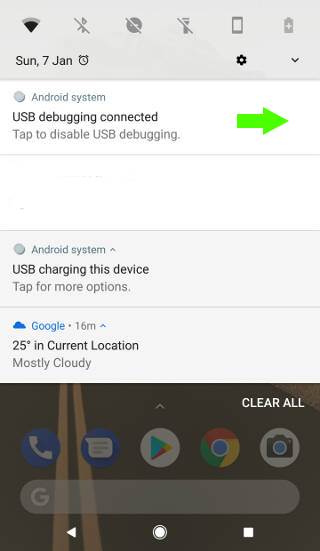
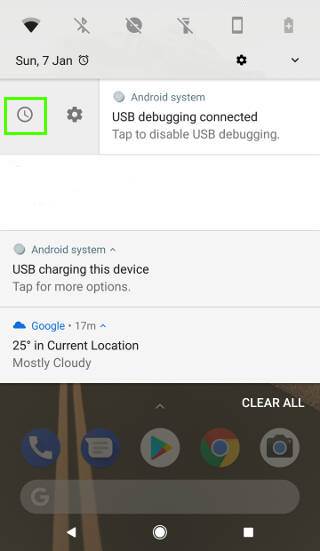
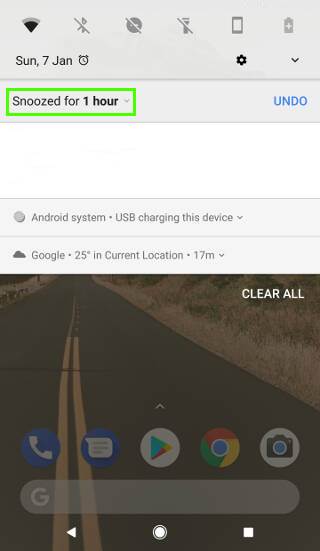
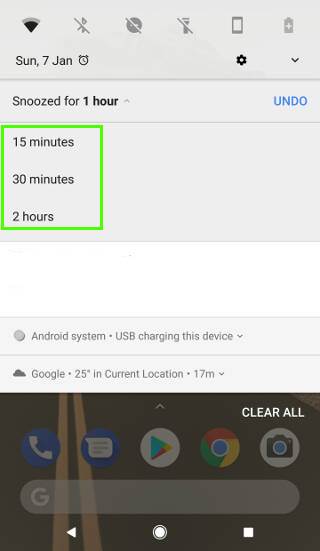
C.J. says
Every time I use a Bluetooth device I get the “select device to use prompt.” I do not want to snooze it, I’d like to disable it as well as disable any other persistent notifications. I cannot swipe them away.
That is on an LG G6 from Tmobile.
simon says
Not sure. But it seems you can check the the Bluetooth settings for this accessory.
Our Facebook page || Galaxy S6 Guides || Galaxy S7 Guides || Android Guides || Galaxy S8 Guides || Galaxy S9 Guides || Google Home Guides || Headphone Guides || Galaxy Note Guides || Fire tablet guide || Moto G Guides || Chromecast Guides || Moto E Guides || Galaxy S10 Guides || Galaxy S20 Guides || Samsung Galaxy S21 Guides || Samsung Galaxy S22 Guides || Samsung Galaxy S23 Guides
CJ Randolph says
I’ve tried but most features are “greyed” out.
simon says
What is the Bluetooth accessory? For all accessories, or specific one?
Our Facebook page || Galaxy S6 Guides || Galaxy S7 Guides || Android Guides || Galaxy S8 Guides || Galaxy S9 Guides || Google Home Guides || Headphone Guides || Galaxy Note Guides || Fire tablet guide || Moto G Guides || Chromecast Guides || Moto E Guides || Galaxy S10 Guides || Galaxy S20 Guides || Samsung Galaxy S21 Guides || Samsung Galaxy S22 Guides || Samsung Galaxy S23 Guides
CJ says
Plantronics pot legend
And
Jabra m70
Both are bluetooth earpieces