As discussed in this guide, in Android Marshmallow, you can use SD card as:
- internal storage; or
- portable storage.
The pros and cons of each option are discussed in detail in this guide.
This guide will try to show you how to choose to use micro SD card as portable storage in Android Marshmallow devices and how to convert SD card from internal storage to portable storage.
Please note, some Android phone manufacturers may disable the internal storage option and you may find you only have option: portable storage.
For example, in Galaxy S7 and LG G5, you can only use the micro SD card as portable storage even the phones were released with Android Marshmallow.
Two ways to choose to use micro SD card as portable storage in Android Marshmallow?
You have two different ways to choose to use micro SD card as portable storage in Android Marshmallow:
- when you first install the micro SD card.
- you can convert a micro SD card from internal storage to portable storage.
The results are identical.
Set up a new SD card to be used as portable storage in Android Marshmallow
When you first install the micro SD card, you should see a notification as shown below.
You can tap Set up as shown above to proceed to set the micro SD card as portable storage.
Tap Use as portable storage as shown below.
Tap Next as shown below.
You will then be asked to whether to move media files (movies, photos, music) to this new SD card.
Tap move later or move now, then tap Next as shown below.
If you choose to Move now, it may take a while for files to be moved to the SD card.
Tap Done to finish the setup.
How to convert micro SD card from internal storage to portable storage?
If you set the micro SD card as internal storage, you can always convert it to portable storage at any time.
To convert SD card from internal storage t0 portable storage, you need first go to Settings.
Tap Storage & USB.
In Storage & USB page, you can find SD card is combined with phone storage as ‘Device storage’ as shown below.
But SD card usage is also reported separately as shown below. Please note, when SD card is used as internal storage, you should let the system to decide how to save files.
Tap SanDisk SD card (I am using SanDisk in the guide) as shown below.
Tap menu key (3 vertical dots near top right) as shown below.
Among the menu items, as shown above, you can find:
- Rename
- Eject
- Format as portable
Tap format as portable.
Now you are prompted to format the SD card. Tap Erase& Format as shown above to format the SD card and convert it to portable storage.
When you formatting the SD card as portable storage, all files on the SD card will be erased. This means some apps may not work properly after you convert the SD card from internal storage to portable storage. For these apps, you may have to re-install them.
My computer can recognize my phone after Android Marshmallow update, but does not show any contents of internal storage and portable storage (SD card).
If the phone is recognized, but phone (internal) storage and portable storage are all shown as empty, you need check the notifications on the phone.
In Android Marshmallow, by default, the USB option is charging only. You need set USB option to MTP to see all contents on the phone storage and portable storage.
You can change the USB option from the notification panel on your phone.
My computer shows phone storage contents, but does not show any contents in SD card under the phone, although I already chose to use micro SD card as portable storage.
If you can use the SD card as portable storage on the phone, and the computer can show contents in the phone storage, but not SD card, you may have to format the SD card once.
Actually, if 1). your phone is updated to Android Marshmallow (not pre-installed with Android Marshmallow) and 2). the SD card was installed and used before the update, you should format the SD card once after updating to Android Marshmallow.
This is a known problem for most Android phones. The Android Marshmallow update from most Android manufactures failed to propagate some SD card features.
You just need format the micro SD card once after updating to Android Marshmallow. Using a new micro SD card after the update is NOT affected.
Do you know how to use micro SD card as portable storage in Android Marshmallow device now? Can you convert micro SD card from internal storage to portable storage in Android Marshmallow device?
If you have any questions or problems on how to use micro SD card as portable storage in Android Marshmallow device, or to convert from internal storage to portable storage, please let us know in the comment box below.
The community will help you.
For any questions or problems with Android Marshmallow, please check our Android Marshmallow Guide page.
If your question is about Android Lollipop, please check out Android Lollipop Guide page.
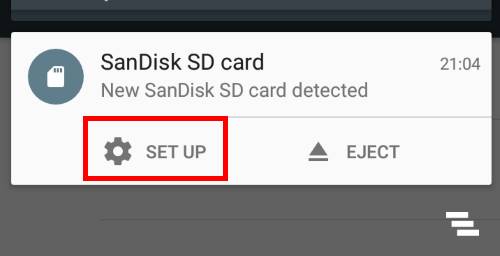
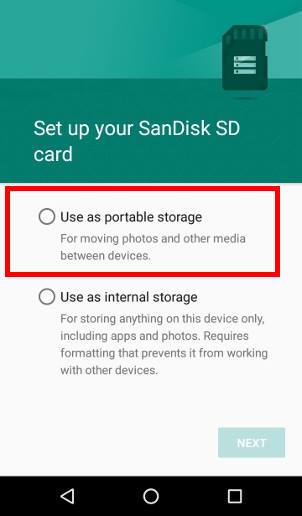
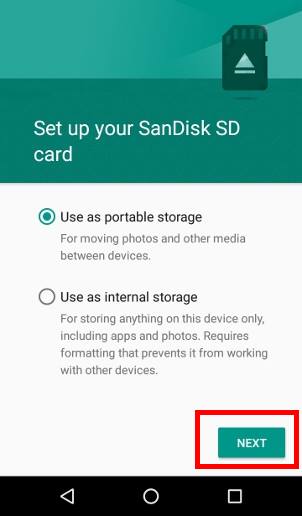
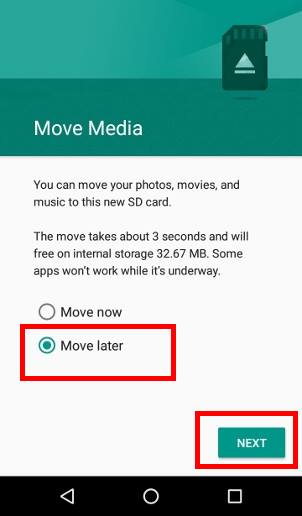
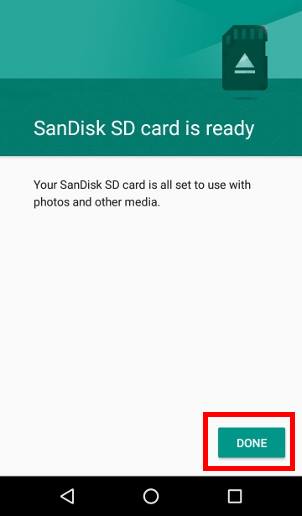
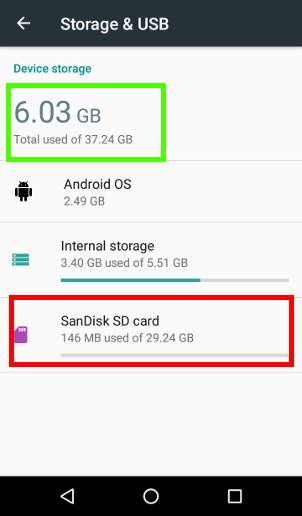
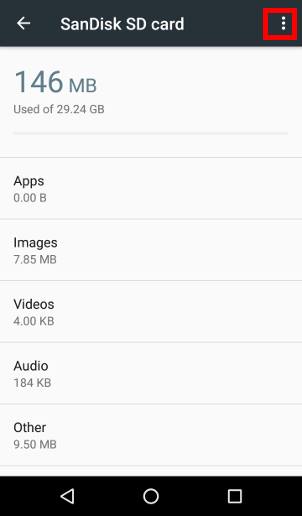
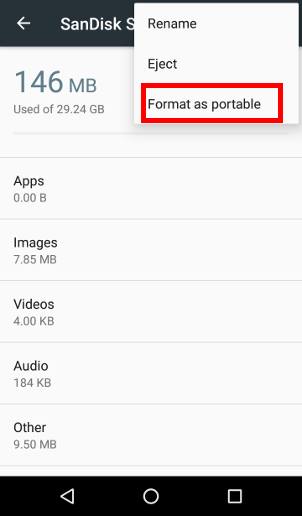
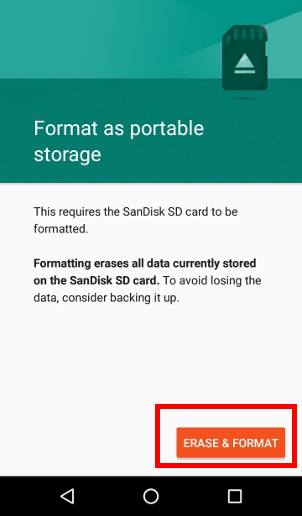
Shadocx says
Hello, i ignored the SD card notification and it auto putted it as portable storage, is there anything i can do to fix that?
I’m pretty sure there are alot of people who needs help like me, i’m going to try a factory reset to see if it works.
simon says
What do you want to use SD card for? You can format it as internal storage at any time.
Even if you want to use the SD card for portable storage, and if you used the SD card before updating to Marshmallow, you should also backup the SD card and format the SD card.
It’s not necessary to do factory data reset.
Our Facebook page || Galaxy S6 Guides || Galaxy S7 Guides || Android Guides || Galaxy S8 Guides || Galaxy S9 Guides || Google Home Guides || Headphone Guides || Galaxy Note Guides || Fire tablet guide || Moto G Guides || Chromecast Guides || Moto E Guides || Galaxy S10 Guides || Galaxy S20 Guides || Samsung Galaxy S21 Guides || Samsung Galaxy S22 Guides || Samsung Galaxy S23 Guides
Janet VonHolt says
I chose portable storage for my sd card in Android Marshmallow. Does this mean all photos and music automatically go to the sd card or do I have to manually move them to a certain folder on the sd card? If I have to manually move them, how do I do this?
simon says
When you set the SD card as portable storage, it should ask you whether you want to move files. After this, files will not be moved automatically. The phone has no idea whether you want to move them to SD card. Also, some apps can only save files in phone storage (for example, WhatsApp).
For photos taken by your camera, you can set SD card as storage location inside the camera app. Certain photos may still be saved into the phone storage, for example, burst mode photos, 60fps videos.
Your can move files with any file manager. SD card is treated like USB driver on the PC. Most phones have it’s pre-installed file manager. You can also use third-party file manager apps, for example, es file explorer.
Our Facebook page || Galaxy S6 Guides || Galaxy S7 Guides || Android Guides || Galaxy S8 Guides || Galaxy S9 Guides || Google Home Guides || Headphone Guides || Galaxy Note Guides || Fire tablet guide || Moto G Guides || Chromecast Guides || Moto E Guides || Galaxy S10 Guides || Galaxy S20 Guides || Samsung Galaxy S21 Guides || Samsung Galaxy S22 Guides || Samsung Galaxy S23 Guides
Alfredo says
Hello guys and thank you for your post on this regard.
I have a question: I didn’t know about this new feature and used 16gb SD class 10 card. No problem with that.
The thing is that now I’d like to upgrade to a 32gb faster card.
HOW can I do that? at this moment my 16gb card has many apps and data. How to transfer my data to the new card. Is it possible?
Many thanks in advance for your help.
Cheers!
simon says
For media files and documents, you can easily copy them to a PC.
For app data, you can try to move them to internal storage.
You can also try to remove the SD card, and copy all contents to the new SD card. Then insert the new SD card. Some apps may not work.
Our Facebook page || Galaxy S6 Guides || Galaxy S7 Guides || Android Guides || Galaxy S8 Guides || Galaxy S9 Guides || Google Home Guides || Headphone Guides || Galaxy Note Guides || Fire tablet guide || Moto G Guides || Chromecast Guides || Moto E Guides || Galaxy S10 Guides || Galaxy S20 Guides || Samsung Galaxy S21 Guides || Samsung Galaxy S22 Guides || Samsung Galaxy S23 Guides
Thomas R V says
Hi,
I just upgraded to MM on my note 4, I did not get any box to set up the sad card, it can format it, etc. How do I get the set up boxq
simon says
Samsung removed the adoptable storage feature in Marshmallow udpate in all of their devices. You can only use the SD card as portable storage.
But you can still move apps to SD card. Please follow this guide on how to move apps to SD card in Samsung Galaxy devices with Marshmallow.
Our Facebook page || Galaxy S6 Guides || Galaxy S7 Guides || Android Guides || Galaxy S8 Guides || Galaxy S9 Guides || Google Home Guides || Headphone Guides || Galaxy Note Guides || Fire tablet guide || Moto G Guides || Chromecast Guides || Moto E Guides || Galaxy S10 Guides || Galaxy S20 Guides || Samsung Galaxy S21 Guides || Samsung Galaxy S22 Guides || Samsung Galaxy S23 Guides
Luke Seymour says
I have several SD cards with pdfs and other documents I use for reference and I swap these out depending on what I need. My Galaxy S7 Edge keeps creating an Android folder on my cards even though I have all apps and camera set to Internal Storage.
Is there a way to stop the OS from creating folders on my SD cards?
simon says
No, you cannot.
But you can choose not to save photos and app data to it. For photos, it should ask you.
For apps, most apps will not use it by default. Some apps (e.g., Google play music) may have settings to save downloaded files to SD card. But it will not use SD card unless you change the settings.
Our Facebook page || Galaxy S6 Guides || Galaxy S7 Guides || Android Guides || Galaxy S8 Guides || Galaxy S9 Guides || Google Home Guides || Headphone Guides || Galaxy Note Guides || Fire tablet guide || Moto G Guides || Chromecast Guides || Moto E Guides || Galaxy S10 Guides || Galaxy S20 Guides || Samsung Galaxy S21 Guides || Samsung Galaxy S22 Guides || Samsung Galaxy S23 Guides
Chris Wyatt says
I have a Samsung tab SM-T800 which has recently updated to Android 6.0.1. I cannot now find how to move or choose to put apps or data on my SD card which used to be easy with Lollipop, using the Apps Manager. So I have data on my SD card but the app cannot read it because it is permanently set to use internal storage – the storage option on the app is greyed out and set to internal. Is there anything I can do? I have masses of space on my card but it appears that I can’t use it. And some apps can’t access data which cannot be read by anything else.
simon says
Samsung only supports portable storage in Marshmallow.
But you can still move “some” apps to SD card. As you already knew, in the application manage, for each app, if the storage is not grayed out, you can move to SD card.
Whether an app can be moved to SD card is decided by the app developer, not Samsung. Did you try other apps.
Also, after you update the phone, old app data on the SD card will not be usable in Marshmallow. It is recommended to back up files in the SD card and format it once.
Our Facebook page || Galaxy S6 Guides || Galaxy S7 Guides || Android Guides || Galaxy S8 Guides || Galaxy S9 Guides || Google Home Guides || Headphone Guides || Galaxy Note Guides || Fire tablet guide || Moto G Guides || Chromecast Guides || Moto E Guides || Galaxy S10 Guides || Galaxy S20 Guides || Samsung Galaxy S21 Guides || Samsung Galaxy S22 Guides || Samsung Galaxy S23 Guides
SimonB says
I read above that Samsung removed the facility for internal storage use of the SD card. Is there any way around this? I am hugely disappointed with my J5 – 8GB gets nowhere these days – and would like to use the Adoptable storage route. Can you point me in the right direction or is it just impossible?
simon says
Don’t waste time on it.
You should get a Moto phone, not Samsung phone, if you need to use SD card as internal storage
Our Facebook page || Galaxy S6 Guides || Galaxy S7 Guides || Android Guides || Galaxy S8 Guides || Galaxy S9 Guides || Google Home Guides || Headphone Guides || Galaxy Note Guides || Fire tablet guide || Moto G Guides || Chromecast Guides || Moto E Guides || Galaxy S10 Guides || Galaxy S20 Guides || Samsung Galaxy S21 Guides || Samsung Galaxy S22 Guides || Samsung Galaxy S23 Guides
Kyle says
Greetings,
I’m using SD Card as Portable, but having problems detecting it as a storage especially for WhatsApp, how do I get WhatsApp to work on the Portable SD Card on Android Marhsmellow 6.0? I don’t want to adopt it.
I was considering to root it then use link2SD but I’m not sure yet, please advice me on how to enable this without using adoptable SD card.
simon says
That’s the problem of WhatsApp. Even some Google apps, for example Google play music allows you to use SD card to save offline contents.
Our Facebook page || Galaxy S6 Guides || Galaxy S7 Guides || Android Guides || Galaxy S8 Guides || Galaxy S9 Guides || Google Home Guides || Headphone Guides || Galaxy Note Guides || Fire tablet guide || Moto G Guides || Chromecast Guides || Moto E Guides || Galaxy S10 Guides || Galaxy S20 Guides || Samsung Galaxy S21 Guides || Samsung Galaxy S22 Guides || Samsung Galaxy S23 Guides
Kyle says
So will Link2SD work if I root the phone? Because WhatsApp storing everything on my phone and I’d rather to use my Portable SD card for that.
simon says
Link2SD requires root, and we do not discuss rooting….
Good luck.
Our Facebook page || Galaxy S6 Guides || Galaxy S7 Guides || Android Guides || Galaxy S8 Guides || Galaxy S9 Guides || Google Home Guides || Headphone Guides || Galaxy Note Guides || Fire tablet guide || Moto G Guides || Chromecast Guides || Moto E Guides || Galaxy S10 Guides || Galaxy S20 Guides || Samsung Galaxy S21 Guides || Samsung Galaxy S22 Guides || Samsung Galaxy S23 Guides
debasis says
i have transcend 8gb sd card in android one deviceused as portable storage. during probably after update to marshmello6.0.1 i converted the memory card to internal storage. may have accidentally removed the sd card now the device not recognising the transcend sd card. it is showing transcend sd card as samsung memory card.what to do now
simon says
Is the capacity correct? if not, the sd card may be corrupted.
Our Facebook page || Galaxy S6 Guides || Galaxy S7 Guides || Android Guides || Galaxy S8 Guides || Galaxy S9 Guides || Google Home Guides || Headphone Guides || Galaxy Note Guides || Fire tablet guide || Moto G Guides || Chromecast Guides || Moto E Guides || Galaxy S10 Guides || Galaxy S20 Guides || Samsung Galaxy S21 Guides || Samsung Galaxy S22 Guides || Samsung Galaxy S23 Guides
Ralph says
I can’t format my SD 128gb sdxc slot card. It gives error message something like java.. What to do? My phone is Sony Xperia Z3. Thanks
simon says
You can format the SD card in a PC, then if needed, format it in the phone.
What’s exactly the error message? You can also reboot the phone to see whether it helps.
Our Facebook page || Galaxy S6 Guides || Galaxy S7 Guides || Android Guides || Galaxy S8 Guides || Galaxy S9 Guides || Google Home Guides || Headphone Guides || Galaxy Note Guides || Fire tablet guide || Moto G Guides || Chromecast Guides || Moto E Guides || Galaxy S10 Guides || Galaxy S20 Guides || Samsung Galaxy S21 Guides || Samsung Galaxy S22 Guides || Samsung Galaxy S23 Guides
Rama says
I have motog2 .I was using as internal to sd card. For some reason I have removed my sd card from mobile.now I I insert memory then I get unsupported sd card msg .I have important data inside how can access data. Please help me…..
simon says
What did you do with the SD card after it was removed from the phone? If you used other SD card after removing the original one, you may not be able to use the original one.
Our Facebook page || Galaxy S6 Guides || Galaxy S7 Guides || Android Guides || Galaxy S8 Guides || Galaxy S9 Guides || Google Home Guides || Headphone Guides || Galaxy Note Guides || Fire tablet guide || Moto G Guides || Chromecast Guides || Moto E Guides || Galaxy S10 Guides || Galaxy S20 Guides || Samsung Galaxy S21 Guides || Samsung Galaxy S22 Guides || Samsung Galaxy S23 Guides
Raihan says
My samsung galaxy grand prime plus SM-G532F (android version 6.0.1) does not show the option to make the sd card as an internal memory. What should I do now?
I must need the extra memory.
simon says
Get a Motorola phone.
Our Facebook page || Galaxy S6 Guides || Galaxy S7 Guides || Android Guides || Galaxy S8 Guides || Galaxy S9 Guides || Google Home Guides || Headphone Guides || Galaxy Note Guides || Fire tablet guide || Moto G Guides || Chromecast Guides || Moto E Guides || Galaxy S10 Guides || Galaxy S20 Guides || Samsung Galaxy S21 Guides || Samsung Galaxy S22 Guides || Samsung Galaxy S23 Guides