In a dual SIM dual standby Android phone, you can make two SIM cards always available at all times so that you will not miss any calls to any of the SIM cards.
To make both SIM cards always available at all times, you need to set up call forwarding and enable call waiting on both SIM cards.
This Android guide shows you how to make two SIM cards always reachable at all times on dual standby phones even when you are engaged in a call in one SIM card.
How to solve the problem of missed calls in dual SIM dual standby Android phones?
As explained in Dual standby vs dual active page, when you are engaged in a call in one SIM card, you may miss calls to the other SIM card.
To make it worse, you may not be aware of that you have missed some important calls.
You can solve the missed calls problem by:
- Using voicemail box.
- Making two SIM cards always available at all times.
Most carriers offer free voicemail box for their subscribers. But usually they do not divert unreachable calls to your voicemail box by default. You need to set it up.
In addition, if the caller is not patient enough, he may be just hang up and you have no way to track the call.
So, the second solution is more reliable.
It is possible to change some settings to make two SIM cards always available in dual standby phones.
The mobile network requirements for making two SIM cards always available in dual SIM dual standby phones
To make two SM cards always available at all times in a dual standby phone, you need to meet at least two mobile network requirements:
- You can set call forwarding (some carriers may call it call diversion) on both SIM cards.
- You can set call waiting on both SIM cards.
Most mobile carriers support both features nowadays.
And most carriers do not charge additional fees for these two features.
But using call forwarding may be charged as normal outgoing air time.
Make two SIM cards always available in dual SIM dual standby Samsung and Sony phones
In Samsung branded dual SIM dual standby Android phones, for example, dual SIM version of Galaxy S8 and dual SIM version of Galaxy S7, you can find the feature of “dual SIM always on” in Settings — Connections —SIM card manager —Dual SIM always on.
You may check this guide if you have a Samsung branded dual SIM phone.
In Sony branded dual SIM phones, you can find the feature named as “Dual SIM reachability” under Settings— Dual SIM/Dual SIM settings – Dual SIM reachability.
In these phones, the system will guide you through the setup so that you will not miss any calls on both SIM cards even when you are engaged in a call.
Such features are NOT standard in Android. They are added by individual Android manufacturer (in this case, Samsung and Sony).
But what these features do is essentially:
- to set up call forwarding on both SIM cards; and
- to set up call waiting on both SIM cards.
So, you can do this in any other dual standby Android phones manually if the manufacturer does not offer this feature.
Read on.
How to make two SIM cards always available in other dual SIM dual standby Android phones?
In dual SIM Android phones, the manufacturers may add certain customization to help you set up two SIM cards quickly, just like Samsung and Sony did on their dual SIM dual standby phones.
But for some other Android vendors, they may try not to alter too much of the stock Android so that they can update the phone easily in the future. For example, Motorola is adopting such a strategy.
In these dual SIM phones, you have to manually set up call forwarding and call waiting for each SIM card if you want to make both SIM cards always available without missing any calls.
In this guide, we use a dual SIM phone with near-stock Android as an example to show you how to manually set up cal forwarding and call waiting to make them always reachable.
If the phone manufacturer customized the phone, the location or the name of some settings may be slightly different.
But all settings used in this guide should be available in all Android dual SIM phones.
Step 1: access Phone app settings
In your dual SIM dual standby phone, start the Phone app (dialer app, which you used to make calls).
As shown below, in the Phone app, tap the menu key (3 vertical dots near top right).
Then tap Settings in the menu.
Step 2: Select calling accounts and SIM card
As shown above, tap Calling accounts.
In calling accounts page, you can find the 2 SIM cards.
You have to set up SIM card one by one.
For example, to start with SIM card 1, tap SIM card 1 field as shown above.
Step 3: Access call settings for SIM card 1
As shown below, tap call settings to open call settings for SIM card 1.
You can ignore the description of “Additional GSM only settings”.
There are 3 items in call settings as shown below:
- Call forwarding (marked as 1);
- Additional settings (marked as 2); and
- Call barring (we will not touch this in this guide. So it is not marked.).
Step 4: Set up call forwarding for SIM card 1
Tap call forwarding (marked as 1 in the screenshot shown earlier).
Normally, you can only forward voice calls. So, there is only one option for call forwarding.
Tap Voice as shown above to set up voice call forwarding.
Now, before the call forwarding settings page is fully loaded, the phone will try to retrieve some info from the SIM card.
You need to be patient.
In call forwarding settings page, as shown below, you can set call forwarding in 4 different scenarios:
- Always forward. This essentially diverts all calls unconditionally to another number.
- When busy.
- When unanswered.
- When unreachable.
To make two SIM cards always available (at all times), you need to enable when unreachable as shown below.
You can input the phone number of SIM card 2, then tap Turn on as shown below.
From now on, when SIM card 1 is not reachable, the call to SIM card 1 will be forwarded to SIM card 2 automatically.
Please note, call forwarding is NOT handled by your phone. It is by your carrier.
Step 5: Enable call waiting for SIM card 1
As shown earlier, in call settings page, tap Additional settings (marked as 2).
Tap Call waiting as shown below.
Then tap the switch to enable it as shown below.
Now, SIM card 1 is ready.
Step 6: Set up call forwarding for SIM card 2.
You need to work on SIM card 2.
In the calling accounts page, choose SIM card 2. Then set up call forwarding for SIM card 2 as you did for SIM card 1.
The difference is that this time, you need to forward the call to SIM card 1 when SIM card 2 is unreachable.
Step 7: Enable call waiting for SM card 2.
Similarly, you can enable call waiting on SIM card 2.
Step 8: Enjoy two SIM cards without missing any calls
You can fully enjoy two SIM cards in the dual standby phone and will not worry about missing calls.
Please read on to find some key points you need to know when making both SIM cards always available at all times.
What you should know after you make two SIM cards always available in other dual SIM dual standby Android phones?
Everything comes with a price.
You need to know these key points when you make two SIM cards always available in other dual SIM dual standby Android phones.
#1. Your carrier will bill you airtime for call forwarding.
Although most carriers offer call forwarding (or call diverting) as a free service, you need pay for airtime.
For example, if calls are forwarded from SIM card 1 to SIM card 2 when SIM card 1 is engaged in a call, carrier 1 will bill you airtime for call forwarding as an outgoing call. Carrier 2 will bill you airtime as an incoming call if incoming call is not free.
You need to do the math.
#2. You should NOT use two SIM cards always available if one of the SIM cards is roaming.
Because of point 1, you should NOT set two SIM cards always available if one or two SIM cards is roaming.
Roaming charges usually are expensive. Most carriers are ready to exploit you on roaming charges.
So, two SIM cards always available is mainly for two local SIM cards.
#3. Call forwarding is set through your SIM card and carrier, and saved in the SIM card.
The settings of call forwarding are NOT saved on the phone (although you did it through Phone app).
They are saved in the SIM card. And carriers always synchronize them to their servers when your SIM card is registered to their network.
This means if you use the SIM card on other phones, the call forwarding will still work.
So, if you want to disable or change call forwarding, you can do so in any phones with the SIM card.
#4. Call forwarding is handled by your carrier, not your phone.
As mentioned earlier, call forwarding is handled by your carrier, not your phone.
Can I set only one SIM card always available so that I will not miss any calls in one SIM card?
Yes you can.
If you want to make sure there are no missed calls for one of the SIM card (assuming SIM card 1), you can set it in this way:
- For SIM card 1, you need to set call forwarding only (forwarding to SIM card 2 when SIM 1 is unreachable).
- For SIM card 2, you only need to enable call waiting. It is not necessary to set up call forwarding for SIM card 2.
In this way, you will not miss any calls for SIM card 1. But you will miss calls for SIM card 2 when SIM card 1 is engaged in calls.
Do you have any questions or comments on how to make two SIM cards always available in dual SIM dual standby Android phones?
If you have any questions on making two SIM cards always available in dual SIM dual standby Android phones, please let us know in the comment box below.
For questions on Android Nougat (Android 7.0 and 7.1), please check Android Nougat guides page.
For questions on Android Marshmallow (Android 6.0), please check Android Marshmallow guide page.
For question on Android Lollipop (Android 5.0 and 5.1), please check Android Lollipop guide page.
For other Android questions or problems, please check Android 101 page.
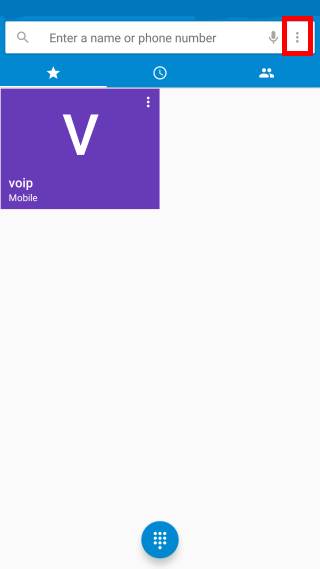
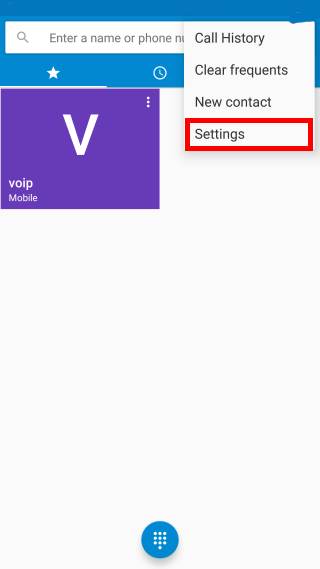
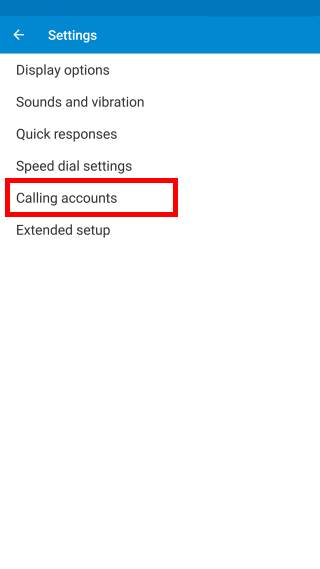
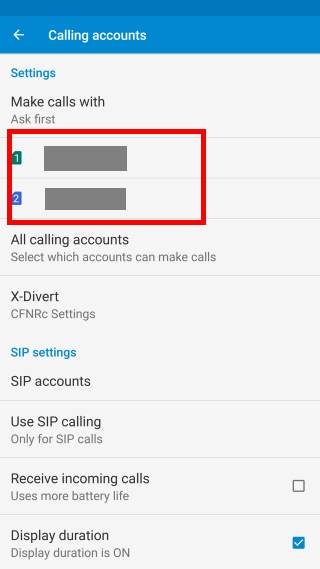
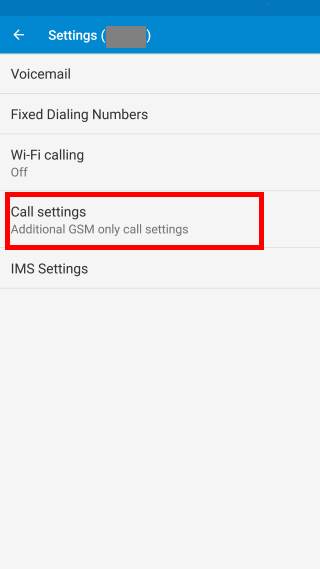
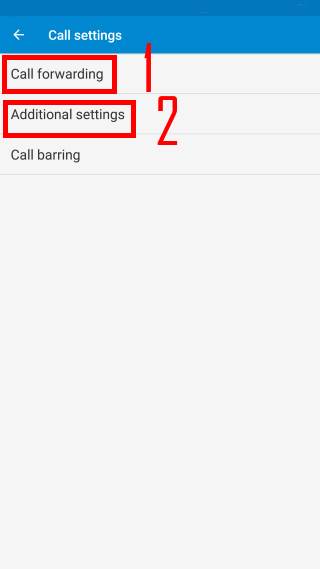
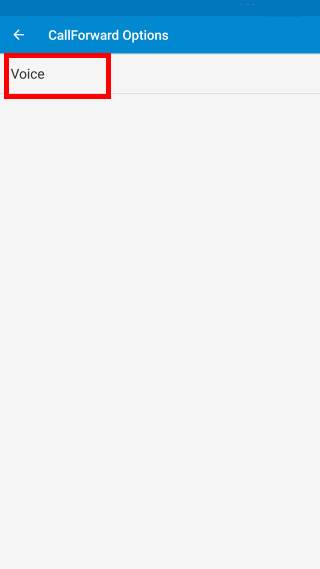
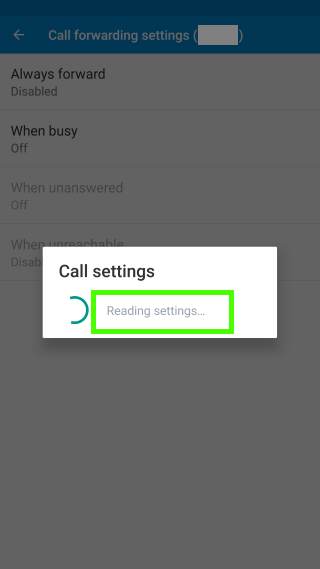
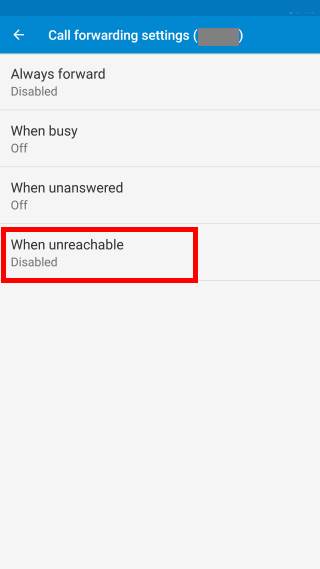
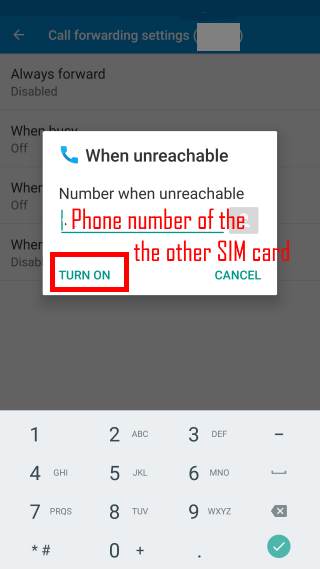
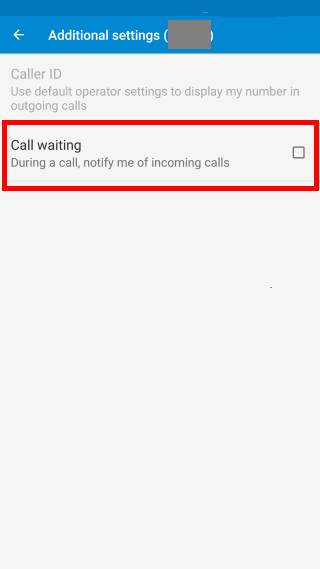
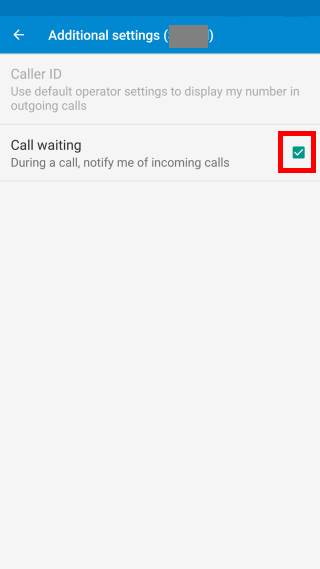
Michael says
Hey, I want to buy a Android phone with Dual Standby Dual Sims. If i use one SIM1 for calling only and SIM2 for 4G/Data only, is that possible? Can i block Data usage on SIM1 so I can be sure it will always use SIM2 for Data?
But 4G is always on in background, so how does that work? Will SIM2 block calls from SIM1 or does that only apply to voice calls?
All I want is SIM1 for voice with ZERO data usage and SIM2 for data with ZERO voice usage.
Thanks for your help!
simon says
You can only specify one sim card for mobile data. Once you specify a sim card for mobile data, the other sim card will not use it’s own mobile data services.
Voice calls can use 4g or 3g or 2g network depending on your carrier.
If you still not sure, you can ask your carrier to disable mobile data in any of the SIM card
Our Facebook page || Galaxy S6 Guides || Galaxy S7 Guides || Android Guides || Galaxy S8 Guides || Galaxy S9 Guides || Google Home Guides || Headphone Guides || Galaxy Note Guides || Fire tablet guide || Moto G Guides || Chromecast Guides || Moto E Guides || Galaxy S10 Guides || Galaxy S20 Guides || Samsung Galaxy S21 Guides || Samsung Galaxy S22 Guides || Samsung Galaxy S23 Guides
Sharp says
Great guide although 1 impprtant consequence of making both sims always active is missing. When your phone is truly unreachable i.e. underground etc both sims will also be unreachable and the netwrok settings mean they will go into a continual loop of trying to forward to each other unsuccessfully meaning you will miss notification and voiecmail. DSDA is a must if you really need DS.
simon says
Thank you for sharing your thoughts. Yes, in this scenario, you may miss notifications. But most carriers will only forward once. So it will not loop more than once.
Our Facebook page || Galaxy S6 Guides || Galaxy S7 Guides || Android Guides || Galaxy S8 Guides || Galaxy S9 Guides || Google Home Guides || Headphone Guides || Galaxy Note Guides || Fire tablet guide || Moto G Guides || Chromecast Guides || Moto E Guides || Galaxy S10 Guides || Galaxy S20 Guides || Samsung Galaxy S21 Guides || Samsung Galaxy S22 Guides || Samsung Galaxy S23 Guides
Othman Abdul Rahim says
“simon says: September 26, 2017 at 5:30 am
You can only specify one sim card for mobile data. Once you specify a sim card for mobile data, the other sim card will not use it’s own mobile data services.
Voice calls can use 4g or 3g or 2g network depending on your carrier.
If you still not sure, you can ask your carrier to disable mobile data in any of the SIM card”.
This does not work in Japan. I am currently in Japan and my problem is the same as the following:
“Amarok37
I have recently bought a Galaxy Note 5 Duos (model SM-N9200). I decided to get this one because it was dual sim and to make sure that I could use two sim cards in Japan, (one is English, the other one is Japanese). I bought it in Hong Kong, and they confirmed me at the Samsung official store that it should work just fine in Japan with both SIM cards.
Unfortunately, I don’t seem to be able to enable the ‘Dual SIM always on’ option. I got a message that Call Forwarding and Call Waiting failed for both SIM cards. It also seems that only one SIM card can be active at a time, the one that I specify to use 3G/4G. It makes sense to have just one active data connection, but I don’t understand why I can’t receive calls in the SIM card that is in 2G only. If I change 3G/4G to be enabled on the other one, then the first has no signal. They both operate on the NTT Docomo network, but not concurrently.
Could anyone explain how this works and why I can’t enable both SIM cards to make and receive calls?
Thanks
SZQnl
As far as I know, both SIM slots need to support 3G/4G at the same time if you want dual-sim functionality in Japan. Most Japan networks (Softbank and NTT Docomo being the major ones) no longer support 2G. Their 2G, when it was enabled, was not based on GSM anyway but on some other standard that was not as widely used (in Europe & Asia anyway).
Tue Feb 23, 2016 8:02am
Amarok37
Hi, sorry for the late reply. I confirm that SZQnl is right. Japan does not have 2G network, therefore only one SIM can be active at a time. I went to England and both SIM cards were active. So, do not bother buying a dual SIM phone if you plan to live in Japan!”
Any idea how to solve this.
simon says
Japan got rid of 2G network already. The Galaxy Note 5 duo works on 4g/3g/2g+2G only.
You need to get a dual SIM phone that supports dual 3G/4G. In most regions, the dual SIM version of S9 support this. Anyway, it’s better to buy the phone locally.
For dual SIM always on, you can set it up only when both sim cards are working. Otherwise, your need to set them individually. But it’s a bad idea to forward calls to non-local numbers. It’s very, very and very expensive.
Our Facebook page || Galaxy S6 Guides || Galaxy S7 Guides || Android Guides || Galaxy S8 Guides || Galaxy S9 Guides || Google Home Guides || Headphone Guides || Galaxy Note Guides || Fire tablet guide || Moto G Guides || Chromecast Guides || Moto E Guides || Galaxy S10 Guides || Galaxy S20 Guides || Samsung Galaxy S21 Guides || Samsung Galaxy S22 Guides || Samsung Galaxy S23 Guides
Akash says
How to enable dual call waiting for nokia 7.1 plus its android pie updated…
simon says
Call waiting is a mobile network feature.
For most carriers, you can set it in the phone app. Open the phone app, tap the menu key, tap settings, tap calls, tap additional settings. You can enable call waiting if present.
Our Facebook page || Galaxy S6 Guides || Galaxy S7 Guides || Android Guides || Galaxy S8 Guides || Galaxy S9 Guides || Google Home Guides || Headphone Guides || Galaxy Note Guides || Fire tablet guide || Moto G Guides || Chromecast Guides || Moto E Guides || Galaxy S10 Guides || Galaxy S20 Guides || Samsung Galaxy S21 Guides || Samsung Galaxy S22 Guides || Samsung Galaxy S23 Guides
Aryan says
I am using Galaxy J7 prime . When I try to enable smart dual sim feature , it always show ‘failed’ . Can you provide me the solution ?
simon says
Do you mean when enabling dual SIM always on? You may share with us how (at what stage) did you get the error message. For Galaxy phones, you may also check to guide https://gadgetguideonline.com/s10/how-to-use-two-sim-cards-on-galaxy-s10-s10-and-s10e/
Our Facebook page || Galaxy S6 Guides || Galaxy S7 Guides || Android Guides || Galaxy S8 Guides || Galaxy S9 Guides || Google Home Guides || Headphone Guides || Galaxy Note Guides || Fire tablet guide || Moto G Guides || Chromecast Guides || Moto E Guides || Galaxy S10 Guides || Galaxy S20 Guides || Samsung Galaxy S21 Guides || Samsung Galaxy S22 Guides || Samsung Galaxy S23 Guides
Ron Ross says
For the sake of clarity, please explain this to me like I’m five 🙂 : I have a Oneplus 6, dual standby phone, 845 Qualcomm SOC. SIM 1 (T-Mobile) is default for voice and messaging. SIM 2 (AT&T) is default for data. SIM 2 is data only; it has no voice/msg service.
Both SIM slots support VOLTE/4G LTE. I normally use the phone in New York City where connections to either carrier are always LTE so voice calls on the T-Mobile SIM will be VOLTE.
Am I right in thinking that if I am using data on SIM 2 I will not know if I get a call or text to SIM 1 until I am no longer using SIM 2 data? My question is: if SIM 1 is set up to go to voicemail if SIM 1 is unreachable, will that still happen in this set up? I don’t need to answer calls to SIM 1 immediately most of the time, but I would like to know if I got a call. Thanks.
simon says
In your case, you will not miss any calls.
When your use mobile data on an LTE or 3G connection with SIM card 2, SIM card 1 should be always reachable. You can easily test it if you are not convinced. Once you pick up the call on SIM card 1, data connection on SIM card 2 will be temporally suspended. It will resume automatically once you finish the call on SIM card 1.
Our Facebook page || Galaxy S6 Guides || Galaxy S7 Guides || Android Guides || Galaxy S8 Guides || Galaxy S9 Guides || Google Home Guides || Headphone Guides || Galaxy Note Guides || Fire tablet guide || Moto G Guides || Chromecast Guides || Moto E Guides || Galaxy S10 Guides || Galaxy S20 Guides || Samsung Galaxy S21 Guides || Samsung Galaxy S22 Guides || Samsung Galaxy S23 Guides
GU says
I have a OnePlus 6 dual standby phone. I have SIM2 for calls/text/data. I only use SIM1 to receive bank/verify codes. If I’m on a call (sim2), I don’t get the sim1 sms till I’m finished calling. Will the forwarding/call-waiting technique solve this issue? BTW, great article on a complex topic, so many gets it wrong. 2G has been switched off for a while now.
simon says
Nope, in your case, SMS will just be delayed. Most carriers will not forward messages because it’s usually not necessary. Your carrier will try to deliver the SMS once you are reachable again. They normally discard message after a few days.
Our Facebook page || Galaxy S6 Guides || Galaxy S7 Guides || Android Guides || Galaxy S8 Guides || Galaxy S9 Guides || Google Home Guides || Headphone Guides || Galaxy Note Guides || Fire tablet guide || Moto G Guides || Chromecast Guides || Moto E Guides || Galaxy S10 Guides || Galaxy S20 Guides || Samsung Galaxy S21 Guides || Samsung Galaxy S22 Guides || Samsung Galaxy S23 Guides
GU says
Hi Simon, thanks for the reply and the great article.
Anonymous says
Google 7 advice, because the settings are not there
simon says
Thank you for sharing this. Yes, the SIM manger in the stock Android doesn’t have the options yet.
Our Facebook page || Galaxy S6 Guides || Galaxy S7 Guides || Android Guides || Galaxy S8 Guides || Galaxy S9 Guides || Google Home Guides || Headphone Guides || Galaxy Note Guides || Fire tablet guide || Moto G Guides || Chromecast Guides || Moto E Guides || Galaxy S10 Guides || Galaxy S20 Guides || Samsung Galaxy S21 Guides || Samsung Galaxy S22 Guides || Samsung Galaxy S23 Guides