Update: you can change USB options from developer options if you cannot access notifications. Please refer to the added section.
What are USB options in Android Marshmallow? Why it matters?
For all Android phones and tablets, you can connect them to your PC so that you can transfer files between the PC and the Android devices.
You can also charge your Android devices through USB ports on the PC if you have no chargers around. The charging can be very slow if you are using the USB 2.0 port.
Thirdly, for advanced users and developers, USB debugging can be an indispensable tool to run some ADB (Android Debug Bridge) commands on the Android device from the PC.
Some of these functions need special USB options. For example, if you need run ADB commands from the PC, you need enable USB debugging in the developer options.
So, to use the USB related functions properly, you need understand and choose proper USB options.
USB options in Android Marshmallow is significantly changed, compared to the feature in Lollipop or older versions of Android:
- the default USB option is charging only, not MTP+charging.
- MIDI devices are supported.
This is the reason many Android users get some problems with USB connections after updating the device to Android Marshmallow or when getting a new Marshmallow device.
Please note, to use USB features except charging only (and MIDI), a proper USB driver for your Android Marshmallow device must be installed on the PC. You need get the USB driver from manufacture’s website.
How to switch USB options in Android Marshmallow?
When your Android Marshmallow device is connected to the PC with the USB cable, you should get a notification as shown below.
You can tap USB for charging as shown below to get more USB options.
In Android Marshmallow, as shown above, the USB options include:
- Charging only (default, new in Android Marshmallow).
- Transfer files (MTP). The MTP (Media Transfer Protocol) option is for you to transfer files between your Android devices and the PC. All files types are supported.
- Transfer photos (PTP). The PTP (Picture Transfer Protocol) option is for you to transfer photos and videos. Once this USB option is selected, only photos and videos in Android devices are listed on the PC.
- MIDI (new in Android Marshmallow). You can connect a supported MIDI (Musical Instrument Digital Interface) device to Android device. This is implemented through USB OTG. Some Android manufacturers may disable this feature.
You can tap any of these options to switch to it.
What are the default USB options in Android Marshmallow?
As mentioned, the default USB options in Android Marshmallow is charging only.
This means if you want to transfer files through USB cable between the PC and the Android device, you need change the USB options to MTP or PTP as mentioned above.
Although you can set USB option to MTP through Select USB configuration under developer options, the selection is not persistent.
My phone is not recognized by my PC, what should I change for USB options?
If your phone is not recognized by the PC (but it is being charged), it means you need install the USB driver for the phone/tablet.
For Samsung Android devices with Marshmallow (or Lollipop), you need install Smart Switch on the PC.
For Motorola Android devices, you need install Motorola Device Manager. You may follow this guide on how to install Motorola Device manager and connect your Moto devices (Moto G, Moto X, Moto E …) with the PC.
For LG Android devices, you need install LG PC Suite or LG Bridge.
For Nexus devices, you need install Google USB driver.
For HTC Android devices, you need install HTC Sync Manager.
For Huaiwei Android devices, you need install HiSuite.
Please note Android Marshmallow itself does not require a new/updated USB driver. This means if you already installed the USB driver for your device before, it is not necessary to re-install the USB driver after updating to Android Marshmallow.
My phone is recognized by my PC, but phone storage and SD card are empty in Windows Explorer, what’s wrong with USB options?
You need unlock the phone screen, and set USB options as MTP.
If your phone is not being charged, you may need change the USB cable.
If you use micro SD card as internal storage, you will NOT see the SD card on the PC as explained in this guide.
If you use micro SD card as portable storage, and you can only see files under phone storage on your PC, you probably need format the micro SD card after updating to Android Marshmallow.
Update: After updating my phone to Android Marshmallow, I cannot access notifications. How to enable MTP in USB options to backup my files to PC before I reset the phone?
If Android Marshmallow update stopped prematurely, the phone may have a lot of issues. You should backup the phone as early as possible. Then you can try a factory reset to correct the problems.
However, one possible issue after Android Marshmallow update is that you cannot access notifications (and quick settings as well). This will prevent you from changing USB option to MTP to backup files to the PC when the phone is connected to a PC.
One solution for this issue is to access USB options in developer options.
Start Settings app, tap Developer options. In Developer options page, as shown below, tap Select USB configuration (under Networking group).
You can tap Charging only, then tap MTP as shown below. Your PC should now be able to read the phone storage.
Do you understand USB options in Android Marshmallow? Can you switch USB options in Android Marshmallow to meet your needs?
If you have any questions or problems when using USB options in Android Marshmallow, please let us know in the comment box below.
The community will help you.
For any questions or problems with Android Marshmallow, please check our Android Marshmallow Guide page.
If your question is about Android Lollipop, please check out Android Lollipop Guide page.
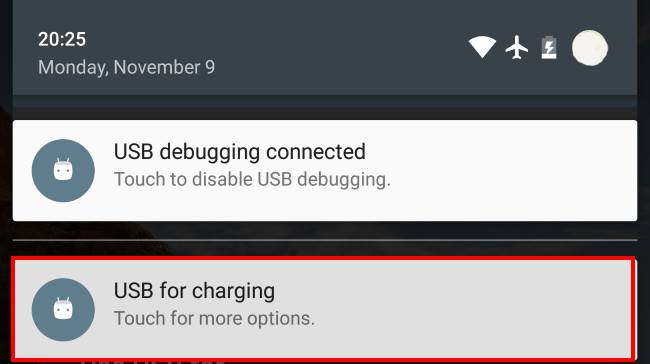
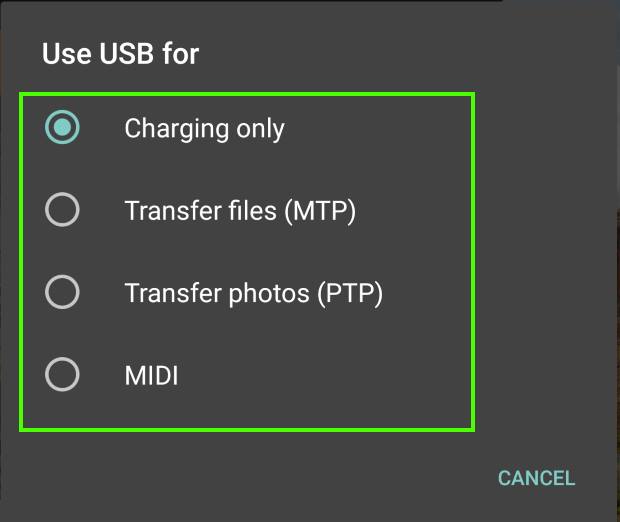
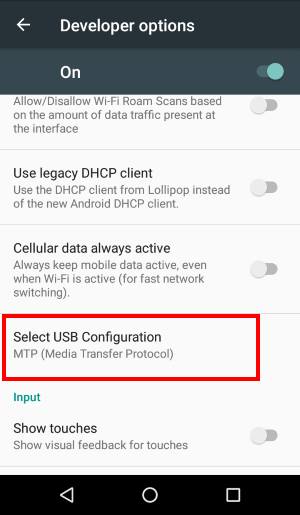
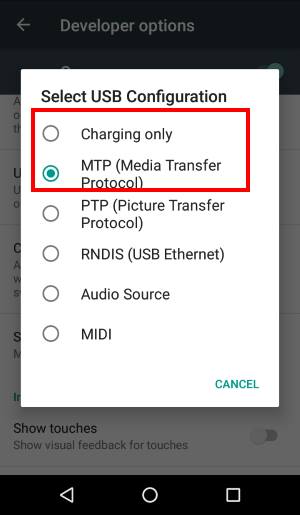
Mike Szarmach says
Samsung Note 4 USB is not recognized after installing software. Any other thoughts?
simon says
Did you check notifications on Note 4? Is the phone charging when connected to the PC?
Our Facebook page || Galaxy S6 Guides || Galaxy S7 Guides || Android Guides || Galaxy S8 Guides || Galaxy S9 Guides || Google Home Guides || Headphone Guides || Galaxy Note Guides || Fire tablet guide || Moto G Guides || Chromecast Guides || Moto E Guides || Galaxy S10 Guides || Galaxy S20 Guides || Samsung Galaxy S21 Guides || Samsung Galaxy S22 Guides || Samsung Galaxy S23 Guides
mohsen says
I am note4 user. when I connect the phone to pc, it starts to be charged….
but I can not find “USB Internet”. I use android 6.0.1
I want to use PC internet on my phone without rooting. But there is no “USB Internet” option….
please help me
simon says
it is not easy to share your PC’s internet connection to the phone. You can Google “reverse USB tethering”. I would recommend you not to waste time on this.
USB tethering or hotspot is for you to share mobile phone’s connection to the PC.
Our Facebook page || Galaxy S6 Guides || Galaxy S7 Guides || Android Guides || Galaxy S8 Guides || Galaxy S9 Guides || Google Home Guides || Headphone Guides || Galaxy Note Guides || Fire tablet guide || Moto G Guides || Chromecast Guides || Moto E Guides || Galaxy S10 Guides || Galaxy S20 Guides || Samsung Galaxy S21 Guides || Samsung Galaxy S22 Guides || Samsung Galaxy S23 Guides
Aki says
I am a motoG2 user and i have updated it to marshmallow. i am not able to drag down the notification bar anymore. The home button isnt working as well as the button that manages different tabs is not working too. Also anyone who calls me get told that my phone is off. Whereas i am not getting any calls. I tried to connect to PC for backup USB options didn’t work I cannot access to Developers option as well and after having all that i tried to Reset to Factory settings without having any backup…the Factory setting option is also GREYED. Please help me if I have any options to Reset my phone or get back to Lollipop. Thanks
Aki
simon says
The problem is probably caused by interrupted update.
You can enable MTP in developer options after phone is connected to the PC. You can access settings from Settings app in app drawer when you cannot swipe down. In addition to PC, you can also backup some data and files to cloud.
You can reset the phone in recovery mode. You may follow this guide to enter Moto G recovery mode: http://allaboutmotog.com/how-to-clear-cache-partition-on-moto-g-and-moto-x-after-android-lollipop-update/
Our Facebook page || Galaxy S6 Guides || Galaxy S7 Guides || Android Guides || Galaxy S8 Guides || Galaxy S9 Guides || Google Home Guides || Headphone Guides || Galaxy Note Guides || Fire tablet guide || Moto G Guides || Chromecast Guides || Moto E Guides || Galaxy S10 Guides || Galaxy S20 Guides || Samsung Galaxy S21 Guides || Samsung Galaxy S22 Guides || Samsung Galaxy S23 Guides
Chethan says
I’m using ASUS ZenFone laser and updated it to Marshmallow last week. .as said above my notification panel doesn’t show anything when connected to usb and I tried that developer option as well but still I am not able to transfer files
simon says
Is the phone being charged when connected to the PC? You must install Asus USB driver for your phone on the PC so that the PC can recognize the phone.
Our Facebook page || Galaxy S6 Guides || Galaxy S7 Guides || Android Guides || Galaxy S8 Guides || Galaxy S9 Guides || Google Home Guides || Headphone Guides || Galaxy Note Guides || Fire tablet guide || Moto G Guides || Chromecast Guides || Moto E Guides || Galaxy S10 Guides || Galaxy S20 Guides || Samsung Galaxy S21 Guides || Samsung Galaxy S22 Guides || Samsung Galaxy S23 Guides
Dr Yattz says
“Although you can set USB option to MTP through Select USB configuration under developer options, the selection is not persistent.”
Right. So, if I want MTP to remain the USB option by default, how do I do that? I connect my Android to USB a lot, and would rather not have to go into settings/developer options every time.
simon says
When you connect the phone to PC, there should be a notification on the phone. You can tap to change to MTP. It’s not necessary to user developer options.
Our Facebook page || Galaxy S6 Guides || Galaxy S7 Guides || Android Guides || Galaxy S8 Guides || Galaxy S9 Guides || Google Home Guides || Headphone Guides || Galaxy Note Guides || Fire tablet guide || Moto G Guides || Chromecast Guides || Moto E Guides || Galaxy S10 Guides || Galaxy S20 Guides || Samsung Galaxy S21 Guides || Samsung Galaxy S22 Guides || Samsung Galaxy S23 Guides
Rees Chapman says
Right. But is there a way to set the USB option to MTP PERMANENTLY, so that every time I want to download and upload from my laptop to my Android, I must only connect the USB cable?
simon says
No, you cannot set it as permanent. You need to check the notification in the phone and switch to MTP. Because you have to unlock the phone after it is connected to the PC, it doesn’t take much time to switch to MTP mode.
A few vendors (e.g., Samsung) set MTP as default. But this is hard-coded in the firmware.
Our Facebook page || Galaxy S6 Guides || Galaxy S7 Guides || Android Guides || Galaxy S8 Guides || Galaxy S9 Guides || Google Home Guides || Headphone Guides || Galaxy Note Guides || Fire tablet guide || Moto G Guides || Chromecast Guides || Moto E Guides || Galaxy S10 Guides || Galaxy S20 Guides || Samsung Galaxy S21 Guides || Samsung Galaxy S22 Guides || Samsung Galaxy S23 Guides
Rees Chapman says
Thanks! Now, my android IS Samsung; should it default to MTP?
simon says
Yes, as I know, in Samsung’s phones, the default is still MTP. Samsung didn’t change it in Marshmallow.
Please note, you have to unlock the lock screen one time after the phone is connected to the PC. Otherwise, your PC cannot access any files on the phone. This is a security measure (imagine you lose your phone…)
Our Facebook page || Galaxy S6 Guides || Galaxy S7 Guides || Android Guides || Galaxy S8 Guides || Galaxy S9 Guides || Google Home Guides || Headphone Guides || Galaxy Note Guides || Fire tablet guide || Moto G Guides || Chromecast Guides || Moto E Guides || Galaxy S10 Guides || Galaxy S20 Guides || Samsung Galaxy S21 Guides || Samsung Galaxy S22 Guides || Samsung Galaxy S23 Guides
Sean says
It maybe time to get an iPhone to work with my mac. Things working together is very important these days and we will not trust some “cloud”. We want our data local and not in someone else’s hands. The features of these droids are great but the closed attitude of the developers (or more like management’s closed attitude) forces us to get tools that work together. We know it is a conscience decision to HIDE the USB connectivity options and make them continuously revert to not working. BOOO! I want to make large files to my home base. Come on.
Kajik says
I got Moto x Style (Pure edition) M6.0 and when I attach my phone to my Asus laptop Motorola Device manager installed on it, phone starts to charge but nothing pops up on the laptop screen to make file transfer. Does anyone have any idea why this should happened?
simon says
Did you get a notification on the phone when it’s connected to the laptop?
Our Facebook page || Galaxy S6 Guides || Galaxy S7 Guides || Android Guides || Galaxy S8 Guides || Galaxy S9 Guides || Google Home Guides || Headphone Guides || Galaxy Note Guides || Fire tablet guide || Moto G Guides || Chromecast Guides || Moto E Guides || Galaxy S10 Guides || Galaxy S20 Guides || Samsung Galaxy S21 Guides || Samsung Galaxy S22 Guides || Samsung Galaxy S23 Guides
Kris says
This is a great resource, thank you!
I’m on 6.0.1 and have a 10″ Samsung Tablet (A 2016). I’d like to use one of the many DLSR camera apps available out there, to tether my Canon T3i to my tablet, providing a larger image viewing surface when taking pictures.
The DLSR apps have remote picture taking capabilities, which I’m not as interested in. My focus in the ability to use my tablet as my viewing screen for my camera, from my camera to the tablet, like a second screen.
Having a 10″ screen is a big plus over the small camera screen, and will help me visually when on a shoot through the ability to see the pictures after I’ve taken them.
I have an OTG cord, as the tablet does not have a built in USB, and I have the Canon tethering cord, so I’m set with connecting my camera to the tablet, however I can’t figure why I the camera is not active on the tablet. I’m able to tether the camera to my pc editing software, so I know the camera is capable of transfer, and my cord is working. I’ve charged the tablet to my pc through the OTG, so it is working.
I’ve seen mention of needing to root and enable the tethering mode, but I’ve also seen this is not required, so I’m confused and can’t seem to find reliable information. Any input is appreciated. Thank you
simon says
Not sure about such configurations. Very likely, you need some apps from Canon. For USB OTG support, it also depends whether your camera supports Android. So, you need to get revenant apps from Canon. I don’t think third-party apps will work because proprietory software stacks are involved.
Anyway, check with Canon whether Android is supported for this feature. If yes, they should have an app for it.
Our Facebook page || Galaxy S6 Guides || Galaxy S7 Guides || Android Guides || Galaxy S8 Guides || Galaxy S9 Guides || Google Home Guides || Headphone Guides || Galaxy Note Guides || Fire tablet guide || Moto G Guides || Chromecast Guides || Moto E Guides || Galaxy S10 Guides || Galaxy S20 Guides || Samsung Galaxy S21 Guides || Samsung Galaxy S22 Guides || Samsung Galaxy S23 Guides
yulius says
The usb configuration in my settings is already MTP. I tried switching it to other options, then back to MTP, but the computer still won’t recognize it. Also there is no usb connection status whatsoever in the notification tray. What can I do?
simon says
If there is no notification, it means the connection is not detected. You may change the USB cable. Did it charge the phone battery?
Our Facebook page || Galaxy S6 Guides || Galaxy S7 Guides || Android Guides || Galaxy S8 Guides || Galaxy S9 Guides || Google Home Guides || Headphone Guides || Galaxy Note Guides || Fire tablet guide || Moto G Guides || Chromecast Guides || Moto E Guides || Galaxy S10 Guides || Galaxy S20 Guides || Samsung Galaxy S21 Guides || Samsung Galaxy S22 Guides || Samsung Galaxy S23 Guides
Dniel says
Hi. I just want to ask if honor 5x is OTG enabled? And can i use “Reloop Mixtour” dj controller on honor 5x? Beacuse Reloop Mixtour uses an OTG cable to connect to an android device. I hope you can help me, it will be a great help.. Thanks! 🙂
simon says
Probably not. I remember USB OTG was disabled on Honor 5X. Samsung and Motorola give better USB OTG support.
Our Facebook page || Galaxy S6 Guides || Galaxy S7 Guides || Android Guides || Galaxy S8 Guides || Galaxy S9 Guides || Google Home Guides || Headphone Guides || Galaxy Note Guides || Fire tablet guide || Moto G Guides || Chromecast Guides || Moto E Guides || Galaxy S10 Guides || Galaxy S20 Guides || Samsung Galaxy S21 Guides || Samsung Galaxy S22 Guides || Samsung Galaxy S23 Guides
Dniel says
thank you. So I cant use that “Reloop Mixtour” or any keyboard on my honor 5x?
simon says
You can use Bluetooth keyboard or other accessories.
Our Facebook page || Galaxy S6 Guides || Galaxy S7 Guides || Android Guides || Galaxy S8 Guides || Galaxy S9 Guides || Google Home Guides || Headphone Guides || Galaxy Note Guides || Fire tablet guide || Moto G Guides || Chromecast Guides || Moto E Guides || Galaxy S10 Guides || Galaxy S20 Guides || Samsung Galaxy S21 Guides || Samsung Galaxy S22 Guides || Samsung Galaxy S23 Guides
Luigi Gotti says
By any chance do you know the web link for ZTE brand cell phones, I own and ZTE ZMAX PRO. Could you plz reply back as soon as you are able, please and thank you.
simon says
https://www.zteusa.com/zte-zmax-pro-mpcs
Our Facebook page || Galaxy S6 Guides || Galaxy S7 Guides || Android Guides || Galaxy S8 Guides || Galaxy S9 Guides || Google Home Guides || Headphone Guides || Galaxy Note Guides || Fire tablet guide || Moto G Guides || Chromecast Guides || Moto E Guides || Galaxy S10 Guides || Galaxy S20 Guides || Samsung Galaxy S21 Guides || Samsung Galaxy S22 Guides || Samsung Galaxy S23 Guides
Ian says
i tried to change the usb configuration to MTP, but it wont work my pc don’t read my phone. but when i used to PTP my PC read it… My problem is how can MTP work.. it occurs when i try to upgrade my phone GR5 to Marshmallow.
Try all suggention from above comments but it wont work.
simon says
When you set USB as MTP, what’s shown on the PC? You should see the phone at least.
Our Facebook page || Galaxy S6 Guides || Galaxy S7 Guides || Android Guides || Galaxy S8 Guides || Galaxy S9 Guides || Google Home Guides || Headphone Guides || Galaxy Note Guides || Fire tablet guide || Moto G Guides || Chromecast Guides || Moto E Guides || Galaxy S10 Guides || Galaxy S20 Guides || Samsung Galaxy S21 Guides || Samsung Galaxy S22 Guides || Samsung Galaxy S23 Guides
Dave says
Unique problem here. Hopefully you have a solution. Just got a Moto G3 Marsh 6.0 that will not detect a USB device I use to receive ADS-B signals from airplanes. The signals give the planes speed, direction, altitude etc. I connect it using a USB to micro USB cable.
The device worked fine on my Moto G with 5.1.
I tried changing the USB options under developer tools but no luck. Also my wife has the exact phone and it didn’t work there either.
I took the phone to 2 local repair shops and they couldn’t figure it out either. Tried different cables too.
When I mentioned to one of the shops that the device did get warm while using it and also used a lot of battery power he said there may be a threshold at which the chip set in the phone will stop transmitting power.
Does this sound like the issue to you?
While at both shops they tried a couple Samsung’s with 6.1 and the device worked fine.
simon says
It sounds like a driver issue. To recognize any USB device, USB drivers are needed on the phone. Different vendors may include or exclude drivers for certain chips. I guess Motorola firmware for G3 doesn’t include the driver for the USB device you are using. But was included in the firmware fur G1. This is normal. Vendors want to make the firmware smaller and stop supporting old chips.
Our Facebook page || Galaxy S6 Guides || Galaxy S7 Guides || Android Guides || Galaxy S8 Guides || Galaxy S9 Guides || Google Home Guides || Headphone Guides || Galaxy Note Guides || Fire tablet guide || Moto G Guides || Chromecast Guides || Moto E Guides || Galaxy S10 Guides || Galaxy S20 Guides || Samsung Galaxy S21 Guides || Samsung Galaxy S22 Guides || Samsung Galaxy S23 Guides
Dave says
Any possibility these drivers could be downloaded from somewhere, or am I out of luck on this one?
simon says
No, they are also configured in the kernel (not just the driver itself).
Our Facebook page || Galaxy S6 Guides || Galaxy S7 Guides || Android Guides || Galaxy S8 Guides || Galaxy S9 Guides || Google Home Guides || Headphone Guides || Galaxy Note Guides || Fire tablet guide || Moto G Guides || Chromecast Guides || Moto E Guides || Galaxy S10 Guides || Galaxy S20 Guides || Samsung Galaxy S21 Guides || Samsung Galaxy S22 Guides || Samsung Galaxy S23 Guides
Dave says
Thank you sir. Appreciate the response.
Israel da Silva Leite Junior says
Very simple, just set the options at the development menu WITH OUT YOUR PHONE BEING CONNECTED TO THE PC. and that´s it. it will be by default.
simon says
The settings of developer options are not persistent. Stock Android always makes it default to charging only after a reboot.
Our Facebook page || Galaxy S6 Guides || Galaxy S7 Guides || Android Guides || Galaxy S8 Guides || Galaxy S9 Guides || Google Home Guides || Headphone Guides || Galaxy Note Guides || Fire tablet guide || Moto G Guides || Chromecast Guides || Moto E Guides || Galaxy S10 Guides || Galaxy S20 Guides || Samsung Galaxy S21 Guides || Samsung Galaxy S22 Guides || Samsung Galaxy S23 Guides
Krishna says
Fantastic resource and bang on the solution. very much appreciated
Indy says
I have a RCA Gaileo Pro tablet with Marsmallow 6. I am able to plug my Samsung Galaxy Grand Prime into it. I cant get Rca tablet to see any other files than fotos and videos. I went to debugging and checked MTP. I figure it should see all files on my phone. I have Es Explorer on both but it wont open up. My only choices are two photo gallery apps. And even if i wanted to use them they only see photo files by date and not by folder. I opened up Es explorer (not in choices) and it doesnt see my phone i guess as storage. Any suggestions. I cant even think of any app to use to show up to chose. Thanks
simon says
Do you mean you are connecting two Android devices (RCA Gaileo Pro and Galaxy Grand Prime)?
Our Facebook page || Galaxy S6 Guides || Galaxy S7 Guides || Android Guides || Galaxy S8 Guides || Galaxy S9 Guides || Google Home Guides || Headphone Guides || Galaxy Note Guides || Fire tablet guide || Moto G Guides || Chromecast Guides || Moto E Guides || Galaxy S10 Guides || Galaxy S20 Guides || Samsung Galaxy S21 Guides || Samsung Galaxy S22 Guides || Samsung Galaxy S23 Guides
Indy says
Yes. It works but only fotos and videos are able to copy to the RCA tablet even with changing to MTP.
simon says
Thanks for sharing the info.
Normally, we use OTG cable/adapter to connect two Android devices.
But in your case, the tablet has a normal USB port (probably in addition to a micro USB port), it should be able to mount the phone as storage. You need set MTP in the phone through notifications panel in the phone.
Our Facebook page || Galaxy S6 Guides || Galaxy S7 Guides || Android Guides || Galaxy S8 Guides || Galaxy S9 Guides || Google Home Guides || Headphone Guides || Galaxy Note Guides || Fire tablet guide || Moto G Guides || Chromecast Guides || Moto E Guides || Galaxy S10 Guides || Galaxy S20 Guides || Samsung Galaxy S21 Guides || Samsung Galaxy S22 Guides || Samsung Galaxy S23 Guides
Hemant Rao says
i have a problem with my moto e3
when i am connecting it via usb the pop up dosent show on my phone(those mtp charnging….options dosent show up)
I need some solution….!
simon says
Does it charge your phone?
Our Facebook page || Galaxy S6 Guides || Galaxy S7 Guides || Android Guides || Galaxy S8 Guides || Galaxy S9 Guides || Google Home Guides || Headphone Guides || Galaxy Note Guides || Fire tablet guide || Moto G Guides || Chromecast Guides || Moto E Guides || Galaxy S10 Guides || Galaxy S20 Guides || Samsung Galaxy S21 Guides || Samsung Galaxy S22 Guides || Samsung Galaxy S23 Guides
Harris Rei says
how to enable USB tethering feature on Marshmallow? I need it to access internet through my phone. Because it is different just like on Lollipop.
simon says
Settings – more (under wireless and networks in stock Android) – tethering & portable hotspot – USB tethering.
Our Facebook page || Galaxy S6 Guides || Galaxy S7 Guides || Android Guides || Galaxy S8 Guides || Galaxy S9 Guides || Google Home Guides || Headphone Guides || Galaxy Note Guides || Fire tablet guide || Moto G Guides || Chromecast Guides || Moto E Guides || Galaxy S10 Guides || Galaxy S20 Guides || Samsung Galaxy S21 Guides || Samsung Galaxy S22 Guides || Samsung Galaxy S23 Guides
Harris Rei says
there is no such that option on Marshmallow
simon says
Then it may be disabled by the phone manufacturer. It’s usually close to WiFi hotspot in the settings
Our Facebook page || Galaxy S6 Guides || Galaxy S7 Guides || Android Guides || Galaxy S8 Guides || Galaxy S9 Guides || Google Home Guides || Headphone Guides || Galaxy Note Guides || Fire tablet guide || Moto G Guides || Chromecast Guides || Moto E Guides || Galaxy S10 Guides || Galaxy S20 Guides || Samsung Galaxy S21 Guides || Samsung Galaxy S22 Guides || Samsung Galaxy S23 Guides
Nikita Forrister says
I have a zte z799vl and there is no tethering option on the phone. I have tried a few things and still will not connect to Windows 10
simon says
USB tethering is normally under mobile hotspot settings. Did you check it there?
Our Facebook page || Galaxy S6 Guides || Galaxy S7 Guides || Android Guides || Galaxy S8 Guides || Galaxy S9 Guides || Google Home Guides || Headphone Guides || Galaxy Note Guides || Fire tablet guide || Moto G Guides || Chromecast Guides || Moto E Guides || Galaxy S10 Guides || Galaxy S20 Guides || Samsung Galaxy S21 Guides || Samsung Galaxy S22 Guides || Samsung Galaxy S23 Guides
Wolfgang Heim says
MY Phone(s) is not doing as described. Upon connection it switches to MTP.
Need it on charging only as mentioned in the article.
How to set default?
simon says
What’s the model of the phone? The charging only USB option is available in Marshmallow or Nougat. Some vendors may default it to MTP. But normally you should still have the charging only option.
Our Facebook page || Galaxy S6 Guides || Galaxy S7 Guides || Android Guides || Galaxy S8 Guides || Galaxy S9 Guides || Google Home Guides || Headphone Guides || Galaxy Note Guides || Fire tablet guide || Moto G Guides || Chromecast Guides || Moto E Guides || Galaxy S10 Guides || Galaxy S20 Guides || Samsung Galaxy S21 Guides || Samsung Galaxy S22 Guides || Samsung Galaxy S23 Guides
Rahul says
I had Android 5.1 supporting USB OTG , After updating to 6.0 , it is not supporting USB OTG.
simon says
It depends on your phone model.
Our Facebook page || Galaxy S6 Guides || Galaxy S7 Guides || Android Guides || Galaxy S8 Guides || Galaxy S9 Guides || Google Home Guides || Headphone Guides || Galaxy Note Guides || Fire tablet guide || Moto G Guides || Chromecast Guides || Moto E Guides || Galaxy S10 Guides || Galaxy S20 Guides || Samsung Galaxy S21 Guides || Samsung Galaxy S22 Guides || Samsung Galaxy S23 Guides
Eric says
I am using Linux (xubuntu) and connect my s8 using USB. Every time I make the connection I get a popup on the phone asking if I want to allow the connection.
The connected computer is a Trusted Device.
Is there a method to permanently allow this USB Trusted Device connection, bypassing the permission popup?
simon says
When you tap to allow the connection, there is an option below to check so that it will not pop up next time.
Our Facebook page || Galaxy S6 Guides || Galaxy S7 Guides || Android Guides || Galaxy S8 Guides || Galaxy S9 Guides || Google Home Guides || Headphone Guides || Galaxy Note Guides || Fire tablet guide || Moto G Guides || Chromecast Guides || Moto E Guides || Galaxy S10 Guides || Galaxy S20 Guides || Samsung Galaxy S21 Guides || Samsung Galaxy S22 Guides || Samsung Galaxy S23 Guides
Tibiric says
Hy Simon,
i have an Huawei Honor 7, EMUI 4.0.3, Android 6.0
I can not connect the mobile phone to PC (it is just charging)
Under Tethering & mobile Hotspot is the “USB-Tethering” grey.
USB-Debugging is ON.
USB configuration – is now MTP (before was charge only).
I change 3 USB cables on three computer. It still does not work :-(.
How can i activate the USB Tethering? TX
simon says
Did you install the USB driver for the phone on your PC? When you connect the phone to the PC, unlock the screen, if the PC cannot recognize the phone (you can see the phone on File explorer), it means you need to install the driver first. You can download the USB driver from Huawei’s website.
Our Facebook page || Galaxy S6 Guides || Galaxy S7 Guides || Android Guides || Galaxy S8 Guides || Galaxy S9 Guides || Google Home Guides || Headphone Guides || Galaxy Note Guides || Fire tablet guide || Moto G Guides || Chromecast Guides || Moto E Guides || Galaxy S10 Guides || Galaxy S20 Guides || Samsung Galaxy S21 Guides || Samsung Galaxy S22 Guides || Samsung Galaxy S23 Guides
Lestrad says
Hello. I have an Energizer S500E phone running Android 6.0 (kernel 3.18.19+). I bought a USB-to-Ethernet adapter because I want to connect to my LAN without using WiFi. But nothing happens when I plug in an Ethernet cable. Is there a way to enable Ethernet support? Thanks
simon says
There are two requirements to use USB to Ethernet dongle on Android phones. 1. USB OTG support should not be removed by the vendor. Not sure about your phone. 2. The chip used in the adapter must be recognizable by the phone. This means the phone must have the driver for the chip. The vendor of the adapter should tell you which device is donesupported.
Our Facebook page || Galaxy S6 Guides || Galaxy S7 Guides || Android Guides || Galaxy S8 Guides || Galaxy S9 Guides || Google Home Guides || Headphone Guides || Galaxy Note Guides || Fire tablet guide || Moto G Guides || Chromecast Guides || Moto E Guides || Galaxy S10 Guides || Galaxy S20 Guides || Samsung Galaxy S21 Guides || Samsung Galaxy S22 Guides || Samsung Galaxy S23 Guides
Mr. Raymond Kenneth Petry says
Is there an upgrade/fix to the Modification Date, defect, on Android 6,—I recall the PC (Microsoft Windows) of decades ago kept file dates when transferring Move or Copy among devices but used its datetime-now (or Internet Time) when downloading….
simon says
Yes, you can turn off automatic time and date in Settings, then manually set it.
The exact location of this settings entry depends on the phone. Usually it’s located in Settlings – system – Date & time.
Our Facebook page || Galaxy S6 Guides || Galaxy S7 Guides || Android Guides || Galaxy S8 Guides || Galaxy S9 Guides || Google Home Guides || Headphone Guides || Galaxy Note Guides || Fire tablet guide || Moto G Guides || Chromecast Guides || Moto E Guides || Galaxy S10 Guides || Galaxy S20 Guides || Samsung Galaxy S21 Guides || Samsung Galaxy S22 Guides || Samsung Galaxy S23 Guides
Anik says
I can’t transfer files from pc to my redmi note 4. while I am connecting my phone to pc via usb, it shows three options , 1. charging only 2. transfer files (MTP) 3. transfer photos (PTP) , the 1st and 3rd function are working but 2nd is not working can’t transfer files(MTP), i tried many times but it still the same. please help me how can I transfer files in my redmi note 4.
simon says
What do you mean not working? Did you get any error messages?
Our Facebook page || Galaxy S6 Guides || Galaxy S7 Guides || Android Guides || Galaxy S8 Guides || Galaxy S9 Guides || Google Home Guides || Headphone Guides || Galaxy Note Guides || Fire tablet guide || Moto G Guides || Chromecast Guides || Moto E Guides || Galaxy S10 Guides || Galaxy S20 Guides || Samsung Galaxy S21 Guides || Samsung Galaxy S22 Guides || Samsung Galaxy S23 Guides
Lavon says
I have created a monster!!! July 11 2016. Someone got into my Dell PC, messed up encryption language, parent child and all types of permissions, all my devices syncing, now my RCA Viking pro marshmallow tablet is sporting Dell as host build and my SD card was stolen and I want to retrieve my original state without losing my long term email acct or my Microsoft one drive acct…there is a developer Chromebook or stack exchange attached and I want to kill this virtual machine!!! Please help!
simon says
I am not sure what you are talking about. But if your PC was hacked, you should NOT use any data from the machine.
For email accounts, can you access from the browser or other devices? For One Drive or Microsoft account, you can access from any devices.
Our Facebook page || Galaxy S6 Guides || Galaxy S7 Guides || Android Guides || Galaxy S8 Guides || Galaxy S9 Guides || Google Home Guides || Headphone Guides || Galaxy Note Guides || Fire tablet guide || Moto G Guides || Chromecast Guides || Moto E Guides || Galaxy S10 Guides || Galaxy S20 Guides || Samsung Galaxy S21 Guides || Samsung Galaxy S22 Guides || Samsung Galaxy S23 Guides