What’s new on managing app permissions in Android Marshmallow?
One of the top features in Android Marshmallow is the new app permissions control system.
With Android marshmallow, you now have the full control of app permissions on your Android devices. You can manage app permissions for individual apps, or for any specific permissions.
For example, in all Android prior to Marshmallow 6.0, when an app request 10 permissions, your only option is to grant all of them and install it if you need the app.
In Android Marshmallow, you will be asked to grant permissions only when the app need access that feature. You will not be asked to accept permissions when installing the app.
Of course, this is for apps that are optimized for Android Marshmallow (with API version 23 or later).
For old apps that have not been updated for long time, you will still have to grant all permissions when install them. But later, you can remove any of the permissions.
Compared to Android Lollipop and other previous Android versions, you now can manage app permissions in new ways:
- Grant and deny any specific permissions for any specific apps. You are not required to grant all permissions to install or use the app.
- You may still use the app even if you deny some permissions the app requests. Of course, if you deny an app to access camera, when you try to use camera in that app, you will get an error.
- You can mange specific permissions for any apps at any time.
Please note, app permissions control is a privacy feature, not a security feature. You should not install apps from unreliable sources.
How to grant app permissions in Android Marshmallow?
For apps optimized for Android Marshmallow, you will not be asked to grant any permissions when you install them.
When you use the app, and when special features are required for the first time, for example, use the camera, read your contact list, access some sensors, you will be prompted the window to grant (allow) or deny the permission as shown below.
In the screenshot below, OneDrive app is trying to access your media files. If you are comfortable with it, you can tap Allow.
If you tap Deny, the app will not be able to see, and therefore not be able to backup your media files to the drive. You need understand the consequences.
By default, the system will remember your choice.
So, next time, when you launch the app again, it will NOT ask for the same permission again.
If you denied the permission by error, or you want to remove the app permissions granted, you can do it at any time. In other words, you can easily manage app permissions on your Android Marshmallow devices at any time.
Actually, you have two ways to manage app permissions in Android Marshmallow:
- Manage app permissions of any specific apps.
- Manage specific app permissions.
The outcomes are identical.
How to manage app permissions for a specific app in Android Marshmallow?
You can manage app permissions for individual apps.
Go to Settings — Apps to access application manager as shown below. For some Android devices, it may be Settings– Application Manager.
FYI, application manager in Android is for you to uninstall apps, manage app cache and app data. In Android Marshmallow, you now can manage app permissions.
For example, you want to manage or check permissions granted and denied for Amazon Music.
Tap Amazon music (marked as 1) as shown below.
Tap Permissions as shown below.
Now, 3 app permissions are listed for Amazon music as shown below:
- Contacts. This means, Amazon music wants to read your contact details and find contacts on the phone.
- Phone. Amazon music also wants to read your phone status and your identity.
- Storage. This app also wants to read and write on your phone. This is understandable because you may want to download some music.
Right to each of these 3 permissions, you can find the switch to deny or grant this specific permission for this app.
For example, as a music app, there is no reason to read contacts or access phone status.
So, it is probably safe to deny them.
But if you deny storage permission, you will find out that the app may not work properly.
So, do not deny app permission unless you know what you are doing.
You may be curious that how the Amazon music app access internet as internet access is not listed here.
In Android Marshmallow, only permissions related to your personal or private info are listed by default. Other basic functions, like access internet, are not listed by default and you cannot disable them per app.
As shown below, in app permissions page, tap the menu button (3 vertical dots near top right).
Tap all permissions as shown above.
Now, all permissions are listed. You can tap on individual items to get detailed explanation of the permission.
Please note, permissions under Other app capabilities cannot be turned off.
How to manage specific app permissions in Android Marshmallow?
You can also manage specific app permissions in Android Marshmallow.
In Settings—Apps page as shown above, tap Settings icon (gear icon, marked as 2 in the screenshot). You will be directed to app configurations page as shown below.
Tap App permissions as shown below to see all kinds of app permissions. Again, these are only the permissions related to your personal or private data.
For example, there are 35 apps on my phone requesting to access camera. 32 of them were granted this permission (they can access camera).
This means 3 of them cannot access camera (although they request this capability). These may include newly installed apps that have not been used yet, and apps for which you denied denied the permission.
Tap Camera as shown below. You will then see a list of apps that request camera access.
You can tap the switch to disable (deny) or enable (grant) camera access for individual apps as shown below.
Why my settings for app permissions are different on my Android Marshmallow device?
The new app permission control system is a core part of Android Marshmallow. So, this feature should be available in all Android phones and tablets with Marshmallow.
But different vendors may put the settings in different locations.
Application manager is always presented in all Android devices. Some vendors may call it apps. Others may call it application manager under settings. So, it is easy to find app permissions for individual apps in application manager.
But for app permission list (under app configuration page), the location varies.
For Samsung Galaxy devices with Android Marshmallow (for example, Galaxy S6, Galaxy Note 5 and Galaxy S7), it is under Settings– Privacy and safety –App permissions.
For LG devices with Android Marshmallow, it is under Settings–Apps (under General)–Menu key– Configure apps.
Can you manage app permissions in Android Marshmallow devices now?
If you have any questions or encounter any problems on managing app permissions in Android Marshmallow devices, please let us know in the comment box below.
The community will help you.
For any questions or problems with Android Marshmallow, please check our Android Marshmallow Guide page.
If your question is about Android Lollipop, please check out Android Lollipop Guide page.
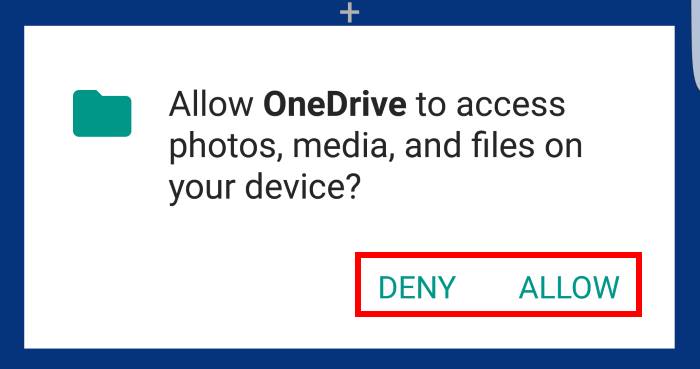
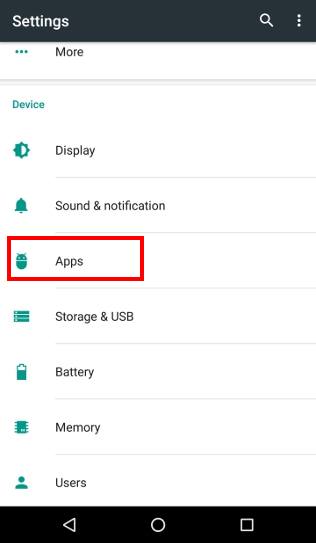
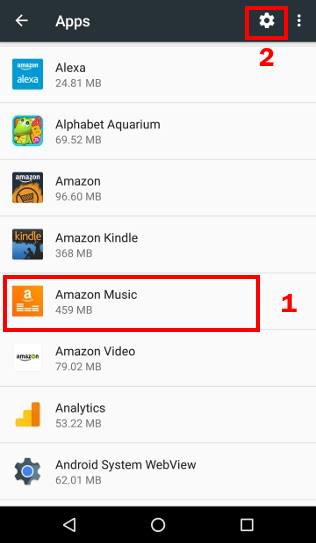
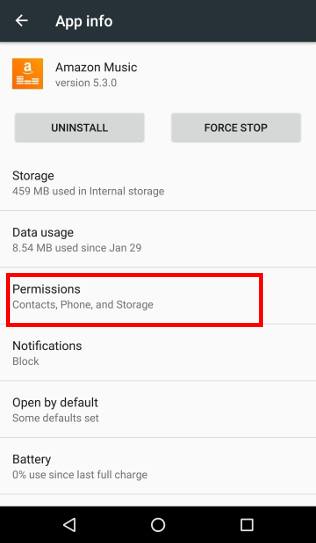
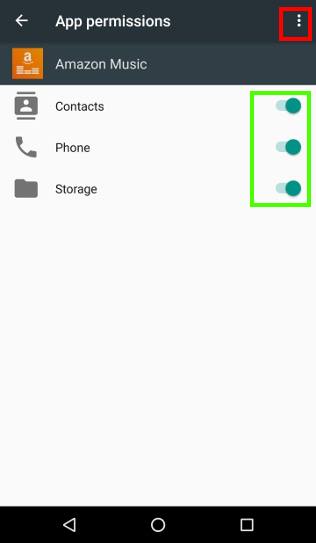
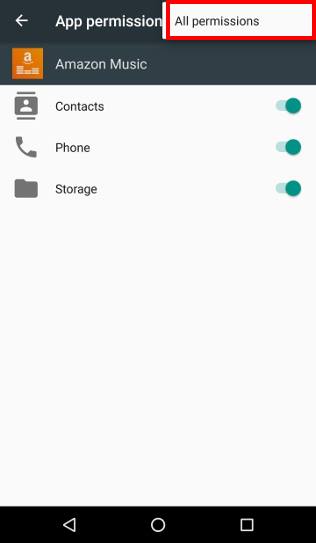
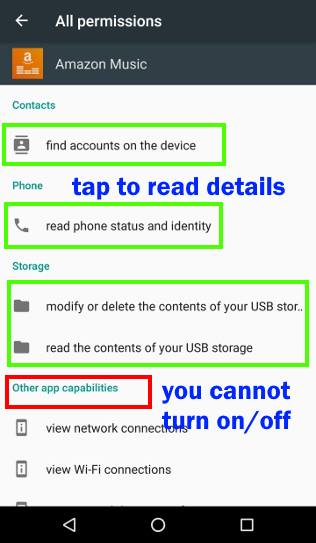
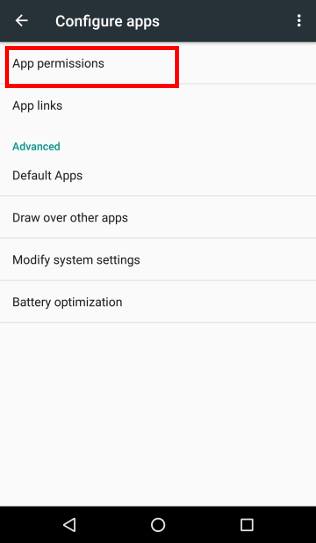
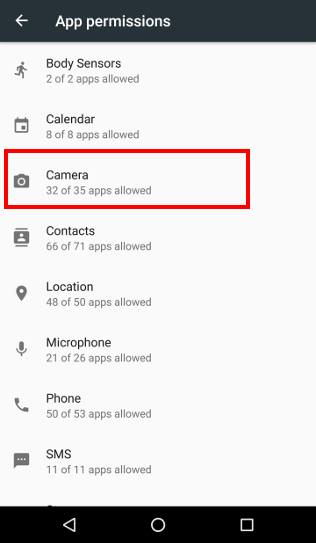
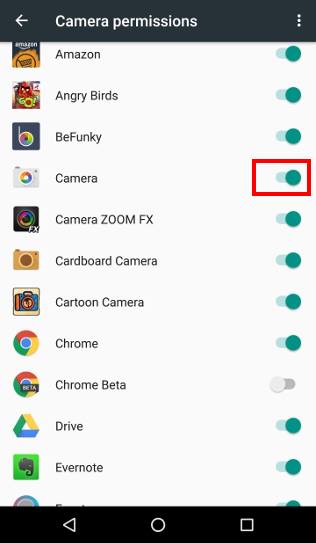
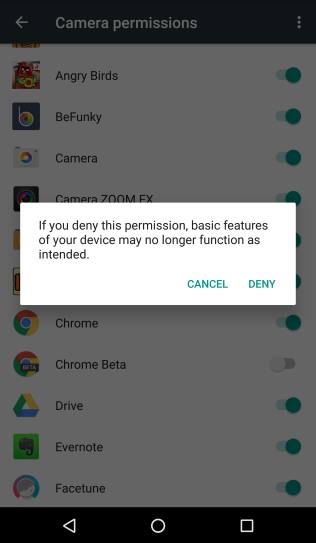
Tayao Leo says
i do it the instruction but not working.in my samsung galaxy note4.pls help me.
Ebenezer Blancaflor Fabros says
almost all of the slide switch on my xperia m5 is not active, i cant use my apps. is there a way to get around this and allow all permission on my phone? need help. thanks much.
simon says
Apps will ask for permissions when it needs. What error did you get when running the apps? How do you know it’s due to permission issues?
If you messed up the phone, it’s better to back up the phone and try a factory days reset.
Our Facebook page || Galaxy S6 Guides || Galaxy S7 Guides || Android Guides || Galaxy S8 Guides || Galaxy S9 Guides || Google Home Guides || Headphone Guides || Galaxy Note Guides || Fire tablet guide || Moto G Guides || Chromecast Guides || Moto E Guides || Galaxy S10 Guides || Galaxy S20 Guides || Samsung Galaxy S21 Guides || Samsung Galaxy S22 Guides || Samsung Galaxy S23 Guides
Shekhar kurane says
Screen overlay problem
simon says
What’s your problem or question?
You can disable the Draw over other app permission for the specific app.
Our Facebook page || Galaxy S6 Guides || Galaxy S7 Guides || Android Guides || Galaxy S8 Guides || Galaxy S9 Guides || Google Home Guides || Headphone Guides || Galaxy Note Guides || Fire tablet guide || Moto G Guides || Chromecast Guides || Moto E Guides || Galaxy S10 Guides || Galaxy S20 Guides || Samsung Galaxy S21 Guides || Samsung Galaxy S22 Guides || Samsung Galaxy S23 Guides
Chris says
I have always had a (worsening) problem with app permissions in my Samsung Tab A with Marshmallo. Many apps do not work as required because I cannot find how to ‘turn off the screen overlay’ as required. I follow the links provided to Settings but have not found what to do when I get there, so I have tried to do everything and without success. Are the switches meant to be On (blue) or Off (grey)?. But I have tried both, where I can. It does not work. In many instances I cannot move the switch from Off to On anyway. Why? I have reset all settings and tried to start afresh without success.
Why is it ‘turn off’ and not ‘turn on’ which logic would seem to suggest, unless I misunderstand what it is all about? Should I be just trying to Turn on / off the specific app I am dealing with, or some other apps? Which? I have tried both, I cannot think of anything I have not tried, and I have not found help elsewhere so I hope there is a reply to this!
simon says
The issue is caused by a few apps. You can turn off all of them. then reboot the phone.
Our Facebook page || Galaxy S6 Guides || Galaxy S7 Guides || Android Guides || Galaxy S8 Guides || Galaxy S9 Guides || Google Home Guides || Headphone Guides || Galaxy Note Guides || Fire tablet guide || Moto G Guides || Chromecast Guides || Moto E Guides || Galaxy S10 Guides || Galaxy S20 Guides || Samsung Galaxy S21 Guides || Samsung Galaxy S22 Guides || Samsung Galaxy S23 Guides
viashali b says
i updated my xperia m4 aqua dual to marshmallow and disable all draw over apps but still not able to grant permission in setting what to do
please reply
simon says
For which apps?
Our Facebook page || Galaxy S6 Guides || Galaxy S7 Guides || Android Guides || Galaxy S8 Guides || Galaxy S9 Guides || Google Home Guides || Headphone Guides || Galaxy Note Guides || Fire tablet guide || Moto G Guides || Chromecast Guides || Moto E Guides || Galaxy S10 Guides || Galaxy S20 Guides || Samsung Galaxy S21 Guides || Samsung Galaxy S22 Guides || Samsung Galaxy S23 Guides
Lynn says
I have a Samsung Galaxy S5, and since a fez months I’ve been asked these permission messages. Before I could allow the buttons. But now the buttons are grey and I can’t switch them on, it stays grey. So I can’t use a certain apps because they keep asking these permissions.
What should I do ?
simon says
You can clear cache and clear data for the specific app in settings – applications – application manager. You need back up app data if the app allows you to do so. If not, you need to make sure you can access app data.
Our Facebook page || Galaxy S6 Guides || Galaxy S7 Guides || Android Guides || Galaxy S8 Guides || Galaxy S9 Guides || Google Home Guides || Headphone Guides || Galaxy Note Guides || Fire tablet guide || Moto G Guides || Chromecast Guides || Moto E Guides || Galaxy S10 Guides || Galaxy S20 Guides || Samsung Galaxy S21 Guides || Samsung Galaxy S22 Guides || Samsung Galaxy S23 Guides
Rajdeep Singh says
I have a Samsung Galaxy Note Edge running Marshmallow 6.0.1. Thinking that Location services for certain apps were eating into my battery, I disabled location and other permissions for a handful of apps. These were ” default ” app permissions granted at the time of installing apps [ or permissions granted to stock apps ].Having realized that I have made a blunder, and in an effort to salvage the situation, I have now accorded all permissions to all apps I have messed around with.I don’t know if this harmful, but I would like to revert back to to the original ” default ” permissions granted to apps, I know, a factory reset would resolve the issue, but is there any other way. Your help in this matter would be really appreciated.
simon says
Settings – privacy and safety – app permissions. Your can then manage individual permissions. But there are no “default” settings for app permissions.
Our Facebook page || Galaxy S6 Guides || Galaxy S7 Guides || Android Guides || Galaxy S8 Guides || Galaxy S9 Guides || Google Home Guides || Headphone Guides || Galaxy Note Guides || Fire tablet guide || Moto G Guides || Chromecast Guides || Moto E Guides || Galaxy S10 Guides || Galaxy S20 Guides || Samsung Galaxy S21 Guides || Samsung Galaxy S22 Guides || Samsung Galaxy S23 Guides
Luís says
Hello. I use Full Screen Caller ID with Android 6.
When I installed the app I gave all the permissions it asked, and it was suposed when I launch the app again, Android 6 wont ask again for the same permission again. But when I restart the phone or switch on again it’s what happen: need to launch it again and give again permission.
Why?
simon says
Does this happen to other apps? What’s the phone model?
Our Facebook page || Galaxy S6 Guides || Galaxy S7 Guides || Android Guides || Galaxy S8 Guides || Galaxy S9 Guides || Google Home Guides || Headphone Guides || Galaxy Note Guides || Fire tablet guide || Moto G Guides || Chromecast Guides || Moto E Guides || Galaxy S10 Guides || Galaxy S20 Guides || Samsung Galaxy S21 Guides || Samsung Galaxy S22 Guides || Samsung Galaxy S23 Guides
Mohini says
I want to always allow storage permission for future installed apps. How can I do that?
simon says
Your cannot. In Marshmallow, the permission is asked and granted when you run the app.
Our Facebook page || Galaxy S6 Guides || Galaxy S7 Guides || Android Guides || Galaxy S8 Guides || Galaxy S9 Guides || Google Home Guides || Headphone Guides || Galaxy Note Guides || Fire tablet guide || Moto G Guides || Chromecast Guides || Moto E Guides || Galaxy S10 Guides || Galaxy S20 Guides || Samsung Galaxy S21 Guides || Samsung Galaxy S22 Guides || Samsung Galaxy S23 Guides
Pinky says
Hi, I have a CAT S60 which has android marshmallow OS. It has started denying all permissions for my app like Telegram and MyFLIR, and I can’t grant permission for it at all. What should I do?
simon says
What error did you get when you try to grant the permissions manually?
If the phone settings are messed up, it’s better to back up the phone and reset the phone.
Our Facebook page || Galaxy S6 Guides || Galaxy S7 Guides || Android Guides || Galaxy S8 Guides || Galaxy S9 Guides || Google Home Guides || Headphone Guides || Galaxy Note Guides || Fire tablet guide || Moto G Guides || Chromecast Guides || Moto E Guides || Galaxy S10 Guides || Galaxy S20 Guides || Samsung Galaxy S21 Guides || Samsung Galaxy S22 Guides || Samsung Galaxy S23 Guides
Pinky says
Thank you very much.
itssb says
Hello!! The allow button isn’t working for some apps but the deny button is working. I have to search in settings to grant the permission. Please help!
simon says
Not sure about this issue. It could be due to the version of SDK used by the developer.
Our Facebook page || Galaxy S6 Guides || Galaxy S7 Guides || Android Guides || Galaxy S8 Guides || Galaxy S9 Guides || Google Home Guides || Headphone Guides || Galaxy Note Guides || Fire tablet guide || Moto G Guides || Chromecast Guides || Moto E Guides || Galaxy S10 Guides || Galaxy S20 Guides || Samsung Galaxy S21 Guides || Samsung Galaxy S22 Guides || Samsung Galaxy S23 Guides
Rahul vasani says
Mere moto g2 me screen over play as a kus Sara he please help me
simon says
What’s the issue?
Our Facebook page || Galaxy S6 Guides || Galaxy S7 Guides || Android Guides || Galaxy S8 Guides || Galaxy S9 Guides || Google Home Guides || Headphone Guides || Galaxy Note Guides || Fire tablet guide || Moto G Guides || Chromecast Guides || Moto E Guides || Galaxy S10 Guides || Galaxy S20 Guides || Samsung Galaxy S21 Guides || Samsung Galaxy S22 Guides || Samsung Galaxy S23 Guides
madhuri says
i am having a worst case now, i followed all your instructions but in my moto g2 it is showing that screen over lay dectected and now i dont know how to change it, i tried all ways. Please help!!!!
simon says
How does it affect your usage? Which app complains?
Our Facebook page || Galaxy S6 Guides || Galaxy S7 Guides || Android Guides || Galaxy S8 Guides || Galaxy S9 Guides || Google Home Guides || Headphone Guides || Galaxy Note Guides || Fire tablet guide || Moto G Guides || Chromecast Guides || Moto E Guides || Galaxy S10 Guides || Galaxy S20 Guides || Samsung Galaxy S21 Guides || Samsung Galaxy S22 Guides || Samsung Galaxy S23 Guides
Noble says
I tried to grant permission for my Chrome to access storage it then shows screen overlay detected “To change this permission setting you first have to turn off screen overlay from settings>apps” I then click “open settings” then takes me to draw over app but I can’t find chrome in the list
simon says
Do you have any problems with chrome app?
Our Facebook page || Galaxy S6 Guides || Galaxy S7 Guides || Android Guides || Galaxy S8 Guides || Galaxy S9 Guides || Google Home Guides || Headphone Guides || Galaxy Note Guides || Fire tablet guide || Moto G Guides || Chromecast Guides || Moto E Guides || Galaxy S10 Guides || Galaxy S20 Guides || Samsung Galaxy S21 Guides || Samsung Galaxy S22 Guides || Samsung Galaxy S23 Guides
Yusta says
I have dual sim phone android 6.0 and i accidentally denied one sim cards permission to send a text and i dont know how to resolve this problem, please help me.
simon says
What error did you get when you try to send SMS through that SIM card?
Anyway, you can try the following procedures:
1. Power off the phone
2. Remove both SIM card.
3. Power on the phone
4. Unlock the phone.
5. wait a few minutes
6. power off the phone
7. put both SIM cards back
8. power on the phone
9. try again.
Our Facebook page || Galaxy S6 Guides || Galaxy S7 Guides || Android Guides || Galaxy S8 Guides || Galaxy S9 Guides || Google Home Guides || Headphone Guides || Galaxy Note Guides || Fire tablet guide || Moto G Guides || Chromecast Guides || Moto E Guides || Galaxy S10 Guides || Galaxy S20 Guides || Samsung Galaxy S21 Guides || Samsung Galaxy S22 Guides || Samsung Galaxy S23 Guides
Yusta says
I don’t know where to go to allow that sim card to send texts