Android Nougat data saver can help you save mobile data and reduce battery usage without compromising user experience.
This Android guide explains to you what is data saver in Android Nougat and how to use this new feature in Android Nougat.
What is data saver in Android Nougat?
![]() In most regions, mobile data are still quite expensive. Most carriers exploit customers on mobile data usage.
In most regions, mobile data are still quite expensive. Most carriers exploit customers on mobile data usage.
Many users have to consider to save mobile data.
In addition, using mobile data in background consumes considerable battery and may shorten battery life noticeably.
Prior to Android Nougat, Android has an option to restrict background data.
In Android Marshmallow, doze mode was also introduced to curb background activities.
Now, in Android Nougat 7.0/7.1, Google moved a step further and updated the background data restriction to a more robust data saver.
Essentially, data saver in Android Nougat is an updated and evolved version of “restrict background data“.
Android Nougat data saver helps you reduce mobile data usage. When the data saver in Android Nougat is activated:
- apps running in the background won’t be able to access mobile data, by default.
- the app that you’re currently using can access mobile data, but may do so less frequently.
- you can white-list apps which may have unrestricted mobile data access.
You will see the data saver icon (cross in a circle as shown earlier) in in the status bar.
Some Android vendors turn on data saver in Android Nougat update by default. For example, Samsung activates data saver in all Galaxy phones with Android Nougat.
Anyway, if you see this new icon after updating to Android Nougat, it means data saver is activated.
How to enable or disable data saver in Android Nougat?
You can enable or disable Android Nougat data saver by following these steps.
Step 1: Go to Settings — Data usage
Different Android vendors may organize phone setting in different ways.
In most Android Nougat phones, you can find data usage under connections in the Settings.
Step 2: Tap Data saver
In data usage page, as shown below, tap Data saver.
In this example, it shows data saver is currently off.
Step 3: Turn on or turn off data saver in Android Nougat
As shown in the screenshot above, you can tap the switch to turn on data saver.
There is a short description of this feature as well (in green box).
Once you enable the Android Nougat data saver, you will notice there are two apps that have unrestricted data access.
You can actually customize the apps and allow some of them to use mobile data without restrictions.
Read on.
How to set app exceptions for data saver in Android Nougat?
If you tap the Unrestricted data usage as shown above, you can find out the 2 apps that have unrestricted mobile data usage.
In stock Android, these two apps are Google Play services as shown below and Carrier services.
Android vendors may add a few apps of their own.
You can remove these two apps from the list so that no apps can bypass the data saver settings. But it is NOT recommended.
You can also enable a few other important apps to the list as shown below.
Normally, it is not necessary to add any apps because data saver in Android Nougat should not affect normal usage of any apps.
Do you know Android Nougat data saver now? Can you use data saver in Android Nougat?
If you have any questions or encounter any problems on data saver in Android Nougat, please let us know in the comment box below.
The community will try to help you.
If you need to share a screenshot or a picture, please post them in our Facebook page.
For questions on Android Nougat (Android 7.0 and 7.1), please check Android Nougat guides page.
For questions on Android Marshmallow (Android 6.0), please check Android Marshmallow guide page.
For question on Android Lollipop (Android 5.0 and 5.1), please check Android Lollipop guide page.
For other Android questions or problems, please check Android 101 page.
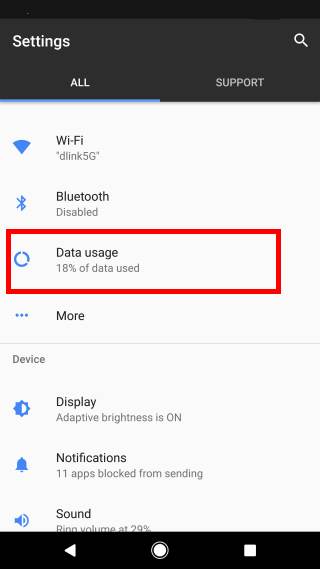
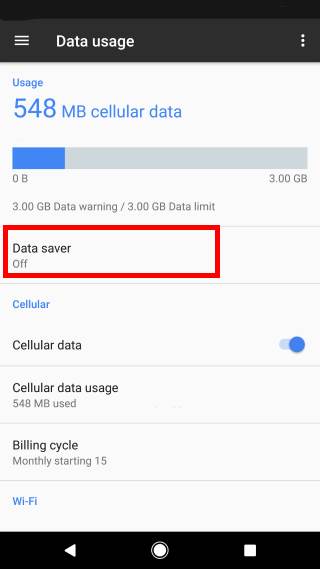
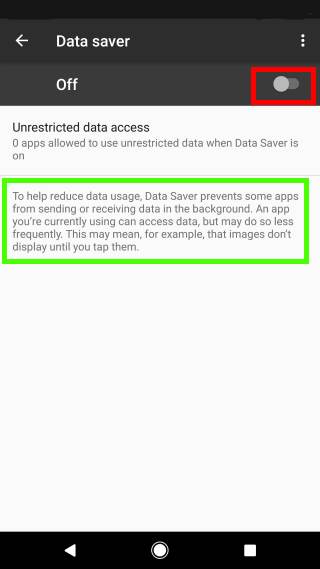
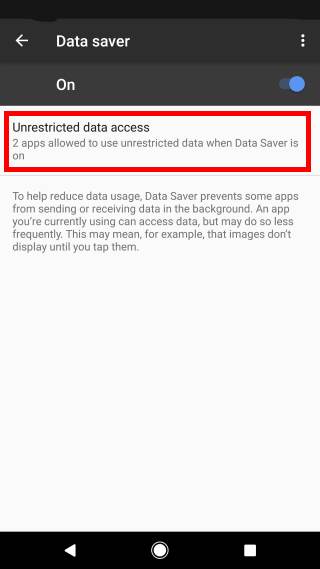
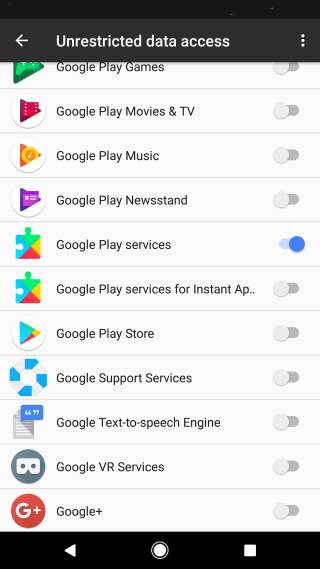
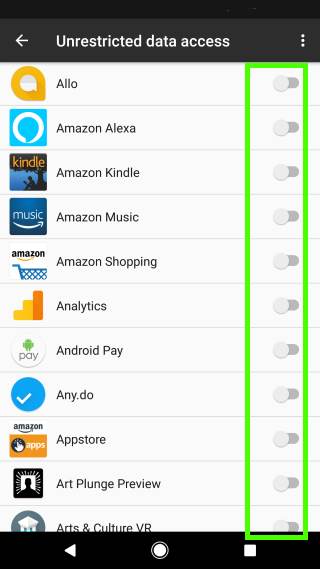
Jan says
I’ve been using this function for some time now but I’ve noticed that some apps (like Facebook) bypass the settings. Is there anything else I might’ve activated that allows them to use data while in data save mode?
(outside wifi!)
simon says
Facebook is notorious in trying to escape the system control. If the Facebook is pre-installed, it may bypass some restrictions. This is the advantage (they paid for it) of pre-installed apps.
If your mobile data are very limited, you can turn on mobile data only when you use it. Turn it off after using.
Our Facebook page || Galaxy S6 Guides || Galaxy S7 Guides || Android Guides || Galaxy S8 Guides || Galaxy S9 Guides || Google Home Guides || Headphone Guides || Galaxy Note Guides || Fire tablet guide || Moto G Guides || Chromecast Guides || Moto E Guides || Galaxy S10 Guides || Galaxy S20 Guides || Samsung Galaxy S21 Guides || Samsung Galaxy S22 Guides || Samsung Galaxy S23 Guides
Nishtha says
I want to update my Motorola e4 it says 1st switch off data saver then only you can update i did the same but still facing the same problem
simon says
After turning off data saver, you can try to reboot the phone, then try again.
Our Facebook page || Galaxy S6 Guides || Galaxy S7 Guides || Android Guides || Galaxy S8 Guides || Galaxy S9 Guides || Google Home Guides || Headphone Guides || Galaxy Note Guides || Fire tablet guide || Moto G Guides || Chromecast Guides || Moto E Guides || Galaxy S10 Guides || Galaxy S20 Guides || Samsung Galaxy S21 Guides || Samsung Galaxy S22 Guides || Samsung Galaxy S23 Guides
rahul says
i turned off my mobile data still it is consume from main balance
simon says
If you turned off the mobile data, the phone will not connect to mobile data network and should not use mobile data. Did you check the with the carrier?
Our Facebook page || Galaxy S6 Guides || Galaxy S7 Guides || Android Guides || Galaxy S8 Guides || Galaxy S9 Guides || Google Home Guides || Headphone Guides || Galaxy Note Guides || Fire tablet guide || Moto G Guides || Chromecast Guides || Moto E Guides || Galaxy S10 Guides || Galaxy S20 Guides || Samsung Galaxy S21 Guides || Samsung Galaxy S22 Guides || Samsung Galaxy S23 Guides