Multi window feature was greatly improved in Android Nougat update for Galaxy S7, Galaxy S7 edge, Galaxy S6, Galaxy S6 edge, Galaxy S6 edge+ and Galaxy Note 5.
This page explains how to use Galaxy S7 multi window new features in Android Nougat udpate. If your phone is still running Android Marshmallow (Android 6.0), please check this guide.
Although Galaxy S7 and Galaxy S7 edge are mentioned in the page, this guide applies to all other Samsung phones with Android Nougat update including Galaxy S6, Galaxy S6 edge, Galaxy S6 edge+, Galaxy Note 5.
What are Galaxy S7 multi window new features in Android Nougat udpate for Galaxy S7 and Galaxy S7 edge?
Google finally introduced multi window feature in Android Nougat.
Up to Android Nougat 7.1, only split-screen type multi window feature is available. There is no pop-up view yet.
But for many Samsung Galaxy phone users, multi window has been available since Galaxy Note II in 2012.
In the Android Nougat udpate, Samsung continued to improve this useful feature. The major Galaxy S7 multi window new features in Android Nougat udpate for Galaxy S7 and Galaxy S7 edge include:
- You can use more than 2 apps concurrently. You can run as many apps concurrently in pop-up view as you want.
- Split-screen view action was added to convert current app into split view multi window mode.
- You can launch pop up view directly from Recent tab. In addition to using the pop-up view gesture to convert app to pop-up view mode, you can launch an app in pop-up view directly from Recent tab.
- You can share contents directly between 2 windows (2 apps).
- Status icon for multi window mode is added when you minimize the multi window apps.
For some basic and old features of multi window, you may check this guide.
How to enable Galaxy S7 multi window pop-up view gesture and split screen view action gesture?
As mentioned in this guide, Galaxy S7 multi window has two modes: split screen view (2 apps running side by side) and pop-up view (apps running in front of other apps).
In previous versions, you can use pop-up view gesture to convert an app in normal mode to pop-up view multi window mode.
In Android Nougat update for Galaxy S7 and Galaxy S7 edge, a new split screen view action gesture was added to allow you to convert an app in normal mode to split screen view multi window mode.
To use these gestures, you need to enable them because by default they are turned off.
To enable Galaxy S7 multi window pop-up view gesture and split screen view action gesture, you may follow these steps.
Step 1: Go to Settings – Advanced features as shown below.
Step 2: Tap Multi window as shown below.
Step 3: Enable the gestures accordingly as shown below.
How to use Galaxy S7 multi window pop-up view gesture and pop-up view?
As explained in the screenshot above, when an app is open on the screen in normal mode (full window), you can adjust the size (re-size) of the window by swiping down diagonally from either top two corners.
Once an app is converted to Galaxy S7 multi window pop-up view, you can further resize the window by taping and holding (i.e. long tap) the top part of that window.
In addition, in the top of the pop-up view window, you can use these 3 buttons:
- Minimize the window (the button is marked as button 1 in the screenshot below). The pop-up view window will become a floating icon. You can open it any time to continue the app.
- Maximize the window (marked as button 2 in the screenshot below). You can make the app occupy whole window and exit multi window mode for this app.
- Close the app (button 3). this would close the app explicitly.
In Android Nougat update for Galaxy S7 and S7 edge, there is no limit (only limited by available resources) for the number of the pop-up view windows.
In addition, there is no limit for the number of floating icons in Android Nougat udpate for Galaxy S7 and Galaxy S7 edge.
All these icons are now in a folder if there is more than one icon.
As explained earlier, in Android Nougat update for Galaxy S7 and Galaxy S7 edge, you can launch an app in pop-up view directly from Recent tab.
As shown above, when you tap Recent button, you can find a list of apps used recently.
If the app supports multi window, you can find the multi-window icon as shown for Settings in the screenshot above.
As in previous versions, you can tap the multi-window icon to launch the app in split screen view.
In Galaxy S7 and Galaxy S7 edge with Android Nougat update, you can now tap and hold this app (anywhere) in Recent tab to get a Galaxy S7 multi window option as shown below.
Once the app is long tapped, you can then move the app downwards and drop it to the shaded area named “Open in pop-up view” as shown below.
This would open the app in pop-up view directly.
Of course, if you move it upwards (not necessarily to the box named “Open in split screen view”), the app will be open in split screen view multi window mode.
This is a nee method to launch an app into split screen view. It is provided as a dropping target matching pop-up view multi window mode.
If you want to use the split screen view multi window mode, it is faster to the use the multi-window button or use the new split screen view action discussed below.
How to use Galaxy S7 multi window split screen view action and split screen view?
The new split screen view action allows you to convert currently running app from normal mode to split screen view multi window mode.
To use this new split screen view action in Android udpate for Galaxy S7 and S7 edge, you just tap and hold the Recent button. The app in full screen will now occupy top half of the screen.
You can then select another app to fill the bottom half of the screen.
Please note, if you are currently using split screen view, tapping and holding Recent button would close the app in the bottom half. At the same time, the app in the top half of the screen will then occupy the whole screen. In other words, split-screen view will change to full screen view for the app.
When you use split screen view multi window mode, you can resize any of the window by dragging the short white line in the middle of the screen between 2 windows up or down.
But in landscape orientation, Galaxy S7 and S7 edge do not allow you to resize the windows, i.e., two windows are divided equally. If you drag the short white line left or right, one of the app will be closed and you essentially exit split screen multi window mode.
When in split screen view mode, you can tap the white line in the middle of the screen between two windows to get the window control for Galaxy S7 multi window as shown above.
The window control allows you to:
- Switch windows for the two apps (button 4 as shown in the screenshot above).
- Convert the app in the bottom of the screen into pop-up view and the app in the top then occupies the full screen (button 5).
- Close the app in the bottom of the screen and the app in the top then occupies the full screen (button 6). This essentially exits split screen multi window mode.
In split screen view multi window mode, you can also share media or text contents between 2 windows.
This depends on the app you are using.
How to manage multiple floating icons in Galaxy S7 multi window with Android Nougat udpate for Galaxy S7 and Galaxy S7 edge?
In Android Nougat update for Galaxy S7 and Galaxy S7 edge, you can use as many apps as you like concurrently.
But due to the size of the screen, most owners choose to minimize some apps as floating icons so that they can quickly access them when needed.
So, you may have more than 1 floating icon in the home screen.
When there is only one floating icon, you can tap it to restore the app. You can also tap and hold then choose to remove it just like other app shortcuts in Galaxy S7 home screen.
If there are multiple floating icons, Galaxy S7 and Galaxy S7 edge will automatically put all of them into a folder in the home screen as shown below.
For example, as shown in the screenshot below, after tapping the icon folder, you can find there are 3 floating app icons.
You can remove any of them individually, just like apps in app folders in Galaxy S7 home screen.
As shown in the screenshot above, when you tap and hold Chrome app icon, then Remove button appears in the top of the screen.
You can then drop the Chrome app icon into it to remove this app from the folder of floating app icons. This will also exit the app.
How to disable Galaxy S7 multi window?
Although multi window is a ncie feature for multitasking with Galaxy S7 and Galaxy S7 edge, it can be annoying if multi window is often launched accidentally.
You can reduce such errors by disabling the pop-up view gesture and split screen action gesture as discussed above.
If you want to disable multi window completely in Galaxy S7 and Galaxy S7 edge, please check this guide.
Do you know how to use Galaxy S7 multi window new features in Android Nougat udpate for Galaxy S7 and Galaxy S7 edge?
If you have any questions or encounter any problems on Galaxy S7 multi window new features in Android Nougat udpate for Galaxy S7 and Galaxy S7 edge, please let us know your questions or problems in the comment box below.
The community will try to help you.
You can get the official Samsung Galaxy S7 user manual (user guide) in your local language here, and Galaxy S7 edge user manual (user guide) in your local language here. Official user guide for Galaxy S7 and Galaxy S7 edge with Android Nougat update can be found here.
For other guides on using Galaxy S7 and Galaxy S7 edge, please check Galaxy S7 online manual page.
For detailed Galaxy S7 how-to guides, please check Galaxy S7 how-to guides page.
For Galaxy S7 camera guides, please check Galaxy S7 camera guide page.
If you have any questions on Android update for Galaxy S7 and Galaxy S7 edge, please check Galaxy S7 and Galaxy S7 edge Android Nougat update guide.
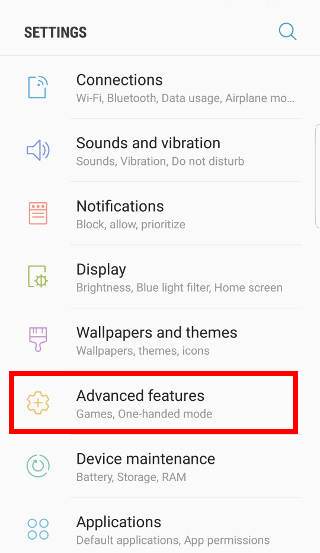
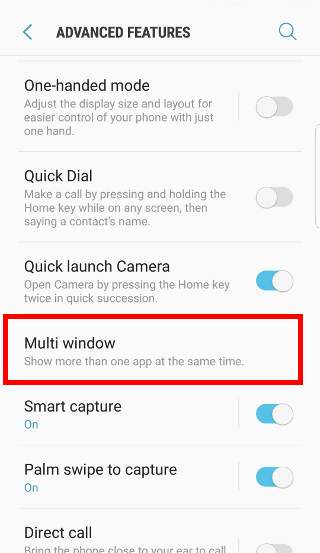
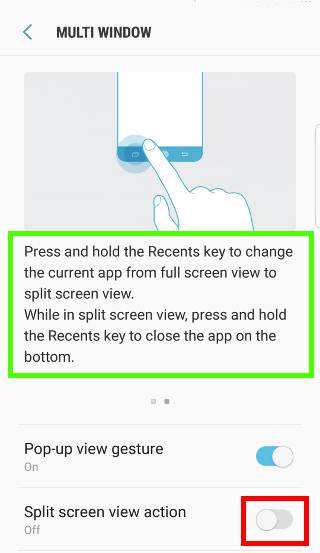
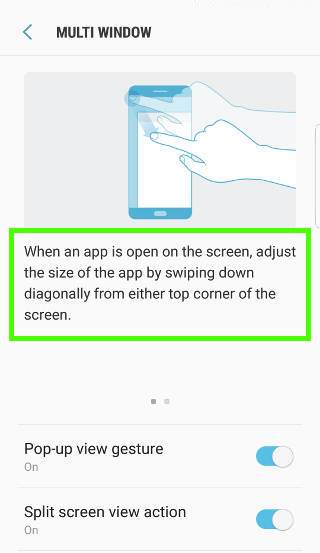
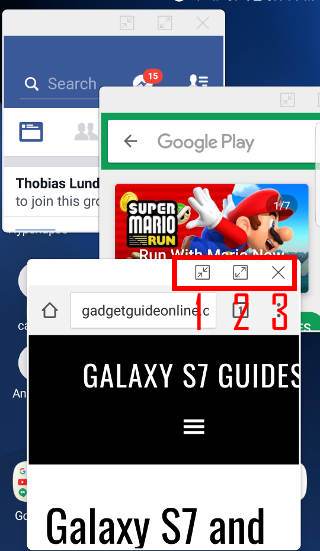
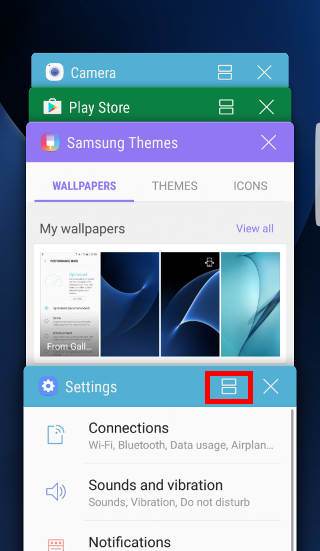
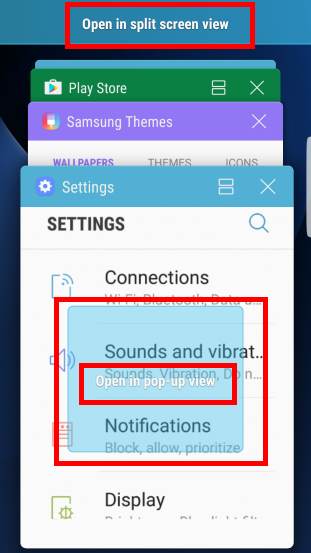
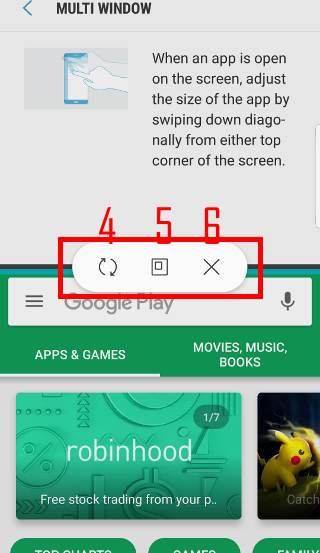
Leave a Reply