Galaxy S7 and Galaxy S7 have only 4 hardware buttons (hardware keys) as shown in Galaxy S7 layout and Galaxy S7 edge layout page:
- Home button
- Power button
- Volume up button
- Volume down button
In addition, Galaxy S7 has 2 capacitive buttons:
- Back button
- Recent button
So, in total, there are 6 Galaxy S7 buttons for you to use to control Galaxy S7 and Galaxy S7 edge.
This guide will explain to you the functions of these 6 Galaxy S7 buttons and Galaxy S7 edge buttons. In addition, functions of combination of Galaxy S7 buttons are also explained so that you can use Galaxy S7 and Galaxy S7 edge effectively.
Galaxy S7 buttons are identical to Galaxy S7 edge buttons. The functions are also identical.
So, in this page, although only Galaxy S7 buttons are mentioned most of the time, this guide applies equally to Galaxy S7 edge buttons.
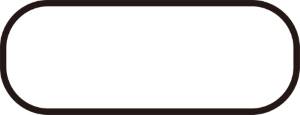
Galaxy Home button is a combination of hardware button and fingerprint sensor. Please check this guide (coming soon) on how to use fingerprint on Galaxy S7 and Galaxy S7 edge.
The Galaxy S7 Home button has different functions depending on the state of Galaxy S7, and the way you press the button.
- When the screen (display) is off, you can press Galaxy S7 Home button to turn on the display.
- When you are using an app, you can press Galaxy S7 Home button to push the app to background and navigate to home screen.
- When you are in apps screen (app drawer), you can press Galaxy S7 Home button to return to Galaxy S7 home screen.
- When you are in Galaxy S7 home screen, but you are not in the Home panel, tapping Galaxy S7 Home button will bring you to the home panel of Galaxy S7 home screen.
- In any screen except lock screen, you can press and hold Galaxy S7 Home button to launch Now on tap, by default. Now on tap is essentially a tailored Google Now card for your specific screen. You can turn off Now on tap feature if you want.
- In any screen including lock screen, or even when the screen is off, you can press Galaxy S7 Home button twice to launch camera app, by default. You can turn off this quick launch feature if you want.

Galaxy S7 Power button has many functions, in addition to power on/off Galaxy S7 or S7 edge.
Here is the list of the functions of Galaxy S7 Power button:
- When Galaxy S7 is powered off, you can press and hold Galaxy S7 Power button for a few seconds to power on Galaxy S7.
- When Galaxy S7 is powered on, you can press and hold Galaxy S7 Power button to get 3 power options: power off, restart and emergency mode.
- When Galaxy S7 screen is off, you can press Galaxy S7 Power button to turn on the screen.
- When Galaxy S7 screen is on, you can press Galaxy S7 Power button to turn off the screen and lock the screen.
- If configured, you can press Galaxy S7 Power button to reject or end a phone call.
Galaxy S7 Power button can combine with other buttons to perform other tasks. Please read on.
As everyone knows, Galaxy S7 volume up or down buttons are for you to adjust volume.
In addition to adjusting volume, you can use volume button to take photos in Galaxy S7 camera app.
In Messages app, you can sue volume up button to zoom in and volume down to zoom out the text.
Galaxy S7 volume buttons are located in the left side of the phone.
Again, galaxy S7 volume buttons can combine with other buttons for other functions.
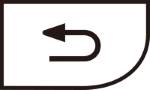
Most other Android phones may use software button for back button. And most vendors put the back button in the left side, not right side, of home button.
So, if you just switched to Galaxy S7 from other Android phones, you need some time to adjust yourself for the location of the Back button and Recent button.
Galaxy S7 Back button mainly lets you return to the previous screen of the app you are running. But the actual behavior of Galaxy S7 Back button may depend on individual apps. Some apps may exit once you tap the Galaxy S7 Back button.
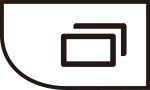
When you tap Galaxy S7 Recent button, you will see a list of apps you used (in chronological order). You can re-launch the app there. If you Exit the app by press Galaxy S7 Home button, normally, you can continue the session.
If you tap and hold Galaxy S7 Recent button, you will get the multi-window feature. Please check this guide on how to use multi-window feature in Galaxy S7 and Galaxy S7 edge.
When Back button or Recent button is touched, both of them will light up by default (except in power saving mode). This guide shows you how to disable the touch button light or adjust the duration.
If you press and hold Galaxy Home button and Power button simultaneously, you can take a screenshot on Galaxy S7 or S7 edge.
If you Galaxy S7 hangs, and it is not responsive to power button (remember Galaxy S7 and Galaxy S7 edge battery is non-removable.) , you can press and hold Power button together with Volume down button for more than 7 seconds. Galaxy S7 should reboot.
When Galaxy S7 is powered off, you can press and hold volume down button first, then without releasing volume down button, press and hold Power button, to reboot Galaxy S7 into safe mode.
For more info on Galaxy S7 mode and how to use it, please check Galaxy S7 safe mode page.
When Galaxy S7 is powered off, you can press and hold volume up button, without releasing volume up button, press and hold Home button, then without releasing Home button and volume up button, press and hold power button, to reboot Galaxy S7 into recovery mode (to clear cache partition, to reset Galaxy S7….).
You can learn how to use recovery mode to clear cache partition or to reset Galaxy S7 in this Galaxy S7 recovery mode page.
When Galaxy S7 is powered off, you can press and hold volume down button, without releasing volume down button, press and hold Home button, then without releasing Home button and volume down button, press and hold Power button, to reboot Galaxy S7 into download mode ( e.g., to use ODIN to flash the phone). You should not try Galaxy S7 download mode unless you fully understand what you are doing.
If you have any questions or encounter any problems to use Samsung Galaxy S7 buttons or Galaxy S7 edge buttons, please let us know your questions or problems in the comment box below.
The community will try to help you.
You can get the official Samsung Galaxy S7 user manual (user guide) in your local language here, and Galaxy S7 edge user manual (user guide) in your local language here.
For other guides on using Galaxy S7 and Galaxy S7 edge, please check Galaxy S7 online manual page.
For detailed Galaxy S7 how-to guides, please check Galaxy S7 how-to guides page.
John says
It would be good to know if the volume up button is the top one, which seems likely, or whether it’s the other way round. Hard to follow the instructions without knowing this.
simon says
Volume up is on the top.
-- Our Facebook page || Galaxy S6 Guides || Galaxy S7 Guides || Android Guides || Galaxy S8 Guides || Galaxy S9 Guides || Google Home Guides || Headphone Guides || Galaxy Note Guides || Fire tablet guide || Moto G Guides || Chromecast Guides || Moto E Guides || Galaxy S10 Guides || Galaxy S20 Guides || Samsung Galaxy S21 Guides || Samsung Galaxy S22 Guides || Samsung Galaxy S23 Guides
Char says
Is there anyway to change the function of the power button so that it does not end calls when pushed?
simon says
Yes, you can. In Settings – accessibility – answer and end phone calls. You can disable press power button to end calls.
-- Our Facebook page || Galaxy S6 Guides || Galaxy S7 Guides || Android Guides || Galaxy S8 Guides || Galaxy S9 Guides || Google Home Guides || Headphone Guides || Galaxy Note Guides || Fire tablet guide || Moto G Guides || Chromecast Guides || Moto E Guides || Galaxy S10 Guides || Galaxy S20 Guides || Samsung Galaxy S21 Guides || Samsung Galaxy S22 Guides || Samsung Galaxy S23 Guides
Victor says
Few days ago I pres Volume down button and it was start to record the sound each was playing on a video
How can I re-use it? Course I don’t remember what I’ve done
simon says
What app are you using?
-- Our Facebook page || Galaxy S6 Guides || Galaxy S7 Guides || Android Guides || Galaxy S8 Guides || Galaxy S9 Guides || Google Home Guides || Headphone Guides || Galaxy Note Guides || Fire tablet guide || Moto G Guides || Chromecast Guides || Moto E Guides || Galaxy S10 Guides || Galaxy S20 Guides || Samsung Galaxy S21 Guides || Samsung Galaxy S22 Guides || Samsung Galaxy S23 Guides
Diana says
I have a galaxy S7 active and my power button does not work anymore… how can I turn my phone on? I have been turning iron for some time by pushing random buttons and now for some reason it won’t turn on by any of the other buttons but I know it fully charged because when I plug it into my laptop and go to properties it says 100% charged. Also, I have a blue light in the upper left corner on.
simon says
if the power button is broken, you should fix it. There are no substitute for power button.
If the phone is not on, your laptop cannot see anything. The battery percentage is very likely for the laptop. But yes, the blue/green light indicates it is fully charged.
-- Our Facebook page || Galaxy S6 Guides || Galaxy S7 Guides || Android Guides || Galaxy S8 Guides || Galaxy S9 Guides || Google Home Guides || Headphone Guides || Galaxy Note Guides || Fire tablet guide || Moto G Guides || Chromecast Guides || Moto E Guides || Galaxy S10 Guides || Galaxy S20 Guides || Samsung Galaxy S21 Guides || Samsung Galaxy S22 Guides || Samsung Galaxy S23 Guides
Rezlo says
How can I right click in OneNote to get the menu with the option to copy image to text?
simon says
Right click is for mouse. In Android, you need to tap and hold the text or image to be copied. Your can then adjust the range as explained in this page https://gadgetguideonline.com/android/android-marshmallow-guide/how-to-use-android-marshmallow-text-selection-feature/
-- Our Facebook page || Galaxy S6 Guides || Galaxy S7 Guides || Android Guides || Galaxy S8 Guides || Galaxy S9 Guides || Google Home Guides || Headphone Guides || Galaxy Note Guides || Fire tablet guide || Moto G Guides || Chromecast Guides || Moto E Guides || Galaxy S10 Guides || Galaxy S20 Guides || Samsung Galaxy S21 Guides || Samsung Galaxy S22 Guides || Samsung Galaxy S23 Guides
kidzzy says
My return and recent buttons just stop working. What can I do to fix it
simon says
Did you try it in safe mode? You can follow this guide to test it in safe mode https://gadgetguideonline.com/s7/sasmung-galaxy-s7-how-to-guides/galaxy-s7-safe-mode/
-- Our Facebook page || Galaxy S6 Guides || Galaxy S7 Guides || Android Guides || Galaxy S8 Guides || Galaxy S9 Guides || Google Home Guides || Headphone Guides || Galaxy Note Guides || Fire tablet guide || Moto G Guides || Chromecast Guides || Moto E Guides || Galaxy S10 Guides || Galaxy S20 Guides || Samsung Galaxy S21 Guides || Samsung Galaxy S22 Guides || Samsung Galaxy S23 Guides
Tabetha Leinberger says
I am locked out after a software update. Can you help me?
simon says
If you forget your PIN/password, you can try to use Samsung’s find my mobile to unlock it as explained in this guide https://gadgetguideonline.com/s7/sasmung-galaxy-s7-how-to-guides/unlock-galaxy-s7-and-galaxy-s7-edge-using-samsung-find-my-mobile/
-- Our Facebook page || Galaxy S6 Guides || Galaxy S7 Guides || Android Guides || Galaxy S8 Guides || Galaxy S9 Guides || Google Home Guides || Headphone Guides || Galaxy Note Guides || Fire tablet guide || Moto G Guides || Chromecast Guides || Moto E Guides || Galaxy S10 Guides || Galaxy S20 Guides || Samsung Galaxy S21 Guides || Samsung Galaxy S22 Guides || Samsung Galaxy S23 Guides
Nicola Burrow says
I have Samsung Galaxy S7. Pressing my home button used to take me to my home screen. Now it goes to my last screen. Is there anyway to change it back?
simon says
Did you try to reboot the phone to see whether it helps?
-- Our Facebook page || Galaxy S6 Guides || Galaxy S7 Guides || Android Guides || Galaxy S8 Guides || Galaxy S9 Guides || Google Home Guides || Headphone Guides || Galaxy Note Guides || Fire tablet guide || Moto G Guides || Chromecast Guides || Moto E Guides || Galaxy S10 Guides || Galaxy S20 Guides || Samsung Galaxy S21 Guides || Samsung Galaxy S22 Guides || Samsung Galaxy S23 Guides
Cameron says
So I have an S7 Edge.
I dropped my phone and it hit a rock or something. It landed right on the power button and got jammed it. The power button doesn’t work at all. Is there and way to assign a different button for the power cuz this sucks? I have to wait for the screen to time out everytime i use my phone.
simon says
No, you cannot. Hardware buttons are part of the hardware. You should fix it in Samsung service centre. It should not be expensive.
If your only concern is turning off/on display. You can get a official cover, for example, s view cover or led cover .
-- Our Facebook page || Galaxy S6 Guides || Galaxy S7 Guides || Android Guides || Galaxy S8 Guides || Galaxy S9 Guides || Google Home Guides || Headphone Guides || Galaxy Note Guides || Fire tablet guide || Moto G Guides || Chromecast Guides || Moto E Guides || Galaxy S10 Guides || Galaxy S20 Guides || Samsung Galaxy S21 Guides || Samsung Galaxy S22 Guides || Samsung Galaxy S23 Guides
Parin says
Even though i press recent app button and close whatsapp…still it is not closed…why?
simon says
This is normal.You only close the UI. The app is still running in background. Otherwise, how can you get notification when new messages come? You should not worry about such background apps. Android can manage them.
If you really want to stop it, you can do so in settings – applications – application manager – WhatsApp. You can choose to force stop. But it may restart itself automatically after a while.
-- Our Facebook page || Galaxy S6 Guides || Galaxy S7 Guides || Android Guides || Galaxy S8 Guides || Galaxy S9 Guides || Google Home Guides || Headphone Guides || Galaxy Note Guides || Fire tablet guide || Moto G Guides || Chromecast Guides || Moto E Guides || Galaxy S10 Guides || Galaxy S20 Guides || Samsung Galaxy S21 Guides || Samsung Galaxy S22 Guides || Samsung Galaxy S23 Guides
Jason says
I have a Galaxy note 7 and had to restart it. Now the power button does not work but the home screen turns it on now.Also I cannot take screen shots as it turns my phone off. What did I do?
simon says
First, you should NOT use Note 7. If your Note 7 causes a fire, you may have legal troubles.
if the power button is broken, you have to fix it. There are no alternative power button. For Home button, you can only wake up the screen.
For taking screenshot on Note devices, you can use S Pen.
-- Our Facebook page || Galaxy S6 Guides || Galaxy S7 Guides || Android Guides || Galaxy S8 Guides || Galaxy S9 Guides || Google Home Guides || Headphone Guides || Galaxy Note Guides || Fire tablet guide || Moto G Guides || Chromecast Guides || Moto E Guides || Galaxy S10 Guides || Galaxy S20 Guides || Samsung Galaxy S21 Guides || Samsung Galaxy S22 Guides || Samsung Galaxy S23 Guides
Jack Edwards says
Perhaps on loosely related, but after 3 weeks of getting a silver s7 edge, the paint in the centre of the home button popped off. After a lot of fighting with the provider and 9 weeks of waiting without a phone, I got a replacement. I now avoid as much as possible even touching the home button, but it is scratched already. Samsung has not acknowledged this is an issue – let alone that it is a serious issue. I bought a new phone and it looks like sh*t. Those smartasses who say that we are just knocking Samsung will change their tune the second the paint falls off their fancy phones. It is ridiculous for such an expensive device!. I am a die-hard Samsung fan, S4, Note, Note 2 and Note 4 were my previous 4 phones. I was so looking forward to a Note 7 but had to settle for the S7, just to get kicked in the teeth again with flaky paint. I’m afraid Samsung has shot itself in both feet by showing blatant disregard for the customer. It is very doubtful that my next phone will be a Samsung again.
Dina says
Hi,
I had Samsung 4 before and in some apps important for me (for example E-post and Moon Reader) I used so called ‘recent button’ for opening settings of the app. Now it is impossible because wherever I press this button I get a list of recent open apps instead. So how can I inactivate this feature of the ‘recent button’ so it can continue to work like in Samsung 4?
This is so bad right now so I don’t have any access to settings in MoonReader app for example.
Thank you so much in advance!
simon says
The menu button was changed to Recent button for long time. You cannot change it.
App developers should implement settings or navigations or both inside the app. Unless the app has not been updated for more than 3 years, most apps have own buttons. Normal it is a 3 vertical dots, or 3 lines.
-- Our Facebook page || Galaxy S6 Guides || Galaxy S7 Guides || Android Guides || Galaxy S8 Guides || Galaxy S9 Guides || Google Home Guides || Headphone Guides || Galaxy Note Guides || Fire tablet guide || Moto G Guides || Chromecast Guides || Moto E Guides || Galaxy S10 Guides || Galaxy S20 Guides || Samsung Galaxy S21 Guides || Samsung Galaxy S22 Guides || Samsung Galaxy S23 Guides
Chrissy says
I can’t find where to add a comment just to reply to one.. I really wish they’d would not put the home button and power button across from each other cuz I always turn my volume off or hit my power button. Does anyone else have problems with this?
W. Harrison says
Hi I have been trying to find information on reprograming the Direct TV hot button on the Samsung Galaxy 7 active located just above the volume buttons. Tis button accidentally gets touch many times throughout the day when you are reaching in your pocket. Samsung must know not everyone is a fan of DirectTV and would have program and alternative for this button’s use and not just put a hard button there dedicated to DirectTV.
Can you please help?
simon says
Not sure about S7 active. But I guess you cannot re-program it without root.
-- Our Facebook page || Galaxy S6 Guides || Galaxy S7 Guides || Android Guides || Galaxy S8 Guides || Galaxy S9 Guides || Google Home Guides || Headphone Guides || Galaxy Note Guides || Fire tablet guide || Moto G Guides || Chromecast Guides || Moto E Guides || Galaxy S10 Guides || Galaxy S20 Guides || Samsung Galaxy S21 Guides || Samsung Galaxy S22 Guides || Samsung Galaxy S23 Guides
Patti says
Is it possible to change the home button to double tap to turn on screen saver.
simon says
No, double tap is for camera quick launch in S7. Other apps cannot use this gesture even if you disable it for camera.
-- Our Facebook page || Galaxy S6 Guides || Galaxy S7 Guides || Android Guides || Galaxy S8 Guides || Galaxy S9 Guides || Google Home Guides || Headphone Guides || Galaxy Note Guides || Fire tablet guide || Moto G Guides || Chromecast Guides || Moto E Guides || Galaxy S10 Guides || Galaxy S20 Guides || Samsung Galaxy S21 Guides || Samsung Galaxy S22 Guides || Samsung Galaxy S23 Guides
Brandy says
When I’m in my messages I’m somehow accidentally making phone calls to the person whose text conversation is pulled up. I’m not sure what buttons I’m pressing to do this, it’s usually after I’ve put it in my pocket or carrying it. Does anyone know what buttons I’m pressing and how to turn that feature off?
simon says
There is a call button near the top when reading messages. Unfortunately, the button cannot be removed.
If the screen is locked, it should not make calls.
-- Our Facebook page || Galaxy S6 Guides || Galaxy S7 Guides || Android Guides || Galaxy S8 Guides || Galaxy S9 Guides || Google Home Guides || Headphone Guides || Galaxy Note Guides || Fire tablet guide || Moto G Guides || Chromecast Guides || Moto E Guides || Galaxy S10 Guides || Galaxy S20 Guides || Samsung Galaxy S21 Guides || Samsung Galaxy S22 Guides || Samsung Galaxy S23 Guides
Dirk says
When I lift my S7 from my pocket by touching the display it ends the call. How do I resolve this problem?
simon says
You probably pressed power button, or tapped ending call button. Please note, when you take the phone out of pocket, the display should turn on automatically when you are in a call.
-- Our Facebook page || Galaxy S6 Guides || Galaxy S7 Guides || Android Guides || Galaxy S8 Guides || Galaxy S9 Guides || Google Home Guides || Headphone Guides || Galaxy Note Guides || Fire tablet guide || Moto G Guides || Chromecast Guides || Moto E Guides || Galaxy S10 Guides || Galaxy S20 Guides || Samsung Galaxy S21 Guides || Samsung Galaxy S22 Guides || Samsung Galaxy S23 Guides
Debbie says
I have the s7 edge and my back button does it work at all. Is there any way to fix this? It worked when I first bought the phone. Thanks
simon says
If you are sure the back button does not work, you have to visit the service center to check hardware. It should be under warranty.
Please note, game tools in Galaxy S7 and S7 edge can block button if enabled. Anyway, you can test the button with camera or messages app.
If you want to check it further, you can try to clear cache partition, and in safe mode.
-- Our Facebook page || Galaxy S6 Guides || Galaxy S7 Guides || Android Guides || Galaxy S8 Guides || Galaxy S9 Guides || Google Home Guides || Headphone Guides || Galaxy Note Guides || Fire tablet guide || Moto G Guides || Chromecast Guides || Moto E Guides || Galaxy S10 Guides || Galaxy S20 Guides || Samsung Galaxy S21 Guides || Samsung Galaxy S22 Guides || Samsung Galaxy S23 Guides
Danielle says
There is, what looks like, a bubble on the screen of my galaxy s7 where the Recent Button is located, making my phone think that button is being pressed. Therefore I am constantly being taken back to the home screen, or multi-window view, constantly. Is there a way to disable that button so I am able to use my phone again?
simon says
There is no such a button. There are only Back and Recent buttons in the two sides of Home button.
if it is hardware problem, you should check the hardware in service center.
You can test your phone by dialing (in phone app) *#0*# Sub-key is for you the two capacitive buttons.
-- Our Facebook page || Galaxy S6 Guides || Galaxy S7 Guides || Android Guides || Galaxy S8 Guides || Galaxy S9 Guides || Google Home Guides || Headphone Guides || Galaxy Note Guides || Fire tablet guide || Moto G Guides || Chromecast Guides || Moto E Guides || Galaxy S10 Guides || Galaxy S20 Guides || Samsung Galaxy S21 Guides || Samsung Galaxy S22 Guides || Samsung Galaxy S23 Guides
Lauren Lucas says
I dropped my phone and the power button doesn’t work. Can I change my power button to something else eg the volume down button?
simon says
You don’t need power button to wake up the phone because you can use home button. You can also use other buttons or gestures to lock the phone with the help of some third party apps.
But you can not use other buttons to power on the phone.
Anyway, you should fix it. It should not so expensive.
-- Our Facebook page || Galaxy S6 Guides || Galaxy S7 Guides || Android Guides || Galaxy S8 Guides || Galaxy S9 Guides || Google Home Guides || Headphone Guides || Galaxy Note Guides || Fire tablet guide || Moto G Guides || Chromecast Guides || Moto E Guides || Galaxy S10 Guides || Galaxy S20 Guides || Samsung Galaxy S21 Guides || Samsung Galaxy S22 Guides || Samsung Galaxy S23 Guides
Wassim says
Thank you for the Information, but this function didn’t work on my Galaxy S7:
Power button + Home button+ Volume up button: reboot into Galaxy S7 recovery mode.
simon says
What do you get?
You should hold Volume button, then Home button and Power button. The sequence is important as detailed in this post.
-- Our Facebook page || Galaxy S6 Guides || Galaxy S7 Guides || Android Guides || Galaxy S8 Guides || Galaxy S9 Guides || Google Home Guides || Headphone Guides || Galaxy Note Guides || Fire tablet guide || Moto G Guides || Chromecast Guides || Moto E Guides || Galaxy S10 Guides || Galaxy S20 Guides || Samsung Galaxy S21 Guides || Samsung Galaxy S22 Guides || Samsung Galaxy S23 Guides
Wassim says
Thank you Simon,
It works now, I tried it when the device turned on and therefore it didn’t work.
Best Regards
simon says
Thank you for letting us know your solution.
-- Our Facebook page || Galaxy S6 Guides || Galaxy S7 Guides || Android Guides || Galaxy S8 Guides || Galaxy S9 Guides || Google Home Guides || Headphone Guides || Galaxy Note Guides || Fire tablet guide || Moto G Guides || Chromecast Guides || Moto E Guides || Galaxy S10 Guides || Galaxy S20 Guides || Samsung Galaxy S21 Guides || Samsung Galaxy S22 Guides || Samsung Galaxy S23 Guides