What is Galaxy S7 lock screen?
Galaxy S7 lock screen is the door between the phone and outside world.
To avoid unauthorized access to your private data saved on Samsung Galaxy S7 and Galaxy S7 edge, you should consider to lock the door (set lock screen security).
Essentially, Galaxy S7 lock screen is a security feature that:
- blocks unauthorized access to the phone.
- avoids inadvertent tapping the phone.
Together with Galaxy S7 Home screen, Apps screen, Galaxy S7 lock screen is one of the most essential components of using Galaxy S7 or Galaxy S7 edge.
As shown below, in Galaxy S7 lock screen, by default, there are at least 5 components:
- Clock.
- Notifications. You can choose whether notifications are shown on the lock screen, and how they are shown. Please read on for how to customize notifications in Galaxy S7 lock screen.
- App shortcut in bottom left. The app shortcut can be customized: you can turn it off or choose your own apps instead of the default phone app. Please read on for how to customize app shortcuts in Galaxy S7 lock screen.
- App shortcut in bottom right. You can also fully customize this app shortcut.
- Help message telling you how to unlock the lock screen. If you swipe in any direction, you can then unlock Galaxy S7 or Galaxy S7 edge (if lock screen security is set as swipe) or enter password/PIN/pattern depending on your lock screen security settings (read on).
How to lock and unlock Galaxy S7 lock screen
You can lock the screen in different ways:
- When screen is on, press power button once. This will turn off the Galaxy S7 screen and lock it.
- When screen is off (for example, display timeouts because of inactivity), screen will be locked automatically.
To unlock Galaxy S7 lock screen, you need:
- Turn on the Galaxy S7 screen. You can press Power button or Home button to turn on Galaxy S7 screen.
- Swipe your finger across the Galaxy S7 lock screen to unlock it.
- If you have set up a Galaxy S7 screen lock, you will be prompted to draw the pattern, enter the password or PIN, or scan your fingerprint
Some apps can also turn on the screen.
You can also use smart lock to keep phone unlocked when Galaxy S7 or S7 edge is connected to certain accessories, or in certain locations.
How to set Galaxy S7 lock screen security?
By default, you can unlock Galaxy S7 lock screen by swiping. This means anyone can unlock your Galaxy S7 or Galaxy S7 edge.
You may consider to tighten the security so that only you can unlock and access your phone by changing Galaxy S7 lock screen security.
To set Galaxy S7 lock screen security, go to Galaxy S7 Settings, then tap lock screen and security.
In the lock screen and security page, tap screen lock type as shown below.
Now, you are given the options to choose Galaxy S7 lock screen lock type as shown below:
- Swipe (no security). You can swipe in any direction on the lock screen to unlock it. This is only to avoid inadvertent tapping.
- Pattern (medium security). You can draw a pattern with four or more dots to unlock the screen.
- PIN (medium to high security). You need enter a PIN with at least four numbers to unlock the Galaxy S7 lock screen.
- Password (high security). You need enter a password with at least four (in total) characters, numbers, or symbols to unlock the screen.
- None. You should never use this option unless you know why you need this option.
- Fingerprints. In Galaxy S7 and Galaxy S7, fingerprint is NOT a standalone screen lock type. You must set lock screen type to pattern, PIN or password, then set fingerprint as a backup option. This is different from previous generation Galaxy phones.
Anyway, only after you set a pattern, PIN, password, or fingerprint for Galaxy S7 lock screen lock method, you can protect your personal information by preventing others from accessing your Galaxy S7 and Galaxy S7 edge.
But please note, Galaxy S7 lock screen is for all users, including you. It is your responsibility to remember the correct pattern, PIN or password.
If you forget your lock screen PIN/password/pattern, and your fingerprint is not recognized, you can only use Samsung’s find my mobile service to unlock Galaxy S7/S7 edge.
How to customize app shortcuts in Galaxy S7 lock screen?
By default, there are 2 app shortcuts in Galaxy S7 lock screen: phone and camera.
In Galaxy S7 and Galaxy S7 edge, you can use other app shortcuts to replace the default ones. You can also turn them off
To customize app shortcuts in Galaxy S7 lock screen, you can go to Settings— Lock screen and security as shown above.
Tap Info and app shortcuts.
The tap App shortcuts as shown below.
A preview of the Galaxy S7 lock screen will be shown as shown below. Current app shortcuts in both left and tight are shown.
Tap Left shortcut as shown below.
Now, you can select the app shortcut for the left side.
You can also turn off the left app shortcut by tapping the switch near top right as shown below.
If the switch is blue, it means the app shortcut is active. If it is grey, it means there will be no app shortcut in bottom left of Galaxy S7 lock screen.
After selecting the app shortcut for the left side, you can check it in the lock screen as shown below.
Similarly, you can customize the right shortcut for Galaxy S7 lock screen.
Please note, except camera and emergency calls (phone app), you still need unlock the lock screen to use the app.
How to configure notifications on Galaxy S7 lock screen?
In addition to app shortcuts, you can also customize the notifications on Galaxy S7 lock screen.
Depending on your concern on the sensitivity of notifications, you can choose:
- not to show notifications on lock screen.
- to show notifications without contents (details).
- to show notifications with contents (details). This is the default setting.
To configure notifications on Galaxy S7 lock screen, you can go to Settings—Lock screen and security – Notifications on lock screen.
In Notifications on lock screen page as shown below, you can find the 3 options on top of the screen as shown below.
This is the “global” settings for notifications on Galaxy S7 lock screen.
Galaxy S7 and Galaxy S7 edge also allow you to further turn on/off notifications from individual apps on lock screen, if the global switch is on (show content, or hide content).
In the second part of notifications on lock screen page as shown below, you can find some apps are turned off, some apps are on.
By default, if you turned off notification for the app globally, of course, the app should be shown as turned off for lock screen as well.
But for apps that notification is not blocked, you can turn off notifications in the lock screen.
This can be a bit confusing.
For an app whose notification is blocked, you will not get notifications any way. So, for such an app, the notification settings on lock screen do not have any impact.
But for apps whose notification is NOT blocked, then you have the option to hide contents, show contents or not to show notifications on the lock screen for notifications from such apps.
These can be illustrated in Galaxy S7 notifications settings.
You can go to Galaxy S7 Settings, then tap Notifications as shown below to customize notifications on Galaxy S7 or Galaxy S7 edge.
The notifications page shows whether notification of an app is blocked or not. This is the global setting for app notifications for individual apps. You can turn on/off notifications for individual apps here.
Tap Advanced as shown below.
In the Advanced notifications setting page shown below, for apps whose notification is NOT blocked, you can further customize their notifications.
For example, Google Fit notifications are not blocked. Tap it as shown below.
Now, in Google Fit App notifications page, you can now have full control of the notifications of this app.
You will find there are only two options related to lock screen:
- Hide on lock screen. This equals not to show notifications from this app on Galaxy S7 lock screen.
- Hide content on lock screen. This equals to show notifications without details (contents).
These two options are sufficient, because the default is to show notifications with contents.
How to customize the look of Galaxy S7 lock screen?
You can customize the look of Galaxy S7 lock screen at two levels:
- change wallpapers for Galaxy S7 or Galaxy S7 edge. You can set a different wallpaper for lock screen from that for home screen. Please refer to this guide on set Galaxy S7 wallpapers.
- apply a new Galaxy S7 theme. You can use many different themes for Galaxy S7 and Galaxy S7 edge. Please refer to this guide on using Galaxy S7 themes.
Do you know how to use Galaxy S7 lock screen on Samsung Galaxy S7 or Galaxy S7 edge? Do you know how to set up lock screen security for Galaxy S7 lock screen? Can you customize notifications and look of Galaxy S7 lock screen?
If you have any questions or get any problems on Galaxy S7 lock screen, please let us know them in the comment box below.
The community will try to help you.
You can get the official Samsung Galaxy S7 user manual (user guide) in your local language here, and Galaxy S7 edge user manual (user guide) in your local language here.
For other guides on using Galaxy S7 and Galaxy S7 edge, please check Galaxy S7 online manual page.
For detailed Galaxy S7 how-to guides, please check Galaxy S7 how-to guides page.
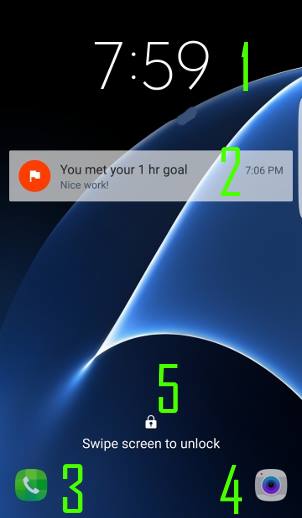
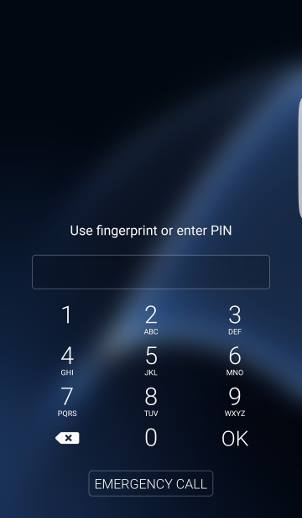
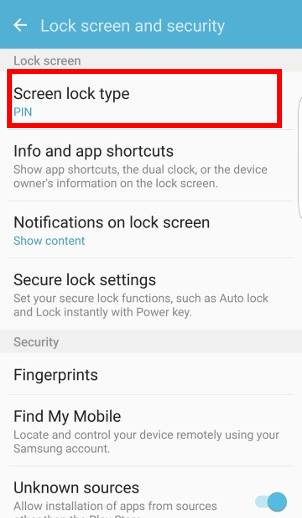
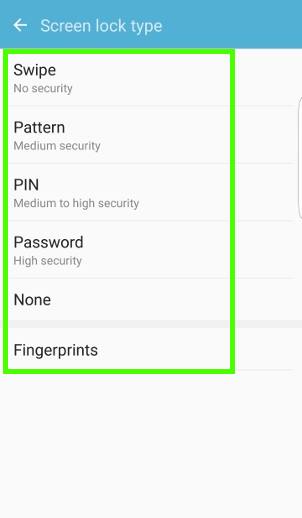
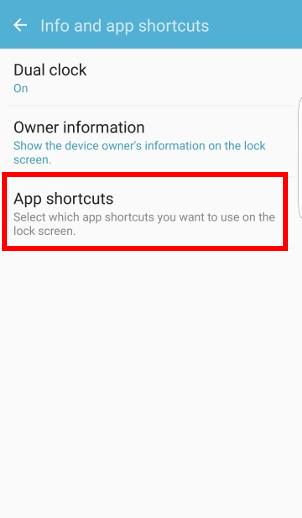
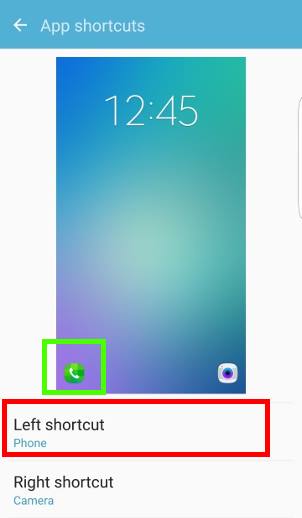
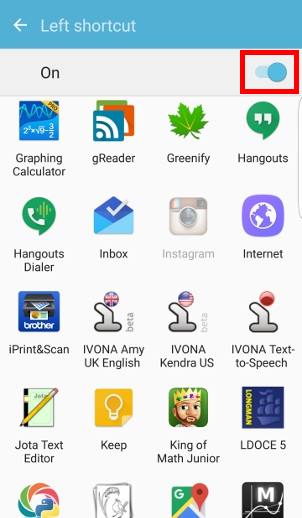

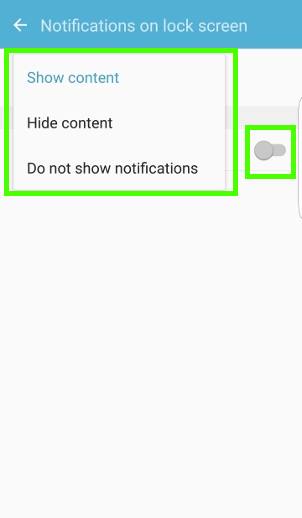
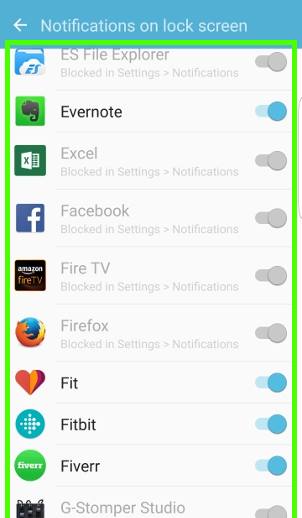
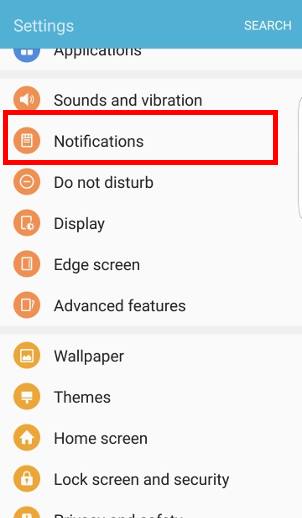
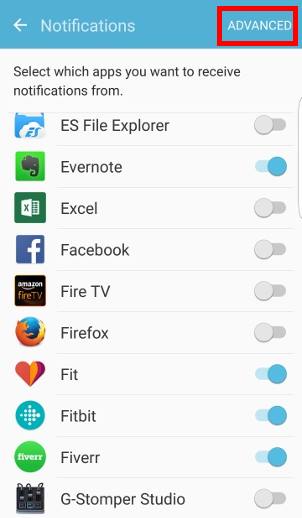
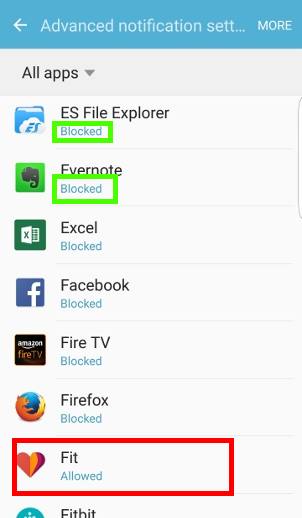
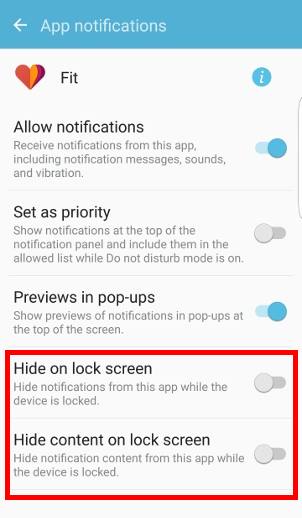
Desperate Lady without a PHONE!! says
I’d like to reply to this because I have a similar situation except for I didn’t let it turn off or die or anything it did a system update, right after I did my fingerprint and my password and I’m totally locked out of my phone!! I’d like to agree with you, although….WRONG!! It may very well be the “Only official” way to remotely unlock SamsungS7…. Find My Mobile…. well I gotta tell you that doesn’t always work because not all carriers support the Find My Mobile. Yesterday I was on the phone, my husband’s phone that is, for almost 12 hours!! With Samsung AND AT&T!!! I’ve tried almost everything, official that is! Everyone said, it will work, Only NOOO it did NOT work to unlock my S7!! UGH!!
AT&T does NOT support Find My Mobile!
simon says
Thank you for sharing your experience. Yes, some carriers may choose to exclude the feature of remote unlocking in the firmware for their phones.
-- Our Facebook page || Galaxy S6 Guides || Galaxy S7 Guides || Android Guides || Galaxy S8 Guides || Galaxy S9 Guides || Google Home Guides || Headphone Guides || Galaxy Note Guides || Fire tablet guide || Moto G Guides || Chromecast Guides || Moto E Guides || Galaxy S10 Guides || Galaxy S20 Guides || Samsung Galaxy S21 Guides || Samsung Galaxy S22 Guides || Samsung Galaxy S23 Guides
Elena says
Can you please tell me how to recover an old lock screen photo? I change the photo this morning and I xannot find the previous one very dear to me.
simon says
If it’s a photo, it should be still on the phone. Did you check all pictures in the Gallery app?
-- Our Facebook page || Galaxy S6 Guides || Galaxy S7 Guides || Android Guides || Galaxy S8 Guides || Galaxy S9 Guides || Google Home Guides || Headphone Guides || Galaxy Note Guides || Fire tablet guide || Moto G Guides || Chromecast Guides || Moto E Guides || Galaxy S10 Guides || Galaxy S20 Guides || Samsung Galaxy S21 Guides || Samsung Galaxy S22 Guides || Samsung Galaxy S23 Guides
Shahin says
hello there ,my name is Shahin and I have samsung galaxy s7 edge dual sim card . i have a problem with the way my phone gets to home screen. Although i have set other than swipe method to unlock my screen it again comes with swipe screen to unlock and that’s really bothering me and is truly unsafe.i have set pattern,pin and fingerprint method to unlock and also when i tap “lock screen and security” two terms pattern and fingerprints are shown below screen lock type icon.Could anybody help me out on this issue please.
Thanks
simon says
Did you turn on smart lock? You may refer to this guide on smart lock https://gadgetguideonline.com/android/lollipop/how-to-use-smart-lock-in-android-lollipop/
-- Our Facebook page || Galaxy S6 Guides || Galaxy S7 Guides || Android Guides || Galaxy S8 Guides || Galaxy S9 Guides || Google Home Guides || Headphone Guides || Galaxy Note Guides || Fire tablet guide || Moto G Guides || Chromecast Guides || Moto E Guides || Galaxy S10 Guides || Galaxy S20 Guides || Samsung Galaxy S21 Guides || Samsung Galaxy S22 Guides || Samsung Galaxy S23 Guides
Nanu says
I have just updated to Android version 8.0.0 and Samsung Experience version 9.0 , I bought the original version of Samsung case S view. Only half the options work . Displays the clock, date and phone charge percentage. It does not display the two apps shortcuts. The shortcuts are displayed on the phone when unlocked when not using S view case. Have the removed the S view features on the latest upgrade. Did I waste my money in buying the S view case ( Uk £35). Any solutions or should I return the case to the retailer.
simon says
You may return it. Samsung removed some S View cover settings in Oreo update to make the features consisting with new s view (clear view) covers for s8 and s9. The new s view cover actually uses the whole screen, instead of the smaller S view window.
-- Our Facebook page || Galaxy S6 Guides || Galaxy S7 Guides || Android Guides || Galaxy S8 Guides || Galaxy S9 Guides || Google Home Guides || Headphone Guides || Galaxy Note Guides || Fire tablet guide || Moto G Guides || Chromecast Guides || Moto E Guides || Galaxy S10 Guides || Galaxy S20 Guides || Samsung Galaxy S21 Guides || Samsung Galaxy S22 Guides || Samsung Galaxy S23 Guides
Afzal Mohammed says
Hi,
My name is Afzal . Actually I have forgotten my samsung s7 lock pattern I want to know that , may I use the lock screen pattern until i know my actual pattern? Because i don’t wanna loose my data…. pls help
simon says
Only you know the lock screen pattern. You cannot bypass this security settings.
The only official way to bypass it is through Samsung’s find my mobile. This works only if you added Samsung account to the phone before were locked out and the phone is connected to internet. You can try it.
-- Our Facebook page || Galaxy S6 Guides || Galaxy S7 Guides || Android Guides || Galaxy S8 Guides || Galaxy S9 Guides || Google Home Guides || Headphone Guides || Galaxy Note Guides || Fire tablet guide || Moto G Guides || Chromecast Guides || Moto E Guides || Galaxy S10 Guides || Galaxy S20 Guides || Samsung Galaxy S21 Guides || Samsung Galaxy S22 Guides || Samsung Galaxy S23 Guides
Atom says
Hi there. Is it possible to toggle bluetooth & Wifi on/off with the pull down menu from the lock screen without unlocking the phone? I was able to do this with my Galaxy S6, but when I try to do it with my Galaxy S7, it always prompts me to unlock the phone.
This isn’t a big deal, but it’s a little clunky.
simon says
Nope. It’s a security feature to protect your dara. Your have to unlock the phone if you want to enable or disable any connections (Bluetooth, mobile data, WiFi).
-- Our Facebook page || Galaxy S6 Guides || Galaxy S7 Guides || Android Guides || Galaxy S8 Guides || Galaxy S9 Guides || Google Home Guides || Headphone Guides || Galaxy Note Guides || Fire tablet guide || Moto G Guides || Chromecast Guides || Moto E Guides || Galaxy S10 Guides || Galaxy S20 Guides || Samsung Galaxy S21 Guides || Samsung Galaxy S22 Guides || Samsung Galaxy S23 Guides
mike says
Swipe to unlock not diabled. I did pin and fingerprint sveral times but swipe to unlock still works????
simon says
In Settings – lock screen and security type, what’s shown below screen lock type?
Did you enable smart lock
https://gadgetguideonline.com/android/lollipop/how-to-use-smart-lock-in-android-lollipop/ ?
-- Our Facebook page || Galaxy S6 Guides || Galaxy S7 Guides || Android Guides || Galaxy S8 Guides || Galaxy S9 Guides || Google Home Guides || Headphone Guides || Galaxy Note Guides || Fire tablet guide || Moto G Guides || Chromecast Guides || Moto E Guides || Galaxy S10 Guides || Galaxy S20 Guides || Samsung Galaxy S21 Guides || Samsung Galaxy S22 Guides || Samsung Galaxy S23 Guides
Michael says
Hello I quickly set my password and fingerprint lock and have inadvertently allowed my phone to switch off. I have forgotten my pin how do I get into my phone?
simon says
The only official way to remotely unlock the phone is using Samsung’s Find my mobile. You may refer to this guide https://gadgetguideonline.com/s7/sasmung-galaxy-s7-how-to-guides/unlock-galaxy-s7-and-galaxy-s7-edge-using-samsung-find-my-mobile/
-- Our Facebook page || Galaxy S6 Guides || Galaxy S7 Guides || Android Guides || Galaxy S8 Guides || Galaxy S9 Guides || Google Home Guides || Headphone Guides || Galaxy Note Guides || Fire tablet guide || Moto G Guides || Chromecast Guides || Moto E Guides || Galaxy S10 Guides || Galaxy S20 Guides || Samsung Galaxy S21 Guides || Samsung Galaxy S22 Guides || Samsung Galaxy S23 Guides
Thomas says
Great post! Have nice day ! 🙂 ydwmk
KS says
Is there any way to disable the lock screen whilst in a call?
My S7 edge lock screen always comes on after 30 seconds into a call, and I continually have to use my finger print to unlock the phone.
simon says
When you put the phone close to your ear, the screen will be turned off automatically. This is to avoid inadvertent taps.
You can disable this. But you shouldn’t.
If you are referring to lock screen (when you didn’t put the phone close to ear), it’s controlled by screen timeout settings.
-- Our Facebook page || Galaxy S6 Guides || Galaxy S7 Guides || Android Guides || Galaxy S8 Guides || Galaxy S9 Guides || Google Home Guides || Headphone Guides || Galaxy Note Guides || Fire tablet guide || Moto G Guides || Chromecast Guides || Moto E Guides || Galaxy S10 Guides || Galaxy S20 Guides || Samsung Galaxy S21 Guides || Samsung Galaxy S22 Guides || Samsung Galaxy S23 Guides
Mark says
Hi I have the number 3 on my lock screen top left corner any idea why ? How to get rid of it … No it’s not on my wallpaper I have tried changing it but it’s still there
simon says
Take a screenshot and share it in our Facebook page so that other can see what you are talking about.
-- Our Facebook page || Galaxy S6 Guides || Galaxy S7 Guides || Android Guides || Galaxy S8 Guides || Galaxy S9 Guides || Google Home Guides || Headphone Guides || Galaxy Note Guides || Fire tablet guide || Moto G Guides || Chromecast Guides || Moto E Guides || Galaxy S10 Guides || Galaxy S20 Guides || Samsung Galaxy S21 Guides || Samsung Galaxy S22 Guides || Samsung Galaxy S23 Guides
dixonbg says
Is your operator called “3” like three.com ?
The name of the connected cellular operator is displayed on the top left corner.
simon says
You can share the screenshot in our Facebook page so that others can know what you are referring to.
-- Our Facebook page || Galaxy S6 Guides || Galaxy S7 Guides || Android Guides || Galaxy S8 Guides || Galaxy S9 Guides || Google Home Guides || Headphone Guides || Galaxy Note Guides || Fire tablet guide || Moto G Guides || Chromecast Guides || Moto E Guides || Galaxy S10 Guides || Galaxy S20 Guides || Samsung Galaxy S21 Guides || Samsung Galaxy S22 Guides || Samsung Galaxy S23 Guides
SOSHA777 says
How do I change the information of my device at the end of text messages? I don’t like people knowing my type of device or service csrrier.
simon says
Did you mean signature? The default Samsung email app has a default signature. You need just disable it or change it to anything else for each account in the email app.
Messages app by default should have no signature.
What exactly are you referring to?
-- Our Facebook page || Galaxy S6 Guides || Galaxy S7 Guides || Android Guides || Galaxy S8 Guides || Galaxy S9 Guides || Google Home Guides || Headphone Guides || Galaxy Note Guides || Fire tablet guide || Moto G Guides || Chromecast Guides || Moto E Guides || Galaxy S10 Guides || Galaxy S20 Guides || Samsung Galaxy S21 Guides || Samsung Galaxy S22 Guides || Samsung Galaxy S23 Guides
SOSHA777 says
The swipe message on the lock screen stays on for only 3 seconds. Can this time be extended?
It takes more time to read with the Nougat changes.
Also, is there a way to change the app/icon symbols in the notifications from just an outline to solid?
Not happy at all with recent Nougat update.
simon says
No, both are hard-coded.
-- Our Facebook page || Galaxy S6 Guides || Galaxy S7 Guides || Android Guides || Galaxy S8 Guides || Galaxy S9 Guides || Google Home Guides || Headphone Guides || Galaxy Note Guides || Fire tablet guide || Moto G Guides || Chromecast Guides || Moto E Guides || Galaxy S10 Guides || Galaxy S20 Guides || Samsung Galaxy S21 Guides || Samsung Galaxy S22 Guides || Samsung Galaxy S23 Guides
Husham says
Can I just entering my 4 digits only without pressing OK key.?
simon says
No, only some Android vendors implemented that (for example, Amazon). But it’s not a standard feature on stock Android.
-- Our Facebook page || Galaxy S6 Guides || Galaxy S7 Guides || Android Guides || Galaxy S8 Guides || Galaxy S9 Guides || Google Home Guides || Headphone Guides || Galaxy Note Guides || Fire tablet guide || Moto G Guides || Chromecast Guides || Moto E Guides || Galaxy S10 Guides || Galaxy S20 Guides || Samsung Galaxy S21 Guides || Samsung Galaxy S22 Guides || Samsung Galaxy S23 Guides
Teresa says
I got the S7 3 weeks ago, and I have accidentally hit the “Restart” in my pocket twice since. I think it happens when I push the side button to off, then put the phone in my pocket. Is there any way to remove the “Restart” icon on that screen or disengage it? I keep loosing info and the time to put all the apps and settings the way I want them is very time consuming not to mention frustrating.
simon says
I don’t think there are any settings to remove the restart option, or disable power button (which is required by regulations in most regions).
You probably need a case/or a cover for the phone.
-- Our Facebook page || Galaxy S6 Guides || Galaxy S7 Guides || Android Guides || Galaxy S8 Guides || Galaxy S9 Guides || Google Home Guides || Headphone Guides || Galaxy Note Guides || Fire tablet guide || Moto G Guides || Chromecast Guides || Moto E Guides || Galaxy S10 Guides || Galaxy S20 Guides || Samsung Galaxy S21 Guides || Samsung Galaxy S22 Guides || Samsung Galaxy S23 Guides
Prahlad says
Can i change the message that appears on the password screen. As of now, it is a long message that says “Enter Password. Your password must be at least 4 characters, including at least one letter”. Can i shorten this?
My S7 has upgraded to Nougat.
simon says
No, you cannot customize such messages on Galaxy S7 lock screen.
-- Our Facebook page || Galaxy S6 Guides || Galaxy S7 Guides || Android Guides || Galaxy S8 Guides || Galaxy S9 Guides || Google Home Guides || Headphone Guides || Galaxy Note Guides || Fire tablet guide || Moto G Guides || Chromecast Guides || Moto E Guides || Galaxy S10 Guides || Galaxy S20 Guides || Samsung Galaxy S21 Guides || Samsung Galaxy S22 Guides || Samsung Galaxy S23 Guides
John Alterskye says
When I select my home location as a trusted place my Galaxy S7 remains unlocked regardless of where I am. I have reset my home location and checked Google Maps for high accuracy. It makes no difference. This is a new fault. Everything was OK until a few weeks ago.
simon says
Did you set other smart lock?
-- Our Facebook page || Galaxy S6 Guides || Galaxy S7 Guides || Android Guides || Galaxy S8 Guides || Galaxy S9 Guides || Google Home Guides || Headphone Guides || Galaxy Note Guides || Fire tablet guide || Moto G Guides || Chromecast Guides || Moto E Guides || Galaxy S10 Guides || Galaxy S20 Guides || Samsung Galaxy S21 Guides || Samsung Galaxy S22 Guides || Samsung Galaxy S23 Guides
So Good says
Why does my phone lock not work if something is tapped on from the options from the edge feature? Once an option from the edge menu is tapped the phone just unlocks without the need of the fingerprint or pin code.
simon says
Not sure about such an issue. Normally, if you access edge screen from lock screen, you should be directed to unlock the phone if you want to change any settings for edge screen.
-- Our Facebook page || Galaxy S6 Guides || Galaxy S7 Guides || Android Guides || Galaxy S8 Guides || Galaxy S9 Guides || Google Home Guides || Headphone Guides || Galaxy Note Guides || Fire tablet guide || Moto G Guides || Chromecast Guides || Moto E Guides || Galaxy S10 Guides || Galaxy S20 Guides || Samsung Galaxy S21 Guides || Samsung Galaxy S22 Guides || Samsung Galaxy S23 Guides
Michelle says
Cant unlock pattern screen on galaxy s7 forgot pattern
simon says
You can unlock your S7 with your Samsung account as explained in this guide https://gadgetguideonline.com/s7/sasmung-galaxy-s7-how-to-guides/unlock-galaxy-s7-and-galaxy-s7-edge-using-samsung-find-my-mobile/
-- Our Facebook page || Galaxy S6 Guides || Galaxy S7 Guides || Android Guides || Galaxy S8 Guides || Galaxy S9 Guides || Google Home Guides || Headphone Guides || Galaxy Note Guides || Fire tablet guide || Moto G Guides || Chromecast Guides || Moto E Guides || Galaxy S10 Guides || Galaxy S20 Guides || Samsung Galaxy S21 Guides || Samsung Galaxy S22 Guides || Samsung Galaxy S23 Guides
Mark says
Hi after unlocking my s7 with the 4 digit pin my home screen cones on but will not work until I press the home button this is since an update 2 days ago can it be removed?????
simon says
Did you install any third-party lock screen apps? Or are you using a third-party launcher?
-- Our Facebook page || Galaxy S6 Guides || Galaxy S7 Guides || Android Guides || Galaxy S8 Guides || Galaxy S9 Guides || Google Home Guides || Headphone Guides || Galaxy Note Guides || Fire tablet guide || Moto G Guides || Chromecast Guides || Moto E Guides || Galaxy S10 Guides || Galaxy S20 Guides || Samsung Galaxy S21 Guides || Samsung Galaxy S22 Guides || Samsung Galaxy S23 Guides
Kathleen says
Is there any way to change how long the screen waits for input after you press the power key to wake it up?
simon says
I don’t think there are any such options in S7. What’s the purpose?
-- Our Facebook page || Galaxy S6 Guides || Galaxy S7 Guides || Android Guides || Galaxy S8 Guides || Galaxy S9 Guides || Google Home Guides || Headphone Guides || Galaxy Note Guides || Fire tablet guide || Moto G Guides || Chromecast Guides || Moto E Guides || Galaxy S10 Guides || Galaxy S20 Guides || Samsung Galaxy S21 Guides || Samsung Galaxy S22 Guides || Samsung Galaxy S23 Guides
Steve says
Can you enlarge the lock screen keypad?
simon says
No, you cannot customize the lock screen keypad. There are no settings for you to change the size of keypad in Galaxy S7 lock screen.
-- Our Facebook page || Galaxy S6 Guides || Galaxy S7 Guides || Android Guides || Galaxy S8 Guides || Galaxy S9 Guides || Google Home Guides || Headphone Guides || Galaxy Note Guides || Fire tablet guide || Moto G Guides || Chromecast Guides || Moto E Guides || Galaxy S10 Guides || Galaxy S20 Guides || Samsung Galaxy S21 Guides || Samsung Galaxy S22 Guides || Samsung Galaxy S23 Guides
Amin says
My lock screen don’t make a sound when I press the power button and when I unlock the phone, it makes another noise? How do I get the clicking noise again? And iv tried switching off the locking sound but it still does the same thing?
simon says
Screen lock sound, if turned on, is for both locking and unlocking. What exactly did you want?
-- Our Facebook page || Galaxy S6 Guides || Galaxy S7 Guides || Android Guides || Galaxy S8 Guides || Galaxy S9 Guides || Google Home Guides || Headphone Guides || Galaxy Note Guides || Fire tablet guide || Moto G Guides || Chromecast Guides || Moto E Guides || Galaxy S10 Guides || Galaxy S20 Guides || Samsung Galaxy S21 Guides || Samsung Galaxy S22 Guides || Samsung Galaxy S23 Guides
Peter says
Is there any way to disable the swipe-down menu when the lock screen is locked (e.g. locked with a pattern of the 4 dots)?
The point of the lock screen (with a simple pattern) is to prevent accidental mess-up of the phone, but the swipe-down menu still enables that e.g. I can change from portrait to auto-rotate when the lock screen is locked.
Googling suggests there is no way to do this.
simon says
No, you cannot disable it. It is designed to work in this way.
You can only access limited settings from the quick settings. Such settings will not mess up the phone. For example, you cannot enable or disable WiFi without unlocking the phone.
-- Our Facebook page || Galaxy S6 Guides || Galaxy S7 Guides || Android Guides || Galaxy S8 Guides || Galaxy S9 Guides || Google Home Guides || Headphone Guides || Galaxy Note Guides || Fire tablet guide || Moto G Guides || Chromecast Guides || Moto E Guides || Galaxy S10 Guides || Galaxy S20 Guides || Samsung Galaxy S21 Guides || Samsung Galaxy S22 Guides || Samsung Galaxy S23 Guides
Peter says
Having done more googling it indeedappears to be impossible on the phone as it comes, but this app does it
https://play.google.com/store/apps/details?id=com.nezdroid.lockscreenprotector
and it works on the S7 fine.
If you try to pull down the lock screen menu, the menu appears for a fraction of a second and then disappears. I think this is the best they could do.
This swipe-down feature in the lock screen enables the phone to be messed up by accidental touches. For example you can change screen rotation.
There is no reason at all for any phone config to be accessible when the lock screen is active. I wonder what the thinking was behind this?
simon says
thank you for sharing your solution.
-- Our Facebook page || Galaxy S6 Guides || Galaxy S7 Guides || Android Guides || Galaxy S8 Guides || Galaxy S9 Guides || Google Home Guides || Headphone Guides || Galaxy Note Guides || Fire tablet guide || Moto G Guides || Chromecast Guides || Moto E Guides || Galaxy S10 Guides || Galaxy S20 Guides || Samsung Galaxy S21 Guides || Samsung Galaxy S22 Guides || Samsung Galaxy S23 Guides
MICHAEL FUCHSMAN says
I can’t stand how the lockscreen PIN numbers are squished at the bottom of the screen. The UI designer must have tiny fingers. I dislike Apple but they at least understand user friendly design. I’very hanged the theme but all I’very found still squish everything at the bottom with 1/2 the screen empty. Am I missing something? Can I spread out the numbers?
simon says
I don’t think you can change it.
-- Our Facebook page || Galaxy S6 Guides || Galaxy S7 Guides || Android Guides || Galaxy S8 Guides || Galaxy S9 Guides || Google Home Guides || Headphone Guides || Galaxy Note Guides || Fire tablet guide || Moto G Guides || Chromecast Guides || Moto E Guides || Galaxy S10 Guides || Galaxy S20 Guides || Samsung Galaxy S21 Guides || Samsung Galaxy S22 Guides || Samsung Galaxy S23 Guides
Sean says
you have to turn off the one handed setting
Gigi says
On my S7 lock screen, the icons on the lower right and left hand corners have disappeared. I already went to Settings>Lock screen>Info and Apps Shortcuts>App Shortcuts- and checked to see if they are on and the icons are selected. I can confirm they are on and selected.
What else can I do? I miss the icons….
simon says
Did you install any lock screen apps or privacy protection apps? Some such apps may affect the app shortcuts in lock screen. Did you get notifications in lock screen?
-- Our Facebook page || Galaxy S6 Guides || Galaxy S7 Guides || Android Guides || Galaxy S8 Guides || Galaxy S9 Guides || Google Home Guides || Headphone Guides || Galaxy Note Guides || Fire tablet guide || Moto G Guides || Chromecast Guides || Moto E Guides || Galaxy S10 Guides || Galaxy S20 Guides || Samsung Galaxy S21 Guides || Samsung Galaxy S22 Guides || Samsung Galaxy S23 Guides
Blaine Flint says
I just got my S7Active. My previous phone was a S5. On the S5 I could set it so the lock pattern was visible on the lock screen immediately , without having to swipe the screen and then be prompted for the pattern. It saved one step. Is it possible to set the S7 Active to do that?
simon says
No, you have to swipe the screen in S7.
Why don’t you use fingerprint? It doesn’t require the swipe.
-- Our Facebook page || Galaxy S6 Guides || Galaxy S7 Guides || Android Guides || Galaxy S8 Guides || Galaxy S9 Guides || Google Home Guides || Headphone Guides || Galaxy Note Guides || Fire tablet guide || Moto G Guides || Chromecast Guides || Moto E Guides || Galaxy S10 Guides || Galaxy S20 Guides || Samsung Galaxy S21 Guides || Samsung Galaxy S22 Guides || Samsung Galaxy S23 Guides
Glenn says
I got my s7 locked but was able to unlock it with find my mobile with a 4 digit pin I sent it. I then checked my lock screen type and it and it shows Password and fingerprints. Since I don’t need password I want to change the type to Pin and fingerprints. However when I go down this path it asks for the password which I can’t remember. I tried to use android device manager to change the password but the phone doesn’t take it and simply locks up the screen again. Any suggestions?
simon says
How did you unlock the screen after it was locked again? When you unlock S7 from Samsung’s find my mobile, it should reset the lock screen security to swipe.
Android device manager doesn’t help in this case. It can only help you lock the phone if it’s unlocked.
-- Our Facebook page || Galaxy S6 Guides || Galaxy S7 Guides || Android Guides || Galaxy S8 Guides || Galaxy S9 Guides || Google Home Guides || Headphone Guides || Galaxy Note Guides || Fire tablet guide || Moto G Guides || Chromecast Guides || Moto E Guides || Galaxy S10 Guides || Galaxy S20 Guides || Samsung Galaxy S21 Guides || Samsung Galaxy S22 Guides || Samsung Galaxy S23 Guides
Gina says
After I unlock my S7 with a PIN it goes directly to the phone app like I am going to place a call; is there anyway to make it open to my homescreen?
thanks!!
simon says
Very likely, you tapped the phone accidently. Your can remove the app in bottom left, or move the phone app to bottom right.
-- Our Facebook page || Galaxy S6 Guides || Galaxy S7 Guides || Android Guides || Galaxy S8 Guides || Galaxy S9 Guides || Google Home Guides || Headphone Guides || Galaxy Note Guides || Fire tablet guide || Moto G Guides || Chromecast Guides || Moto E Guides || Galaxy S10 Guides || Galaxy S20 Guides || Samsung Galaxy S21 Guides || Samsung Galaxy S22 Guides || Samsung Galaxy S23 Guides
Christine says
I have the same problem but moving the phone icon doesn’t solve the problem…help?? The phone started off that way when I got it, which was only yesterday…
simon says
What are the two apps you assigned in the lock screen?
-- Our Facebook page || Galaxy S6 Guides || Galaxy S7 Guides || Android Guides || Galaxy S8 Guides || Galaxy S9 Guides || Google Home Guides || Headphone Guides || Galaxy Note Guides || Fire tablet guide || Moto G Guides || Chromecast Guides || Moto E Guides || Galaxy S10 Guides || Galaxy S20 Guides || Samsung Galaxy S21 Guides || Samsung Galaxy S22 Guides || Samsung Galaxy S23 Guides
mandy says
I am still at my wits end without a reply to my previous post! All i want to do is get into my own phone and samsung are making it impossible to do so. I do not want to lose all my beloved photos and apps for that matter! Im going to be out of the country tomorrow and am facing issues with a phone i paid a lot for which is quite useless right now. I think it is quite disgusting in this day and age that people could face losing all their data for something like security gone mad! Really unhappy and am trying the android device manager again after it failed last time! My password did not work after an overnight update! Didnt even give me the option of using my finger print…. what the hell are samsung playing at????? So unhappy and already spoilt my holiday before ive gone….. i have always loved samsung, not anymore!!!! Please help :0(
simon says
You can use find my mobile to unlock the phone as explained in this guide https://gadgetguideonline.com/s7/sasmung-galaxy-s7-how-to-guides/unlock-galaxy-s7-and-galaxy-s7-edge-using-samsung-find-my-mobile/
Android device manager can only wipe the phone or lock the phone (only if the phone is unlocked).
For SD card, you can power off the phone, remove it and use it in any other devices or PC.
You cannot use fingerprint after a reboot. This is universal in all Android Marshmallow devices. It has nothing to do with update. Fingerprint info need to be protected by the PIN or password because fingerprint info is saved locally. After a reboot, you must use PIN or password first.
For photos, if you have SD card, they are saved to SD card by default.
For important files, you should back up them regularly. Storage, like in any other electrical devices, may be corrupted at any time although the probability is very very low.
-- Our Facebook page || Galaxy S6 Guides || Galaxy S7 Guides || Android Guides || Galaxy S8 Guides || Galaxy S9 Guides || Google Home Guides || Headphone Guides || Galaxy Note Guides || Fire tablet guide || Moto G Guides || Chromecast Guides || Moto E Guides || Galaxy S10 Guides || Galaxy S20 Guides || Samsung Galaxy S21 Guides || Samsung Galaxy S22 Guides || Samsung Galaxy S23 Guides
mandy says
Hi im at my wits end. I done an overnight update on my s7 edge and now my password does not work and it wont let me use finger print! Ive seen there is a glitch by googling it but this does not help me and i dont want to lose all my files as have precious photos on the phone as well as the sd card. Im beside myself as am going on hols tom and i cannot get into my own phone just because i accepted a stupid update!
Im so unhappy you wouldnt believe
Thanks
Mandy
George says
Can’t find any help for this but if Im on my lock screen and I cover the top left corner of my phone near the ear price the display will turn off also if I’ve just unlocked my phone and I cover the top left corner within seconds of unlocking the display will turn off and lock phone do you know own what this is and how to turn off thanks
simon says
It seems you installed some apps using proximity sensor to lock and unlock the phone. By default, Galaxy S7 doesn’t have this feature.
-- Our Facebook page || Galaxy S6 Guides || Galaxy S7 Guides || Android Guides || Galaxy S8 Guides || Galaxy S9 Guides || Google Home Guides || Headphone Guides || Galaxy Note Guides || Fire tablet guide || Moto G Guides || Chromecast Guides || Moto E Guides || Galaxy S10 Guides || Galaxy S20 Guides || Samsung Galaxy S21 Guides || Samsung Galaxy S22 Guides || Samsung Galaxy S23 Guides
Jes says
Is there anyway to stop someone switching the phone off whilst screen is locked.
simon says
No, power button cannot be locked. This is actually a legal requirement for mobile phones in many countries.
You should not handle your phone to anyone unless you are comfortable with it.
-- Our Facebook page || Galaxy S6 Guides || Galaxy S7 Guides || Android Guides || Galaxy S8 Guides || Galaxy S9 Guides || Google Home Guides || Headphone Guides || Galaxy Note Guides || Fire tablet guide || Moto G Guides || Chromecast Guides || Moto E Guides || Galaxy S10 Guides || Galaxy S20 Guides || Samsung Galaxy S21 Guides || Samsung Galaxy S22 Guides || Samsung Galaxy S23 Guides
Mandi says
My husband puts his phone in his pocket at work and tends to dial emergency call at least once or twice a week even when the lock is on. Is there a way I can remove emergency call access this from his device? Or hid it
simon says
Emergency call option in a locked phone is a legal requirement in some countries. You cannot disable it.
But you can install third-party lock screen apps to replace the original one. Some of such apps do not have the option. You may try Hi Locker app.
Personally, I would recommend a cover, instead of such apps.
-- Our Facebook page || Galaxy S6 Guides || Galaxy S7 Guides || Android Guides || Galaxy S8 Guides || Galaxy S9 Guides || Google Home Guides || Headphone Guides || Galaxy Note Guides || Fire tablet guide || Moto G Guides || Chromecast Guides || Moto E Guides || Galaxy S10 Guides || Galaxy S20 Guides || Samsung Galaxy S21 Guides || Samsung Galaxy S22 Guides || Samsung Galaxy S23 Guides
Brad says
On the lock screen the LOCK has moved under the wording causing my phone to be able to be unlocked by swiping only even though I have set up fingerprint and pattern. My wife has the same phone and her lock is above the words no way to get into her phone. How do I get it to move so my screen is secure
simon says
Not sure what LOCK you are referring to? Can you take a screenshot and share it in our Facebook page.
It sounds you probably turned on smart lock. You may follow this guide to check whether smart lock is turned on in your S7.
-- Our Facebook page || Galaxy S6 Guides || Galaxy S7 Guides || Android Guides || Galaxy S8 Guides || Galaxy S9 Guides || Google Home Guides || Headphone Guides || Galaxy Note Guides || Fire tablet guide || Moto G Guides || Chromecast Guides || Moto E Guides || Galaxy S10 Guides || Galaxy S20 Guides || Samsung Galaxy S21 Guides || Samsung Galaxy S22 Guides || Samsung Galaxy S23 Guides
Brad says
Thank you for your reply, however I am not a very patiant person haha… My wife suggested resetting the phone to factory setting since it doesn’t affect anything that I had saved so I did that and it worked. The Lock on the lock screen has now moved back to the correct place (above the letters). I will be keeping this site though you guys are awesome…
simon says
Thank you for sharing the update. Once you set up the lock screen security, only smart lock can keep it unlocked (unlocking with swiping).
-- Our Facebook page || Galaxy S6 Guides || Galaxy S7 Guides || Android Guides || Galaxy S8 Guides || Galaxy S9 Guides || Google Home Guides || Headphone Guides || Galaxy Note Guides || Fire tablet guide || Moto G Guides || Chromecast Guides || Moto E Guides || Galaxy S10 Guides || Galaxy S20 Guides || Samsung Galaxy S21 Guides || Samsung Galaxy S22 Guides || Samsung Galaxy S23 Guides
AAW says
My lock screen keeps on going to swipe mode. I’ve set it like 10 times already with pattern, pin, etc but it will return automatically to swipe 🙁 I’ve restarted and set it up again but after opening the phone the first time with pattern or pin it automatically returns to swipe.
How can I fix this??
simon says
Very likely, you turned on smart lock. Please check this guide for details on smart lock.
-- Our Facebook page || Galaxy S6 Guides || Galaxy S7 Guides || Android Guides || Galaxy S8 Guides || Galaxy S9 Guides || Google Home Guides || Headphone Guides || Galaxy Note Guides || Fire tablet guide || Moto G Guides || Chromecast Guides || Moto E Guides || Galaxy S10 Guides || Galaxy S20 Guides || Samsung Galaxy S21 Guides || Samsung Galaxy S22 Guides || Samsung Galaxy S23 Guides
Brad says
This was the same issue I was having.
Al Clunas says
I’d like to lock the S7 screen while on a phone call but I keep hanging up instead…can I lock screen and remain on the call? Thanks, Al
simon says
The screen should be automatically locked based on screen timeout settings.
You probably set to use power button to end calls. You can find this setting in the phone app. Tap the menu key (3 vertical dots), then tap settings, tap answering and ending calls. You can disable the feature of using
portPower key to ends calls.Please note, when you move the phone to you ear, the screen will be turned off automatically. In this case, you should not use power button. When you move the phone away from ear, the screen should turn on briefly.
-- Our Facebook page || Galaxy S6 Guides || Galaxy S7 Guides || Android Guides || Galaxy S8 Guides || Galaxy S9 Guides || Google Home Guides || Headphone Guides || Galaxy Note Guides || Fire tablet guide || Moto G Guides || Chromecast Guides || Moto E Guides || Galaxy S10 Guides || Galaxy S20 Guides || Samsung Galaxy S21 Guides || Samsung Galaxy S22 Guides || Samsung Galaxy S23 Guides
Al Clunas says
Thank you Simon…very helpful, but did you mean to say “…home key…” rather than “…port key…”?
Thanks again! Al
simon says
Power key. I just corrected it.
Home key, by default, is for accepting calls.
-- Our Facebook page || Galaxy S6 Guides || Galaxy S7 Guides || Android Guides || Galaxy S8 Guides || Galaxy S9 Guides || Google Home Guides || Headphone Guides || Galaxy Note Guides || Fire tablet guide || Moto G Guides || Chromecast Guides || Moto E Guides || Galaxy S10 Guides || Galaxy S20 Guides || Samsung Galaxy S21 Guides || Samsung Galaxy S22 Guides || Samsung Galaxy S23 Guides
Al Clunas says
Thanks again Simon…Al
Tom says
Can you please tell me if there is a way to interrupt a ringer notification on the S7 edge. I find that if the phone is locked and I get a notification, I can’t stop the ringing sound unless I unlock the phone first.
simon says
Did you turn on easy mute in settings -advanced features? If it’s turned on, you can mute the ringer by turning over the phone or covering the screen with your hand.
-- Our Facebook page || Galaxy S6 Guides || Galaxy S7 Guides || Android Guides || Galaxy S8 Guides || Galaxy S9 Guides || Google Home Guides || Headphone Guides || Galaxy Note Guides || Fire tablet guide || Moto G Guides || Chromecast Guides || Moto E Guides || Galaxy S10 Guides || Galaxy S20 Guides || Samsung Galaxy S21 Guides || Samsung Galaxy S22 Guides || Samsung Galaxy S23 Guides
Dan says
I don’t want my screen to light up whenever I get a text, or so on. Just the LED, I cannot seem to find a way to do it
simon says
The screen should light up very briefly and it should affect battery life. Samsung removed the option to turn this feature off for some things already.
-- Our Facebook page || Galaxy S6 Guides || Galaxy S7 Guides || Android Guides || Galaxy S8 Guides || Galaxy S9 Guides || Google Home Guides || Headphone Guides || Galaxy Note Guides || Fire tablet guide || Moto G Guides || Chromecast Guides || Moto E Guides || Galaxy S10 Guides || Galaxy S20 Guides || Samsung Galaxy S21 Guides || Samsung Galaxy S22 Guides || Samsung Galaxy S23 Guides
Nadia says
Is there any way to get the clock to not show on the lock screen? Since the s7 has the new always on clock feature canot we turn off the one on the lock screen?
simon says
For the default TouchWiz launcher, you cannot remove the clock in lock screen. You can only disable dual clock which shows two clocks when you are roaming.
-- Our Facebook page || Galaxy S6 Guides || Galaxy S7 Guides || Android Guides || Galaxy S8 Guides || Galaxy S9 Guides || Google Home Guides || Headphone Guides || Galaxy Note Guides || Fire tablet guide || Moto G Guides || Chromecast Guides || Moto E Guides || Galaxy S10 Guides || Galaxy S20 Guides || Samsung Galaxy S21 Guides || Samsung Galaxy S22 Guides || Samsung Galaxy S23 Guides
Rebekah says
Why can’t I take the screen lock pattern off of my phone?? I want to put it back to just swipe. It’s greyed out and says blocked by admin…
simon says
Very likely, you added a corporate email account (as Exchange account), or added any VPN accounts to the hone.
Also, if the phone was configured by your IT, they may also add some security modules which force you to use screen lock.
-- Our Facebook page || Galaxy S6 Guides || Galaxy S7 Guides || Android Guides || Galaxy S8 Guides || Galaxy S9 Guides || Google Home Guides || Headphone Guides || Galaxy Note Guides || Fire tablet guide || Moto G Guides || Chromecast Guides || Moto E Guides || Galaxy S10 Guides || Galaxy S20 Guides || Samsung Galaxy S21 Guides || Samsung Galaxy S22 Guides || Samsung Galaxy S23 Guides
Susan says
Could u pls tell me how to unlink my personal email from my gmail on my Gs7? The instructions in “help” tell me to open Gmail, go to settings, click on the Gmail account and tap unlink under linked accts. I have nothing there that shows linked accounts or unlink. If u could help me, that would be gret.
simon says
Not sure what unlink your are referring to. You may tell your question in detail.
-- Our Facebook page || Galaxy S6 Guides || Galaxy S7 Guides || Android Guides || Galaxy S8 Guides || Galaxy S9 Guides || Google Home Guides || Headphone Guides || Galaxy Note Guides || Fire tablet guide || Moto G Guides || Chromecast Guides || Moto E Guides || Galaxy S10 Guides || Galaxy S20 Guides || Samsung Galaxy S21 Guides || Samsung Galaxy S22 Guides || Samsung Galaxy S23 Guides