What are Galaxy S7 developer options?
Galaxy S7 developer options are some settings for app developers to test apps under some simulated environment in Galaxy S7 and S7 edge. For example, to test apps with limited available RAM.
In recent versions of Android, some complicated settings, and some settings for seldom-used backward compatibility were also moved/added to developer options.
Since Android Jelly Bean 4.2, developer options are hidden. This was done deliberately so that users will not accidentally enable some settings. And most Android users do not need developer options at all.
But for app developers and a few owners, they may need to access and use Galaxy S7 developer options to test some apps or try some settings. For example, some owners may want to run a few ADB commands. They then have to enable USB debugging in Galaxy S7 developer options.
Samsung Galaxy S7 and Galaxy S7 edge have the identical developer options. So this guide applies to both Galaxy S7 and Galaxy S7 edge although we took screenshots from Galaxy S7 edge.
Do you need Galaxy S7 developer options?
Please note, for most owners of Galaxy S7 and S7 edge, you may not need to access developer options at all.
Galaxy S7 developer options do NOT solve any of your phone problems. If you have any issues with your Galaxy S7 or S7 edge, seldom the developer options can solve them.
And some settings in Galaxy S7 developer options may affect the performance or functions of Galaxy S7 and S7 edge.
You may need Galaxy S7 developer options if
- you are an app developer to test apps on Galaxy S7 or Galaxy S7 edge.
- you want to to use ADB commands (you need to enable USB debugging).
- you want to force RTL layout.
- you want to adjust animation speed or turn off animations when opening apps.
- you want to keep mobile data always on.
- you want to turn the Galaxy S7 screen on all the time when it is connected to a charger.
Anyway, if you are not sure, you may not need Galaxy S7 developer options.
How to enable Galaxy S7 developer options?
As mentioned, by default, developer options in Galaxy S7 and S7 edge are hidden. You cannot find it in Settings before you enable (unhide) them.
To enable Galaxy S7 developer options, you need follow these steps.
Step 1: Go to Settings– About device –Software info
You can access Galaxy S7 Settings from Home screen, Apps screen or notification panel.
In Settings page, you can scroll all the way down to the bottom and tap About device.
In About device page, tap Software info as shown below.
Step 2: Tap build number 7 times
In software info page, you can find Build number entry as shown below.
Tap this entry for 7 times.
After 3 taps, you will get heads-up notification telling you how many more taps are needed as shown below:
You are now X steps away from being a developer.
Continue tapping until the notification shows you “Developer mode has already been turned on”.
Step 3: Check Developer options in Settings.
Now, in Galaxy S7 Setting page, you can find developer options as shown below.
Tap it to use developer options in Galaxy S7 and S7 edge.
List of Galaxy S7 developer options?
To use any developer options, you need to turn on developer options as shown below.
Again, if you are not sure, do NOT change any of the options.
Developer options in Galaxy S7 and S7 edge will NOT solve any phone problems!!!!!
The full list of Galaxy S7 developer options are shown in the screenshot below.
The developer options are organized in a few categories.
Not in any categories (everything else)
- Take bug report.
- Desktop backup password. You can set a password for desktop backups. This is for Galaxy S7 backup done through ADB, not Galaxy S7 backups through Smartswitch
- Stay awake. The screen will be always on when charging.
- Bluetooth HCI snoop log.
- OEM unlock. For some Galaxy S7 and S7 edge devices, bootloader may be unlockable. Please note, this setting is not persistent. The bootloader will be locked automatically after 2 or 3 reboots.
- Running services. You can check running services on the phone. Do not mess up the services unless you know what you are doing.\
Debugging
- USB debugging. You need to enable USB debugging if you want to run ADB commands from the PC.
- Revoke USB debugging authorization.
- Include bug reports in power menu. You can add bug report in Galaxy S7 power button options.
- Mock location app.
- View attribute inspection.
- Select app to be debugged.
- Wait for debugger.
- Verify apps via USB.
- Buffer size for logging.
Networking
- Authorize wireless display device.
- Wi-Fi verbose logging.
- Aggressive WiFi/cell handover.
- Allow WiFi roaming scans.
- Use legacy DHCP client.
- Keep mobile data turned on. Keep mobile data on even when WiFi is in use. This will drain battery quicker.
- USB configuration. You can set USB connection mode as Charging only, MTP, PTP, RNDIS, Audio source or MIDI. Please read this guide for more details.
Input
- Show touches.
- Show pointer location.
Drawing
- Show screen updates.
- Show layout boundaries.
- Force RTL layout.
- Window animation scale.
- Transition animation scale.
- Animation duration scale.
- Simulated secondary displays.
Hardware -accelerated rendering
- Fore GPU rendering.
- Show GPU view updates.
- Show hardware layers udpate.
- Debug GPU overdraw.
- Show non-rectangular clips.
- Turn on 4x MSAA
- Turn off hardware overlays.
- Simulate color space.
Media
- Prevent USB audio routing.
Monitoring
- Strict mode.
- Show CPU usage. The real-time CPU usage will be overlayed on your screen.
- GPU rendering profile.. You can choose Off (default), Show on screen as bars, or Show in ADB shell dumpsys gfxinfo.
- Turn on OpenGL traces.
Applications
- Do not keep activities. This will NOT reduce memory usage or battery usage for the app. It may slow down the app significantly. It is for developer to test app behavior with constrained resources (e.g., limited memory).
- Limited background processes. You can choose standard (default), no background processes, up to 1 process, up to 2 processes, up to 3 processes and up to 4 processes. Again. do not play this setting if you have battery life issues with Galaxy S7 or S7 edge.
- Show all ANRs. ANR refers to app not responding.
- Inactive apps. You can manually make an active app inactive. But most of the time, you should let the system do it automatically because it is related to doze and app standby in Android Marshmallow.
Can you unhide or enable Galaxy S7 developer options? Do you know how to use developer options in Galaxy S7 and S7 edge?
If you have any questions or encounter any problems on using or enabling developer options in Galaxy S7 and Galaxy S7 edge, please let us know your questions or problems in the comment box below.
The community will try to help you.
You can get the official Samsung Galaxy S7 user manual (user guide) in your local language here, and Galaxy S7 edge user manual (user guide) in your local language here.
For other guides on using Galaxy S7 and Galaxy S7 edge, please check Galaxy S7 online manual page.
For detailed Galaxy S7 how-to guides, please check Galaxy S7 how-to guides page.
For more Galaxy S7 camera guides, please check Galaxy S7 camera guide page
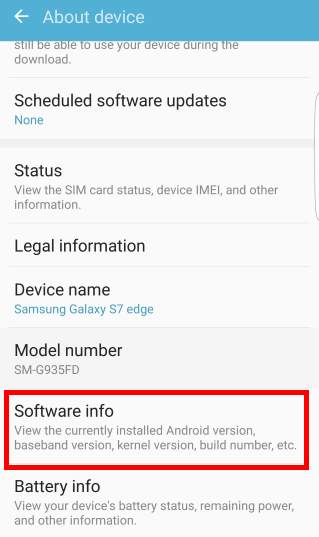
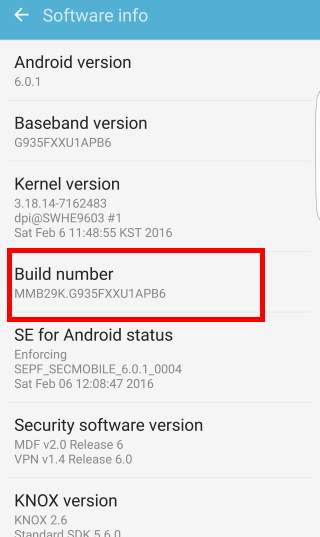
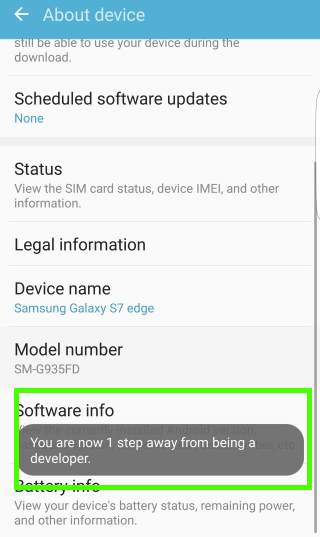
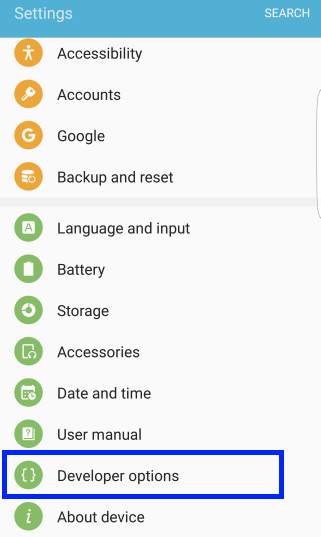

Bear says
Done that.
simon says
Is it a corporate phone? System admins can disable developer options on these phones.
Did you install any “security” app?
-- Our Facebook page || Galaxy S6 Guides || Galaxy S7 Guides || Android Guides || Galaxy S8 Guides || Galaxy S9 Guides || Google Home Guides || Headphone Guides || Galaxy Note Guides || Fire tablet guide || Moto G Guides || Chromecast Guides || Moto E Guides || Galaxy S10 Guides || Galaxy S20 Guides || Samsung Galaxy S21 Guides || Samsung Galaxy S22 Guides || Samsung Galaxy S23 Guides
Bear says
when tapping build number shows developer options on, developer options on main settings screen says to turn on developer options first. cannot use the developer options.
simon says
If you get the Developer options entry in the main Settings, you may try to reboot the phone to see whether it helps.
-- Our Facebook page || Galaxy S6 Guides || Galaxy S7 Guides || Android Guides || Galaxy S8 Guides || Galaxy S9 Guides || Google Home Guides || Headphone Guides || Galaxy Note Guides || Fire tablet guide || Moto G Guides || Chromecast Guides || Moto E Guides || Galaxy S10 Guides || Galaxy S20 Guides || Samsung Galaxy S21 Guides || Samsung Galaxy S22 Guides || Samsung Galaxy S23 Guides
TYLER says
Can someone give me a link to a detailed, option-by-option breakdown, of the developer options section?
simon says
What do you want to achieve? Most of the entries in developers options are self-explainaory.
Anyway, don’t mess up the developer options unless you know what you are doing.
-- Our Facebook page || Galaxy S6 Guides || Galaxy S7 Guides || Android Guides || Galaxy S8 Guides || Galaxy S9 Guides || Google Home Guides || Headphone Guides || Galaxy Note Guides || Fire tablet guide || Moto G Guides || Chromecast Guides || Moto E Guides || Galaxy S10 Guides || Galaxy S20 Guides || Samsung Galaxy S21 Guides || Samsung Galaxy S22 Guides || Samsung Galaxy S23 Guides