Android Nougat update for Galaxy S7 and S7 edge also enabled Galaxy S7 blue light filter, which makes night reading more comfortable.
Actually, the recalled and now deceased Galaxy Note 7 actually already got blue light filter. Google also introduced a similar feature in Pixel and Pixel XL phones.
What’s blue light filter in Galaxy S7 and Galaxy S7 edge Android Nougat update?
Blue light is not a new thing. It is part of the visible light from day one.
But in recent years, there are growing concerns on the impact of blue night on our eyes due to the prolonged use of LED devices, which usually are considered as a major source of blue light in modern age.
Although it is still arguable whether blue light from smartphones and other LED devices may cause any eye health issues, we all can feel it is more comfortable in night reading if blue light is partially filtered.
Galaxy S7 blue light filter allows you to filter some blue light to reduce the strain of your eyes, especially in dark or low-night environment.
Of course, you should never consider blue light filter as an excuse to use the phone excessively. It is more or less for comfort.
How to turn on and turn off Galaxy S7 blue light filter in Galaxy S7 and Galaxy S7 edge Android Nougat update?
You can quickly turn on and turn off Galaxy S7 blue light filter at any time with one tap.
In Galaxy S7 quick setting buttons, you can find blue light filter button as shown below.
You can tap the button to turn on it immediately if the filter is off now; turn off the filter if it is currently one
If you need to use blue light filter frequently, you may relocate the button to one of the first 6 spots as explained in this guide if your Galaxy S7 or Galaxy S7 edge was updated to Android Nougat 7.0.
If your phone is still on Android Marshmallow 6.0, you may check this guide on how to customize the quick setting buttons.
Similar to other Galaxy S7 quick setting buttons in Android Nougat 7.0, if you tap and hold (i.e, long tap) the blue light filter button, you will be directed to the corresponding settings page as discussed later.
Another way to enable or disable blue light filter in Galaxy S7 and Galaxy S7 edge is from phone settings.
In Galaxy S7 settings, you can go to display page as shown above.
In the display settings page, you can tap the blue light filter button (marked as 1 in the screenshot above) to enable or disable Galaxy S7 blue light filter immediately.
How to customize Galaxy S7 blue light filter settings?
For Galaxy S7 blue light filter, you can adjust the “strength” of the filter: how much blue light should be filtered.
By default, about a 50% opacity for blue light is applied. You can increase or decease this opacity using a slider bar in blue light filter page.
High opacity will filter more blue light and the screen will be more yellowish.
To customize Galaxy S7 blue light filter settings, you can go to blue light filter page in at least 3 different ways:
- tap and hold blue filter button as mentioned earlier.
- in Settings — Display, tap blue light filter field (marked as 2 in the screenshot above).
- In Settings page, search for blue light filter, then tap the search result.
Regardless of the methods used, you will get the same blue light filter page as shown below for you to customize Galaxy S7 blue light filter settings and schedule the filter.
You can simply drag the slider to left or right to decrease or increase the blue light opacity.
How to schedule Galaxy S7 blue light filter?
In addition to turning on/off Galaxy S7 blue light manually, you can schedule blue light filter so that the filter can be turned on and turned off automatically.
In Galaxy S7 and Galaxy S7 edge, you can set the schedule as:
- from sunset to sunrise.
- specifying start time and end time.
In blue light filter page as shown above, you need to check turn on as scheduled before you can set up and use the schedules.
Once turn on as scheduled is checked, you can choose one of the schedule types.
For example, you can manually set the start time and end time for Galaxy S7 blue light filter.
Please note, if you schedule blue light filter from sunset to sunrise, you need to allow blue light filter service to access the location info as shown below.
If you are asked to grant the permission for blue light filter, you need to tap Allow as shown below.
Can you use, customize and schedule Galaxy S7 blue light filter in Galaxy S7 and Galaxy S7 edge Android Nougat update?
If you have any questions or encounter any problems to use, customize and schedule Galaxy S7 blue light filter in Galaxy S7 and Galaxy S7 edge Android Nougat update, please let us know your questions or problems in the comment box below.
The community will try to help you.
You can get the official Samsung Galaxy S7 user manual (user guide) in your local language here, and Galaxy S7 edge user manual (user guide) in your local language here. Official user guide for Galaxy S7 and Galaxy S7 edge with Android Nougat update can be found here.
For other guides on using Galaxy S7 and Galaxy S7 edge, please check Galaxy S7 online manual page.
For detailed Galaxy S7 how-to guides, please check Galaxy S7 how-to guides page.
For Galaxy S7 camera guides, please check Galaxy S7 camera guide page.
If you have any questions on Android update for Galaxy S7 and Galaxy S7 edge, please check Galaxy S7 and Galaxy S7 edge Android Nougat update guide.
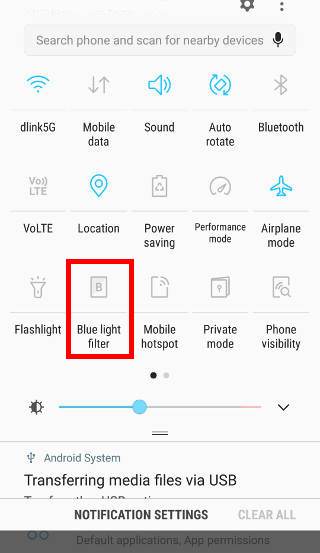
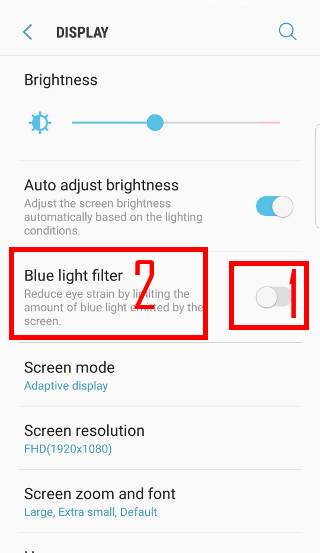
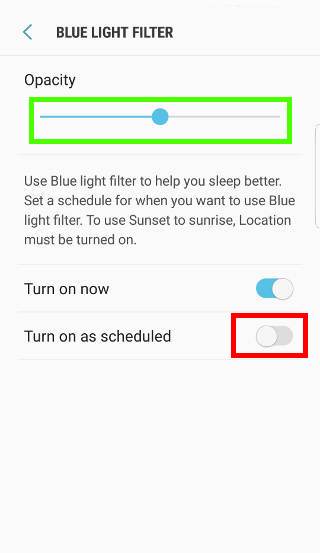
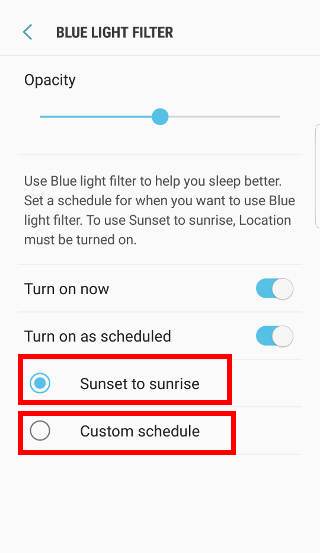
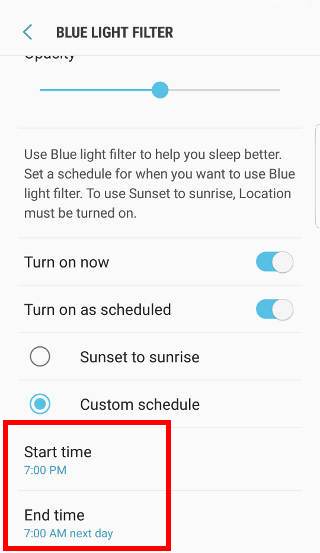
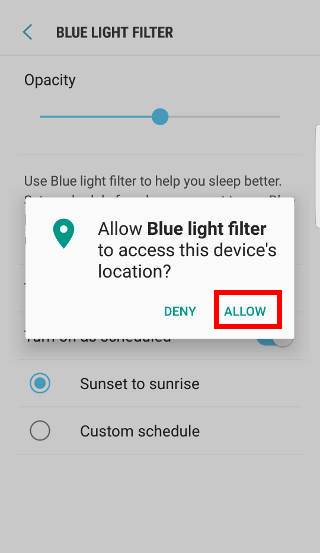
Regan Pasko says
I added the blue light thru google books. I cant remove it now. I went to the blue light filter and it says it’s off now but it is not. It’s making me nuts!! So the last comment that the blue light filter in quick settings controls the entire system is not true.
simon says
Some apps can also have the blue light fiter feature. If you set bluelight filter through these apps, you need to change the settings in these apps. In your case, you can change the bluelight settings in Google Play Books.
In quick settings, if you turn blue light filter on, it should work on all apps. But if you turn it off, settings in individual apps may overwrite it.
-- Our Facebook page || Galaxy S6 Guides || Galaxy S7 Guides || Android Guides || Galaxy S8 Guides || Galaxy S9 Guides || Google Home Guides || Headphone Guides || Galaxy Note Guides || Fire tablet guide || Moto G Guides || Chromecast Guides || Moto E Guides || Galaxy S10 Guides || Galaxy S20 Guides || Samsung Galaxy S21 Guides || Samsung Galaxy S22 Guides || Samsung Galaxy S23 Guides
John Gardner says
I temporarily turned on the blue light filter sunset to sunrise setting on my S7 in conjunction with installation of Google Play Books, but now I cannot turn this setting off. The filter comes on every night after sunset regardless of what blue light settings I use, even when I have set all blue light settings to off. I have also uninstalled Play Books and restarted the phone, but to no avail. Any ideas? This is very annoying.
simon says
In quick settings or Settings, you can always turn off the blue light filter.
Do you mean these settings do not work? or are there some problems with Google Play books only?
-- Our Facebook page || Galaxy S6 Guides || Galaxy S7 Guides || Android Guides || Galaxy S8 Guides || Galaxy S9 Guides || Google Home Guides || Headphone Guides || Galaxy Note Guides || Fire tablet guide || Moto G Guides || Chromecast Guides || Moto E Guides || Galaxy S10 Guides || Galaxy S20 Guides || Samsung Galaxy S21 Guides || Samsung Galaxy S22 Guides || Samsung Galaxy S23 Guides
John Hoof says
There are two blue light filters that can be on at the same time with an S7.
One is Samsung’s easy to find one mentioned on this page.
The other one is a deeper one, the only way I found to modify it was through Google Play Books settings.
simon says
Some ebook reader apps also have their own similar options. But these options only works for the specific app. The blue light filter in the the quick settings works for the whole system.
-- Our Facebook page || Galaxy S6 Guides || Galaxy S7 Guides || Android Guides || Galaxy S8 Guides || Galaxy S9 Guides || Google Home Guides || Headphone Guides || Galaxy Note Guides || Fire tablet guide || Moto G Guides || Chromecast Guides || Moto E Guides || Galaxy S10 Guides || Galaxy S20 Guides || Samsung Galaxy S21 Guides || Samsung Galaxy S22 Guides || Samsung Galaxy S23 Guides