What are edge panels on Galaxy S7 edge?
As mentioned in this page, when Galaxy S7 edge screen is off, you can access edge feeds by swiping up and down in the edge screen area.
When Galaxy S7 edge touch screen is on, by default, you can drag the edge panel handle towards the center of the screen to access another feature of edge screen: edge panel, as shown below.
Once edge panels are accessed, the first edge panel is shown. For example, as shown above, Apps edge is in the first spot (by default) and therefore, you get apps edge as shown above.
You can tap app shortcuts (marked as 3 in the screenshot above) added to apps edge to launch them quickly without navigating to Galaxy S7 Home screen or Galaxy S7 Apps screen.
Please refer to this guide on how to add, remove, rearrange apps in apps edge in the first edge panel, and this guide on using tasks edge in edge panel.
You can swipe left and right o access other edge panels. The location of the current panel is indicated as a white dot (marked as 2 in the screenshot above).
You can tap gear icon (marked as 1 in the screenshot above) to access edge panel settings directly.
So, edge panels (part of edge screen) are actually place holders for frequently used apps and tools. It is not just a software gimmick. It can be a very useful productivity tool for Galaxy S7 edge owners if used properly.
This guide also applies to Galaxy S6 edge and Galaxy S6 edge+ with Android Marshmallow update.
How to enable edge panels on Galaxy S7 edge?
By default, edge screen and edge panels are enabled on Galaxy S7 edge.
To enable or disable edge panels, you can go to Galaxy S7 Settings— Edge screen.
In Edge screen page as shown below, tap Edge panels.
In edge panels page, you can tap the switch button to turn on or turn off this feature as shown below.
Please note, edge feeds, edge panels and edge lighting all work independently in edge screen on Galaxy S7 edge. You can turn on/off them individually.
How to manage edge panels on Galaxy S7 edge?
As shown above, you can enable or disable individual panels for edge panel by selecting it (marked as 4 in the screenshot).
You can have up to 9 active panels.
You can also edit individual panels by tapping the pencil icon (marked as 5 in the screenshot above).
Please refer to individual edges guide for different options for different edges and tools: apps edge, tasks edge, and people edge.
How to download and install additional edge panels for Galaxy S7 edge?
In addition to the pre-installed edges, you can download and install any additional edge panels for the edge screen on your Galaxy S7 edge.
In the edge panels page, tap DOWNLOAD button as shown above to see available additional edges or tools.
You will be directed to a special page in Galaxy Apps for edge panels on Galaxy S7 edge as shown below.
Some edge panels and tools are free, some are not.
You can tap the download the button as shown below to download and install it.
Once the edge panel or tool is downloaded, you can use it just like pre-installed ones.
How to reorder edge panels on Galaxy S7 edge?
You can reorder the edge panels in edge screen of Galaxy S7 edge.
Tap the REORDER button as shown in the screenshot above.
You can then drag the <> icon to reorder them.
Normally, you may want to put the most frequently used edge panel in the first spot.
Do you know how to use edge panels on Galaxy S7 edge and Galaxy S6 edge? Do you know how to customize edge panels in edge screen for Galaxy S7 edge and Galaxy S6 edge?
If you have any questions or encounter any problems to on edge panels of edge screen on Galaxy S7 edge and Galaxy S6 edge, please let us know your questions or problems in the comment box below.
The community will try to help you.
You can get the official Samsung Galaxy S7 user manual (user guide) in your local language here, and Galaxy S7 edge user manual (user guide) in your local language here.
For other guides on using Galaxy S7 and Galaxy S7 edge, please check Galaxy S7 online manual page.
For detailed Galaxy S7 how-to guides, please check Galaxy S7 how-to guides page.
For more Galaxy S7 camera guides, please check Galaxy S7 camera guide page
Please note the edge panels feature is almost identical among Galaxy Note 9, Galaxy S9 and S9+, Galaxy Note 8, Galaxy S8 and S8+, Galaxy S7 edge, Galaxy Note 7, Galaxy S6 edge and Galaxy S6 edge+. So, this guide applies to all of these devices.
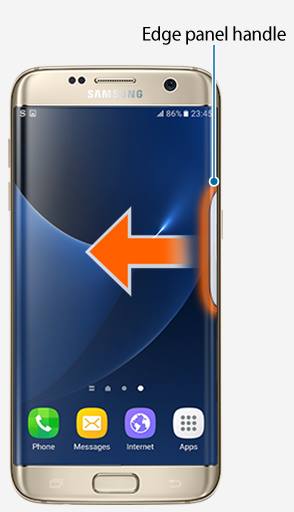
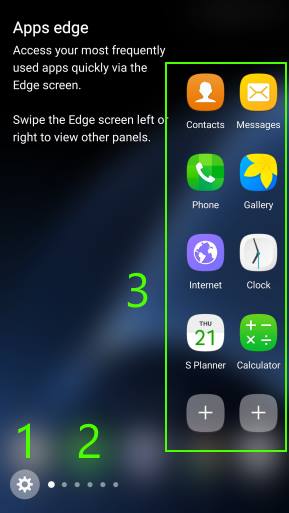
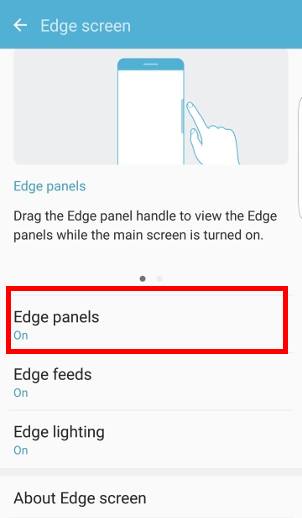
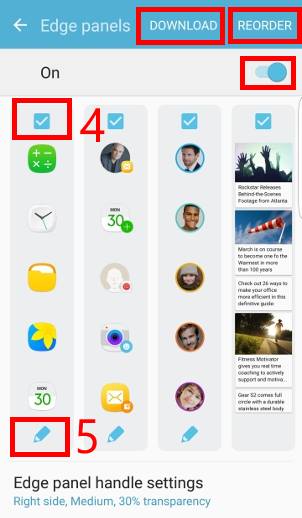
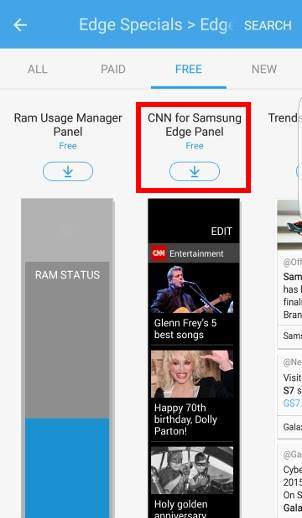
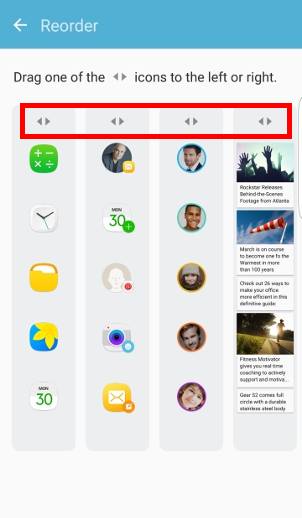
Daniel says
I downloaded the free Wifi Edge App but it’s not working. It only says “Networks found and Near Wifis” but it does not show anything. Permissions are granted.
I have no idea what the problem is.
simon says
The edge panel does not work properly in my S7 edge as well.
-- Our Facebook page || Galaxy S6 Guides || Galaxy S7 Guides || Android Guides || Galaxy S8 Guides || Galaxy S9 Guides || Google Home Guides || Headphone Guides || Galaxy Note Guides || Fire tablet guide || Moto G Guides || Chromecast Guides || Moto E Guides || Galaxy S10 Guides || Galaxy S20 Guides || Samsung Galaxy S21 Guides || Samsung Galaxy S22 Guides || Samsung Galaxy S23 Guides
Dion says
Was just wondering why by default the s7 edge can’t give you push notifications on the edge panel like the note edge.
It sucks having to swipe up or down on the screen of the s7 edge to see messages and such.
The note edge gives you edge panel instant notification once messages arrive
simon says
The edge screen in Note edge is a separate part from main screen. In S7 edge, it’s part of the main screen.
On S7 and S7 edge, you can use always on display as shown in this guide https://gadgetguideonline.com/s7/how-to-use-galaxy-s7-always-on-display/
-- Our Facebook page || Galaxy S6 Guides || Galaxy S7 Guides || Android Guides || Galaxy S8 Guides || Galaxy S9 Guides || Google Home Guides || Headphone Guides || Galaxy Note Guides || Fire tablet guide || Moto G Guides || Chromecast Guides || Moto E Guides || Galaxy S10 Guides || Galaxy S20 Guides || Samsung Galaxy S21 Guides || Samsung Galaxy S22 Guides || Samsung Galaxy S23 Guides
Trey says
I have a Galaxy S7 edge and I can’t reorder my panels on the edge screen. I tap the reorder button in the settings for the edge screen and it says ton drag the panel with the button and I try it but it doesn’t do anything except scroll over on try the screen. Any suggestions?
simon says
You need tap the icon part of each item <>.
-- Our Facebook page || Galaxy S6 Guides || Galaxy S7 Guides || Android Guides || Galaxy S8 Guides || Galaxy S9 Guides || Google Home Guides || Headphone Guides || Galaxy Note Guides || Fire tablet guide || Moto G Guides || Chromecast Guides || Moto E Guides || Galaxy S10 Guides || Galaxy S20 Guides || Samsung Galaxy S21 Guides || Samsung Galaxy S22 Guides || Samsung Galaxy S23 Guides