What is Galaxy S7 camera voice control?
Galaxy S7 camera voice control allows you to use your voice to take photos, instead of tapping the camera shutter button.
You can speak to your Galaxy S7 (or S7 edge) to take photos when your hands are not free for the on-screen butotn.
As explained in this guide, for the front camera in Samsung Galaxy S7 and Galaxy S7 edge, you can have at least 5 different shooting methods, including using your voice.
But some methods, e.g., heart rate sensor, tap to take pic or gesture) do not work for the rear camera in Galaxy S7 and Galaxy S7 edge.
So, for the rear (main) camera in Galaxy S7 and S7 edge, you can have at least 3 shooting methods:
- using the camera shutter button;
- using Galaxy S7 camera voice control;
- using the volume button.
Please note, although Galaxy S7 camera voice control works identically for the rear and front camera, the settings are independent.
This means you need to set up Galaxy S7 camera voice control for the front and rear cameras individually.
Also, you should not confuse Galaxy S7 camera voice control with Google Now voice control or S Voice. Galaxy S7 camera voice control only works when camera app is active; while Google Now and S Voice can only open camera app.
How to enable Galaxy S7 camera voice control for the main (rear) camera?
To enable Galaxy S7 camera voice control for the main (rear) camera, you need launch camera app first.
In camera preview screen, you need to switch to rear camera if front camera is currently active. You can tap the camera switch button (illustrated in the green box in the screenshot shown below).
After switching to the rear camera (main camera), tap the settings button (gear icon as shown below).
In Camera settings page, tap Shooting methods (rear) as shown below.
If you can see Shooting methods (front) , it means you need to switch to rear camera.
In shooting methods (rear) page as shown above, you can find voice control option.
By default, voice control is not enabled for cameras in Galaxy S7 and Galaxy S7 edge.
You can tap the switch button as shown above to turn it on.
How to use Galaxy S7 camera voice control?
After enabling Galaxy S7 camera voice control, you can use your voice to control Galaxy S7 camera.
To be precisely, you can use your voice to control the shutter button when camera app is active.
The hotwords for Galaxy S7 camera voice control are:
- smile, cheese, capture and shoot for taking photos;
- record video for recording videos.
Please note, Galaxy S7 camera voice control does not identify the person who speak the hotwords. In other words, anyone can control the camera with the hotwords.
Why Galaxy S7 camera voice control does not work?
If you find you cannot use voice to control the camera in Galaxy S7 or Galaxy S7 edge, you may check:
- whether voice control is enabled. As mentioned, front camera and rear camera have their own voice control settings. You need tp enable them individually.
- whether you are using the hotwords mentioned above. You can try to speak it louder. If the system language is not English, you need to use the hotwords in your own language as shown in the camera settings page.
- whether you are using dual camera mode. If you use voice control in dual camera mode, two photos will be taken individually from front and rear camera. You have to manually edit them to stitch them together.
- whether you are using any Galaxy S7 camera modes which require motion of the phone, e.g., panorama mode, virtual shot mode, surround shot mode.
- whether you are using any Galaxy S7 camera modes which requires holding the shutter button, e.g., burst mode, animated GIF mode, hyperlapse mode.
Can you use Galaxy S7 camera voice control to control front and rear camera on Galaxy S7 and Galaxy S7 edge?
If you have any questions or encounter any problems to use Galaxy S7 camera voice control, please let us know your questions or problems in the comment box below.
The community will try to help you.
You can get the official Samsung Galaxy S7 user manual (user guide) in your local language here, and Galaxy S7 edge user manual (user guide) in your local language here.
For other guides on using Galaxy S7 and Galaxy S7 edge, please check Galaxy S7 online manual page.
For detailed Galaxy S7 how-to guides, please check Galaxy S7 how-to guides page.
For more Galaxy S7 camera guides, please check Galaxy S7 camera guide page.
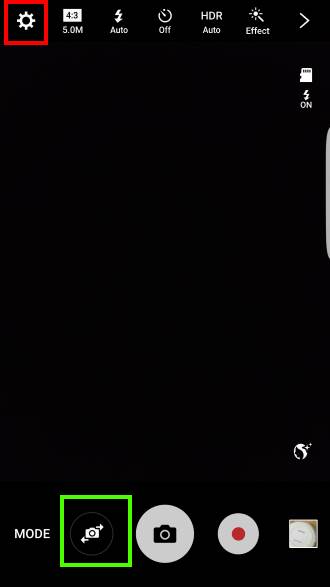
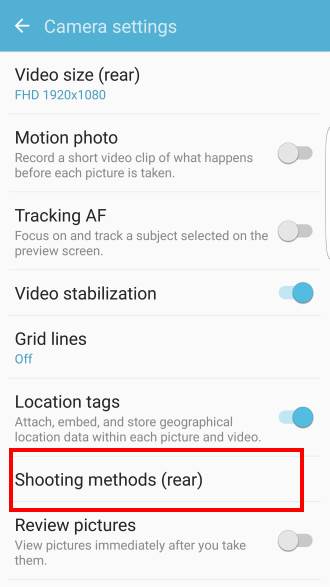
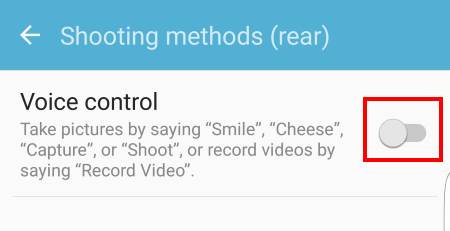
Kay says
I can’t find a way to use the voice activation for taking pics on my galaxy j7 sky pro. I read your instructions, but my setting icon on camera mode is on the top right screen. It doesn’t offer any shooting method option. When I set up the phone that option came up on instruction but I skipped it thinking I’d do it later. Now I can’t find a way. Can you help?
simon says
What can you find after tapping the settings icon? Are you in easy mode?
-- Our Facebook page || Galaxy S6 Guides || Galaxy S7 Guides || Android Guides || Galaxy S8 Guides || Galaxy S9 Guides || Google Home Guides || Headphone Guides || Galaxy Note Guides || Fire tablet guide || Moto G Guides || Chromecast Guides || Moto E Guides || Galaxy S10 Guides || Galaxy S20 Guides || Samsung Galaxy S21 Guides || Samsung Galaxy S22 Guides || Samsung Galaxy S23 Guides
Kristine Milton says
I was able to take a selfie while my earphones were plugged in and pandora was playing, but now I can’t. My friend and I will start on opposite ends of a trail and send each other selfies of where we are. I have never had a problem doing that with earbuds in and Pandora running until today. I had to pause the music AND remove the earphones from the jack to snap a selfie using voice control. Can anyone advise why this would happen when it has worked perfectly before?
simon says
Does the mic of the earbud (if it has) work in other apps?
If it works, you may try to reboot the phone to see whether it helps.
-- Our Facebook page || Galaxy S6 Guides || Galaxy S7 Guides || Android Guides || Galaxy S8 Guides || Galaxy S9 Guides || Google Home Guides || Headphone Guides || Galaxy Note Guides || Fire tablet guide || Moto G Guides || Chromecast Guides || Moto E Guides || Galaxy S10 Guides || Galaxy S20 Guides || Samsung Galaxy S21 Guides || Samsung Galaxy S22 Guides || Samsung Galaxy S23 Guides
Anna says
My voice command feature for my Galaxy S7 active was disabled and I don’t know why. I was just using it this morning with no problem and when I was taking some pictures a little while earlier the voice command feature didn’t work so I checked to see if it was on and it wasn’t and it was also greyed-out. I’ve looked online to see if I could find how to enable it again and the solutions have been to turn on Google Voice and S Voice and some other things but none of them apply. I was in the woods taking pictures of trees. I don’t know why I was able to use voice command then but then later on when I’m trying to take pictures of rocks and trying to focus the voice command would have been helpful had it worked. Thank you for your help. Voice command works on all my other apps.
simon says
It is possible that some apps hog on the mic. You can try to reboot the phone, then try to enable voice control for the camera.
Camera voice control has nothing to do with Google Assistant or S Voice.
-- Our Facebook page || Galaxy S6 Guides || Galaxy S7 Guides || Android Guides || Galaxy S8 Guides || Galaxy S9 Guides || Google Home Guides || Headphone Guides || Galaxy Note Guides || Fire tablet guide || Moto G Guides || Chromecast Guides || Moto E Guides || Galaxy S10 Guides || Galaxy S20 Guides || Samsung Galaxy S21 Guides || Samsung Galaxy S22 Guides || Samsung Galaxy S23 Guides
Ron says
Really wish there was a voice command to end video recording!
simon says
The tricky part is the microphone is trying to record whatever is heard. The microphone will not be released for other apps when recording.
-- Our Facebook page || Galaxy S6 Guides || Galaxy S7 Guides || Android Guides || Galaxy S8 Guides || Galaxy S9 Guides || Google Home Guides || Headphone Guides || Galaxy Note Guides || Fire tablet guide || Moto G Guides || Chromecast Guides || Moto E Guides || Galaxy S10 Guides || Galaxy S20 Guides || Samsung Galaxy S21 Guides || Samsung Galaxy S22 Guides || Samsung Galaxy S23 Guides
Andy says
Is it possible to create your own hotwords to take photos or start a video recording?
simon says
Nope. You can only use the hotwords provided.
-- Our Facebook page || Galaxy S6 Guides || Galaxy S7 Guides || Android Guides || Galaxy S8 Guides || Galaxy S9 Guides || Google Home Guides || Headphone Guides || Galaxy Note Guides || Fire tablet guide || Moto G Guides || Chromecast Guides || Moto E Guides || Galaxy S10 Guides || Galaxy S20 Guides || Samsung Galaxy S21 Guides || Samsung Galaxy S22 Guides || Samsung Galaxy S23 Guides
Dee L. says
Is there a way to stop recording video by voice command?
simon says
No, as I know. You can only start the recording, not pause or stop the recording.
-- Our Facebook page || Galaxy S6 Guides || Galaxy S7 Guides || Android Guides || Galaxy S8 Guides || Galaxy S9 Guides || Google Home Guides || Headphone Guides || Galaxy Note Guides || Fire tablet guide || Moto G Guides || Chromecast Guides || Moto E Guides || Galaxy S10 Guides || Galaxy S20 Guides || Samsung Galaxy S21 Guides || Samsung Galaxy S22 Guides || Samsung Galaxy S23 Guides