What is Galaxy S7 auto factory data reset?
The No. 1 concern for smartphone owners whose phones were stolen or lost is usually private data saved on the phone. If the data went to hands of bad guys, the loss may be far more significant than monetary value of the phone.
So, a lot of Android security features were introduced since Android Lollipop. For example, you can encrypt the whole phone to protect your data. Of course, factory data reset (FDR) protection may also deter phone thieves.
On top of the standard Android security measures, since Android Marshmallow, Samsung also added Galaxy S7 auto factory data reset to further protect private data for phone owners.
If someone tries to unlock your phone for more than 15 times, your Galaxy S7 can then destroy all data and reset the phone if Galaxy S7 auto factory data reset is enabled.
Please note Galaxy S7 auto factory data reset is a security feature for your private data. If you forget your lock screen PIN/password/pattern, the measure applies to you as well.
If you want to manually factory reset Galaxy S7 or Galaxy S7 edge, please follow this guide.
How to enable and disable Galaxy S7 auto factory data reset?
By default, Galaxy S7 auto factory data reset is disabled.
To enable Galaxy S7 auto factory data reset, you can go to Galaxy S7 Settings.
Tap lock screen and security in Galaxy S7 Settings page.
In Lock screen and security page, tap Secure lock settings as shown below.
Tap (or drag) the switch for Auto factory reset as shown below to enable or disable Galaxy S7 auto factory data reset on your S7 or S7 edge.
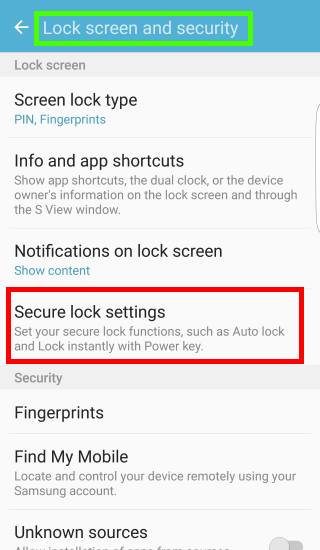
What are the waiting time for wrong input on Galaxy S7 lock screen?
If auto factory reset is turned on Galaxy S7 or S7 edge, Galaxy S7 will wiped the phone automatically after 15 failed attempts.
Since Android Marshmallow, Samsung introduced a new waiting time scheme for wrong input on Galaxy S7 edge lock screen. In other words, if you offer wrong PIN/password/pattern/fingerprint, you may have to wait up to 60 minutes (1 hour) to try again. This is also a security feature to deter brute force attack in case you lose your Galaxy S7 or S7 edge.
Please note, the result of Galaxy S7 auto factory data reset is identical to that of factory data reset done manually. After the auto factory data reset, device protection (factory data reset protection, FDR protection) applies automatically.
Here is the list of waiting time for different accumulated failed attempts on Galaxy S7 lock screen.
| Changes on waiting time for wrong input on Galaxy S7 lock screen and Galaxy S7 edge lock screen | |
|---|---|
| Accumulated failed attempts | Waiting Time |
| 1 to 4 | None |
| 5 | 30 Seconds |
| 6 to 9 | None |
| 10 | 1 Minute |
| 11 | 5 Minutes |
| 12 | 10 Minutes |
| 13 | 30 Minutes |
| 14 | 60 Minutes |
| 15 | When Galaxy S7 auto factory reset is ON : Galaxy S7 will be wipe out. All your personal data and files will be removed. You cannot recover these files unless you have a backup somewhere else.
When Auto factory reset is OFF on Galaxy S7 or S7 edge: You have to wait 60 minutes for every attempt thereafter. |
Can you enable and use auto factory data reset on Galaxy S7 and Galaxy S7 edge?
If you have any questions or encounter any problems on using auto factory data reset on Galaxy S7 and Galaxy S7 edge, please let us know your questions or problems in the comment box below.
The community will try to help you.
You can get the official Samsung Galaxy S7 user manual (user guide) in your local language here, and Galaxy S7 edge user manual (user guide) in your local language here.
For other guides on using Galaxy S7 and Galaxy S7 edge, please check Galaxy S7 online manual page.
For detailed Galaxy S7 how-to guides, please check Galaxy S7 how-to guides page.
For more Galaxy S7 camera guides, please check Galaxy S7 camera guide page.
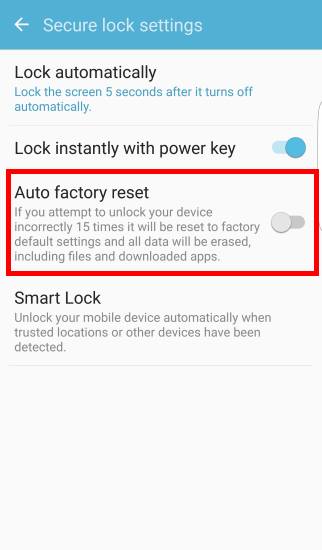
Theresa says
I am trying to reset a phone and have entered the incorrect pass code at least 20 times. The wait time is up to 512 min. How can i get this Galaxy s7 to automatically wipe with a failed attempt on the pass code?
simon says
You can reset the phone in recovery mode. You may follow this guide to reboot the phone into recovery mode https://gadgetguideonline.com/s7/sasmung-galaxy-s7-how-to-guides/how-to-reboot-into-galaxy-s7-recovery-mode/
-- Our Facebook page || Galaxy S6 Guides || Galaxy S7 Guides || Android Guides || Galaxy S8 Guides || Galaxy S9 Guides || Google Home Guides || Headphone Guides || Galaxy Note Guides || Fire tablet guide || Moto G Guides || Chromecast Guides || Moto E Guides || Galaxy S10 Guides || Galaxy S20 Guides || Samsung Galaxy S21 Guides || Samsung Galaxy S22 Guides || Samsung Galaxy S23 Guides
jon says
Are you saying that it is impossible to recover any files after an auto factory reset? What about for the sd card? Even with a program like diskdigger or drfone? Thank you.
simon says
No, you cannot recover any files after a factory data test. A few professional data recovery service providers may recover only part of the data. But don’t rely on them. Most of data recovery service providers will not be able to recover anything.
-- Our Facebook page || Galaxy S6 Guides || Galaxy S7 Guides || Android Guides || Galaxy S8 Guides || Galaxy S9 Guides || Google Home Guides || Headphone Guides || Galaxy Note Guides || Fire tablet guide || Moto G Guides || Chromecast Guides || Moto E Guides || Galaxy S10 Guides || Galaxy S20 Guides || Samsung Galaxy S21 Guides || Samsung Galaxy S22 Guides || Samsung Galaxy S23 Guides
Tommy says
The process is absolutely terrible since it is fairly common for people to forget passwords. It’s quite simple for an individual to prove their identity, therefore a better process should be implemented without the risk of losing data. It’s mind boggling that a billion dollar company can’t come up with a better solution to this issue. I can think of multiple way to improve the awful existing process. Hopefully someone will acknowledge how terrible it currently is so improvements can be made soon.
simon says
You can use Samsung’s find my mobile to unlock your phone.
-- Our Facebook page || Galaxy S6 Guides || Galaxy S7 Guides || Android Guides || Galaxy S8 Guides || Galaxy S9 Guides || Google Home Guides || Headphone Guides || Galaxy Note Guides || Fire tablet guide || Moto G Guides || Chromecast Guides || Moto E Guides || Galaxy S10 Guides || Galaxy S20 Guides || Samsung Galaxy S21 Guides || Samsung Galaxy S22 Guides || Samsung Galaxy S23 Guides
Anonymous says
This service isn’t worth the risk of someone doing this on purpose to your phone or a child innocently playing with it. Does anyone have their phone under lock and key at all times. If the info is that important on the phone, I would argue , buy a second phone and keep it locked up at home.
Scott says
Question – the phone will factory reset after 15 failed attempted logins. Is this count a permanent one, meaning no matter how long I wait, will it always be 15? If I wait 1 day or 1 week, will it reset to start over at 1?
simon says
Yes, it is accumulated. It will reset to 0 only after you successfully unlock the phone. Rebooting will not reset the counter.
This is why you should be very careful with this feature. Make sure Find my mobile works properly on the phone.
-- Our Facebook page || Galaxy S6 Guides || Galaxy S7 Guides || Android Guides || Galaxy S8 Guides || Galaxy S9 Guides || Google Home Guides || Headphone Guides || Galaxy Note Guides || Fire tablet guide || Moto G Guides || Chromecast Guides || Moto E Guides || Galaxy S10 Guides || Galaxy S20 Guides || Samsung Galaxy S21 Guides || Samsung Galaxy S22 Guides || Samsung Galaxy S23 Guides