Update 2, added section: new features for Galaxy S7 always-on display. Recently updated Galaxy S7 always-on display now allows you to enable always on display on S View Window when a S View cover is snapped on Galaxy S7 or Galaxy S7 edge. Clock face now is renamed as layout with more clock faces.
Update 1, added section: Limitations of Galaxy S7 always-on display.
One of the best features in Galaxy S7 and Galaxy S7 edge is the always-on display.
This post tries to explain to you what Galaxy S7 always-on display (AOD) is and how to configure and use Galaxy S7 always-on display in Samsung Galaxy S7 and Galaxy S7 edge.
Please note Galaxy S7 always-on display is available in both Galaxy S7 and Galaxy S7 edge. In the post, I will just refer them as Galaxy S7.
What is Galaxy S7 always-on display (AOD)?
Very often, we check our smartphones just for time or for notifications. In this situations, we may have no intention to unlock the phone and use it.
But to check time or notification on Galaxy S7 lock screen, we must wake up (turn on) the display by pressing power button or home button (see this page for Galaxy Sy7 layout of buttons).
Now, Galaxy S7 always-on display, if enabled, can display clock, notifications and a image all the time except when Galaxy S7 is in your pocket.
It is a cool feature for some Galaxy S7 owners.
The super AMOLED display in Galaxy S7 does not drain battery significantly if you choose black background.
The Galaxy S7 always-on display is different from Galaxy S7 lock screen. Galaxy S7 always-on display will disappear automatically when you wake up the screen.
In other words, you get the lock screen when you wake up the phone. Galaxy S7 always-on display is activated only after screen is timed out and phone is locked.
When will you need Galaxy S7 always-on display?
In many situations, you may find Galaxy S7 always-on display is useful, for example,
- During a meeting, you can just glimpse on Galaxy S7 screen to know the time, the missed calls, the incoming messages…
- In your office or cubicle, you can easily check time and notifications when your hands are not free.
- In kitchen, your hands are busy with other things.
- In the bed, when you want to check time.
Anyway, although Galaxy S7 always-on display looks like another gimmick, it actually is very useful for some Galaxy S7 and Galaxy S7 edge owners.
How to enable Galaxy S7 always-on display?
By default, Galaxy S7 always-on display is not enabled.
To enable or disable Galaxy S7 always-on display, please follow these steps:
Step 1. Go to Settings
You can go to Settings in different ways:
- Tap Settings app in Galaxy S7 app drawer (aka apps screen).
- Swipe down from the top of the screen to access notification panel, then tap Settings icon.
In Settings page, tap Display as shown below.
Step 2: Tap Always on display as shown below.
Step 3: Enable/disable Galaxy S7 always-on display
As shown below, you can drag the switch to right to turn on Galaxy S7 always-on display.
Drag it to left side to disable Galaxy S7 always-on display.
By default the clock will be shown on the screen.
You can also enable or disable always-on display (AOD) using quick setting buttons in the notification panel in Galaxy S7 and S7 edge.
How to customize Galaxy S7 always-on display?
You can customize Galaxy S7 always-on display for (as shown above):
- Contents to show. You can choose clock, calendar or image.
Clock style. It was changed to layout in recent update (see below).background image. It was changed to layout in recent update (see below)
For example, as shown above, you can tap clock style to choose one of the clock styles.
Galaxy S7 always on display also supports themes. You may have more options for customizing it with some themes.
Why Galaxy S7 always-on display is not working on my Galaxy S7 (or S7 edge)?
Galaxy S7 always-on display will be turned off automatically:
- When battery level is less than 5%, or
- When night clock is activated and active, or
- When Galaxy S7 is in your pocket, or
- When Galaxy S7 is not resting on a flat surface.
Does Galaxy S7 always-on display drain a lot of battery?
According to Samsung’s claim, when Galaxy S7 always-on display is on, your Galaxy S7 will consume about 1% battery per hour in standby mode. So, it will not affect Galaxy S7 battery life significantly.
So, Galaxy S7 always-on display will not drain a lot of battery. The battery consumption is actually very low. If you do not enable Galaxy S7 always-on display, Galaxy S7 may consume about 3-6% battery overnight.
The low battery consumption of Galaxy S7 always-on display is mainly attributed to the AMOLED display used in Galaxy S7. The black pixels does not consume battery at all. So only non-black pixels drain a bit battery.
Limitations of Galaxy S7 always-on display
Please be reminded that there are some limitations of Galaxy S7 always-on display:
- currently, only notifications from selected Samsung apps can be shown on Galaxy S7 always-on display. You will NOT see any notifications from third-party apps (e.g., WhatsApp, Gmail….) on Galaxy S7 always-on display. Even for Samsung apps, Email notifications will NOT be shown on always-on-display either.
- Only some Galaxy S7 themes offer customization for Galaxy S7 always-on display. You need check themes with AOD (always-on-display).
Samsung probably will make more apps to work with Galaxy S7 always-on display (AOD). We will update this section accordingly.
New features for Galaxy S7 always-on display
You can update always-on display (AOD) for Galaxy S7 and S7 edge from Galaxy Apps.
In the recent update (version 1.4), there are three new features.
- Clock style settings was renamed as layout with more clock faces and options (as shown in the screenshot below).
- You can enable always-on display (AOD) on S View window when you apply a S View cover on Galaxy S7 or S7 edge. Please refer to this guide on using Galaxy S7 S View cover.
- You can choose when always-on display is active. You can set it as “Always” or set the scehdule.
Please note, on the S View window, the basic clock face will always be used regardless your layout settings. Layout settings are only respected when S View cover is not applied.
Do you know how to enable and use Galaxy S7 always-on display? Do you have any questions on Galaxy S7 always-on display for your Galaxy S7 or S7 edge?
If you have any questions on how to enable and use Galaxy S7 always-on display, please leave your questions in the comment box below.
The community will try to help you.
You can get the official Samsung Galaxy S7 user manual (user guide) in your local language here, and Galaxy S7 edge user manual (user guide) in your local language here.
For other guides on using Galaxy S7 and Galaxy S7 edge, please check Galaxy S7 online manual page.
For detailed Galaxy S7 how-t0 guides, please check Galaxy S7 how-to guides page.
For more Galaxy S7 camera guides, please check Galaxy S7 camera guide page.

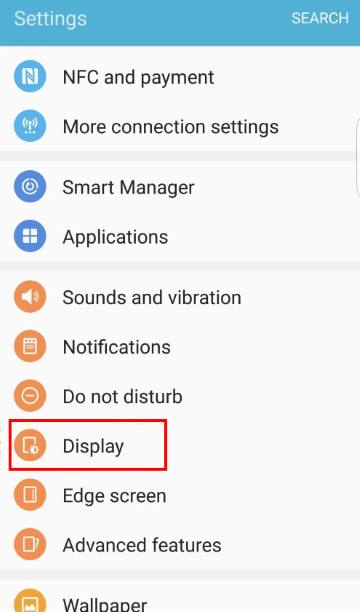
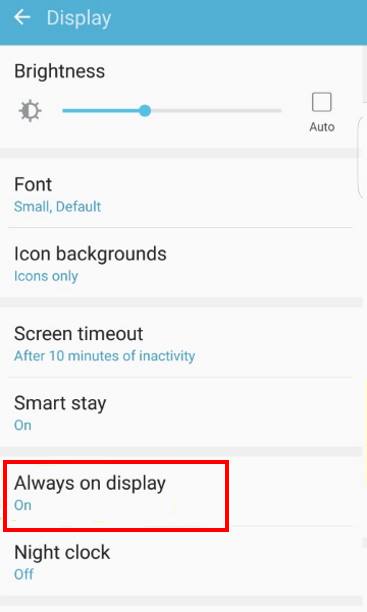
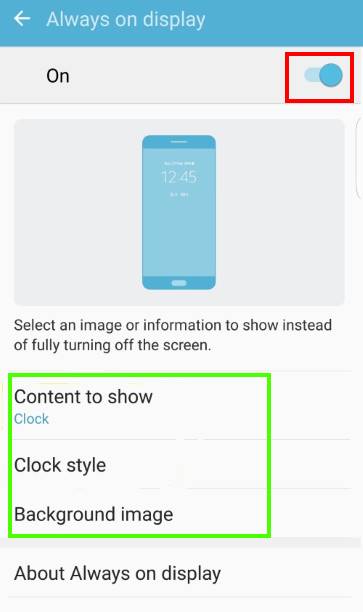
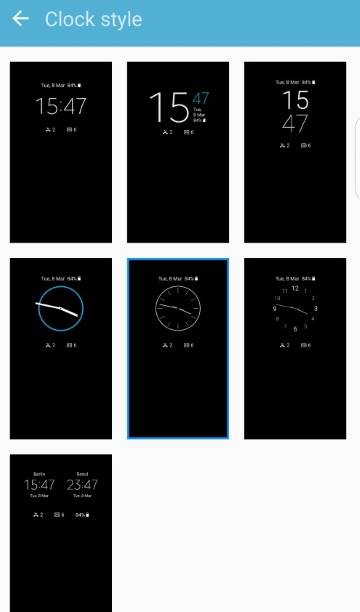
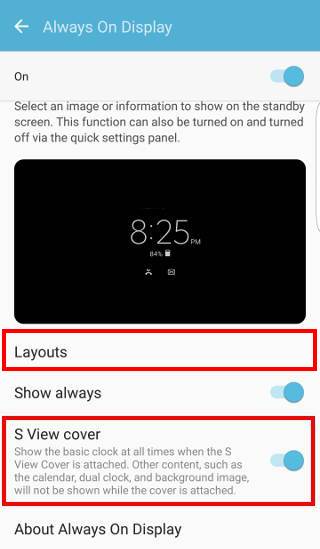
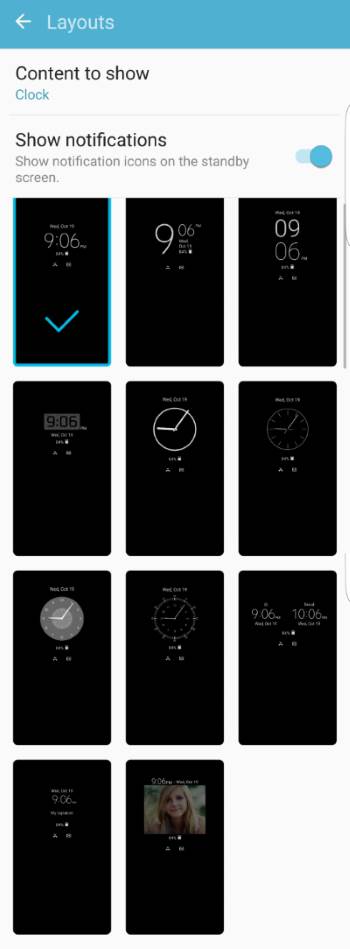
Jenn Holden says
My phone just updated and no there is a screen that comes up before my lock screen. I am assuming it is the Always on display screen and I want to get rid of it. I have tried to disable it but it doesn’t go away. It has ads that just keep popping up and I want it GONE! I have tried everything I know of to remove it but it is still there!
Jenn Holden says
OK so I have managed to shut off the AOD screen but the screen I was trying to get rid of is still there. I have to swipe it to get to the lock screen and it has ads on it that then pop up. It also has 4 app icons on the screen. I have to swipe the screen to get to my lock screen where I have to then unlock my phone. It is very annoying. I have spent at least 2 hours today trying to get rid of this screen.
simon says
Very likely, it’s caused by malware. The update should never have such ads.
You may try to back up your data, then factory data reset the phone. Remember, you need your current Google account to unlock the phone after the reset unless you turn off lock screen security and remove Google accounts before resetting.
-- Our Facebook page || Galaxy S6 Guides || Galaxy S7 Guides || Android Guides || Galaxy S8 Guides || Galaxy S9 Guides || Google Home Guides || Headphone Guides || Galaxy Note Guides || Fire tablet guide || Moto G Guides || Chromecast Guides || Moto E Guides || Galaxy S10 Guides || Galaxy S20 Guides || Samsung Galaxy S21 Guides || Samsung Galaxy S22 Guides || Samsung Galaxy S23 Guides
Steve P says
The clock face option does not match my choices exactly. I appear to have the first clock face option selected. I do have the new “Layout” option, with all the new clock faces. I can even change the color the time is displayed in. However My clock option still displays as “9:06” not “9:06AM” I can’t get it to display AM or PM.?
simon says
It’s your system time settings. You can set it as 12-hour format in Settings – General Management – date and time – use 24-hour format. Your just need to disable it to get AM or PM.
-- Our Facebook page || Galaxy S6 Guides || Galaxy S7 Guides || Android Guides || Galaxy S8 Guides || Galaxy S9 Guides || Google Home Guides || Headphone Guides || Galaxy Note Guides || Fire tablet guide || Moto G Guides || Chromecast Guides || Moto E Guides || Galaxy S10 Guides || Galaxy S20 Guides || Samsung Galaxy S21 Guides || Samsung Galaxy S22 Guides || Samsung Galaxy S23 Guides
Mary Joy Hubahib says
Hi. Is there an option to add world clock on AOD? Like in J7 Pro. We can add another country’s time.
simon says
Yes, you can enable the home clock together with local clock when the phone is roaming. You can enable it in settings – lock screen and security -clock and facewidgets – roaming clock.
-- Our Facebook page || Galaxy S6 Guides || Galaxy S7 Guides || Android Guides || Galaxy S8 Guides || Galaxy S9 Guides || Google Home Guides || Headphone Guides || Galaxy Note Guides || Fire tablet guide || Moto G Guides || Chromecast Guides || Moto E Guides || Galaxy S10 Guides || Galaxy S20 Guides || Samsung Galaxy S21 Guides || Samsung Galaxy S22 Guides || Samsung Galaxy S23 Guides
Christina says
Hi, since the latest update, I cant get the clock to turn off from my lock screen. I have already gone to the settings and turned off always on display and it still shows! Any idea how I can turn the clock off, I do not want it displayed when I lock my phone?
simon says
Do you mean the screen doesn’t turn off?
Clock is lock screen is different from always on display. You may share a photo of the screen you are referring to in our Facebook page so that we can understand your question clearly.
-- Our Facebook page || Galaxy S6 Guides || Galaxy S7 Guides || Android Guides || Galaxy S8 Guides || Galaxy S9 Guides || Google Home Guides || Headphone Guides || Galaxy Note Guides || Fire tablet guide || Moto G Guides || Chromecast Guides || Moto E Guides || Galaxy S10 Guides || Galaxy S20 Guides || Samsung Galaxy S21 Guides || Samsung Galaxy S22 Guides || Samsung Galaxy S23 Guides
Amanda says
When I tried the clock with a picture version i clicked on bitmoji, and now i cant try it with photos… everytime i click on it, it takes me straight to bitmoji. How do i change it back? So i can choose phitos from my gallery instead
simon says
Settings – Apps, tap the menu key (3 vertical dots), tap default apps, you can reset the default apps there.
-- Our Facebook page || Galaxy S6 Guides || Galaxy S7 Guides || Android Guides || Galaxy S8 Guides || Galaxy S9 Guides || Google Home Guides || Headphone Guides || Galaxy Note Guides || Fire tablet guide || Moto G Guides || Chromecast Guides || Moto E Guides || Galaxy S10 Guides || Galaxy S20 Guides || Samsung Galaxy S21 Guides || Samsung Galaxy S22 Guides || Samsung Galaxy S23 Guides
Egon says
My standby aod screen its not dark black anymore. For some reason its gray . The time and data are ok but I dont like this light color. I d like it return to dark black again
simon says
What theme are you using? Some themes have AOD customization.
-- Our Facebook page || Galaxy S6 Guides || Galaxy S7 Guides || Android Guides || Galaxy S8 Guides || Galaxy S9 Guides || Google Home Guides || Headphone Guides || Galaxy Note Guides || Fire tablet guide || Moto G Guides || Chromecast Guides || Moto E Guides || Galaxy S10 Guides || Galaxy S20 Guides || Samsung Galaxy S21 Guides || Samsung Galaxy S22 Guides || Samsung Galaxy S23 Guides
Nitin says
Hi my AOD gets displayed on edge screen rather than on main screen. How do i change it to display on normal screen.
simon says
Did you turn on night clock in Settings– Display– Night clock?
-- Our Facebook page || Galaxy S6 Guides || Galaxy S7 Guides || Android Guides || Galaxy S8 Guides || Galaxy S9 Guides || Google Home Guides || Headphone Guides || Galaxy Note Guides || Fire tablet guide || Moto G Guides || Chromecast Guides || Moto E Guides || Galaxy S10 Guides || Galaxy S20 Guides || Samsung Galaxy S21 Guides || Samsung Galaxy S22 Guides || Samsung Galaxy S23 Guides
Katy says
I do not have the option calendar or image,I can only display the clock,any idea why?
simon says
Take a screenshot and share it in our Facebook page so that others can see whether you are in correct page.
-- Our Facebook page || Galaxy S6 Guides || Galaxy S7 Guides || Android Guides || Galaxy S8 Guides || Galaxy S9 Guides || Google Home Guides || Headphone Guides || Galaxy Note Guides || Fire tablet guide || Moto G Guides || Chromecast Guides || Moto E Guides || Galaxy S10 Guides || Galaxy S20 Guides || Samsung Galaxy S21 Guides || Samsung Galaxy S22 Guides || Samsung Galaxy S23 Guides
Doug says
I have the always on clock set to the multiple time zones layout. While my local time (EST) is correct the other time zones are off by one hour. It seems it doesn’t correct for daylight savings time. Is there a fix for this? I’ll be in Europe this summer and I’d like it to be accurate.
simon says
Not all countries use daylight saving. You need specify exact city. Anyway, we will check it later.
-- Our Facebook page || Galaxy S6 Guides || Galaxy S7 Guides || Android Guides || Galaxy S8 Guides || Galaxy S9 Guides || Google Home Guides || Headphone Guides || Galaxy Note Guides || Fire tablet guide || Moto G Guides || Chromecast Guides || Moto E Guides || Galaxy S10 Guides || Galaxy S20 Guides || Samsung Galaxy S21 Guides || Samsung Galaxy S22 Guides || Samsung Galaxy S23 Guides
Anonymous says
I meant to say Eastern daylight not EST sorry. But it seems to just add 5 hours for London time for example regardless of whether daylight savings is in effect or not.
simon says
So, it is correct. London (UK) also uses daylight saving from last Sunday in March to last Sunday in October. The local time is UTC/GMT+1 during this period.
Anyway, S7 can get time zone (UTC) and local time correctly. You just need to set the time/date as automatic and set you own time zone.
You can verify local time in different cities in Clock app –World clock.
-- Our Facebook page || Galaxy S6 Guides || Galaxy S7 Guides || Android Guides || Galaxy S8 Guides || Galaxy S9 Guides || Google Home Guides || Headphone Guides || Galaxy Note Guides || Fire tablet guide || Moto G Guides || Chromecast Guides || Moto E Guides || Galaxy S10 Guides || Galaxy S20 Guides || Samsung Galaxy S21 Guides || Samsung Galaxy S22 Guides || Samsung Galaxy S23 Guides
Anonymous says
Ah well that’s it right there. As a pilot I was thinking in terms of UTC. I didn’t know London observed daylight savings. Thanks for clearing that up for me!
Kirk says
Hi guys can anyone help me. My AOD display has the correct time but wrong Callender date I’m using the galaxy S7.Im using the Callender feature.
simon says
What do you mean wrong? difference of a few hours, or a few days?
-- Our Facebook page || Galaxy S6 Guides || Galaxy S7 Guides || Android Guides || Galaxy S8 Guides || Galaxy S9 Guides || Google Home Guides || Headphone Guides || Galaxy Note Guides || Fire tablet guide || Moto G Guides || Chromecast Guides || Moto E Guides || Galaxy S10 Guides || Galaxy S20 Guides || Samsung Galaxy S21 Guides || Samsung Galaxy S22 Guides || Samsung Galaxy S23 Guides
Pierre says
Why won’t the Aod allow me to enable notifications under the layout tab. I never disabled it or changed any settings. It literally just stopped working from ooone day to the next. I don’t want to wake my phone to check for an sms on the standard app
simon says
If you turn off AOD, do you get notification on lock screen? You need enable notification on lock screen to use it on AOD.
-- Our Facebook page || Galaxy S6 Guides || Galaxy S7 Guides || Android Guides || Galaxy S8 Guides || Galaxy S9 Guides || Google Home Guides || Headphone Guides || Galaxy Note Guides || Fire tablet guide || Moto G Guides || Chromecast Guides || Moto E Guides || Galaxy S10 Guides || Galaxy S20 Guides || Samsung Galaxy S21 Guides || Samsung Galaxy S22 Guides || Samsung Galaxy S23 Guides
Drew says
You have to have a lock screen enabled. I just discovered this… I turned off my lock screen, and for some reason you cant have no lock screen AND have it still display notifications on AOD. BUMMER!
Berh says
I have a Galaxy j7 and I’m trying to get the clock on my lock screen how do I do it I do not see always on display anywhere
simon says
You can enable clock in lock screen directly. Please read this guide: https://gadgetguideonline.com/s7/galaxy-s7-online-manual/galaxy-s7-lock-screen/
-- Our Facebook page || Galaxy S6 Guides || Galaxy S7 Guides || Android Guides || Galaxy S8 Guides || Galaxy S9 Guides || Google Home Guides || Headphone Guides || Galaxy Note Guides || Fire tablet guide || Moto G Guides || Chromecast Guides || Moto E Guides || Galaxy S10 Guides || Galaxy S20 Guides || Samsung Galaxy S21 Guides || Samsung Galaxy S22 Guides || Samsung Galaxy S23 Guides
Nyah says
Good day, for some reason my notifications not showing on the always on display, have any idea why is this. Presently I have a sms, I only notice when I unlocked my device when I should of notice that on my AOD
HELP HELP!!!!!
simon says
1. Is the notification shown ion lock screen?
2. Did you enable it in always-on display (Settings –display–Always-on display –Layout–Show notification).
-- Our Facebook page || Galaxy S6 Guides || Galaxy S7 Guides || Android Guides || Galaxy S8 Guides || Galaxy S9 Guides || Google Home Guides || Headphone Guides || Galaxy Note Guides || Fire tablet guide || Moto G Guides || Chromecast Guides || Moto E Guides || Galaxy S10 Guides || Galaxy S20 Guides || Samsung Galaxy S21 Guides || Samsung Galaxy S22 Guides || Samsung Galaxy S23 Guides
Pierre says
Having the same issue. It won’t allow me to enable notifications under the layout tab all of a sudden.
simon says
Check whether you disabled notifications on lock screen.
-- Our Facebook page || Galaxy S6 Guides || Galaxy S7 Guides || Android Guides || Galaxy S8 Guides || Galaxy S9 Guides || Google Home Guides || Headphone Guides || Galaxy Note Guides || Fire tablet guide || Moto G Guides || Chromecast Guides || Moto E Guides || Galaxy S10 Guides || Galaxy S20 Guides || Samsung Galaxy S21 Guides || Samsung Galaxy S22 Guides || Samsung Galaxy S23 Guides
Jw says
Is there a way to have notifications show on standby screen without screen lock being applied?
simon says
as I know, the AOD follows lock screen settings on notification privacy.
-- Our Facebook page || Galaxy S6 Guides || Galaxy S7 Guides || Android Guides || Galaxy S8 Guides || Galaxy S9 Guides || Google Home Guides || Headphone Guides || Galaxy Note Guides || Fire tablet guide || Moto G Guides || Chromecast Guides || Moto E Guides || Galaxy S10 Guides || Galaxy S20 Guides || Samsung Galaxy S21 Guides || Samsung Galaxy S22 Guides || Samsung Galaxy S23 Guides
Chuck says
I also get the same annoying music symbol followed by an alert message or the last news video clicked on in chrome. Nothing clears it from AOD. I recently had an Amber Alert that would not clear.
Rebecca says
How do I get emails to come up as a notifications on my stand by mode.
Please help.
Thanks
Jonathan says
I have the “always on display” activated, but I cannot activate the “show notifications”!!?? It won’t “slide”!
simon says
what do you get in Settings–Display –Always on Display–layouts?
-- Our Facebook page || Galaxy S6 Guides || Galaxy S7 Guides || Android Guides || Galaxy S8 Guides || Galaxy S9 Guides || Google Home Guides || Headphone Guides || Galaxy Note Guides || Fire tablet guide || Moto G Guides || Chromecast Guides || Moto E Guides || Galaxy S10 Guides || Galaxy S20 Guides || Samsung Galaxy S21 Guides || Samsung Galaxy S22 Guides || Samsung Galaxy S23 Guides
Seth says
I have the same problem. When i go to Settings >Display>Always-On-Display>Layout the label and switch for the notifications setting is greyed out and disabled. How can i enable this feature? Before the recent update, it worked fine for me.
simon says
Did you get any notifications in lock screen?
-- Our Facebook page || Galaxy S6 Guides || Galaxy S7 Guides || Android Guides || Galaxy S8 Guides || Galaxy S9 Guides || Google Home Guides || Headphone Guides || Galaxy Note Guides || Fire tablet guide || Moto G Guides || Chromecast Guides || Moto E Guides || Galaxy S10 Guides || Galaxy S20 Guides || Samsung Galaxy S21 Guides || Samsung Galaxy S22 Guides || Samsung Galaxy S23 Guides
Seth says
Yes. I get notifications on my lock screen.
simon says
Not sure. you can check whether there are any updates in Galaxy Apps.
If the problem persists, you can try to clear the cache partition.
-- Our Facebook page || Galaxy S6 Guides || Galaxy S7 Guides || Android Guides || Galaxy S8 Guides || Galaxy S9 Guides || Google Home Guides || Headphone Guides || Galaxy Note Guides || Fire tablet guide || Moto G Guides || Chromecast Guides || Moto E Guides || Galaxy S10 Guides || Galaxy S20 Guides || Samsung Galaxy S21 Guides || Samsung Galaxy S22 Guides || Samsung Galaxy S23 Guides
Seth says
It seems to be a broader issue than just the always on display. I just noticed that several other primary setting menu/options are greyed out and disabled. Ie) the home screen settings
I’ll try clearing the cache as suggested. But i may end up performing a system reset. Unfortunately, I’m fairly new to the Android world and dont have a lot of experience with it… still learning.
simon says
Normally, you can try to clear cache partition before factory data reset. Clearing cache partition doesn’t affect your data or apps. Factory data reset will wipe all your data and apps.
-- Our Facebook page || Galaxy S6 Guides || Galaxy S7 Guides || Android Guides || Galaxy S8 Guides || Galaxy S9 Guides || Google Home Guides || Headphone Guides || Galaxy Note Guides || Fire tablet guide || Moto G Guides || Chromecast Guides || Moto E Guides || Galaxy S10 Guides || Galaxy S20 Guides || Samsung Galaxy S21 Guides || Samsung Galaxy S22 Guides || Samsung Galaxy S23 Guides
Jw says
Can u get w/o lock screen?
C. WATKINS says
Why wont Ok Google wake my phone while in always on. I have to swipe it from that screen to my lock screen, then it will respond. Negates the reason for a smart watch…
simon says
This is a known problem for Galaxy S7 always-on display.
-- Our Facebook page || Galaxy S6 Guides || Galaxy S7 Guides || Android Guides || Galaxy S8 Guides || Galaxy S9 Guides || Google Home Guides || Headphone Guides || Galaxy Note Guides || Fire tablet guide || Moto G Guides || Chromecast Guides || Moto E Guides || Galaxy S10 Guides || Galaxy S20 Guides || Samsung Galaxy S21 Guides || Samsung Galaxy S22 Guides || Samsung Galaxy S23 Guides
Zygi says
Is there any way to use AOD as ebook reader? It would be great way to use this for less power drain.
simon says
No, when AOD is active, all interactive apps are forced to sleep.
Some reading apps allow you to use dark theme, which can save a bit battery on S7.
-- Our Facebook page || Galaxy S6 Guides || Galaxy S7 Guides || Android Guides || Galaxy S8 Guides || Galaxy S9 Guides || Google Home Guides || Headphone Guides || Galaxy Note Guides || Fire tablet guide || Moto G Guides || Chromecast Guides || Moto E Guides || Galaxy S10 Guides || Galaxy S20 Guides || Samsung Galaxy S21 Guides || Samsung Galaxy S22 Guides || Samsung Galaxy S23 Guides
Zygi says
Ok. Thanks a lot. I’ll serch some apps then.
Sarah says
Help! Every so often, the title of a webpage I am on will appear on my AOD with a music note preceding it, but these are NOT music related websites or pages… And it’s usually an article or website that I am trying to be discreet about! Please tell ne how I can prevent this from showing up on my AOD.
simon says
Not sure. Is it shown as notification?
-- Our Facebook page || Galaxy S6 Guides || Galaxy S7 Guides || Android Guides || Galaxy S8 Guides || Galaxy S9 Guides || Google Home Guides || Headphone Guides || Galaxy Note Guides || Fire tablet guide || Moto G Guides || Chromecast Guides || Moto E Guides || Galaxy S10 Guides || Galaxy S20 Guides || Samsung Galaxy S21 Guides || Samsung Galaxy S22 Guides || Samsung Galaxy S23 Guides
Chuck says
It usually shows up below the notification icons with its own symbol and line.
simon says
What happens if you clear chrome app from the recent apps list?
-- Our Facebook page || Galaxy S6 Guides || Galaxy S7 Guides || Android Guides || Galaxy S8 Guides || Galaxy S9 Guides || Google Home Guides || Headphone Guides || Galaxy Note Guides || Fire tablet guide || Moto G Guides || Chromecast Guides || Moto E Guides || Galaxy S10 Guides || Galaxy S20 Guides || Samsung Galaxy S21 Guides || Samsung Galaxy S22 Guides || Samsung Galaxy S23 Guides
Anonymous says
Same problem did you figure how to fix?
simon says
What browser app? All websites? Did you try Chrome?
-- Our Facebook page || Galaxy S6 Guides || Galaxy S7 Guides || Android Guides || Galaxy S8 Guides || Galaxy S9 Guides || Google Home Guides || Headphone Guides || Galaxy Note Guides || Fire tablet guide || Moto G Guides || Chromecast Guides || Moto E Guides || Galaxy S10 Guides || Galaxy S20 Guides || Samsung Galaxy S21 Guides || Samsung Galaxy S22 Guides || Samsung Galaxy S23 Guides
Dev says
I’m having the same problem did you figure out how to fix it?
simon says
What browser are you using? Does it happen to all sites?
-- Our Facebook page || Galaxy S6 Guides || Galaxy S7 Guides || Android Guides || Galaxy S8 Guides || Galaxy S9 Guides || Google Home Guides || Headphone Guides || Galaxy Note Guides || Fire tablet guide || Moto G Guides || Chromecast Guides || Moto E Guides || Galaxy S10 Guides || Galaxy S20 Guides || Samsung Galaxy S21 Guides || Samsung Galaxy S22 Guides || Samsung Galaxy S23 Guides
Tirzah says
Please help… I too am having the same issue. The Web page currently showing is not even a page that is open or active in Google search or Chrome. I can not find it and do not know how to get rid of it. It is quite frustrating.
simon says
Are you using the default theme?
-- Our Facebook page || Galaxy S6 Guides || Galaxy S7 Guides || Android Guides || Galaxy S8 Guides || Galaxy S9 Guides || Google Home Guides || Headphone Guides || Galaxy Note Guides || Fire tablet guide || Moto G Guides || Chromecast Guides || Moto E Guides || Galaxy S10 Guides || Galaxy S20 Guides || Samsung Galaxy S21 Guides || Samsung Galaxy S22 Guides || Samsung Galaxy S23 Guides
David says
Was this solved as I am experiencing same issues but can’t find a fix.
David says
Hi did you find a fix ?
Rick says
Same issue. Chrome was used to load a page which played a video. Then Chrome was closed.
Now my AOD screen displays a line of text below all tje other AOD content. It starts with a musical note symbol, followed by the tag of the page, with a horizontal rule above and below the text.
Is this supposed to be the feature that displays the currently-playing song? If so how do we disable it?
Rick says
Update:
I cleared all Chrome data:(Settings/Applications/Application Manager/Chrome/Storage/Manage Storage/Clear All Data)
Then power cycled the device. When it came back up, the offending message was gone from my AOD screen.
You may not have to clear ALL Chrome data…cache and cookies may do the trick…but I didn’t have any data to lose by dumping it all.
Good luck, and Happy New Year!
simon says
Thank you for sharing the update.
Is it site specific? I cannot re-produce it with YouTube in Chrome.
-- Our Facebook page || Galaxy S6 Guides || Galaxy S7 Guides || Android Guides || Galaxy S8 Guides || Galaxy S9 Guides || Google Home Guides || Headphone Guides || Galaxy Note Guides || Fire tablet guide || Moto G Guides || Chromecast Guides || Moto E Guides || Galaxy S10 Guides || Galaxy S20 Guides || Samsung Galaxy S21 Guides || Samsung Galaxy S22 Guides || Samsung Galaxy S23 Guides
John says
My s7 screen lights up when the always on clock appears. So the background is not black but greyish. I have no idea why. Our other s7 doesn’t have that problem.
simon says
did you use any thirty party themes? You may change back to the default theme to see whether it helps.
-- Our Facebook page || Galaxy S6 Guides || Galaxy S7 Guides || Android Guides || Galaxy S8 Guides || Galaxy S9 Guides || Google Home Guides || Headphone Guides || Galaxy Note Guides || Fire tablet guide || Moto G Guides || Chromecast Guides || Moto E Guides || Galaxy S10 Guides || Galaxy S20 Guides || Samsung Galaxy S21 Guides || Samsung Galaxy S22 Guides || Samsung Galaxy S23 Guides
John says
No it has the default theme. I have no idea why :(.
simon says
Not sure. You can try to change the clock face (layout in settings – display – always on display) to see whether it helps.
-- Our Facebook page || Galaxy S6 Guides || Galaxy S7 Guides || Android Guides || Galaxy S8 Guides || Galaxy S9 Guides || Google Home Guides || Headphone Guides || Galaxy Note Guides || Fire tablet guide || Moto G Guides || Chromecast Guides || Moto E Guides || Galaxy S10 Guides || Galaxy S20 Guides || Samsung Galaxy S21 Guides || Samsung Galaxy S22 Guides || Samsung Galaxy S23 Guides
Prasanna Rajagopalan says
Hello,
I just got my S7 Edge yesterday and was having the AOD normal. But after few hours I see the AOD appearing only on the right edge as small letters. It does not come to the centre as I customised with AOD settings. Can anyone please tell how to fix this up. I have tried several times, re-booted phone etc. I have not installed any booting apps or 3rd party antivirus software.
simon says
Usually, the location of the display should change. What customization did you do?
-- Our Facebook page || Galaxy S6 Guides || Galaxy S7 Guides || Android Guides || Galaxy S8 Guides || Galaxy S9 Guides || Google Home Guides || Headphone Guides || Galaxy Note Guides || Fire tablet guide || Moto G Guides || Chromecast Guides || Moto E Guides || Galaxy S10 Guides || Galaxy S20 Guides || Samsung Galaxy S21 Guides || Samsung Galaxy S22 Guides || Samsung Galaxy S23 Guides
Kwabena says
Also is there away to brighten the display?
simon says
No, you cannot adjust the brightness of the always on display.
-- Our Facebook page || Galaxy S6 Guides || Galaxy S7 Guides || Android Guides || Galaxy S8 Guides || Galaxy S9 Guides || Google Home Guides || Headphone Guides || Galaxy Note Guides || Fire tablet guide || Moto G Guides || Chromecast Guides || Moto E Guides || Galaxy S10 Guides || Galaxy S20 Guides || Samsung Galaxy S21 Guides || Samsung Galaxy S22 Guides || Samsung Galaxy S23 Guides
Kwabena says
How do I set the clock display higher on s7 edge like it shows in the layout? Right now it’s low.
simon says
Probably not. The always on display location changes with time to avoid burn-in of the screen.
There are a few more options in a recent update. You can update it in Galaxy apps if you need more options.
-- Our Facebook page || Galaxy S6 Guides || Galaxy S7 Guides || Android Guides || Galaxy S8 Guides || Galaxy S9 Guides || Google Home Guides || Headphone Guides || Galaxy Note Guides || Fire tablet guide || Moto G Guides || Chromecast Guides || Moto E Guides || Galaxy S10 Guides || Galaxy S20 Guides || Samsung Galaxy S21 Guides || Samsung Galaxy S22 Guides || Samsung Galaxy S23 Guides
Lianne says
Hi, can I make the clock on my always on screen stay still instead of moving up and down the screen? Thanks.
simon says
If you keep the clock in the same location, you screen can be damaged due to screen burn-in. This is why your TV or PC monitor always uses screen saver to “change” the screen.
So, in Galaxy S7 always-on display, the clock cannot be always fixed.
-- Our Facebook page || Galaxy S6 Guides || Galaxy S7 Guides || Android Guides || Galaxy S8 Guides || Galaxy S9 Guides || Google Home Guides || Headphone Guides || Galaxy Note Guides || Fire tablet guide || Moto G Guides || Chromecast Guides || Moto E Guides || Galaxy S10 Guides || Galaxy S20 Guides || Samsung Galaxy S21 Guides || Samsung Galaxy S22 Guides || Samsung Galaxy S23 Guides
Flores says
can i show my alarm clock with wake up time or a count down to alarm clock? this would be real helpful.
simon says
The default clock so doesn’t have this feature. Probably you can check third-party alarm or clock app. They may have the counting down feature with alarm.
-- Our Facebook page || Galaxy S6 Guides || Galaxy S7 Guides || Android Guides || Galaxy S8 Guides || Galaxy S9 Guides || Google Home Guides || Headphone Guides || Galaxy Note Guides || Fire tablet guide || Moto G Guides || Chromecast Guides || Moto E Guides || Galaxy S10 Guides || Galaxy S20 Guides || Samsung Galaxy S21 Guides || Samsung Galaxy S22 Guides || Samsung Galaxy S23 Guides
Lisa says
Hey just got my S7 edge this week, when I get gmail or watsapp whilst I’m away from my phone and I come back, the notification light does not flash like it did on my S4. I’m therefore not aware I even have a message unless I pick up my phone. I’ve enabled the setting in watsapp and Gmail already. Is there anything I can do to get the light to flash?
simon says
Did you turn on LED indicator in Settings–Display–LED indicator?
-- Our Facebook page || Galaxy S6 Guides || Galaxy S7 Guides || Android Guides || Galaxy S8 Guides || Galaxy S9 Guides || Google Home Guides || Headphone Guides || Galaxy Note Guides || Fire tablet guide || Moto G Guides || Chromecast Guides || Moto E Guides || Galaxy S10 Guides || Galaxy S20 Guides || Samsung Galaxy S21 Guides || Samsung Galaxy S22 Guides || Samsung Galaxy S23 Guides
Lyn says
My phone is flat on my desk, the Aod comes on for exactly 3 min then the screen goes black. How can I fix this
simon says
did you install any third-party task manager appsp, or battery saving apps, or antivirus apps or other similar apps?
-- Our Facebook page || Galaxy S6 Guides || Galaxy S7 Guides || Android Guides || Galaxy S8 Guides || Galaxy S9 Guides || Google Home Guides || Headphone Guides || Galaxy Note Guides || Fire tablet guide || Moto G Guides || Chromecast Guides || Moto E Guides || Galaxy S10 Guides || Galaxy S20 Guides || Samsung Galaxy S21 Guides || Samsung Galaxy S22 Guides || Samsung Galaxy S23 Guides
Lyn says
No apps of that nature have been added
Kim says
Hello, unable to delete notifications on AOD screen. Even after going into specific app. I use Textra texting app. Thanks.
simon says
AOD only shows notification from Samsung apps.
-- Our Facebook page || Galaxy S6 Guides || Galaxy S7 Guides || Android Guides || Galaxy S8 Guides || Galaxy S9 Guides || Google Home Guides || Headphone Guides || Galaxy Note Guides || Fire tablet guide || Moto G Guides || Chromecast Guides || Moto E Guides || Galaxy S10 Guides || Galaxy S20 Guides || Samsung Galaxy S21 Guides || Samsung Galaxy S22 Guides || Samsung Galaxy S23 Guides
Kim says
I have the same problem with Textra. Did you figure anything out?
Simon, Textra was showing notifications. Now just can’t clear them. Even after uninstalling Textra app.
simon says
Did you check whether there are any unread SMS messages in the messaging app?
-- Our Facebook page || Galaxy S6 Guides || Galaxy S7 Guides || Android Guides || Galaxy S8 Guides || Galaxy S9 Guides || Google Home Guides || Headphone Guides || Galaxy Note Guides || Fire tablet guide || Moto G Guides || Chromecast Guides || Moto E Guides || Galaxy S10 Guides || Galaxy S20 Guides || Samsung Galaxy S21 Guides || Samsung Galaxy S22 Guides || Samsung Galaxy S23 Guides
MacsAre1 says
I have the same issue, I can’t seem to clear the missed call icon from the AOD on my S7 Edge. Cleared the number badge on the phone icon by opening the phone app, no difference. Cleared the notifications from Edge, no difference. There is nothing about missed calls in my notifications, just on the AOD. What gives?
simon says
Reboot the phone.
-- Our Facebook page || Galaxy S6 Guides || Galaxy S7 Guides || Android Guides || Galaxy S8 Guides || Galaxy S9 Guides || Google Home Guides || Headphone Guides || Galaxy Note Guides || Fire tablet guide || Moto G Guides || Chromecast Guides || Moto E Guides || Galaxy S10 Guides || Galaxy S20 Guides || Samsung Galaxy S21 Guides || Samsung Galaxy S22 Guides || Samsung Galaxy S23 Guides
Stu says
Hi Guys and Girls, can anyone help me with this weird one, I have an s7 Edge and clear view case, I have had AOD on the whole time i have had the phone and when i open my case cover the phone wakes up and i press the fingerprint and I’m in, all good! until this morning i got a 16mb android update and since then now the cover will not wake the phone when i open it or dim the screen when i close it??? I now have to open the cover and hit power/home button then use my finger to get in. this was fine until this update? whats going on Samsung that was the whole point of the “smart case” was it not?
simon says
Did you try to reboot the phone/?
-- Our Facebook page || Galaxy S6 Guides || Galaxy S7 Guides || Android Guides || Galaxy S8 Guides || Galaxy S9 Guides || Google Home Guides || Headphone Guides || Galaxy Note Guides || Fire tablet guide || Moto G Guides || Chromecast Guides || Moto E Guides || Galaxy S10 Guides || Galaxy S20 Guides || Samsung Galaxy S21 Guides || Samsung Galaxy S22 Guides || Samsung Galaxy S23 Guides
Dan Mc says
My AOD clock does not keep accurate time, Is there a refresh rate? if so how can I change it, Some time its 2-30 min min off actual time. Normally I would care, But this also effect the alarm clock setting. (fyi I already rebooted, same issue).
simon says
Did you check time settings on settings – date and time? You can turn off automatic date and time to see whether it helps.
-- Our Facebook page || Galaxy S6 Guides || Galaxy S7 Guides || Android Guides || Galaxy S8 Guides || Galaxy S9 Guides || Google Home Guides || Headphone Guides || Galaxy Note Guides || Fire tablet guide || Moto G Guides || Chromecast Guides || Moto E Guides || Galaxy S10 Guides || Galaxy S20 Guides || Samsung Galaxy S21 Guides || Samsung Galaxy S22 Guides || Samsung Galaxy S23 Guides
Dan Mc says
Yes sir, I did,, the clock on main screen is fine It is only the AOD clock when main screen is off.
simon says
Not sure. It could be caused by some apps that interfering the time sync in background.
If you install any task manager apps or antivirus apps or similar apps, you can uninstall/disable them to see whether it helps.
-- Our Facebook page || Galaxy S6 Guides || Galaxy S7 Guides || Android Guides || Galaxy S8 Guides || Galaxy S9 Guides || Google Home Guides || Headphone Guides || Galaxy Note Guides || Fire tablet guide || Moto G Guides || Chromecast Guides || Moto E Guides || Galaxy S10 Guides || Galaxy S20 Guides || Samsung Galaxy S21 Guides || Samsung Galaxy S22 Guides || Samsung Galaxy S23 Guides
Dan Mc says
OK,, I didn’t install any thing,, BUT I thank you for your efforts in this..
Nick says
Can our clock show seconds as well? Or only hour and minutes?
simon says
The always on display (AOD) on Galaxy S7 only has one clock. When you roam, it will show two clocks.
Anyway, you cannot add the second clock manually.
-- Our Facebook page || Galaxy S6 Guides || Galaxy S7 Guides || Android Guides || Galaxy S8 Guides || Galaxy S9 Guides || Google Home Guides || Headphone Guides || Galaxy Note Guides || Fire tablet guide || Moto G Guides || Chromecast Guides || Moto E Guides || Galaxy S10 Guides || Galaxy S20 Guides || Samsung Galaxy S21 Guides || Samsung Galaxy S22 Guides || Samsung Galaxy S23 Guides
sonia says
I cant get my missed calls or txt to show on AOD what to do?
simon says
Did you turn off notifications in lock screen? You need turn it on.
-- Our Facebook page || Galaxy S6 Guides || Galaxy S7 Guides || Android Guides || Galaxy S8 Guides || Galaxy S9 Guides || Google Home Guides || Headphone Guides || Galaxy Note Guides || Fire tablet guide || Moto G Guides || Chromecast Guides || Moto E Guides || Galaxy S10 Guides || Galaxy S20 Guides || Samsung Galaxy S21 Guides || Samsung Galaxy S22 Guides || Samsung Galaxy S23 Guides
Martin says
Clock has started disappearing on aod every thing is correct in settings
simon says
Reboot the phone?
-- Our Facebook page || Galaxy S6 Guides || Galaxy S7 Guides || Android Guides || Galaxy S8 Guides || Galaxy S9 Guides || Google Home Guides || Headphone Guides || Galaxy Note Guides || Fire tablet guide || Moto G Guides || Chromecast Guides || Moto E Guides || Galaxy S10 Guides || Galaxy S20 Guides || Samsung Galaxy S21 Guides || Samsung Galaxy S22 Guides || Samsung Galaxy S23 Guides
Martin says
Done reboot had flash settings had widget update by a Samsung shop still disappears after about 2 minutes
simon says
Did you check AOD settings?
-- Our Facebook page || Galaxy S6 Guides || Galaxy S7 Guides || Android Guides || Galaxy S8 Guides || Galaxy S9 Guides || Google Home Guides || Headphone Guides || Galaxy Note Guides || Fire tablet guide || Moto G Guides || Chromecast Guides || Moto E Guides || Galaxy S10 Guides || Galaxy S20 Guides || Samsung Galaxy S21 Guides || Samsung Galaxy S22 Guides || Samsung Galaxy S23 Guides
Martin says
All settings say on geek a quad checked samsung shop has checked them this has only happened after a update to clock a few months ago I have same phone and mine is OK after the flash setting had to do update again on clock and still the same
simon says
If you write in short sentences, others will be easy to read and understand your questions, instead of guessing.
-- Our Facebook page || Galaxy S6 Guides || Galaxy S7 Guides || Android Guides || Galaxy S8 Guides || Galaxy S9 Guides || Google Home Guides || Headphone Guides || Galaxy Note Guides || Fire tablet guide || Moto G Guides || Chromecast Guides || Moto E Guides || Galaxy S10 Guides || Galaxy S20 Guides || Samsung Galaxy S21 Guides || Samsung Galaxy S22 Guides || Samsung Galaxy S23 Guides
Dimmy says
Hi There!
I recently got an S View Cover for me Galaxy S7 edge and when the case is closed (and flat on a surface) the “alwaysOn” feature does not show up. There is a fix for this? Not sure why Samsung would bring out an awesome feature and it not be compatible with their own S view case.
Anyway have any info on this?
Thanks!
Dimmy
simon says
Always on display (AOD) doesn’t work with S View cover. There is no fix as S View uses own control logic.
-- Our Facebook page || Galaxy S6 Guides || Galaxy S7 Guides || Android Guides || Galaxy S8 Guides || Galaxy S9 Guides || Google Home Guides || Headphone Guides || Galaxy Note Guides || Fire tablet guide || Moto G Guides || Chromecast Guides || Moto E Guides || Galaxy S10 Guides || Galaxy S20 Guides || Samsung Galaxy S21 Guides || Samsung Galaxy S22 Guides || Samsung Galaxy S23 Guides
Jennifer Chiodo says
Hi, I just got my S7 and when I first got it the notifications did appear on the screen for my texts. But once the new update came out now they won’t appear. I checked my settings and the Always on is set to be on. I have tried to re start my phone also. PLEASE HELP!! Thank you!!
simon says
You can try to reboot the phone.
-- Our Facebook page || Galaxy S6 Guides || Galaxy S7 Guides || Android Guides || Galaxy S8 Guides || Galaxy S9 Guides || Google Home Guides || Headphone Guides || Galaxy Note Guides || Fire tablet guide || Moto G Guides || Chromecast Guides || Moto E Guides || Galaxy S10 Guides || Galaxy S20 Guides || Samsung Galaxy S21 Guides || Samsung Galaxy S22 Guides || Samsung Galaxy S23 Guides
Eileen says
Thanks for the great advice. I inadvertently turned this feature off (due to power-saving mode.) Your advice enabled me to figure out why it had been turned off and how I could get it turned back on. i think this a very convenient feature.
Joe says
I found out if you go to either edge on s7 edge and move your finger up and down on it while it’s on the always on display it will show your notifications on the edge.
simon says
Thank you for sharing this. Yes, when your edge feed is on, you can use “v” gesture near the right or left edge wake up the edge feed.
-- Our Facebook page || Galaxy S6 Guides || Galaxy S7 Guides || Android Guides || Galaxy S8 Guides || Galaxy S9 Guides || Google Home Guides || Headphone Guides || Galaxy Note Guides || Fire tablet guide || Moto G Guides || Chromecast Guides || Moto E Guides || Galaxy S10 Guides || Galaxy S20 Guides || Samsung Galaxy S21 Guides || Samsung Galaxy S22 Guides || Samsung Galaxy S23 Guides
ChuckyG says
When I notice I have a missed call on my always-on display, I unlock the phone, go to the call and either call back or delete the call. when i put my phone back to sleep, the missed call icon is still there. I can’t figure out how to clear this besides rebooting the phone. Anybody know how?
simon says
In the home screen. do you still see a number badge in the top right (or left) of the phone app icon?
Normally, if you open phone app and check the call history, the number badge should disappear. If the number badge disappears, it should not be shown in the always-on display.
-- Our Facebook page || Galaxy S6 Guides || Galaxy S7 Guides || Android Guides || Galaxy S8 Guides || Galaxy S9 Guides || Google Home Guides || Headphone Guides || Galaxy Note Guides || Fire tablet guide || Moto G Guides || Chromecast Guides || Moto E Guides || Galaxy S10 Guides || Galaxy S20 Guides || Samsung Galaxy S21 Guides || Samsung Galaxy S22 Guides || Samsung Galaxy S23 Guides
ChuckyG says
Yes there is a number badge on the phone app when I unlock the phone. I then go into call history and clear the call and the number badge dissapears, however it still stays on the always-on display.
ChuckyG says
Simon, after your comment about the number badge on my phone app, I remembered that I downloaded another phone app. I went and checked in my app drawer and the stock phone app still had the number badge. Once I cleared that, the missed call on the always-on screen disappeared. Thanks for the help!!
simon says
Thank you for sharing the update.
-- Our Facebook page || Galaxy S6 Guides || Galaxy S7 Guides || Android Guides || Galaxy S8 Guides || Galaxy S9 Guides || Google Home Guides || Headphone Guides || Galaxy Note Guides || Fire tablet guide || Moto G Guides || Chromecast Guides || Moto E Guides || Galaxy S10 Guides || Galaxy S20 Guides || Samsung Galaxy S21 Guides || Samsung Galaxy S22 Guides || Samsung Galaxy S23 Guides
justan says
Do apps like ‘Screen Notification’ work with the Always on display to pop a notifications for gmail, facebook, yahoo,etc?
justan says
To add on…currently on my S6 the screen will briefly wake when one of those notifications comes through and then turn off. Curious if this will work with the always on display turned on
simon says
Yes, always on display when screen is locked without waking up the phone. The notification actually briefly wakes up the phone. So they are two different things and work independently.
-- Our Facebook page || Galaxy S6 Guides || Galaxy S7 Guides || Android Guides || Galaxy S8 Guides || Galaxy S9 Guides || Google Home Guides || Headphone Guides || Galaxy Note Guides || Fire tablet guide || Moto G Guides || Chromecast Guides || Moto E Guides || Galaxy S10 Guides || Galaxy S20 Guides || Samsung Galaxy S21 Guides || Samsung Galaxy S22 Guides || Samsung Galaxy S23 Guides
simon says
No it will not as I know. Samsung only allows customize Galaxy S7 always on display through themes (for the look, not the function).
-- Our Facebook page || Galaxy S6 Guides || Galaxy S7 Guides || Android Guides || Galaxy S8 Guides || Galaxy S9 Guides || Google Home Guides || Headphone Guides || Galaxy Note Guides || Fire tablet guide || Moto G Guides || Chromecast Guides || Moto E Guides || Galaxy S10 Guides || Galaxy S20 Guides || Samsung Galaxy S21 Guides || Samsung Galaxy S22 Guides || Samsung Galaxy S23 Guides
Blueballs says
I’m using email app that came with phone and no notification either. Any fixes yet?
simon says
There are no fixes yet for you to show email notifications on the always on display.
-- Our Facebook page || Galaxy S6 Guides || Galaxy S7 Guides || Android Guides || Galaxy S8 Guides || Galaxy S9 Guides || Google Home Guides || Headphone Guides || Galaxy Note Guides || Fire tablet guide || Moto G Guides || Chromecast Guides || Moto E Guides || Galaxy S10 Guides || Galaxy S20 Guides || Samsung Galaxy S21 Guides || Samsung Galaxy S22 Guides || Samsung Galaxy S23 Guides
JayBo says
I’m having the same problem with mine. On all the adverts it shows that it does do notifications… but isn’t showing anything on the always on.
Anybody got any ideas?
simon says
Only notifications from Samsung apps will be shown on |Galaxy S7 always-on display (e.g., missed calls, new sms…). So, you will not see notificaitons from non-Samsung apps (e.g., facebook, Gmail….)
-- Our Facebook page || Galaxy S6 Guides || Galaxy S7 Guides || Android Guides || Galaxy S8 Guides || Galaxy S9 Guides || Google Home Guides || Headphone Guides || Galaxy Note Guides || Fire tablet guide || Moto G Guides || Chromecast Guides || Moto E Guides || Galaxy S10 Guides || Galaxy S20 Guides || Samsung Galaxy S21 Guides || Samsung Galaxy S22 Guides || Samsung Galaxy S23 Guides
JayBo says
It’s such bull poop, the sales man sold it to me saying that I’d be able to see everything on the always on screen. Gonna take it back to them, feel like they’ve misold me.
simon says
Currently, Galaxy S7 always-on display only works with selected Samsung apps. it seems LG G5 always on display works with some third-party apps.
-- Our Facebook page || Galaxy S6 Guides || Galaxy S7 Guides || Android Guides || Galaxy S8 Guides || Galaxy S9 Guides || Google Home Guides || Headphone Guides || Galaxy Note Guides || Fire tablet guide || Moto G Guides || Chromecast Guides || Moto E Guides || Galaxy S10 Guides || Galaxy S20 Guides || Samsung Galaxy S21 Guides || Samsung Galaxy S22 Guides || Samsung Galaxy S23 Guides
JayBo says
My issue is if they’d told me that I would’ve been fine, but they oversold the features and misrepresented what it actually does.
Igor says
Thank you for your reply.
Unfortunately doesn’t work.
Notification on lock screen = “show content”. Show notification from = all apps, including google and Gmail.
I see only clock, missing calls and sms. No E-Mails.
Any ideas?
simon says
Did you try email app (not gmail app)?
-- Our Facebook page || Galaxy S6 Guides || Galaxy S7 Guides || Android Guides || Galaxy S8 Guides || Galaxy S9 Guides || Google Home Guides || Headphone Guides || Galaxy Note Guides || Fire tablet guide || Moto G Guides || Chromecast Guides || Moto E Guides || Galaxy S10 Guides || Galaxy S20 Guides || Samsung Galaxy S21 Guides || Samsung Galaxy S22 Guides || Samsung Galaxy S23 Guides
Igor says
Tried the app “myMail” now. The same story. No icon in always on display screen ?
simon says
Samsung’s pre-installed email app.
-- Our Facebook page || Galaxy S6 Guides || Galaxy S7 Guides || Android Guides || Galaxy S8 Guides || Galaxy S9 Guides || Google Home Guides || Headphone Guides || Galaxy Note Guides || Fire tablet guide || Moto G Guides || Chromecast Guides || Moto E Guides || Galaxy S10 Guides || Galaxy S20 Guides || Samsung Galaxy S21 Guides || Samsung Galaxy S22 Guides || Samsung Galaxy S23 Guides
Igor says
Ahh. I’ve tried it too. Nothing is displayed on always on display, neither email nor WhatsApp, Skype, etc. But i need certainly at least email
simon says
Galaxy S7 always-on display currently only work with Samsung apps. You will not get notifications for whatsapp, skype. For email, you need use the stock email app, not gmail app.
-- Our Facebook page || Galaxy S6 Guides || Galaxy S7 Guides || Android Guides || Galaxy S8 Guides || Galaxy S9 Guides || Google Home Guides || Headphone Guides || Galaxy Note Guides || Fire tablet guide || Moto G Guides || Chromecast Guides || Moto E Guides || Galaxy S10 Guides || Galaxy S20 Guides || Samsung Galaxy S21 Guides || Samsung Galaxy S22 Guides || Samsung Galaxy S23 Guides
Igor says
I’ve tried email app of Samsung. Unfortunately doesn’t work on always on display. I’ve not even seen any screenshots where the email symbol are dispayed. The envelope symbol on top of this site is for SMS.
simon says
Yes, it seems email notification doesn’t work in always on display in my set either.
-- Our Facebook page || Galaxy S6 Guides || Galaxy S7 Guides || Android Guides || Galaxy S8 Guides || Galaxy S9 Guides || Google Home Guides || Headphone Guides || Galaxy Note Guides || Fire tablet guide || Moto G Guides || Chromecast Guides || Moto E Guides || Galaxy S10 Guides || Galaxy S20 Guides || Samsung Galaxy S21 Guides || Samsung Galaxy S22 Guides || Samsung Galaxy S23 Guides
Igor says
Hello! How can I get the symbol for new E-Mails (Gmail) on “Always on Display” Screen?
cheers!
Igor
simon says
Always-on display follows lock screen notification settings.
In settings- lock screen and security — notifications on lock screen, make sure it is NOT do not show notifications.
-- Our Facebook page || Galaxy S6 Guides || Galaxy S7 Guides || Android Guides || Galaxy S8 Guides || Galaxy S9 Guides || Google Home Guides || Headphone Guides || Galaxy Note Guides || Fire tablet guide || Moto G Guides || Chromecast Guides || Moto E Guides || Galaxy S10 Guides || Galaxy S20 Guides || Samsung Galaxy S21 Guides || Samsung Galaxy S22 Guides || Samsung Galaxy S23 Guides
Macaigne says
Bonjour,
J’ai acquis un SAMSUNG GALAXY S7 EDGE hier, et j’ai fait une fausse manipulation. Je me retrouve donc avec des icônes trop grandes sur mon bureau d’accueil. Et j’arrive pas à les réduire. J’ai cherché partout, mais en vain !!!
Pourriez-vous m’aider s’il vous plaît ?
Merci,
Cordialement,
F.Macaigne
steve dufresne says
top de l ecran. choisi parametre. icon jaune mode simplifier. entre confidentialité/securité et accessibilité la tu a 2 choix. standard ou simplifier. le mode simplifier met des icones super gros genre 5 par page. le mode standard es vraiment plus petit. sinon sur le fond d ecran maintien un pression jusqua se que tu es les choix fond ecran widgets themes et grille d ecran apparaisse. choisi grille d ecran et le nombre d espace pas page ou mettre des widget. ( 4×4) (4×5) ou (5×5) j espere que sa va t aider.