What is notification reminder in Galaxy S7 and S7 edge?
Notification reminder in Galaxy S7 and S7 edge reminds you until you check or read the notifications. This is important if you tend to ignore important notifications.
Samsung introduced this feature long time ago in their TouchWiz skin.
But in older versions of Galaxy phones prior to Galaxy S6, you can only turn on or turn off notification reminder for all apps. In the refreshed TouchWiz since Galaxy S6, you now can select important apps to be used in notification reminder.
So, you may find notification reminder in Galaxy S7 and S7 edge is very useful now.
Please note, notification reminder in Galaxy S7 and S7 edge is not a standard Android feature. It is a feature added by Samsung. Other Android vendors may or may not have similar features.
How to enable and configure notification reminder in Galaxy S7 and S7 edge?
By default, Galaxy S7 notification reminder is disabled.
To use this feature, you have to manually turn on/enable it.
You may follow these steps to enable and configure notification reminder in Galaxy S7 and S7 edge.
Step 1: Enter Galaxy S7 settings
You can enter Galaxy S7 settings in many different ways:
- From Galaxy S7 notification panel, tap the gear icon.
- From Galaxy S7 apps screen, tap Settings app icon.
- From Galaxy S7 home screen, tap Settings app icon, if you added the app into home screen already.
The result is identical.
In Setting page, tap Accessibility.
I am not sure why Samsung branded notification reminder as an accessibility feature in the new TouchWiz.
Step 3: Enable notification reminder in Galaxy S7 and S7 edge
In Accessibility page, as shown below, you can find Notification reminder.
By default, this feature is turned off in Galaxy S7 ans S7 edge.
Tap Notification reminder as shown below.
Step 4: Configure notification reminder in Galaxy S7 and S7 edge
Now, in the Notification reminder page, you can enable or disable it.
To enable it, tap the switch (marked as 1 in the screenshot) as shown above.
You can also drag the switch to right side to enable it. In Galaxy S7 and S7 edge settings, dragging and tapping are identical for these switches.
After you enable notification reminder, you will have 4 more options to configure.
Vibrate (marked as 2 in the screenshot)
If enabled, in addition to normal notification tone, Galaxy S7 or S7 will also vibrate when the phone bugs you for unread notifications.
Reminder interval (marked as 3)
You can set how often you want to be reminded.
You can set the reminder interval as 1, 3, 5, 10, or 15 mins.
In old Galaxy devices, the available intervals are 3, 5, 10, 15, 30, 60 mins. I still think these options are better than those in Galaxy S7 and S7 edge.
All apps (marked as 4)
If you want to enable notification reminder for all apps, you can turn on this.
You can also use this option to quickly reset individual app settings.
Individual apps (marked as 5)
By default, after you enable the notification reminder in Galaxy S7 and S7 edge, no apps are included.
If you want to use it for all apps (it can be annoying), you can tap All apps as mentioned above.
Alternatively, you can select individual apps.
Normally, you want to consider possibly important notifications from some apps, e.g., text message.
After these steps, you can tap back button or home button to exit.
Now, you will be reminded for any unread notifications (from apps you selected).
Do you know how to enable and use notification reminder in Galaxy S7 and S7 edge?
If you have any questions on notification reminder in Galaxy S7 and Galaxy S7 edge, please let us know in the comment box below.
The community will try to help you.
You can get the official Samsung Galaxy S7 user manual (user guide) in your local language here, and Galaxy S7 edge user manual (user guide) in your local language here.
For other guides on using Galaxy S7 and Galaxy S7 edge, please check Galaxy S7 online manual page.
For detailed Galaxy S7 how-to guides, please check Galaxy S7 how-to guides page.
You can also read Galaxy S7 camera guides here.
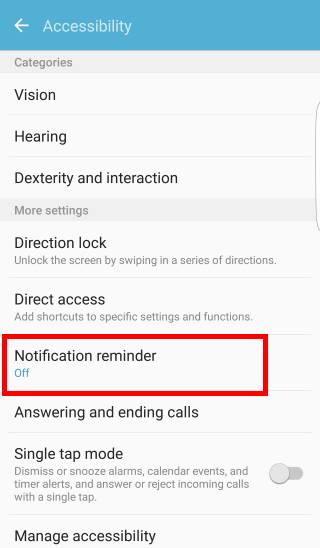
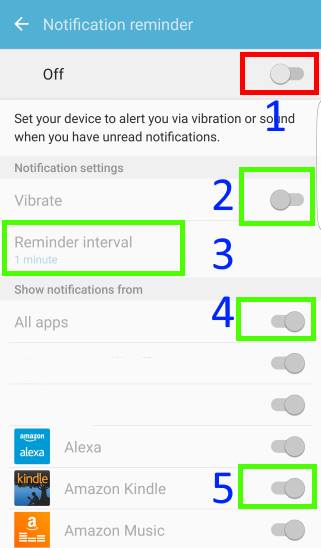
Pam says
I agree that shortening the max reminder interval was a mistake. They should have lengthened it. Reminder notifications would be a useful feature, but not if it keeps you up all night! The max interval should be no shorter than 8 hours.
Anonymous says
My notifications reminder continues to sound after I’ve read my text message. I have a Galaxy S7. I want to receive reminders but not over and over after the message has been read.
Any suggestions?
simon says
Are you sure it’s a reminder for the read messages? It could be for other notifications.
-- Our Facebook page || Galaxy S6 Guides || Galaxy S7 Guides || Android Guides || Galaxy S8 Guides || Galaxy S9 Guides || Google Home Guides || Headphone Guides || Galaxy Note Guides || Fire tablet guide || Moto G Guides || Chromecast Guides || Moto E Guides || Galaxy S10 Guides || Galaxy S20 Guides || Samsung Galaxy S21 Guides || Samsung Galaxy S22 Guides || Samsung Galaxy S23 Guides
Anonymous says
Thanks, I finally have it working. It wasn’t a reminder for other notifications. I completely shut down my phone for several minutes and that seems to be working. Hopefully, it keeps on working!
simon says
Thank you for sharing the info.
-- Our Facebook page || Galaxy S6 Guides || Galaxy S7 Guides || Android Guides || Galaxy S8 Guides || Galaxy S9 Guides || Google Home Guides || Headphone Guides || Galaxy Note Guides || Fire tablet guide || Moto G Guides || Chromecast Guides || Moto E Guides || Galaxy S10 Guides || Galaxy S20 Guides || Samsung Galaxy S21 Guides || Samsung Galaxy S22 Guides || Samsung Galaxy S23 Guides
Jenifer says
Since the last update, I can’t get the different tones for my text message and calendar notifications. They use the default tone. I have to check my phone every time I hear a sound to see if it is text message or not. Is there a fix to this?
simon says
You can set notification sounds differently for messages and calendars in Settings – sounds and vibration – notification sounds.
-- Our Facebook page || Galaxy S6 Guides || Galaxy S7 Guides || Android Guides || Galaxy S8 Guides || Galaxy S9 Guides || Google Home Guides || Headphone Guides || Galaxy Note Guides || Fire tablet guide || Moto G Guides || Chromecast Guides || Moto E Guides || Galaxy S10 Guides || Galaxy S20 Guides || Samsung Galaxy S21 Guides || Samsung Galaxy S22 Guides || Samsung Galaxy S23 Guides
Cheryll says
Hi please can you tell me how to get my birthday notifications to work, on my old S4 there was a notification widget. That would pick up all events in the calandar and the contacts. I would like to get the two to sync and get my notifications.
simon says
You can manage events in Samsung calendar app (which replaces S Planner). Open the app, tap menu key (3 vertical dots near top right), tap manage calendars. You can enable birthday notification of contacts. Your can also add widgets to home screen
-- Our Facebook page || Galaxy S6 Guides || Galaxy S7 Guides || Android Guides || Galaxy S8 Guides || Galaxy S9 Guides || Google Home Guides || Headphone Guides || Galaxy Note Guides || Fire tablet guide || Moto G Guides || Chromecast Guides || Moto E Guides || Galaxy S10 Guides || Galaxy S20 Guides || Samsung Galaxy S21 Guides || Samsung Galaxy S22 Guides || Samsung Galaxy S23 Guides
Lisa Williams says
Hey I have followed the instructions on turning on the repeat notification but it’s still not working!! Any ideas thanks
simon says
None of the notifications works?
-- Our Facebook page || Galaxy S6 Guides || Galaxy S7 Guides || Android Guides || Galaxy S8 Guides || Galaxy S9 Guides || Google Home Guides || Headphone Guides || Galaxy Note Guides || Fire tablet guide || Moto G Guides || Chromecast Guides || Moto E Guides || Galaxy S10 Guides || Galaxy S20 Guides || Samsung Galaxy S21 Guides || Samsung Galaxy S22 Guides || Samsung Galaxy S23 Guides
Terri Ricklefs says
When I set a date on my calendar I do not get a notification for it I have turn notification on and have tried every setting available how can I fix this so that I can get notifications from my calendar
simon says
What calendar app are you using? Can you find the event or reminder you created in the app?
You need to save the event or reminder when you create a new one in most calendar apps.
-- Our Facebook page || Galaxy S6 Guides || Galaxy S7 Guides || Android Guides || Galaxy S8 Guides || Galaxy S9 Guides || Google Home Guides || Headphone Guides || Galaxy Note Guides || Fire tablet guide || Moto G Guides || Chromecast Guides || Moto E Guides || Galaxy S10 Guides || Galaxy S20 Guides || Samsung Galaxy S21 Guides || Samsung Galaxy S22 Guides || Samsung Galaxy S23 Guides
Alec Errington says
I have different notification tones for msgs and my 2 e-mail accounts but the reminder tone is the default tone for all 3 accounts. Am I stuck with this or is there some way to have the reminder tones the same ad the original?
simon says
No, notification reminder will use it’s own notification tone.
If you get many notifications, you should disable some and keep only important ones. For notifications that don’t require immediate action, you should disable them. Instead, check the phone periodically. Otherwise, they become distractions.
-- Our Facebook page || Galaxy S6 Guides || Galaxy S7 Guides || Android Guides || Galaxy S8 Guides || Galaxy S9 Guides || Google Home Guides || Headphone Guides || Galaxy Note Guides || Fire tablet guide || Moto G Guides || Chromecast Guides || Moto E Guides || Galaxy S10 Guides || Galaxy S20 Guides || Samsung Galaxy S21 Guides || Samsung Galaxy S22 Guides || Samsung Galaxy S23 Guides
Nynke says
Is it possible to keep the notification reminder for a couple of days untill i swipe it away? No, the reminder is gone within 24 hours. i would like to see the reminder for a few days. Does anyone know if this is possible?
simon says
Not sure about this. But if you need it a few days, you can create a reminder for it.
-- Our Facebook page || Galaxy S6 Guides || Galaxy S7 Guides || Android Guides || Galaxy S8 Guides || Galaxy S9 Guides || Google Home Guides || Headphone Guides || Galaxy Note Guides || Fire tablet guide || Moto G Guides || Chromecast Guides || Moto E Guides || Galaxy S10 Guides || Galaxy S20 Guides || Samsung Galaxy S21 Guides || Samsung Galaxy S22 Guides || Samsung Galaxy S23 Guides
Jamie says
Do u only have the choice of the default message notification or can you use different ones for different vontacts?
simon says
Different contacts can use different ringtone and notification tones. You may refer to this guide (notification tone is just under ringtone in the contact field)
-- Our Facebook page || Galaxy S6 Guides || Galaxy S7 Guides || Android Guides || Galaxy S8 Guides || Galaxy S9 Guides || Google Home Guides || Headphone Guides || Galaxy Note Guides || Fire tablet guide || Moto G Guides || Chromecast Guides || Moto E Guides || Galaxy S10 Guides || Galaxy S20 Guides || Samsung Galaxy S21 Guides || Samsung Galaxy S22 Guides || Samsung Galaxy S23 Guides
Mango says
How do I add the Reminder app onto my home screen?
simon says
You cannot because it doesn’t have an UI.
-- Our Facebook page || Galaxy S6 Guides || Galaxy S7 Guides || Android Guides || Galaxy S8 Guides || Galaxy S9 Guides || Google Home Guides || Headphone Guides || Galaxy Note Guides || Fire tablet guide || Moto G Guides || Chromecast Guides || Moto E Guides || Galaxy S10 Guides || Galaxy S20 Guides || Samsung Galaxy S21 Guides || Samsung Galaxy S22 Guides || Samsung Galaxy S23 Guides
Anonymous says
Is there a way to set a time limit on how long the reminder will run for? For instance, if I haven’t checked it in 30 minutes, the reminder will automatically stop.
simon says
No, it will only stop until you check out, or do not disturb is on.
-- Our Facebook page || Galaxy S6 Guides || Galaxy S7 Guides || Android Guides || Galaxy S8 Guides || Galaxy S9 Guides || Google Home Guides || Headphone Guides || Galaxy Note Guides || Fire tablet guide || Moto G Guides || Chromecast Guides || Moto E Guides || Galaxy S10 Guides || Galaxy S20 Guides || Samsung Galaxy S21 Guides || Samsung Galaxy S22 Guides || Samsung Galaxy S23 Guides
Adam says
Hi.
I have a new galaxy s7.
I have followed the steps above and I get the initial message and tone. After my setting of 1min, it vibrates, but doesn’t have any sound. Can anyone help?
simon says
Turn off vibrate under notification reminder. Sound OR vibrate, you can only choose one for the reminder.
-- Our Facebook page || Galaxy S6 Guides || Galaxy S7 Guides || Android Guides || Galaxy S8 Guides || Galaxy S9 Guides || Google Home Guides || Headphone Guides || Galaxy Note Guides || Fire tablet guide || Moto G Guides || Chromecast Guides || Moto E Guides || Galaxy S10 Guides || Galaxy S20 Guides || Samsung Galaxy S21 Guides || Samsung Galaxy S22 Guides || Samsung Galaxy S23 Guides