What is camera timer in Samsung Galaxy S7 and Galaxy S7 edge?
Galaxy S7 camera timer in Samsung Galaxy S7 and Galaxy S7 edge allows you to capture photos on a delay after the shutter button is tapped.
The delay is most useful when you want to include yourself in the photo and you can put Galaxy S7 or S7 edge in a tripod.
Essentially, the camera timer in Galaxy S7 and S7 edge is similar to self timer in your normal camera. Photos will be taken after the specified period (delay).
But in Galaxy S7 and S7 edge, in addition to tapping the shutter button, Galaxy S7 camera timer supports other shooting methods as well.
This means you can also use voice control or volume keys together with the timer for the rear and front cameras. Front camera even supports more methods.
In addition, in stead of taking one photo, you can let Galaxy S7 and S7 edge take 3 photos consecutively after the timer elapses.
How to set camera timer in Samsung Galaxy S7 and Galaxy S7 edge?
By default, Galaxy S7 camera timer is turned off.
You need turn it on and set it before you can use the timer on Galaxy S7 and S7 edge.
Please note, camera timer settings for front camera and rear camera are independent. In other words, you need to set timer for front camera and rear camera independently. But the procedures are identical.
In Galaxy S7 camera preview screen, as shown below, tap the timer icon.
You can find the following Galaxy S7 camera timer options:
- Off. This is the default setting. Time is off.
- 2 seconds. The delay will be 2 seconds.
- 5 seconds.
- 10 seconds.
- Take 3 shots. This option is available only if timer is NOT off, i.e., if timer setting is 2 or 5 or 10 seconds. If selected, Galaxy S7 or S7 edge will take 3 photos one by one after the timer elapses.
For example, as shown in the screenshot below, you can set timer to 10 seconds and enable the option to take 3 photos.
How to use camera timer in Samsung Galaxy S7 and Galaxy S7 edge?
Timer in Galaxy S7 camera will start after you tap the shutter button (or other shooting methods are activated).
Once Galaxy S7 camera timer is triggered, countdown will be shown on the camera preview screen as shown in the screenshot below.
In this guide, we set the timer as 10 seconds. So, the countdown starts from 10.
Because we chose to take 3 photos, you can find 1, 2 and 3 below the timer.
After 10 seconds elapse, 3 photos will be taken automatically in sequence.
The status will be shown on the preview screen as illustrated below.
How to cancel Galaxy S7 camera timer after countdown starts?
If you change your mind to stop the timer, you can press home button or back button to exit camera app.
Why my Galaxy S7 camera timer does not work?
Front camera and rear camera use different timer settings. You need to make sure the timer is on for the camera you are using.
Can you set and use Galaxy S7 camera timer?
If you have any questions or encounter any problems to use Galaxy S7 camera timer in Galaxy S7 and Galaxy S7 edge, please let us know your questions or problems in the comment box below.
The community will try to help you.
You can get the official Samsung Galaxy S7 user manual (user guide) in your local language here, and Galaxy S7 edge user manual (user guide) in your local language here.
For other guides on using Galaxy S7 and Galaxy S7 edge, please check Galaxy S7 online manual page.
For detailed Galaxy S7 how-to guides, please check Galaxy S7 how-to guides page.
For more Galaxy S7 camera guides, please check Galaxy S7 camera guide page.
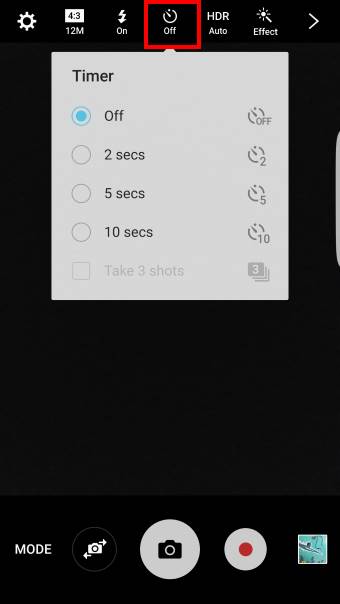
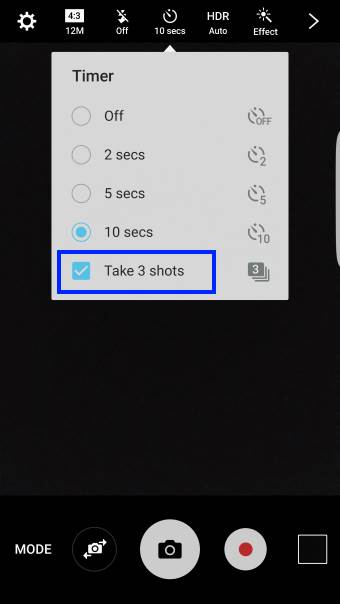
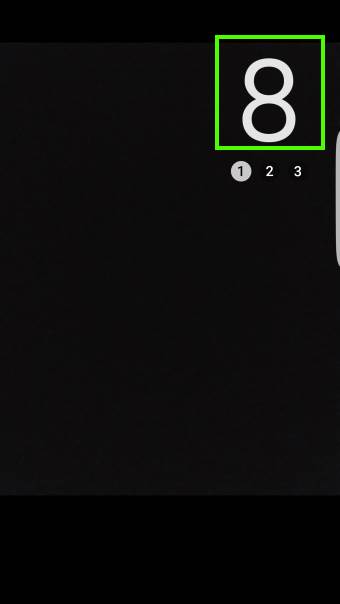
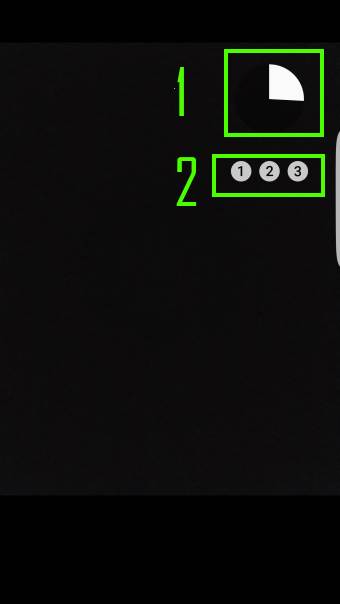
Ted says
It doesn’t appear that there is a way to to have the timer icon on the screen along with some of the other setting choices. Many camera apps do this–a very useful feature for me anyway. It would be helpful to be able to customize what settings appear on the preview screen, as i can do on a dslr.
simon says
Android Nougat update removed the timer settings from the interface. You have to enable/disable it in camera settings.
Yes, it’s very inconvenient. But Samsung developers are notorious for removing useful features in recent years.
You may check this guide on the updated camera app: https://gadgetguideonline.com/s7/galaxy-s7-and-galaxy-s7-edge-android-nougat-update-guide/use-galaxy-s7-camera-app-with-android-nougat-update-in-s7-and-s7-edge/
-- Our Facebook page || Galaxy S6 Guides || Galaxy S7 Guides || Android Guides || Galaxy S8 Guides || Galaxy S9 Guides || Google Home Guides || Headphone Guides || Galaxy Note Guides || Fire tablet guide || Moto G Guides || Chromecast Guides || Moto E Guides || Galaxy S10 Guides || Galaxy S20 Guides || Samsung Galaxy S21 Guides || Samsung Galaxy S22 Guides || Samsung Galaxy S23 Guides
Chris Dunnett says
This article is incorrect when you set the timer for one camera it affects both? I tried it different ways and that is the result. Why in the heck they did this I don’t know. I want a timer on the selfie but not on the other front camera
simon says
The Android nougat update changed this. We will update this page to reflect the changes.
-- Our Facebook page || Galaxy S6 Guides || Galaxy S7 Guides || Android Guides || Galaxy S8 Guides || Galaxy S9 Guides || Google Home Guides || Headphone Guides || Galaxy Note Guides || Fire tablet guide || Moto G Guides || Chromecast Guides || Moto E Guides || Galaxy S10 Guides || Galaxy S20 Guides || Samsung Galaxy S21 Guides || Samsung Galaxy S22 Guides || Samsung Galaxy S23 Guides
rod says
Hi – I trust that there have been no updates to allow different front/rear camera timer options?
simon says
No, you cannot have different camera timer settings for front and rear cameras. The Android Nougat update removed the button and move the settings inside camera settings.
-- Our Facebook page || Galaxy S6 Guides || Galaxy S7 Guides || Android Guides || Galaxy S8 Guides || Galaxy S9 Guides || Google Home Guides || Headphone Guides || Galaxy Note Guides || Fire tablet guide || Moto G Guides || Chromecast Guides || Moto E Guides || Galaxy S10 Guides || Galaxy S20 Guides || Samsung Galaxy S21 Guides || Samsung Galaxy S22 Guides || Samsung Galaxy S23 Guides
rod says
Ok I understood they’d removed it for some silly unknown reason. Hoped by now they’d have undone. I did find your info on other shooting options quite handy – thanks!
simon says
Yes, removing the timer button is annoying. But I guess Samsung will not add it back at least up to next year.
-- Our Facebook page || Galaxy S6 Guides || Galaxy S7 Guides || Android Guides || Galaxy S8 Guides || Galaxy S9 Guides || Google Home Guides || Headphone Guides || Galaxy Note Guides || Fire tablet guide || Moto G Guides || Chromecast Guides || Moto E Guides || Galaxy S10 Guides || Galaxy S20 Guides || Samsung Galaxy S21 Guides || Samsung Galaxy S22 Guides || Samsung Galaxy S23 Guides
lenbata says
I want a timer on the selfie (front camera) but not on the rear camera. Samsung please fix this.
simon says
There is no such an option in Samsung camera app. You can try third-party camera app.
-- Our Facebook page || Galaxy S6 Guides || Galaxy S7 Guides || Android Guides || Galaxy S8 Guides || Galaxy S9 Guides || Google Home Guides || Headphone Guides || Galaxy Note Guides || Fire tablet guide || Moto G Guides || Chromecast Guides || Moto E Guides || Galaxy S10 Guides || Galaxy S20 Guides || Samsung Galaxy S21 Guides || Samsung Galaxy S22 Guides || Samsung Galaxy S23 Guides
Hombee says
is there a way to set the LED to blink every second, so you know when the photo is taken? I have turned the shutter sound off as it annoys me, but then when we make timed photos, we cannot know when the photo was taken..
simon says
I guess there is no such an option to use LED or screen for the timer.
-- Our Facebook page || Galaxy S6 Guides || Galaxy S7 Guides || Android Guides || Galaxy S8 Guides || Galaxy S9 Guides || Google Home Guides || Headphone Guides || Galaxy Note Guides || Fire tablet guide || Moto G Guides || Chromecast Guides || Moto E Guides || Galaxy S10 Guides || Galaxy S20 Guides || Samsung Galaxy S21 Guides || Samsung Galaxy S22 Guides || Samsung Galaxy S23 Guides