When you need install additional Galaxy S7 camera modes?
As explained in Galaxy S7 camera modes guide page, there are 10 pre-installed camera modes for the rear camera, and 5 for the front camera.
Although these 15 pre-installed camera modes probably are sufficient for most owners of Galaxy S7 or Galaxy S7 edge, some owners may still want to install additional Galaxy S7 camera modes to take some special photos.
Currently, Samsung released the following 6 additional Galaxy S7 camera modes free of charge:
- Beauty face.
- Sports shot.
- Animated GIF.
- Dual camera.
- Rear-cam selfie.
- Surround shot.
You can download and install additional Galaxy S7 camera modes from camera app in Galaxy S7 or S7 edge.
Please note, the APK files for these additional Galaxy S7 camera modes are different from those for the same camera mode in Galaxy S6 or Note 5.
You should download the correct APK files through your Galaxy S7 camera app, and not to use the old APK files.
How to download and install additional Galaxy S7 camera modes?
To download and install additional Galaxy S7 camera modes, you may follow these steps.
Step 1: Launch Camera app on Galaxy S7 or Galaxy S7 edge
To launch camera app on Galaxy S7 and S7 edge, you can use any of the 4 methods, including quick launch detailed in this guide.
Step 2: Enter Galaxy S7 camera mode page
In Galaxy S7 camera preview screen, tap MODE as shown below.
In Galaxy S7 camera mode page, tap Download as shown below.
Step 3: Download and install additional Galaxy S7 camera modes
Now, you are directed to a hidden page in Galaxy Apps.
In different regions, this page may be slightly duifferent.
The list of available additional Galaxy S7 camera modes can be found.
Currently, all (6 in total) these additional Galaxy S7 camera modes are from Samsung. And all are free.
For example, you want to install Beauty face mode for your Galaxy S7 or Galaxy S7 edge.
Tap Beauty face as shown below.
In the Beauty face details page, you can find the screenshots and short description of this camera mode.
Tap INSTALL as shown below.
After accepting the permissions, the beauty face mode are installed to your Galaxy S7 or Galaxy S7 edge.
A progress bar as shown below flashes before the installing is finished.
Step 4: Check the additional Galaxy S7 camera modes
Once the installation is finished, you can install other additional camera modes if you want
In Galaxy S7 camera modes page, as shown above, now you can find the newly installed camera modes.
These additional Galaxy S7 camera modes are marked with the downward arrow as shown above.
How to use additional Galaxy S7 camera modes?
You can use additional Galaxy S7 camera modes just like pre-install camera modes. There are no difference in using these additional camera modes.
You can also create shortcuts for these camera modes in Galaxy S7 home screen so that you can use them directly from Galaxy S7 Home screen.
The only difference between pre-installed Galaxy S7 camera modes and these downloaded camera modes is that you can uninstall downloaded camera modes. You cannot uninstall pre-installed Galaxy S7 camera modes. For details on how to uninstall downloaded Galaxy S7 camera modes, please check this guide.
Can you download and install additional Galaxy S7 camera modes on your Galaxy S7 and Galaxy S7 edge?
If you have any questions or encounter any problems to download and install additional Galaxy S7 camera modes or use these camera modes, please let us know your questions or problems in the comment box below.
The community will try to help you.
You can get the official Samsung Galaxy S7 user manual (user guide) in your local language here, and Galaxy S7 edge user manual (user guide) in your local language here.
For other guides on using Galaxy S7 and Galaxy S7 edge, please check Galaxy S7 online manual page.
For detailed Galaxy S7 how-to guides, please check Galaxy S7 how-to guides page.
For more Galaxy S7 camera guides, please check Galaxy S7 camera guide page.
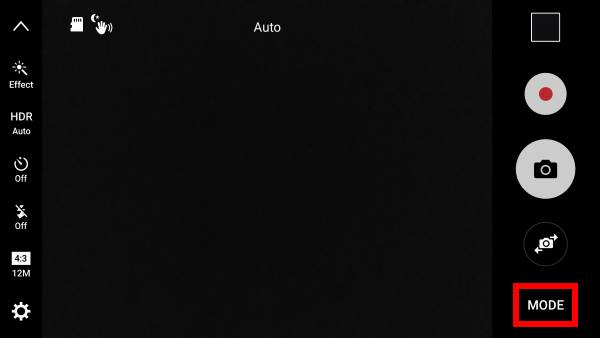
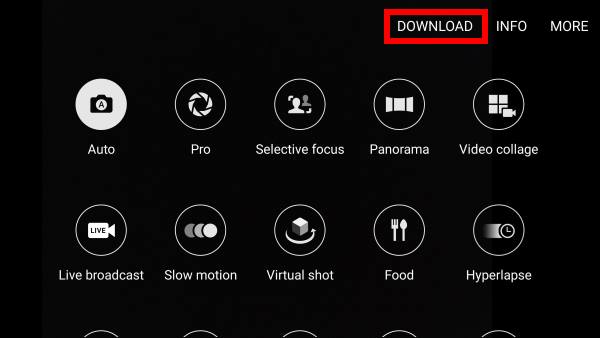
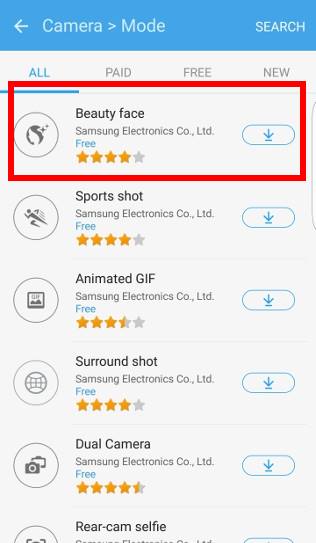
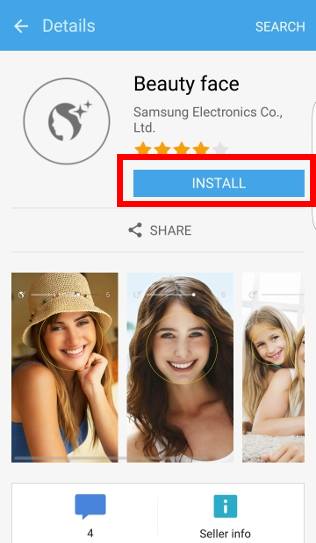
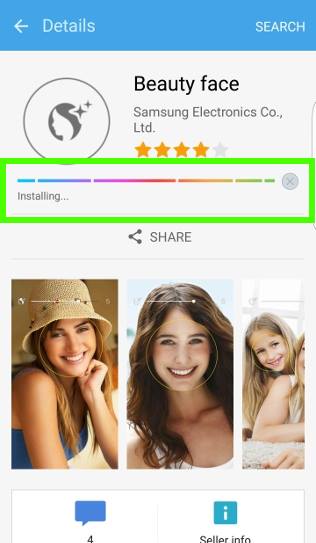
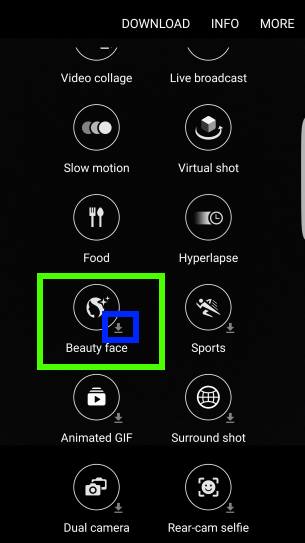
Michelle Evans says
I have the galaxy s7 edge. Recently when I open my camera it won’t open and closes with message camera failed. So I can’t get to camera modes or take pictures! any suggestions on a fix? Or can I uninstall and download again?
simon says
You can try to reboot the phone to see whether it helps.
You can also open Application manager and clear data for the camera app. This would reset the camera app without affecting your data or other settings.
Camera app is preinstalled. You cannot uninstall it. You can reset the app. Of course, you can reset the phone to “reinstall” the camera app. You need to back up your data before resetting the phone.
-- Our Facebook page || Galaxy S6 Guides || Galaxy S7 Guides || Android Guides || Galaxy S8 Guides || Galaxy S9 Guides || Google Home Guides || Headphone Guides || Galaxy Note Guides || Fire tablet guide || Moto G Guides || Chromecast Guides || Moto E Guides || Galaxy S10 Guides || Galaxy S20 Guides || Samsung Galaxy S21 Guides || Samsung Galaxy S22 Guides || Samsung Galaxy S23 Guides
aamir khan says
hi i have samsung galaxy s7 edge gold colour after oreo update. in camera there is no mode option what to do. and even cant find slo motion option.. anybody know the solution
simon says
Did you try this guide https://gadgetguideonline.com/s7/galaxy-s7-and-galaxy-s7-edge-android-nougat-update-guide/use-galaxy-s7-camera-app-with-android-nougat-update-in-s7-and-s7-edge/ ?
-- Our Facebook page || Galaxy S6 Guides || Galaxy S7 Guides || Android Guides || Galaxy S8 Guides || Galaxy S9 Guides || Google Home Guides || Headphone Guides || Galaxy Note Guides || Fire tablet guide || Moto G Guides || Chromecast Guides || Moto E Guides || Galaxy S10 Guides || Galaxy S20 Guides || Samsung Galaxy S21 Guides || Samsung Galaxy S22 Guides || Samsung Galaxy S23 Guides
Ramsha says
Hey guys .. recently I’ve got an update in my s7 edge and after that i have lost my favourite filters from the phone camera
There is an option to download more but i want back the old one
Anyone know about this plz let me know
simon says
Due to licensing or technical issues, Samsung normally removes some camera effects in each update. There is no way to get back the old camera modes or camera effects because they are usually tied to different versions of the camera app.
For camera effects, you may have to try some camera editing apps.
-- Our Facebook page || Galaxy S6 Guides || Galaxy S7 Guides || Android Guides || Galaxy S8 Guides || Galaxy S9 Guides || Google Home Guides || Headphone Guides || Galaxy Note Guides || Fire tablet guide || Moto G Guides || Chromecast Guides || Moto E Guides || Galaxy S10 Guides || Galaxy S20 Guides || Samsung Galaxy S21 Guides || Samsung Galaxy S22 Guides || Samsung Galaxy S23 Guides
sabi says
i can’t download camera modes , when i click on download it doesn’t do anything .. i have s7 edge andriod 6.
simon says
Can you open Galaxy Apps normally?
-- Our Facebook page || Galaxy S6 Guides || Galaxy S7 Guides || Android Guides || Galaxy S8 Guides || Galaxy S9 Guides || Google Home Guides || Headphone Guides || Galaxy Note Guides || Fire tablet guide || Moto G Guides || Chromecast Guides || Moto E Guides || Galaxy S10 Guides || Galaxy S20 Guides || Samsung Galaxy S21 Guides || Samsung Galaxy S22 Guides || Samsung Galaxy S23 Guides
John says
Hi I think the best feature of the s5 was the shot & more function, especially the drama shot and erase function. (takes a series of photos and creates a single photo with various effects).
There doesn’t seem to be this function in the s6 and s7.
Does anyone know why samsung got rid of this function?
I have searched the net and someone has posted a patch or some sort that you can download.
It 1) seems to freeze my s7. 2) even if it takes a burst of shots down allow me to open the studio to chose drama shot as in the s5.
Any better ideas?
thanks
forgot to click the notify of email, thanks
simon says
Samsung abandoned a few interesting camera features probably due to the requirements of customization. Android manufacturers have to evaluate the work needed for such features. If too much efforts are required, they may abandon the project.
Do not try the APKs from unknown sources. They may contain vicious code or security holes.
-- Our Facebook page || Galaxy S6 Guides || Galaxy S7 Guides || Android Guides || Galaxy S8 Guides || Galaxy S9 Guides || Google Home Guides || Headphone Guides || Galaxy Note Guides || Fire tablet guide || Moto G Guides || Chromecast Guides || Moto E Guides || Galaxy S10 Guides || Galaxy S20 Guides || Samsung Galaxy S21 Guides || Samsung Galaxy S22 Guides || Samsung Galaxy S23 Guides
Christopher Loughrey says
The ‘rear selfie’ was the best mode they ever made. The rear camera has always taken way better images than the front camera and I’ve always hated trying to take a selfie with the rear camera and not know if it’s taking my face.
simon says
Front camera doesn’t have auto focus. Enjoy rear selfie.
-- Our Facebook page || Galaxy S6 Guides || Galaxy S7 Guides || Android Guides || Galaxy S8 Guides || Galaxy S9 Guides || Google Home Guides || Headphone Guides || Galaxy Note Guides || Fire tablet guide || Moto G Guides || Chromecast Guides || Moto E Guides || Galaxy S10 Guides || Galaxy S20 Guides || Samsung Galaxy S21 Guides || Samsung Galaxy S22 Guides || Samsung Galaxy S23 Guides
Brian says
After the most recent update. Dual Camera is not found in the Galaxy App store for download? Maybe I’m not finding it correctly, but I hope it I can get this again!!!
simon says
Dual camera modes are still there. You can only access the download page for camera app. Switch to camera modes page (left panel), then tap download.
-- Our Facebook page || Galaxy S6 Guides || Galaxy S7 Guides || Android Guides || Galaxy S8 Guides || Galaxy S9 Guides || Google Home Guides || Headphone Guides || Galaxy Note Guides || Fire tablet guide || Moto G Guides || Chromecast Guides || Moto E Guides || Galaxy S10 Guides || Galaxy S20 Guides || Samsung Galaxy S21 Guides || Samsung Galaxy S22 Guides || Samsung Galaxy S23 Guides
Mhamed says
Hi
I want to download the beauty face to my galaxy s7 edge but when I enter the download the page opened and it was empty no additional icons are there so please help me fixing it and thanks
simon says
Did you see any error messages?
If not, it could be due to errors in Samsung server. You can try it later. Sometimes, it can also be caused by your internet connection. Your ISP may block some sites. Can you access Galaxy Apps and see app?
-- Our Facebook page || Galaxy S6 Guides || Galaxy S7 Guides || Android Guides || Galaxy S8 Guides || Galaxy S9 Guides || Google Home Guides || Headphone Guides || Galaxy Note Guides || Fire tablet guide || Moto G Guides || Chromecast Guides || Moto E Guides || Galaxy S10 Guides || Galaxy S20 Guides || Samsung Galaxy S21 Guides || Samsung Galaxy S22 Guides || Samsung Galaxy S23 Guides
Subramoniam says
HI guys need a small help. How to get blue points then red points and green points in s7 edge like the best ever Samsung s3 camera.
Regards
Subramoniam
simon says
What camera mode (or camera feature) are you referring to?
-- Our Facebook page || Galaxy S6 Guides || Galaxy S7 Guides || Android Guides || Galaxy S8 Guides || Galaxy S9 Guides || Google Home Guides || Headphone Guides || Galaxy Note Guides || Fire tablet guide || Moto G Guides || Chromecast Guides || Moto E Guides || Galaxy S10 Guides || Galaxy S20 Guides || Samsung Galaxy S21 Guides || Samsung Galaxy S22 Guides || Samsung Galaxy S23 Guides
Lippy says
I have tried to download extra modes but it comes up with the Samsung account and thats says it has an syncing error can anyone help me
simon says
At what stage did you get the error? Did you add a Samsung account on the phone?
-- Our Facebook page || Galaxy S6 Guides || Galaxy S7 Guides || Android Guides || Galaxy S8 Guides || Galaxy S9 Guides || Google Home Guides || Headphone Guides || Galaxy Note Guides || Fire tablet guide || Moto G Guides || Chromecast Guides || Moto E Guides || Galaxy S10 Guides || Galaxy S20 Guides || Samsung Galaxy S21 Guides || Samsung Galaxy S22 Guides || Samsung Galaxy S23 Guides
Elly HART says
Hi, I bought the Samsung Galaxy S7 edge 4 weeks ago and the front camera doesnt not work at all.
I have tried every possible solution to fix the problem but I believe that it’s a hardware problem.
I feel ripped off as I saved for months to purchase this phone.
I would appreciate any support on how this can be fixed.
Elly
simon says
Your phone should be still under warranty if you bought it as new. Did you contact the seller or local Samsung service center? In the box, you should find the warranty card with location of Samsung service center or authorized repair center.
Anyway, this is a community for owners to help owners, and is not affiliated to Samsung or any dealers.
-- Our Facebook page || Galaxy S6 Guides || Galaxy S7 Guides || Android Guides || Galaxy S8 Guides || Galaxy S9 Guides || Google Home Guides || Headphone Guides || Galaxy Note Guides || Fire tablet guide || Moto G Guides || Chromecast Guides || Moto E Guides || Galaxy S10 Guides || Galaxy S20 Guides || Samsung Galaxy S21 Guides || Samsung Galaxy S22 Guides || Samsung Galaxy S23 Guides
Sid says
I have a samsung galaxy a5 2016. I want the slow motion mod . Is it possible that i can download it . Is there any apk file available for it. Plz share if you have.
simon says
Why cannot you just download? If the mode is not available for your phone, it will not work even if you have have the APk file.
Also, you should try no to get APK files from other people. The APK file may contain malicious code. You should get apps from reliable source (e.g., Play store or Galaxy Apps).
-- Our Facebook page || Galaxy S6 Guides || Galaxy S7 Guides || Android Guides || Galaxy S8 Guides || Galaxy S9 Guides || Google Home Guides || Headphone Guides || Galaxy Note Guides || Fire tablet guide || Moto G Guides || Chromecast Guides || Moto E Guides || Galaxy S10 Guides || Galaxy S20 Guides || Samsung Galaxy S21 Guides || Samsung Galaxy S22 Guides || Samsung Galaxy S23 Guides
Jenn says
I downloaded the extra modes but they don’t work for the S7…..I tried taking a picture with dual and it didn’t capture both pictures….the animated gift when I held the button down didn’t take any pictures…it appears all the additional modes didn’t work….what do I need to do to fix …I have even uninstalled and reinstalled and nothing.
Jenn says
I uninstalled everything and installed again…it works now
ROSE says
My Galaxy 5 had a camera option to touch anywhere on the screen to take a photo. I don’t see it on the 7 (among other options the 5 used to have.) Disappointed….is it no longer available?
simon says
The tap gesture has a new function in Samsung camera app on S7. You can tap to change focus (and exposure) to the tapped location/object.
-- Our Facebook page || Galaxy S6 Guides || Galaxy S7 Guides || Android Guides || Galaxy S8 Guides || Galaxy S9 Guides || Google Home Guides || Headphone Guides || Galaxy Note Guides || Fire tablet guide || Moto G Guides || Chromecast Guides || Moto E Guides || Galaxy S10 Guides || Galaxy S20 Guides || Samsung Galaxy S21 Guides || Samsung Galaxy S22 Guides || Samsung Galaxy S23 Guides
Melissa says
I downloaded ‘Beauty Face’ mode on my S7, but it doesn’t seem to work when it’s in that mode. My pictures don’t come out with flaws removed like on my S5. What might be the problem?
simon says
When in beauty face mode, you need to make sure the face is detected. Also, you can tap the head icon to change the “force”. You can also set slim face and large eyes as well.
-- Our Facebook page || Galaxy S6 Guides || Galaxy S7 Guides || Android Guides || Galaxy S8 Guides || Galaxy S9 Guides || Google Home Guides || Headphone Guides || Galaxy Note Guides || Fire tablet guide || Moto G Guides || Chromecast Guides || Moto E Guides || Galaxy S10 Guides || Galaxy S20 Guides || Samsung Galaxy S21 Guides || Samsung Galaxy S22 Guides || Samsung Galaxy S23 Guides
Kayla Stancil says
Why was the video camera so crappy on the S7 Edge whenever I try to share a video it looks awful and distorted how do we fix this
simon says
It depends on the app you are using for sharing. Most apps resize the video and reduce quality when sharing photos or videos. To get the original quality, you should share it with Google photos.
-- Our Facebook page || Galaxy S6 Guides || Galaxy S7 Guides || Android Guides || Galaxy S8 Guides || Galaxy S9 Guides || Google Home Guides || Headphone Guides || Galaxy Note Guides || Fire tablet guide || Moto G Guides || Chromecast Guides || Moto E Guides || Galaxy S10 Guides || Galaxy S20 Guides || Samsung Galaxy S21 Guides || Samsung Galaxy S22 Guides || Samsung Galaxy S23 Guides
Dean says
Hi – Has the very excellent Eraser mode which was on Samsung Galaxy S4 camera which would take 5 photos of the same image and remove anything which moved in the picture been included in the S7 or is it likely to return. It made my travel pics look amazing!
simon says
This feature is not available in Galaxy S7.
-- Our Facebook page || Galaxy S6 Guides || Galaxy S7 Guides || Android Guides || Galaxy S8 Guides || Galaxy S9 Guides || Google Home Guides || Headphone Guides || Galaxy Note Guides || Fire tablet guide || Moto G Guides || Chromecast Guides || Moto E Guides || Galaxy S10 Guides || Galaxy S20 Guides || Samsung Galaxy S21 Guides || Samsung Galaxy S22 Guides || Samsung Galaxy S23 Guides
Suresh says
I want to install ‘Beauty face’ mode in my s7 edge. But there is no ‘Download’ option in my s7 edge. I clicked on camera>>Mode. I can see only the 5 default modes and modes order (tiles). I didn’t see “Download’ option , can you guys help on the same. How to download the beauty face modes and other modes.
simon says
Can you take a screenshot and share it ink other Facebook page?
Are you in easy mode? If yes, switch to normal mode in settings – easy mode.
-- Our Facebook page || Galaxy S6 Guides || Galaxy S7 Guides || Android Guides || Galaxy S8 Guides || Galaxy S9 Guides || Google Home Guides || Headphone Guides || Galaxy Note Guides || Fire tablet guide || Moto G Guides || Chromecast Guides || Moto E Guides || Galaxy S10 Guides || Galaxy S20 Guides || Samsung Galaxy S21 Guides || Samsung Galaxy S22 Guides || Samsung Galaxy S23 Guides
Mandy says
Hi i only have 2 modes on my galaxy s7 auto and panorama how can i find all the others.
Cheers mandy
simon says
very likely, you are in easy mode. Switch to normal mode in Settings– Easy mode. You will then see all camera modes.
-- Our Facebook page || Galaxy S6 Guides || Galaxy S7 Guides || Android Guides || Galaxy S8 Guides || Galaxy S9 Guides || Google Home Guides || Headphone Guides || Galaxy Note Guides || Fire tablet guide || Moto G Guides || Chromecast Guides || Moto E Guides || Galaxy S10 Guides || Galaxy S20 Guides || Samsung Galaxy S21 Guides || Samsung Galaxy S22 Guides || Samsung Galaxy S23 Guides
Ben French says
I have installed the extra camera modes and only the animated gif one appears. I only have 6 modes even after restart. Any tips? I wanted dual camera.
simon says
You are in front camera. Most camera modes are for rear camera.
You need switch to rear camera, then tap Mode button to check available camera modes.
-- Our Facebook page || Galaxy S6 Guides || Galaxy S7 Guides || Android Guides || Galaxy S8 Guides || Galaxy S9 Guides || Google Home Guides || Headphone Guides || Galaxy Note Guides || Fire tablet guide || Moto G Guides || Chromecast Guides || Moto E Guides || Galaxy S10 Guides || Galaxy S20 Guides || Samsung Galaxy S21 Guides || Samsung Galaxy S22 Guides || Samsung Galaxy S23 Guides