Update 1: if your Galaxy S7 edge has been updated to Android Nougat, you will not be able to choose the different colours for each contact in People edge. Samsung removed the colour option in People edge in Android Nougat update for Galaxy S7 edge.
What is People edge in edge screen of Galaxy S7 edge, Galaxy Note 7, Galaxy S6 edge and Galaxy S6 edge+?
People edge is a special edge panel in the edge screen. It allows you to assign up to 5 favourite contacts to the edge panel so that you can contact them quickly from the edge screen.
You can also immediately know who is calling or texting you by checking the colour of edge lighting.
So, People edge is somehow similar to contact shortcut widget in the home screen. Both allow you to quickly contact these contacts without starting the phone or messaging apps.
But People edge has more advanced features, for example:
- You can assign different colours to different contacts so that you can know who is contacting you based on edge lighting colours.
- You can quickly check missed calls and notifications from the 5 contacts from edge screen and take quick actions. Of course, you can still check such notifications from the notification panel.
- You can use OnCircle in People edge to share multimedia contents.
In all Galaxy devices that support edge screen feature, namely, Galaxy Note 9, Galaxy S9 and S9+, Galaxy Note 8, Galaxy S8 and S8+, Galaxy S7 edge, Galaxy Note 7, Galaxy S6 edge and Galaxy S6 edge+, People edge is almost identical.
So, this guide applies to all of these devices although the screenshots in this guide are mainly taken from Galaxy S7 edge.
How to enable and manage People edge in Galaxy S7 edge?
People edge is one of the Edge panels.
To enable or disable People edge, you need to go to Settings— edge screen — Edge panels. In Galaxy Note 7, the path is Settings– Display– edge screen–edge panels.
In edge panels page as shown below, tap the checkbox in the top (marked as 1) to enable or disable People edge.
Tap the Pencil icon (marked as 2) to edit and configure People edge.
In People edge page, you can enable OnCircle as shown below.
To manage contacts for People edge, tap My people as shown below.
As shown above, in People edge page, you can manage the 5 contacts.
To add a contact to People edge, tap the + button (marked as 3) as shown above.
To remove a contact, tap the – button (marked as 6) next to the contact.
To rearrange the order of contacts in the edge panel, tap and hold the arrow icon (marked as 4) and move it to the desired spot. The corresponding contact will be moved accordingly.
You can also re-assign colours for all contacts. This colour will be used for edge lighting. Update: with Android Nougat update for Galaxy S7 edge, this colour option was removed from People edge.
To set colour for a contact, tap the colour icon (marked as 5). A pop-up box will be shown for you to select one of the available 6 colours.
How to add contacts to People edge in edge screen of Galaxy S7 edge?
By default, the favourite contacts will be added automatically to People edge.
You can remove them or add others in People edge directly as shown below.
Open edge screen, swipe to People edge panel, tap + button, select contact.
This contact will be added to People edge.
You can also manage contacts directly in People edge.
Tap and hold the contact to move it to any other 4 spots, or move up to Recycle bin, which will be shown after you hold a contact icon.
How to view missed notifications from My people in People edge in Galaxy S7 edge?
When there are any missed notifications from one of the 5 contacts in My people, a tab with the contact’s assigned colour will appear on the Edge screen as shown below.
Drag the tab toward the centre of the screen to view the details of the notification.
You can directly reply to the contact by tapping one of the communication options:
- call;
- SMS;
- email.
How to contact my people in People edge in edge screen of Galaxy S7 edge?
You can tap a contact in People edge to call or to send messages or send emails.
As shown below, three communication buttons will appear on the screen after you tap the contact.
Tap the desired button to call, send a message, or send an email to the contact.
How to use OnCircle in People edge in edge screen of Galaxy S7 edge?
OnCircle is a very interesting experiment. You can send live emoticons, handwritten messages, short video clips, or drawings, in addition to making calls, sending messages or emails.
But this feature is seldom used because it requires carrier’s network support (enhanced messaging).
In addition, both the sender and receiver must enable this feature. This means both sender and receiver must use one of the following devices (with edge screen): Galaxy S7 edge, Galaxy Note 7, Galaxy S6 edge or Galaxy S6 edge+. Currently, it does not work in other Samsung devices.
Once OnCircle is enabled, you can tap the OnCircle icon in the bottom of People edge. This icon will be shown below the 5th contact once OnCircle is enabled.
A list of your contacts who have activated the OnCircle feature will appear, and you can select the contact and contact them in a fun way as shown below.
Can you use and manage People edge in the edge screen of Galaxy S7 edge? Do you know how to add contacts and assign colours for each contact?
If you have any questions or encounter any problems on using People edge in the edge screen of Galaxy S7 edge, Galaxy Note 7, Galaxy S6 edge and Galaxy S6 edge+, please let us know your questions or problems in the comment box below.
The community will try to help you.
You can get the official Samsung Galaxy S7 user manual (user guide) in your local language here, and Galaxy S7 edge user manual (user guide) in your local language here.
For other guides on using Galaxy S7 and Galaxy S7 edge, please check Galaxy S7 online manual page.
For detailed Galaxy S7 how-to guides, please check Galaxy S7 how-to guides page.
For more Galaxy S7 camera guides, please check Galaxy S7 camera guide page
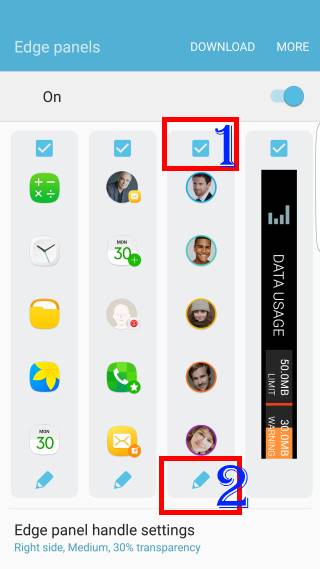
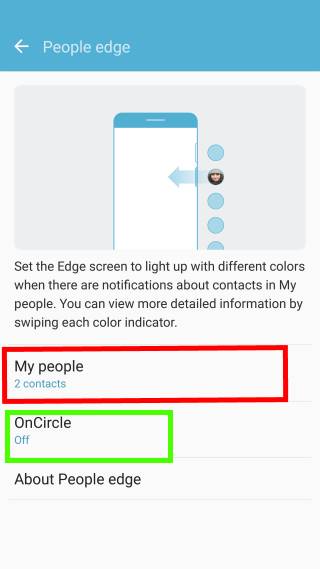
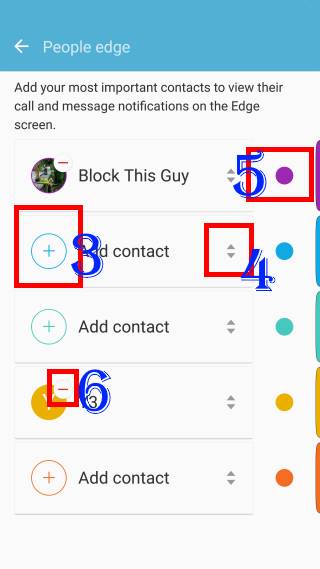
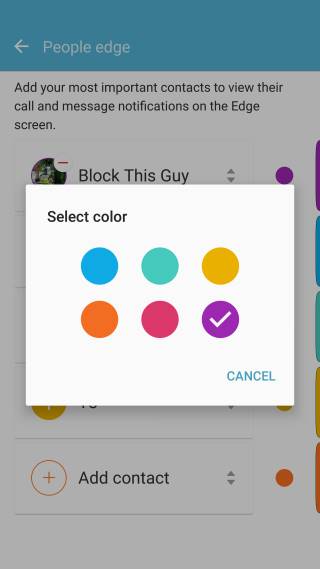
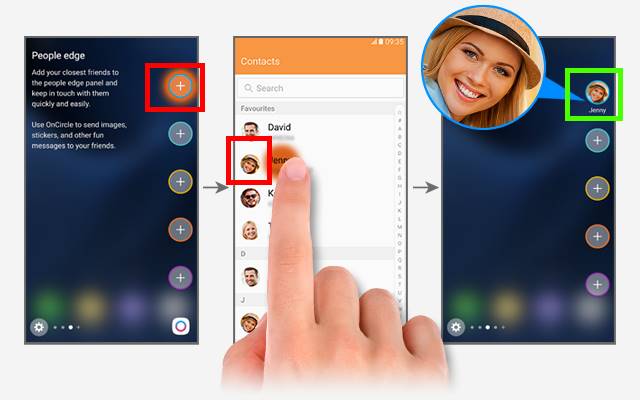
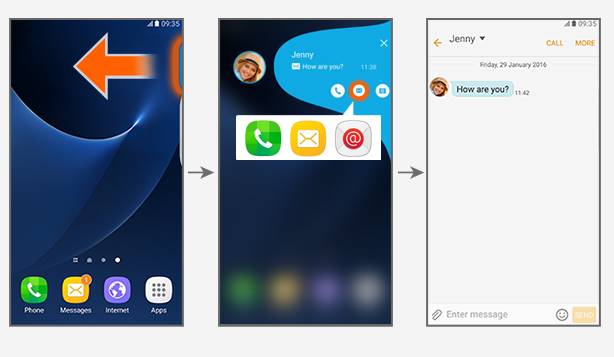
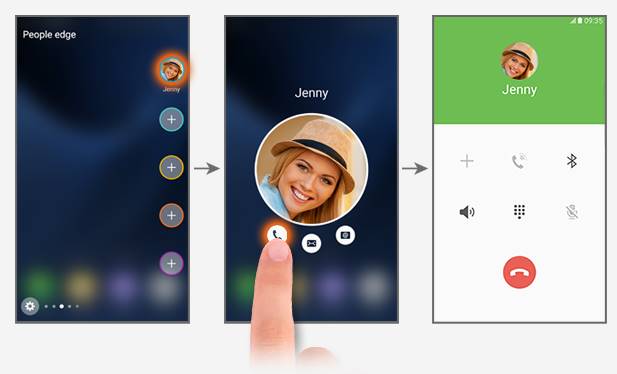
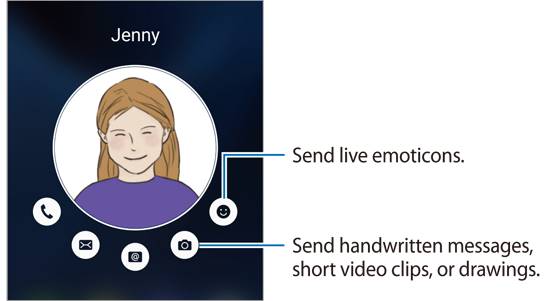
Luke says
Please bring this feature back. Incredibly useful in meetings when phone is on silent and face down
simon says
I agree. It’s one of the most useful features of edge screen.
-- Our Facebook page || Galaxy S6 Guides || Galaxy S7 Guides || Android Guides || Galaxy S8 Guides || Galaxy S9 Guides || Google Home Guides || Headphone Guides || Galaxy Note Guides || Fire tablet guide || Moto G Guides || Chromecast Guides || Moto E Guides || Galaxy S10 Guides || Galaxy S20 Guides || Samsung Galaxy S21 Guides || Samsung Galaxy S22 Guides || Samsung Galaxy S23 Guides
Corinne Ong says
Peoples edge colour was a good feature….now it is gone. BAD move. Bring it back.
simon says
Yes, many edge screen users like that feature. Now the People edge is not so useful.
Not sure whether (or when) Samsung will bring back that feature again.
-- Our Facebook page || Galaxy S6 Guides || Galaxy S7 Guides || Android Guides || Galaxy S8 Guides || Galaxy S9 Guides || Google Home Guides || Headphone Guides || Galaxy Note Guides || Fire tablet guide || Moto G Guides || Chromecast Guides || Moto E Guides || Galaxy S10 Guides || Galaxy S20 Guides || Samsung Galaxy S21 Guides || Samsung Galaxy S22 Guides || Samsung Galaxy S23 Guides
Ramses says
There is an app that lits the Edge, not sure whats it called but read about it in forums.androidcentral.com.
simon says
You can tap Download to download other edge panels.
-- Our Facebook page || Galaxy S6 Guides || Galaxy S7 Guides || Android Guides || Galaxy S8 Guides || Galaxy S9 Guides || Google Home Guides || Headphone Guides || Galaxy Note Guides || Fire tablet guide || Moto G Guides || Chromecast Guides || Moto E Guides || Galaxy S10 Guides || Galaxy S20 Guides || Samsung Galaxy S21 Guides || Samsung Galaxy S22 Guides || Samsung Galaxy S23 Guides
Asante says
There is no point in having the people edge if it doesn’t show the colors to differentiate contacts. Makes no sense.
Terri Marie Lake says
I,too, am outraged by the new update and losing the color option…and I, too, feel like smashing this phone up against a wall…I’ve always been an avid fan of Samsung Galaxy phones..I swear by them over the IPhone any day…I’m almost feeling duped…the people edge color screen was my selling point…I could have opted for a regular s6 for a hundred dollars cheaper..after the ordeal with the note, I would think Samsung would be thinking smarter and not pissing off their loyal customers…very disappointing Samsung…you’ve dropped the ball…BRING BACK THE PEOPLE EDGE COLORS!!!!!!!
Michelle Rogers says
I am really annoyed that the colours have been taken away on the edge for our chosen contacts. This is what set Samsung apart from other phones as we could see who was calling depending on the colour which no other phone had. I’m REALLY DISAPPOINTED. Can we please have that back???????? It makes no sense to get rid of it! If I knew this would happen then I would never have agreed to a system update!!!!!!
simon says
You can visit local Samsung service centre and ask them to flash the old firmware. Don’t do it by yourself unless you fully understand what you are doing in each step.
-- Our Facebook page || Galaxy S6 Guides || Galaxy S7 Guides || Android Guides || Galaxy S8 Guides || Galaxy S9 Guides || Google Home Guides || Headphone Guides || Galaxy Note Guides || Fire tablet guide || Moto G Guides || Chromecast Guides || Moto E Guides || Galaxy S10 Guides || Galaxy S20 Guides || Samsung Galaxy S21 Guides || Samsung Galaxy S22 Guides || Samsung Galaxy S23 Guides
Iulai Sevealii says
Are you ever gonna bring the people’s color back because i feel like smashing this phone on the ground now. Peoples color and the camera are the main reason why i bought this phone. Better fix this sumsang. And i mean it
Iulai Sevealii says
Pretty disappointed. Why did you change the contact color. Best feature why i like my s7 edge. Better fix this shit. Wish i know how to downgrade my phone
Nicu says
I think is legal solutions for this problem. We take something what I paid.
Jodi says
Extremely Disappointed that new update does NOT have color codes on People Edge!! That was one of the main reasons I opted for The Edge over the regular Galaxy S7..Being able to “see” the color of who is contacting you…Plz Plz bring back this feature!!
Michelle says
Assigning colors to your edge contacts was a HUGE selling feature…. What the heck? Why would Samsung remove it in their latest upgrade?? Extremely disappointed!!
simon says
Yes, it is disturbing. Many S7 edge users like that feature.
Not sure whether Samsung will bring it back or not.
-- Our Facebook page || Galaxy S6 Guides || Galaxy S7 Guides || Android Guides || Galaxy S8 Guides || Galaxy S9 Guides || Google Home Guides || Headphone Guides || Galaxy Note Guides || Fire tablet guide || Moto G Guides || Chromecast Guides || Moto E Guides || Galaxy S10 Guides || Galaxy S20 Guides || Samsung Galaxy S21 Guides || Samsung Galaxy S22 Guides || Samsung Galaxy S23 Guides
Missy says
I agree, totally hate the update. Bring color choice back!
Nelly says
I dont like the new update for the edge lightening. I liked be able ro assign colora to mu contacts please fix
simon says
It’s Samsung’s decision. There is no fix yet.
-- Our Facebook page || Galaxy S6 Guides || Galaxy S7 Guides || Android Guides || Galaxy S8 Guides || Galaxy S9 Guides || Google Home Guides || Headphone Guides || Galaxy Note Guides || Fire tablet guide || Moto G Guides || Chromecast Guides || Moto E Guides || Galaxy S10 Guides || Galaxy S20 Guides || Samsung Galaxy S21 Guides || Samsung Galaxy S22 Guides || Samsung Galaxy S23 Guides
Mandy says
I’m having same trouble why can’t I do colours anymore. Hate this update
patel says
After downloading the android 7.0 on ATT I can no longer choose the color nor does is show up on the side, is anyone else experiencing this problem?
simon says
This is normal. Nougat update for S7 edge removed the color option for people edge. We will update this page late and post this in Nougat update guide https://gadgetguideonline.com/s7/galaxy-s7-and-galaxy-s7-edge-android-nougat-update-guide/
-- Our Facebook page || Galaxy S6 Guides || Galaxy S7 Guides || Android Guides || Galaxy S8 Guides || Galaxy S9 Guides || Google Home Guides || Headphone Guides || Galaxy Note Guides || Fire tablet guide || Moto G Guides || Chromecast Guides || Moto E Guides || Galaxy S10 Guides || Galaxy S20 Guides || Samsung Galaxy S21 Guides || Samsung Galaxy S22 Guides || Samsung Galaxy S23 Guides
Deep says
Im using s7 edge. My people edge dont have any lighting color to chose from? When i click edit. It just show contact to add. But there are no colors to chose from? What when wrong?
simon says
Can you see the 6 colored dots in the right? Tap it to change.
If you cannot get it, you can take a screen and share it in our Facebook page so that others can see what you got.
-- Our Facebook page || Galaxy S6 Guides || Galaxy S7 Guides || Android Guides || Galaxy S8 Guides || Galaxy S9 Guides || Google Home Guides || Headphone Guides || Galaxy Note Guides || Fire tablet guide || Moto G Guides || Chromecast Guides || Moto E Guides || Galaxy S10 Guides || Galaxy S20 Guides || Samsung Galaxy S21 Guides || Samsung Galaxy S22 Guides || Samsung Galaxy S23 Guides
Sophie says
I’m having the same problem did I fix yours
simon says
You can take a screenshot and share it in our Facebook page. Sometimes, it is hard to make judgement without seeing the screenshot.
-- Our Facebook page || Galaxy S6 Guides || Galaxy S7 Guides || Android Guides || Galaxy S8 Guides || Galaxy S9 Guides || Google Home Guides || Headphone Guides || Galaxy Note Guides || Fire tablet guide || Moto G Guides || Chromecast Guides || Moto E Guides || Galaxy S10 Guides || Galaxy S20 Guides || Samsung Galaxy S21 Guides || Samsung Galaxy S22 Guides || Samsung Galaxy S23 Guides
Avanthi says
Hi, after oncircle termination my s7 edge lighting is not wprking. I even hard reset the phone update one by one,and after that termination edge lighting not working. What shall I do?
simon says
Not sure about the issue. After the reset, does it work before you reinstall any apps or update anything?
-- Our Facebook page || Galaxy S6 Guides || Galaxy S7 Guides || Android Guides || Galaxy S8 Guides || Galaxy S9 Guides || Google Home Guides || Headphone Guides || Galaxy Note Guides || Fire tablet guide || Moto G Guides || Chromecast Guides || Moto E Guides || Galaxy S10 Guides || Galaxy S20 Guides || Samsung Galaxy S21 Guides || Samsung Galaxy S22 Guides || Samsung Galaxy S23 Guides
Bstrong says
I have a Samsung Galaxy Note 7 and my people’s edge is enable but the lighting does not work. Please help!!
simon says
It only lights up when it’s facing downwards.
Btw, you should return your Galaxy Note 7.
-- Our Facebook page || Galaxy S6 Guides || Galaxy S7 Guides || Android Guides || Galaxy S8 Guides || Galaxy S9 Guides || Google Home Guides || Headphone Guides || Galaxy Note Guides || Fire tablet guide || Moto G Guides || Chromecast Guides || Moto E Guides || Galaxy S10 Guides || Galaxy S20 Guides || Samsung Galaxy S21 Guides || Samsung Galaxy S22 Guides || Samsung Galaxy S23 Guides