Can you use micro SD card in Galaxy S7 and Galaxy S7 edge as internal storage?
One of the new features in Android Marshmallow is that you can use micro SD card as internal storage, or as portable storage. Many owners of low-storage phone owners were very excited about it.
But Samsung does not allow you to use micro SD card in Galaxy S7 and Galaxy S7 edge as internal storage because they believe the low-speed micro SD card may ruin the user experiences.
Does this mean you cannot move apps to micro SD card in Galaxy S7?
The answer is No.
Actually Galaxy S7 and S7 edge still allow you to move some app to micro SD card (if the app supports it). And you can even move whole app to the SD card, not just part of app data as in previous generations Galaxy phones with SD card slot.
In other words, you can use micro SD card in Galaxy S7 as internal storage, in a special way.
How to insert micro SD card in Samsung Galaxy S7 and Galaxy S7 edge?
Galaxy S7 and Galaxy S7 use single tray for SIM card and micro SD card.
In some regions, Galaxy S7 and S7 edge were marked as dual SIM phone. For those models, you have the option to use slot 2 for either micro SD card or second SIM card. But you cannot use both in slot 2. This was explained in Galaxy S7 SIM card guide page.
To insert micro SD card in Samsung Galaxy S7 and Galaxy S7 edge, it is recommended to power off the phone.
Once you power off Galaxy S7 or S7 edge, you can then follow these steps as shown in the following animation:
- insert the sim card tray injection tool into the hole, press it a bit.
- pull out the SIM card tray.
- put micro SD card into slot 2. You need to match the shape with metal part facing down.
- press micro SD card slightly so that it fits into the slot.
- push the SIM card tray fully into the phone.
How to remove micro SD card in Samsung Galaxy S7 and Galaxy S7 edge?
You can follow the similar steps mentioned above to removed SD card from Samsung Galaxy S7 and Galaxy S7 edge.
Again, it is recommended to power off Galaxy S7 or S7 edge before opening the SIM card tray.
If you really don’t want to power off the phone, you should unmount the SIM card before opening SIM card tray.
How to move apps to micro SD card in Samsung Galaxy S7 and Galaxy S7 edge?
As mentioned, although you can only use micro SD in Galaxy S7 as portable storage, you can still move some apps to SD card.
Please note, it is up to the developer of individual apps to decide whether they allow you to move apps to SD card. They need only to add one line in the code.
For example, you want to move Goat Simulator game to micro SD card.
Step 1: Go to Settings –Applications– Application manager
You can move apps to SD card in Galaxy S7 or S7 edge in Application manager.
In application manager, tap the app.
Step 2: Check storage detail for the app
In the application info as shown below, you can find it is currently stored in internal storage and use 355MB space.
Tap Storage field as shown below to see details of the storage details for this app.
Step 3: Change storage to SD card
If you can find Change button as shown below in the storage page, it means the app can be moved to SD card.
If there is no such a button, it means the app cannot be moved to SD card. You should feedback to the app developer.
Tap Change as shown below.
In the change storage location window, tap SD card (your SD card should have a different name as what shown on the screenshot below).
Step 4: Moving apps to SD card
After selecting SD card as storage location as shown above, Galaxy S7 will then prepare to move the app to micro SD card.
You can tap Move button as shown above to move the app to SD card.
You should not remove the micro SD card when it starts to move the app. You should let the moving process finish even if you change your mind.
During Galaxy S7 is moving the app to SD card, you will see the progress.
Do not interrupt the process.
Step 5: Enjoy the app.
Once the moving process finishes, you will then return to the storage page again as shown below.
Notice in the storage page, Storage used field now is “External storage” as shown below.
You can also check the storage in application info page as shown below. It also tells you the app is now stored in external storage and use 406MB space.
Please note, when an app is moved to SD card, it always uses more space than when it is internal storage.
If you want, you can move the app back to internal storage following the similar procedure.
How to manage micro SD card in Samsung Galaxy S7 and Galaxy S7 edge?
You can manage micro SD card in Samsung Galaxy S7 and Galaxy S7 edge through Galaxy S7 settings.
In Settings–Storage, you can find the usage of both internal and portable storage as shown below.
You can unmount micro SD card by tapping the eject icon as shown below. You should always unmount SD card before you remove it.
As mentioned earlier, it is recommended to power off Galaxy S7 or S7 edge if you want to insert or removed SD card.
You can also tap the SD card name as shown below.
In the SD card page, you have two options: unmount or format as shown below.
If you want to explore the SD card files, you can use My Files app or any other file explorers.
What are known problems when you move apps to SD card in Galaxy S7 and S7 edge?
As mentioned, there are a few limitations when you plan to move apps to SD card in Galaxy S7 or S7 edge, including:
- only some apps can be moved. This is decided by app developer (the definition of android:installLocation inside the app).
- once an app is moved to SD card, all app files and data are moved to SD card, not just app data.
- the storage space used in SD card is always larger than when the app is in internal storage.
Do you know how to use micro SD card in Galaxy S7 and Galaxy S7 edge? Can you move apps to SD card in Galaxy S7 or S7 edge?
If you have any questions or encounter any problems on using micro SD card in Galaxy S7 and Galaxy S7 edge, or on moving apps to SD card, please let us know your questions or problems in the comment box below.
The community will try to help you.
You can get the official Samsung Galaxy S7 user manual (user guide) in your local language here, and Galaxy S7 edge user manual (user guide) in your local language here.
For other guides on using Galaxy S7 and Galaxy S7 edge, please check Galaxy S7 online manual page.
For detailed Galaxy S7 how-to guides, please check Galaxy S7 how-to guides page.
For more Galaxy S7 camera guides, please check Galaxy S7 camera guide page.
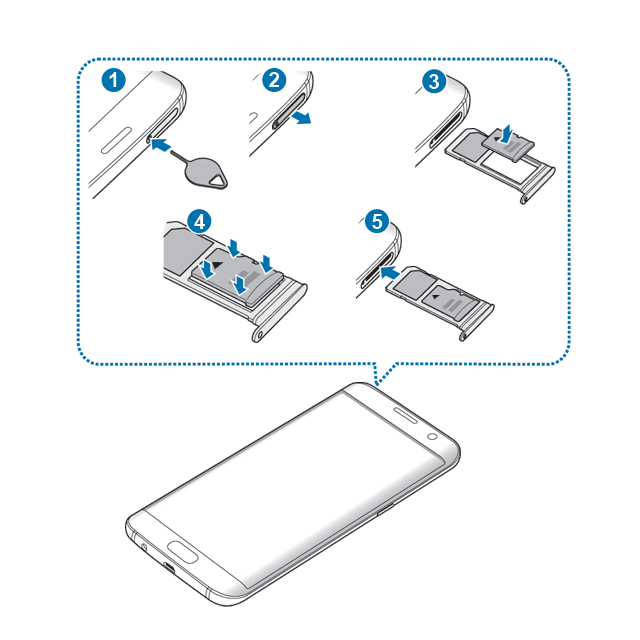
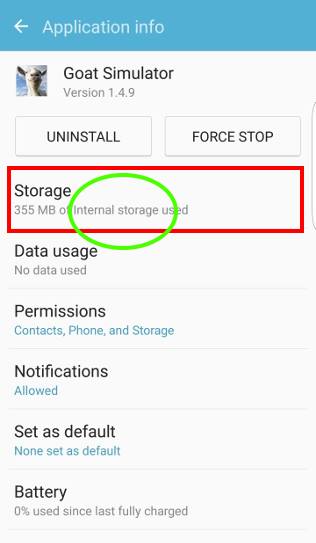
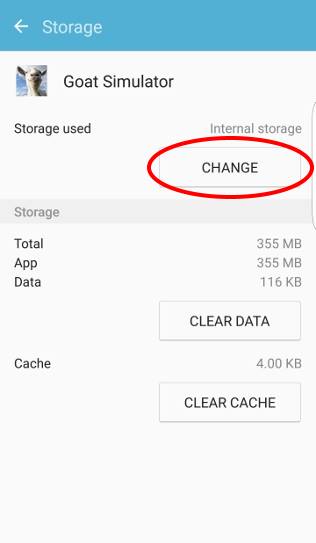
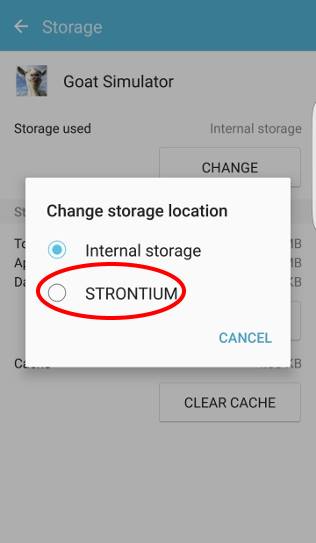
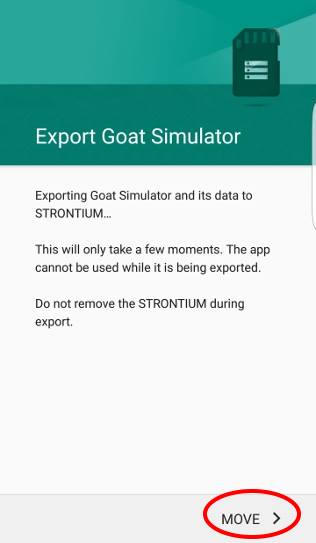
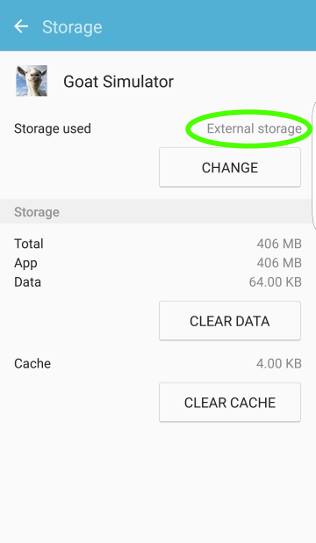
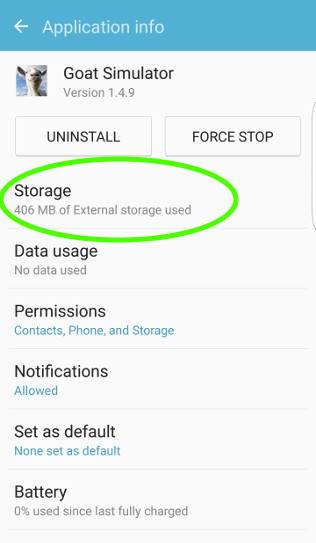
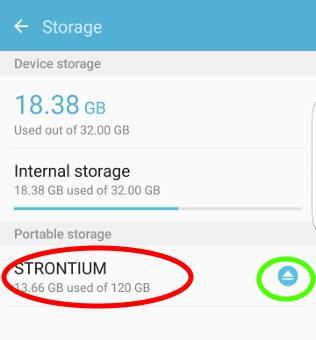
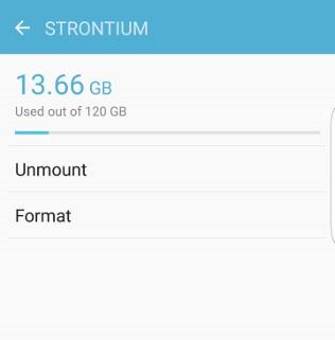
Bob says
Hello
Is there a way to save my playlist from TIDAL and SPOTIFY to an sd card. Just need more storage for my
playlists.
simon says
No, I don’t think they support this. Also, the playlist doesn’t need much space. But you can save the downloaded music to SD card.
-- Our Facebook page || Galaxy S6 Guides || Galaxy S7 Guides || Android Guides || Galaxy S8 Guides || Galaxy S9 Guides || Google Home Guides || Headphone Guides || Galaxy Note Guides || Fire tablet guide || Moto G Guides || Chromecast Guides || Moto E Guides || Galaxy S10 Guides || Galaxy S20 Guides || Samsung Galaxy S21 Guides || Samsung Galaxy S22 Guides || Samsung Galaxy S23 Guides
Pamela Stelter says
What phones are available and that you would recommend that take the sd card and will use it as internal memory?
simon says
Motorola phones Moto Z, Moto X or Moto G.
-- Our Facebook page || Galaxy S6 Guides || Galaxy S7 Guides || Android Guides || Galaxy S8 Guides || Galaxy S9 Guides || Google Home Guides || Headphone Guides || Galaxy Note Guides || Fire tablet guide || Moto G Guides || Chromecast Guides || Moto E Guides || Galaxy S10 Guides || Galaxy S20 Guides || Samsung Galaxy S21 Guides || Samsung Galaxy S22 Guides || Samsung Galaxy S23 Guides
Kristy Edwards says
I have a galaxy s7. And I put a 64gb in and formatted it and now it said that it needs to format again but I put pictures on it. And now it will not show it is even in my phone … help!!!!
simon says
If you have any important files on it, don’t format it. You can check the SD card on a pc or other devices.
Anyway, you should always back up your phone.
-- Our Facebook page || Galaxy S6 Guides || Galaxy S7 Guides || Android Guides || Galaxy S8 Guides || Galaxy S9 Guides || Google Home Guides || Headphone Guides || Galaxy Note Guides || Fire tablet guide || Moto G Guides || Chromecast Guides || Moto E Guides || Galaxy S10 Guides || Galaxy S20 Guides || Samsung Galaxy S21 Guides || Samsung Galaxy S22 Guides || Samsung Galaxy S23 Guides
Stuart Carroll says
Is there a way to make the SD card the default storage location?
I have many apps that are on my phone. I have successfully gone through them all and moved the ones that can be moved to the SD card.
Then (some time later) my phone decides that all these apps need updating, so it updates them all, and moves them back to the phones internal storage.
My phone has a melt down and grinds to a halt as there is no internal memory left.
I have to painstakingly go back and move all the apps back to my SD card AGAIN 🙁
It’s getting quite annoying now.
Stuart Carroll says
S7 Edge by the way, not sure if that makes a difference.
simon says
No, there is such an option. It depends on individual apps actually.
Samsung disabled adoptable storage feature (using SD card as internal storage). You should choose a Motorola phone if you need adoptable storage.
-- Our Facebook page || Galaxy S6 Guides || Galaxy S7 Guides || Android Guides || Galaxy S8 Guides || Galaxy S9 Guides || Google Home Guides || Headphone Guides || Galaxy Note Guides || Fire tablet guide || Moto G Guides || Chromecast Guides || Moto E Guides || Galaxy S10 Guides || Galaxy S20 Guides || Samsung Galaxy S21 Guides || Samsung Galaxy S22 Guides || Samsung Galaxy S23 Guides
Joanna James says
Hi..I just put my 16gb in my galaxy s7.But the problem is how should I activate my SD card in my phone.Can you help me,please?It’s really important to me.In my storage,just mount sd card.Should I click it or something else?
simon says
You just mount the SD card and then use it just like using USB drive on PC. Samsung only allows you to use the SD card as external storage. So there are no options to select SD card as internal storage in S7.
-- Our Facebook page || Galaxy S6 Guides || Galaxy S7 Guides || Android Guides || Galaxy S8 Guides || Galaxy S9 Guides || Google Home Guides || Headphone Guides || Galaxy Note Guides || Fire tablet guide || Moto G Guides || Chromecast Guides || Moto E Guides || Galaxy S10 Guides || Galaxy S20 Guides || Samsung Galaxy S21 Guides || Samsung Galaxy S22 Guides || Samsung Galaxy S23 Guides
Mishqueen says
I have an S7. I moved any app that listed SD Card as an option in the Change button, to the SD card in an attempt to make more space. It really didn’t make that much of a difference in the total internal memory space, so I assumed some data got left behind in Internal Storage. I did not think to notice if the individual files took up more space or not (I read this after the move). The apps I moved are labeled in the menu as being stored in the SD Card.
–Today, I tried to play a game that I had moved to the SD card. I got an odd error message that says I don’t own the content. So, assuming maybe this game only stores there but doesn’t play from there, I moved it back to internal storage. Nope; same error message, that I don’t own this game, and offered me the purchase button. I clicked on many other games I had moved to the SD card, with the same error.
The game icons are still in my apps menu as though they are installed. I searched in the Explore menu and found folders with the game names in the SD Card menu that I moved there, but with NO files inside. I also found folders with the same game names in the Internal Storage menu, with MANY files inside. (I only moved one game back to internal storage).
Why am I getting the error in the first place, and why the same error after moving the games back internally again? I don’t want to have to repurchase all these games. And did I lose my progress files in the transfer? Is it normal for the user (me) to see empty game folders in the SD card file tree?
I have not noticed if my non-game apps have the same error. I’ll go test them all, but it will take me a bit of time.
simon says
It is up to app developer to decide which can be saved to SD card, not the phone.
You should check with the app developers for such issues.
-- Our Facebook page || Galaxy S6 Guides || Galaxy S7 Guides || Android Guides || Galaxy S8 Guides || Galaxy S9 Guides || Google Home Guides || Headphone Guides || Galaxy Note Guides || Fire tablet guide || Moto G Guides || Chromecast Guides || Moto E Guides || Galaxy S10 Guides || Galaxy S20 Guides || Samsung Galaxy S21 Guides || Samsung Galaxy S22 Guides || Samsung Galaxy S23 Guides
Mishqueen says
Have you seen apps give you the option to change storage location if they don’t have SD permission? Or apps that stop working if you try?
simon says
The SD permission can be requested at runtime. But for moving app to SD card, the permission is built-in because a standard folder managed by the system is used.
Permission is requested only if the app is trying to access other locations.
-- Our Facebook page || Galaxy S6 Guides || Galaxy S7 Guides || Android Guides || Galaxy S8 Guides || Galaxy S9 Guides || Google Home Guides || Headphone Guides || Galaxy Note Guides || Fire tablet guide || Moto G Guides || Chromecast Guides || Moto E Guides || Galaxy S10 Guides || Galaxy S20 Guides || Samsung Galaxy S21 Guides || Samsung Galaxy S22 Guides || Samsung Galaxy S23 Guides
Mishqueen says
I figured out the problem. And it has no solution. The apps in question were all amazon underground apps. It took me a bit to figure out because they were from several different developers. So at least for now, Amazon Underground apps cannot be moved to external storage, regardless of developer permissions. The amazon team put it on their list to address.
simon says
thank you for sharing the update.
-- Our Facebook page || Galaxy S6 Guides || Galaxy S7 Guides || Android Guides || Galaxy S8 Guides || Galaxy S9 Guides || Google Home Guides || Headphone Guides || Galaxy Note Guides || Fire tablet guide || Moto G Guides || Chromecast Guides || Moto E Guides || Galaxy S10 Guides || Galaxy S20 Guides || Samsung Galaxy S21 Guides || Samsung Galaxy S22 Guides || Samsung Galaxy S23 Guides
Marko says
I have been using a 16gb sd card in my s7. recently installed a 128gb sd card. I formatted the new card. then transferred my files over sd to sd, . all good.
Then I moved my apps over to my new 128gb card. The ones I was able to move – “change” from internal to sd drive and all seemed good.
When I finished moving a few, I noticed these apps were no longer showing on my app pages.
when I go into my google play – my apps, they are sitting there, uninstalled.
So the questions are what happened?
and How can I just look at a list of apps in the sd card, like you can in internal storage?
simon says
Not sure about the issue. Did you try to reboot the phone to see whether these apps appear?
-- Our Facebook page || Galaxy S6 Guides || Galaxy S7 Guides || Android Guides || Galaxy S8 Guides || Galaxy S9 Guides || Google Home Guides || Headphone Guides || Galaxy Note Guides || Fire tablet guide || Moto G Guides || Chromecast Guides || Moto E Guides || Galaxy S10 Guides || Galaxy S20 Guides || Samsung Galaxy S21 Guides || Samsung Galaxy S22 Guides || Samsung Galaxy S23 Guides
Amit says
I have a 64gb sd in my s7 edge and have been moving apps into the sd but seems like only a little part of the mbs are going into the sd and majority mbs are staying in the internal memory
simon says
What can be moved is determined by individual app.
Please note some apps allow you to download to SD card inside app settings, for example, Google play music.
-- Our Facebook page || Galaxy S6 Guides || Galaxy S7 Guides || Android Guides || Galaxy S8 Guides || Galaxy S9 Guides || Google Home Guides || Headphone Guides || Galaxy Note Guides || Fire tablet guide || Moto G Guides || Chromecast Guides || Moto E Guides || Galaxy S10 Guides || Galaxy S20 Guides || Samsung Galaxy S21 Guides || Samsung Galaxy S22 Guides || Samsung Galaxy S23 Guides
ASHLEY says
Hi, I have moved several large files such as deezer (7.5gb with music) by changing storage location from “internal” to “external SD card” but my internal storage remains the same. I then went to “my files” and I was able to move a few files by chance, but the others are completely empty… So all in all I only freed up 3.5gb when I wanted to free up around 18gb+. Please help!
simon says
Which files can be moved to SD card is determined by the app developer. You can check the storage in application manager after moving. For your case, you should check where Deezer allows you to save downloaded files to SD card. If not, you can feedback to the developer. FYI, Google music only allow you to save downloaded files to SD card last year. Some streaming services still do not allow you to download files to SD card.
-- Our Facebook page || Galaxy S6 Guides || Galaxy S7 Guides || Android Guides || Galaxy S8 Guides || Galaxy S9 Guides || Google Home Guides || Headphone Guides || Galaxy Note Guides || Fire tablet guide || Moto G Guides || Chromecast Guides || Moto E Guides || Galaxy S10 Guides || Galaxy S20 Guides || Samsung Galaxy S21 Guides || Samsung Galaxy S22 Guides || Samsung Galaxy S23 Guides
jthomem says
Hi everyone. I just acquired a SanDisk Extreme Ples 128 GB for my S7 Edge, and I’ve been setting it up. First step was to manually move all the apps that had the “change” button available on storage. Then I added a few extra games that occupy a significant amount of space. For example, I installed Modern Combat 5 (MC5), which accounted for 132 MB for the App and 1.92 GB for the App Data (after launching it and downloading all the data). The problem was that even if I moved it to External Storage (Storage Location: SD card), the only decrease that I had on the Internal Storage accounted only those 132 MB, meaning that the App Data, which takes most of the space, was not moved to the External Storage. Although, when I go to Application Info of MC5 it says on the Storage field: “2.05 GB of External storage used”….
Can anybody tell me why is this happening?
Thank you in advance
simon says
What can be moved to SD card is determined by the app developer. Most games allow you to move game data to SD card. But some may not.
-- Our Facebook page || Galaxy S6 Guides || Galaxy S7 Guides || Android Guides || Galaxy S8 Guides || Galaxy S9 Guides || Google Home Guides || Headphone Guides || Galaxy Note Guides || Fire tablet guide || Moto G Guides || Chromecast Guides || Moto E Guides || Galaxy S10 Guides || Galaxy S20 Guides || Samsung Galaxy S21 Guides || Samsung Galaxy S22 Guides || Samsung Galaxy S23 Guides
Cat K says
Is there any way to tell which apps will allow you to xfr to SD card all at once? I know I have to move them individually, but if I could avoid going into 200 apps none of which can be moved, that’d be a huge time saver.
simon says
I am not aware of any apps for this.
-- Our Facebook page || Galaxy S6 Guides || Galaxy S7 Guides || Android Guides || Galaxy S8 Guides || Galaxy S9 Guides || Google Home Guides || Headphone Guides || Galaxy Note Guides || Fire tablet guide || Moto G Guides || Chromecast Guides || Moto E Guides || Galaxy S10 Guides || Galaxy S20 Guides || Samsung Galaxy S21 Guides || Samsung Galaxy S22 Guides || Samsung Galaxy S23 Guides
mifuneman says
***TO ALL USERS***
I can’t help but notice many users complaining of a MIRRORING SDcard or problems that are actually related to the drive called SDcard. NOTE: For an unknown reason ALL android phones I’ve owned have a drive called SD CARD but it is NOT YOUR ACTUAL external MEMORY CARD..
YOUR REAL REMOVEABLE SDCARD will actually be called either “EXTERNAL” SDCARD or a randomly created bunch of #s & letters. If it’s just called SDCARD that is 99% NOT your real external memory..and it will shiw up whether you have a card added or not.. It’s just a section of your INTERNAL MEMORY labelled as SDcard for complicated reasons.
I’ve found the only SURE way to insure you are using that external memory chip is by selecting/moving items the drive NOT CALLED internal, or SDcard. When you see the Internal drive option there should be a 3rd drive option called EXTERNAL SDCARD OR something random.. That is what you want to use.
Why make it so confusing I don’t know!
John Biddlecombe says
Just got a samsung s7 edge allowed it to do an update.
Now put in sd card and although I can see its there with x-plore I cannot copy any data to it from my PC or nas box using pcsync or dscloud as I have done in the past from my Samsung s4
anyone help me here
simon says
You need to unlock S7 edge after you connect it the PC. You need only do it once in one session.
-- Our Facebook page || Galaxy S6 Guides || Galaxy S7 Guides || Android Guides || Galaxy S8 Guides || Galaxy S9 Guides || Google Home Guides || Headphone Guides || Galaxy Note Guides || Fire tablet guide || Moto G Guides || Chromecast Guides || Moto E Guides || Galaxy S10 Guides || Galaxy S20 Guides || Samsung Galaxy S21 Guides || Samsung Galaxy S22 Guides || Samsung Galaxy S23 Guides
Josh says
Hi, please help. I have a s7 and have recently put in a 128g sd card. I moved all pics and audio to the SD card and then deleted a few off of internal storage and now they are no longer on the SD. So, I tried the opposite and deleted a file on the SD, which was the removed from internal storage. How do I separate the two drives? I have searched settings I can not find an auto sync or anything of the like. I would like to be able to move files to the SD and clear internal storage.
simon says
How did you move files? You should use file manager app (My files) or any third party file managers. All file manager apps allow you to specify the storage location.
-- Our Facebook page || Galaxy S6 Guides || Galaxy S7 Guides || Android Guides || Galaxy S8 Guides || Galaxy S9 Guides || Google Home Guides || Headphone Guides || Galaxy Note Guides || Fire tablet guide || Moto G Guides || Chromecast Guides || Moto E Guides || Galaxy S10 Guides || Galaxy S20 Guides || Samsung Galaxy S21 Guides || Samsung Galaxy S22 Guides || Samsung Galaxy S23 Guides
Josh says
I used (my files) to manage the files. For example- I opened (my files) selected files a,b, and c. Then selected (more) then (move) and finally (SD card). I the returned to (my files) and deleted document (a). I then went into the SD card and document (a) was not there. So I the deleted document (b) in the SD card and returned to (my files) (documents) and file (b) was no longer there. Basically, the two drives are mirroring each other but only after I copy files to the SD.
The phone did not automatically copy files to the SD but when I manually copy to the SD the files are tied together. If I delete a file from one drive it is removed from both.
Sorry for the long post, just trying to make the problem as clear as I can. Thank you for any advice!
D.Kane says
Hi, i have a replacement s7 edge coming in mail tomorrow. i want to start off the bat by having it organized well and clean, with highest speed, and organized storage.
-in the past i have used sd card, and ran into some problems. If i Move apps, or photos over to the sd card…. do i have to manually move them over each time i take a picture? what im saying is, how can i cleanly, in an organized fashion organize the SD card to automatically update with everything i do? what are the best idea apps to move over to it? what can i do to have it cleanly organized on the SD card, when i would go into sd there would be all these messy files located everywhere.
simon says
For photos, when the camera app detects the SD card first time, it will ask you whether to save photos to SD card automatically. You can also change the storage location in camera app settings at any time. Please note, photos taken in burst mode will always be saved in internal storage. You only need manually move these photos.
For apps, you have to manually move them to SD card ones by one. Some apps cannot be moved to SD card. Normally, you need to move large game apps to SD card.
-- Our Facebook page || Galaxy S6 Guides || Galaxy S7 Guides || Android Guides || Galaxy S8 Guides || Galaxy S9 Guides || Google Home Guides || Headphone Guides || Galaxy Note Guides || Fire tablet guide || Moto G Guides || Chromecast Guides || Moto E Guides || Galaxy S10 Guides || Galaxy S20 Guides || Samsung Galaxy S21 Guides || Samsung Galaxy S22 Guides || Samsung Galaxy S23 Guides
Karl says
Hi there… I’ve moved a lot of apps from internal storage to the Sd card but the internal storage amount has not changed.. Can anyone kindly explain this? I’ve tried restarting phone.
simon says
Did you try to check it before and after moving a large game app? For small apps, the size can only be a few MB.
-- Our Facebook page || Galaxy S6 Guides || Galaxy S7 Guides || Android Guides || Galaxy S8 Guides || Galaxy S9 Guides || Google Home Guides || Headphone Guides || Galaxy Note Guides || Fire tablet guide || Moto G Guides || Chromecast Guides || Moto E Guides || Galaxy S10 Guides || Galaxy S20 Guides || Samsung Galaxy S21 Guides || Samsung Galaxy S22 Guides || Samsung Galaxy S23 Guides
Jeanne says
Help! While trying to find all the photos from my recent trip on my external SD card in my Samsung 7, I accidentally unmounted the card. Will this delete all the picture files on the SD card? If I mount it again, will that delete my files? I am trying to get the files off the SD card and downloaded to my computer but the SD card files appear to be hidden.
simon says
Unmount will not change any of your files on the SD card. You can always mount it again and access all files. You can also use the SD card in any SD card reader. What’s exactly the problem you are facing?
Anyway, for photos, you can automatically back up them to Google drive with Photos app. You can also back up the phone including photos to a PC with SmartSwitch for PC.
-- Our Facebook page || Galaxy S6 Guides || Galaxy S7 Guides || Android Guides || Galaxy S8 Guides || Galaxy S9 Guides || Google Home Guides || Headphone Guides || Galaxy Note Guides || Fire tablet guide || Moto G Guides || Chromecast Guides || Moto E Guides || Galaxy S10 Guides || Galaxy S20 Guides || Samsung Galaxy S21 Guides || Samsung Galaxy S22 Guides || Samsung Galaxy S23 Guides
Skywalker says
I use a 32 gb sd card and i decided to upgrade it to a 64 gb one. What is the best way to move my existing data and apps yo the new one?
simon says
For apps, if you moved them to SD card, you should move back to the phone storage.
For normal files, you can just copy them through a PC or a network drive.
-- Our Facebook page || Galaxy S6 Guides || Galaxy S7 Guides || Android Guides || Galaxy S8 Guides || Galaxy S9 Guides || Google Home Guides || Headphone Guides || Galaxy Note Guides || Fire tablet guide || Moto G Guides || Chromecast Guides || Moto E Guides || Galaxy S10 Guides || Galaxy S20 Guides || Samsung Galaxy S21 Guides || Samsung Galaxy S22 Guides || Samsung Galaxy S23 Guides
meysam says
Hi, I use this but internal storage is shown fully and in file explorer not any files moved.
simon says
Did you check storage usage in application manager for the app after moving to SD card?
-- Our Facebook page || Galaxy S6 Guides || Galaxy S7 Guides || Android Guides || Galaxy S8 Guides || Galaxy S9 Guides || Google Home Guides || Headphone Guides || Galaxy Note Guides || Fire tablet guide || Moto G Guides || Chromecast Guides || Moto E Guides || Galaxy S10 Guides || Galaxy S20 Guides || Samsung Galaxy S21 Guides || Samsung Galaxy S22 Guides || Samsung Galaxy S23 Guides
emil says
you must help me. i buy a 32Gb sd card last month for my galaxy J7. BUT , i cant use it. i mean if i want transfer apps as you guide above, i cant be moved because it say my sd card is not enough spaces. but there was nothing inside my sd card.what should i do. i also cant transfer my file , photos and videos into the sdcard. im so curious. please help me. my phone is in marshmallow version.
simon says
In Settings – storage, is the SD card shown normally? You may try to back up files on the SD card, then format it on the phone. Don’t format it on the PC.
-- Our Facebook page || Galaxy S6 Guides || Galaxy S7 Guides || Android Guides || Galaxy S8 Guides || Galaxy S9 Guides || Google Home Guides || Headphone Guides || Galaxy Note Guides || Fire tablet guide || Moto G Guides || Chromecast Guides || Moto E Guides || Galaxy S10 Guides || Galaxy S20 Guides || Samsung Galaxy S21 Guides || Samsung Galaxy S22 Guides || Samsung Galaxy S23 Guides