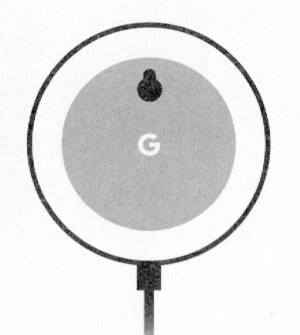
Although Google Nest Mini (the 2nd Gen of Google Home Mini) looks almost identical to the 1st Gen Google Home Mini, there are some differences as explained in this post.
This Google Home Mini guide explains the layout of the Google Nest Mini (aka Google Home Mini 2nd Gen), functions of each part, and how to check the device info.
So, this guide is for the 2nd Gen of Google Home Mini (Nest Mini) only. If you own the 1st Gen Google Home Mini, please check this page.
The layout of Google Nest Mini (Google Home Mini 2nd Gen): top
On the top, Google Nest Mini (Google Home Mini 2nd Gen) has 3 regions for touch controls:
- Major touch panel. You can tap this area to play, pause, or stop media play. When you are on a call (Duo), you tap this area to end the phone call. You can also tap this area to stop the ringing of alarm or timer. The LED colours in this area also indicate the “status” of Google Nest Mini, as explained in this guide.
- Volume up. You can tap this area to increase the volume for media and Google Assistant. The volume will increase one “level” when you tap once. The maximum volume is at level 10.
- Volume down. You can tap this area to lower the volume. At level 0, you will mute the media. But you cannot mute Google Assistant. The minimum volume of Google Assistant is at level 1.
Please note, you can reverse the volume up and volume down area in Google Home app.
You find the meaning of the LED colours of Google Nest Mini on this guide.
When you adjust the volume, you can only adjust the volume for the media and Google Assistant.
The volume of timer and alarms can be set in the Device setting inside the Google Home app, as explained here.
The layout of Google Nest Mini (Google Home Mini 2nd Gen): bottom
On the bottom, as shown below, you can find:
- Screw mount (wall mount). You can simply mount the Google Nest Mini on a screw with this hole.
- Power jack. The micro USB port in the 1st gen Google Home Mini is now replaced with a proprietary power jack. This means you have to purchase a new power adapter if you lose or damage the original one. You cannot use a USB power adapter for the 2nd Gen of Google Home Mini (Nest Mini).
- Microphone switch. You can switch off/on the microphone on the Google Nest Mini. When the microphone is switched off, the four orange LEDs will light up on the top.
- Model number. The print is hard to read. You can find the model number for the Google Nest Mini is H2C (the 1st Gen Google Home Mini should be H0A).
- Setup code. It is unclear what’s the usage of this setup code. Normally, most Nest devices have this code. But so far, we haven’t figured out how to use this setup code.
So, the bottom view of the Google Nest Mini is substantially different from that of the 1st Gen Google Home Mini.
There is no reset button on Google Nest Mini (Google Home Mini 2nd Gen) as explained in this page.
To reset Google Nest Mini (Google Home Mini 2nd Gen), you need to switch off the microphone and then hold the touch control panel on the top (marked as 1 in the photo shown earlier). The detailed steps and instructions are explained in this guide.
Do you understand Google Nest Mini layout and buttons? Do you have any questions on them?
If you have any questions or encounter any problems on the Layout of Google Nest Mini (2nd Gen of Google Home Mini), please let us know in the comment box below.
The community will help you.
Please check other Google Home guides here.
For Google Home Mini specific guides, please check this page.
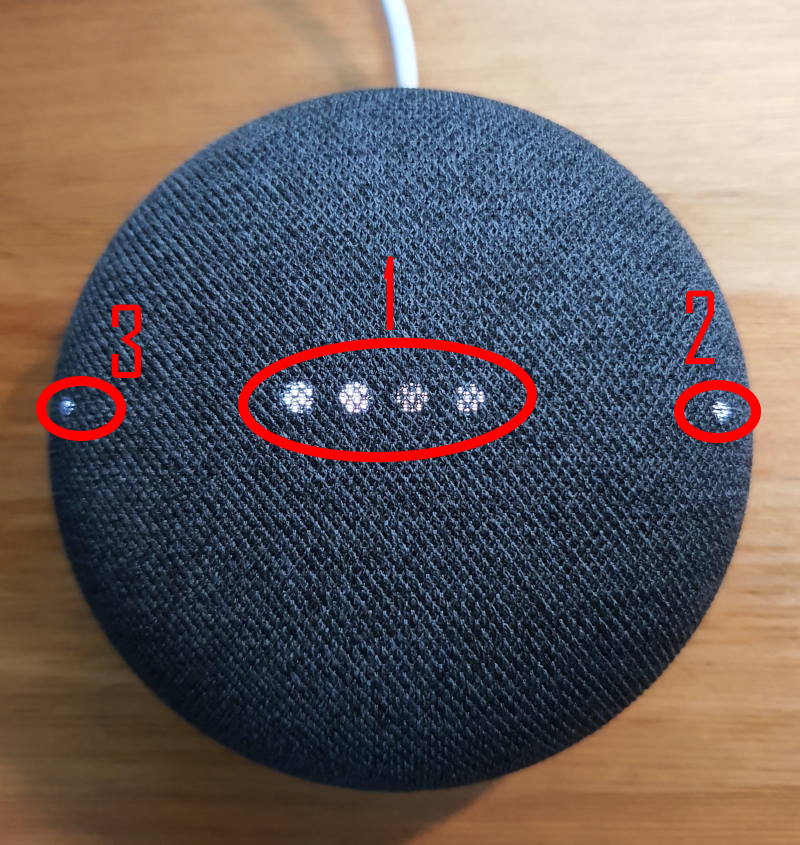
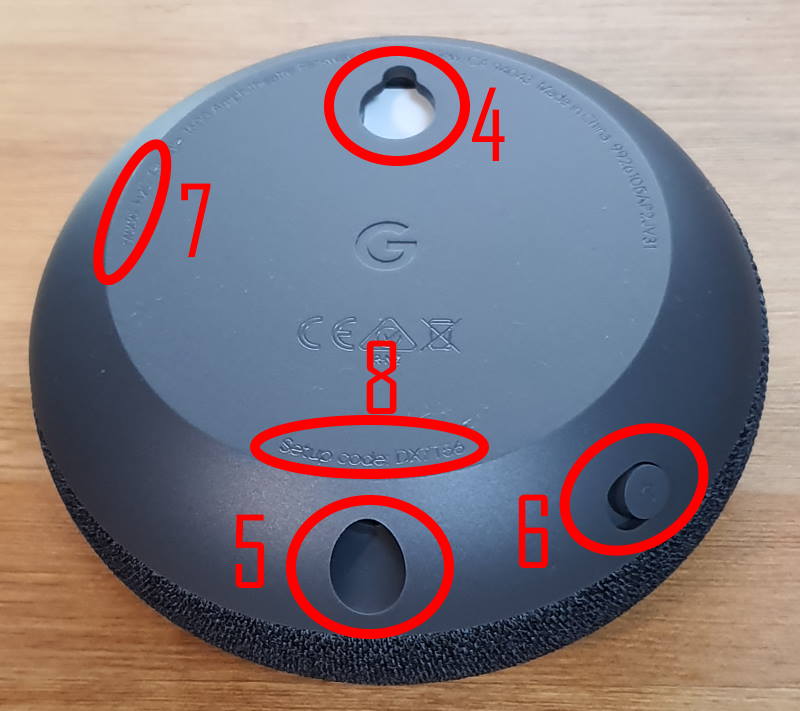
Leave a Reply