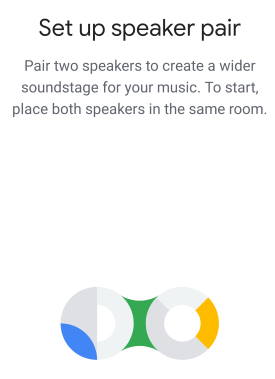
This Google Home guide explains what the speaker pair is, the difference between it and the speaker group, the requirements to pair two Google Home speakers, the limitations and caveats of when pairing two Google Home speakers, how to pair two Google Home speakers and how to separate them. Some questions you may have on pairing two Google Home speakers are also answered.
What is Google Home Speaker Pair (stereo pairing)?
Google Home Speaker Pair (stereo pairing) allows you to pair two Google Home speakers for stereo sound.
After paring the two Google Home speakers, they will function as one stereo device only. Voice commands will be handled by the left speaker.
Google initially introduced this feature exclusively to Google Home Max. When Google Nest Mini (Google Home Mini 2nd Gen) was released, Google added the speaker pair feature. And later it was rolled out to all other Google Home speakers including Google Home and Google Home Mini (1st Gen).
So, you can now this feature with all Google Home speakers.
Of course, it does not work with Google Home devices with a display, e.g., Google Home Hub, Google Nest Hub, and Google Nest Hub Max.
The differences between the speaker group and the speaker pair
Some owners already know, you can group Google Home devices and Chromecast devices so that you can cast audio (even video) to all these devices simultaneously even in multiple rooms.
As explained in this post, the group play (or speaker group) was initially introduced with Chromecast Audio. Later, it was expanded to all Chromecast devices (including Chromecast and Chromecast Ultra) and Google Home devices including Google Home, Home Max, Home Mini, Nest Home Mini, and Nest Audio.
But the speaker pair and speaker group are totally different.
- The speaker pair works as one device. The speaker group functions as a group of individual devices.
- You cannot control individual Google Home speakers in a speaker pair. They act as one device. On the contrary, you can individually control and use each device in a speaker group.
- In Google Home app, the speaker pair will replace the two Google Home speakers as a new device. A speaker group, which appears as a new casting device, does not replace any devices.
- One Google Home device can only be in up to one speaker pair. For speaker groups, one Google Home speaker or Chromecast device can be in many groups.
- A speaker pair can join one or more speaker groups.
- The speaker pair is only available for Google Home speakers. The speaker group is available for both Google Home speakers and Chromecast devices (including Chromecast, Chromecast Audio, and Chromecast Ultra).
- The speaker pair only allows two Google Home speakers. A speaker group can include many more devices.
- In one speaker pair, two Google Home speaker must be the same model. In a speaker group, any supported device can join the same group.
Essentially, you can consider:
- The speaker pair combines two Google Home speakers into one stereo speaker. The speaker pair will replace two Google Home speakers.
- The speaker group coordinates (synchronize) the streaming of all devices in the group when the user chooses to cast to the group. The speaker group is a new virtual device. It does not replace any devices.
So, paring two Googe Home speakers and grouping multiple Google Home speakers and Chromecast devices are for different purposes.
The requirements for pairing two Google Home speakers to create a speaker pair
To create a speaker pair, there are some requirements for the two Google Home speakers, including:
- Same model. The two Google Home speakers must be the same model. Google Home can only pair to another Google Home; Google Home Mini can only pair to another Google Home Mini; Google Nest Mini (Home Mini 2nd Gen) can only pair another Nest Mini. Nest Audio can pair with another Nest Audio. You cannot mix Google Home Mini with a Google Home, Nest Audio, or a Google Nest Mini.
- Same room. In the Google Home app, you need to set the two speakers in one room, although the two speakers can be physically in different rooms. The two speakers do not check the physical location of the other one.
- Same network. The two speakers must be connected to the same router. You may follow this guide to change the WiFi network for Google Home devices.
- Same Google account. The two Google Home speakers must share one common Google account. And this Google account owner create the speaker pair.
Of course, you also need the Google Home app.
How to pair two Google Home speakers to create a speaker pair?
You may follow the following steps to create a Google Home speaker pair.
Step 1: Make sure the two Google Home speakers meet all the requirements
You need to make sure both Google Home speakers are working properly first, and all of the requirements listed above are met.
Step 2: Open one of the Google Home speaker in the Google Home app
In the Google Home app, you can locate the two speakers to be used.
As shown in the screenshot below, you may need to scroll down to find all Google Home and Chromecast devices if you have a few in the home.
You can start the process from either of the two Google Home speakers. Tap on it.
Step 3: Access the speaker settings
As shown above, you can tap the gear (settings) icon for the speaker.
In the device settings page for this device, as shown below, you can tap Speaker pair to create the pair.
If you cannot find the speaker pair option in the device settings, it means there are no matching Googler Home speakers in the same network.
You need to make sure all the requirements are met to proceed.
Step 4: Select two Google Home speakers
After tapping the speaker pair, the Home app will ask you to confirm the operation, as shown above.
You need to tap Next to proceed.
Now, you can choose two speakers for the speaker pair, as shown below.
If the other Google Home speaker is not listed here, you need to make sure it is on, and it is connected to the same WiFi network.
If you have more than 3 Google Home speakers of the same model, you need to choose the desired one.
In this example, we only have two Nest Mini speakers, so it is simple to choose the second one.
Tap Next to proceed, as shown below.
Step 5: Specify the main (left) speaker
Because the speaker pair will replace the two speakers, and voice command will be executed on the main (left) speaker, you need to specify which speaker is the main one.
Normally, you should choose one closer to you. But it is up to you.
Just remember, OK Google or Hey Google will be responded on the left speaker only.
The speaker you started with should blink now. By default, this will be the left (main) speaker of the speaker pair.
You can also tap Play sound to identify it.
If you want the other one to be the left speaker, you can tap Right.
Once finishing, specify the main speaker, tap Next to continue.
Now, you need to specify the room for this speaker pair, as shown below.
Step 6: Name the speaker pair
By default, the new speaker pair is named as Room name +pair.
If you want, you can give the pair a meaningful name, as shown above.
You can tap Next to finish the set up the speaker pair.
Step 7: Try to use the speaker pair
Now, on the Google Home app, you should find the two Google Home speakers disappear.
Instead, a new speaker pair is shown, as shown below.
Now, you can use only this speak pair, not the individual one.
You may try to use Google voice command to test the new speaker pair.
Also, when you cast your audio from any supported apps, you can find the new speaker pair, as shown above.
How to change the speaker pair settings?
You can now manage the speaker pair as one device. All settings, like volume and equalizer, are applied to both Google Home speakers.
Actually, it is impossible to manage the individual speaker of the speaker pair except for rebooting them individually. They always act like one speaker until you unpair them.
For example, on Google Home app, you can find the pair we just created.
Tap it to access the speaker pair, as shown below.
You can tap the equalizer icon (marked as 1) t0 access it.
As shown above, you can now only adjust the equalizer for the speaker pair. You cannot adjust the equalizer for the individual speaker of the speaker pair.
You may tap the gear icon (marked as 2) to access the settings for the speaker pair.
In the Speaker pair settings page, many entries are identical to those for individual speakers.
But if you change any settings here will be applied to the two Google Home speakers in the pair.
You can even restart (reboot) the two Google Home speakers together.
In the Speaker pair settings page, as shown below, tap the menu key (3 vertical dots).
From the menu, as shown above, you can tap Restart pair to reboot both Google Home speakers immediately.
Of course, you can reboot them individually.
How to manage and separate Google Home speaker pair?
To manage the speaker pair, you can tap Speaker pair (marked as 4) on the speaker pair settings page shown earlier.
As shown in the screenshot below, the details of the speaker pair will be displayed.
You can tap Reboot to reboot each Google Home speaker individually.
You can also change the network settings for the individual speaker. But this would require you to set up the device again.
If you want to separate the speaker pair so that the two speakers work individually, you can tap the Separate speaker pair (marked as 5), as shown below.
This would unpair the two Google Home speakers. Of course, the speaker pair will be deleted.
As shown above, you need to confirm this operation to formally separate the speaker pair.
Tap Separate if you want to unpair the speaker pair. Otherwise, tap Cancel to return without separating the speaker pair.
How to adjust the volume for speaker pair?
You can adjust the volume the speaker pair just as what you do with the individual speaker as explained in this guide. For example, for Nest Audio, you can use both touch control or voice commands (Google Assistant) to control the volume of the speaker pair.
The volume for alarms and timers can also be adjusted in the Google Home app, as explained in this page.
Limitations and caveats of using the Google Home speaker pair
The speaker pair is very useful if you need a more “powerful” speaker. It simply combines two Google Home speakers.
But when using the speaker pair, you need to be aware of some limitations and caveats, including:
- One speaker can only be in one speaker pair. You cannot share a speaker in different speaker pairs.
- Chromecast Audio is NOT supported. The reason is obvious: Google Home app has no way to know this specs of the speaker attached to the Chromecast Audio.
- Unlike speaker group, the speakers in the speaker pair always have identical settings.
- You can add the speaker pair to a speaker group. But you cannot use a speaker group to create a speaker pair.
- The left speaker is the main one. The right speaker will not respond to any of your voice commands even you turn it on.
- If you the touch panel to adjust the volume of one of the speakers, the LEDs on the other speaker will light up also. The settings will be synchronized to two speakers automatically.
- If one speaker is disconnected, the speaker pair will stop working.
Do you have any questions on pairing two Google Home speakers to create a Speaker Pair (stereo pairing)?
If you have any questions or encounter any problems on the Google Home speaker pair, please let us know in the comment box below.
The community will help you.
Please check other Google Home guides here.
For Google Home Mini specific guides, please check this page.
You can find Nest Audio guides here.
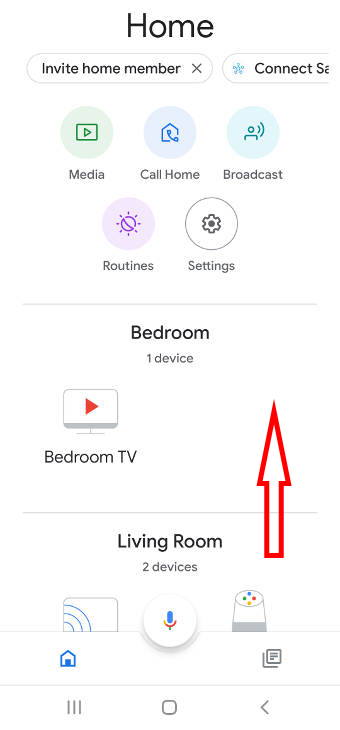
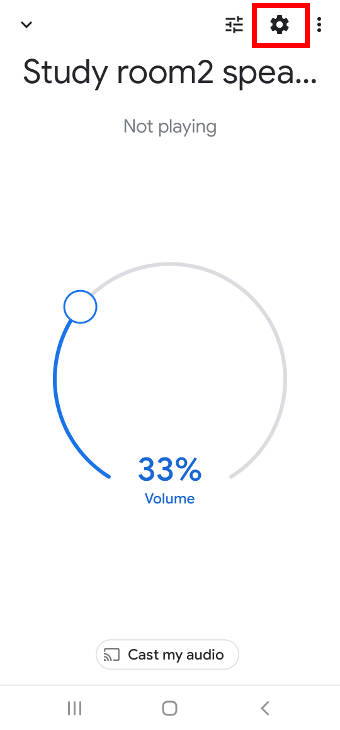
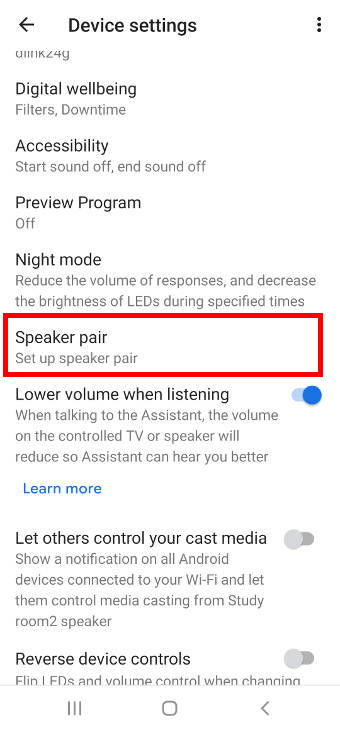
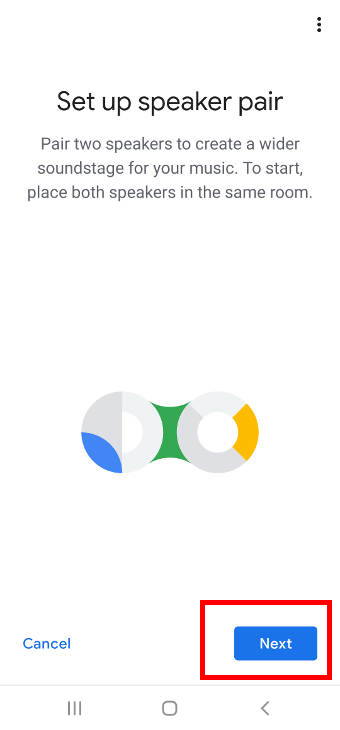
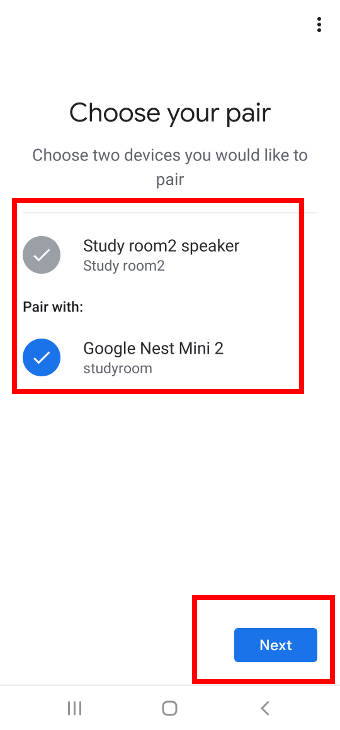
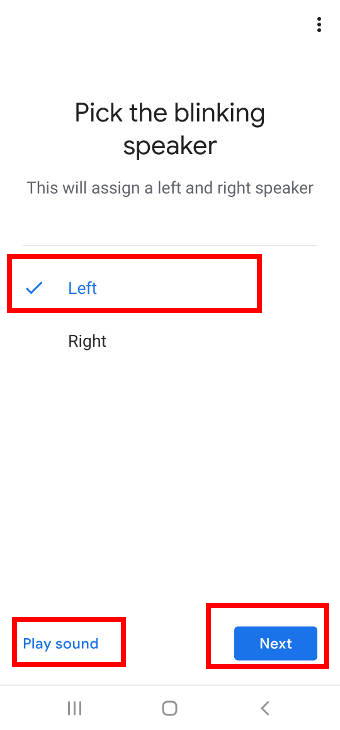
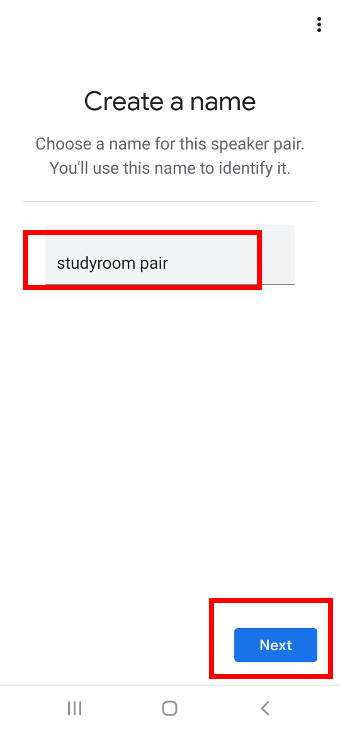
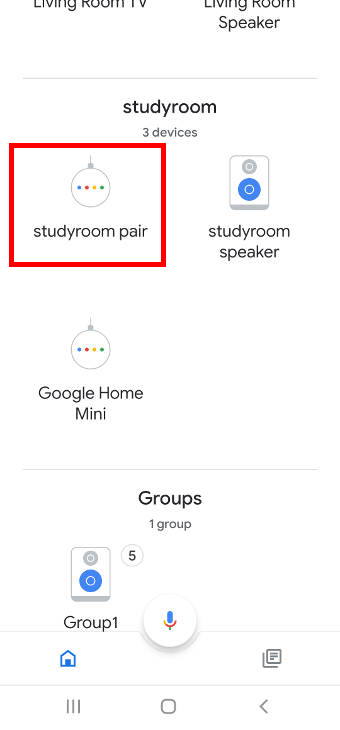
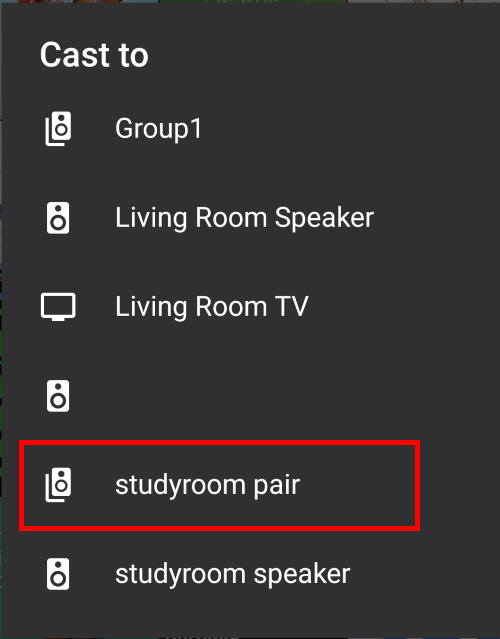
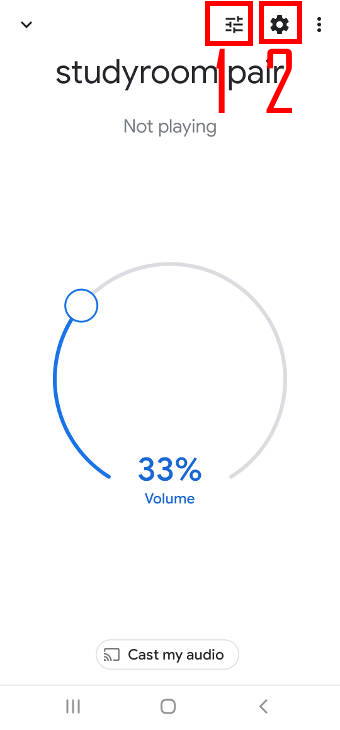
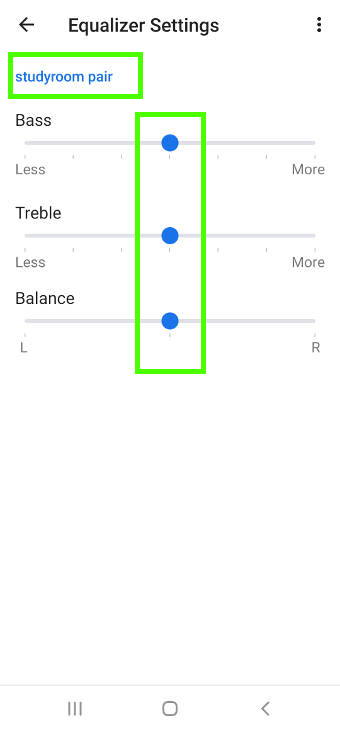
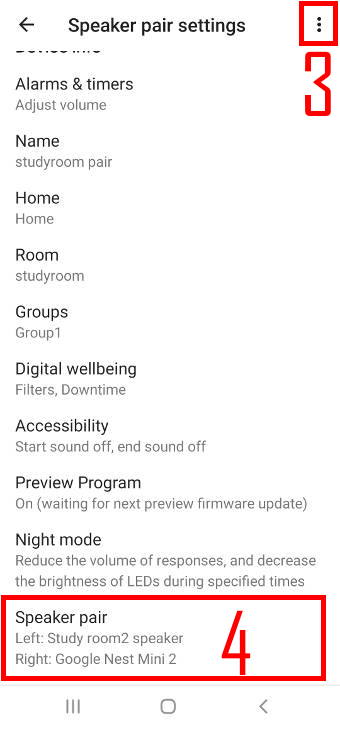
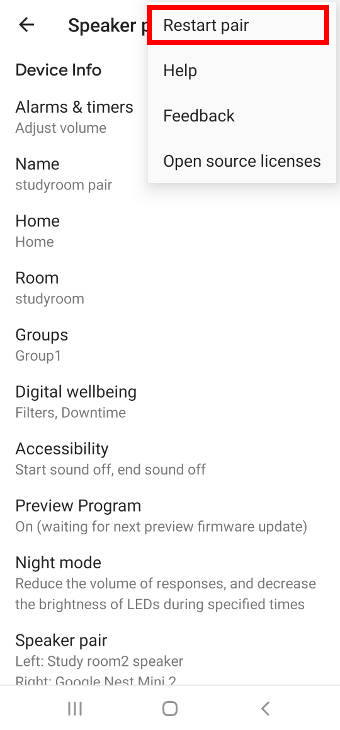
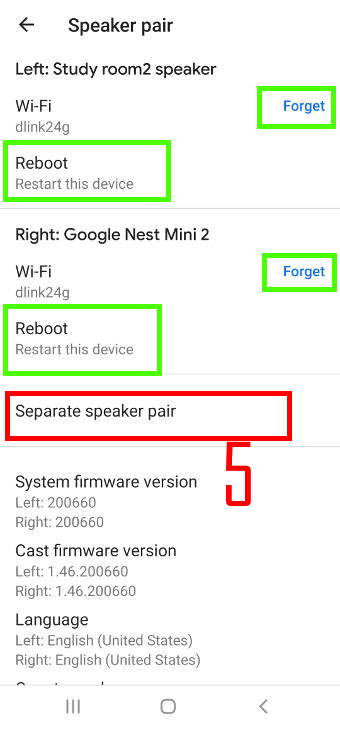
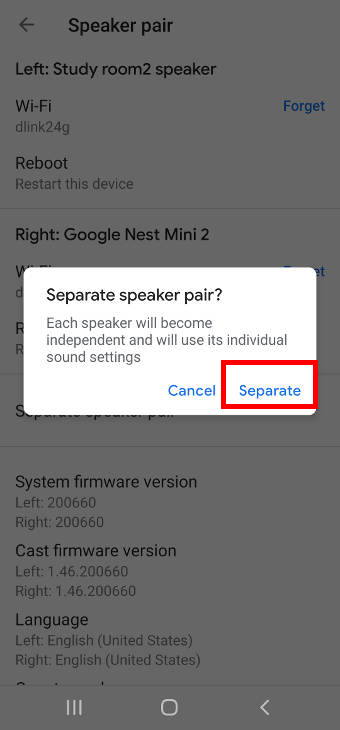
I have been trying all different solutions to run my speakers as Stereo (GoogleHome Bluetooth) without success. I do not have a credit card at this time. Can you help me
There are no products named Google Home Bluetooth. Google Home (or Nest Audio) always requires WiFi.
You can pair two Google Home speakers in the Google Home app. What are the errors you get when creating the pair?
Once the two speakers are paired, you can then use them as one, including pairing the pair to your phone through Bluetooth and using the pair as a Bluetooth speaker.
-- Our Facebook page || Galaxy S6 Guides || Galaxy S7 Guides || Android Guides || Galaxy S8 Guides || Galaxy S9 Guides || Google Home Guides || Headphone Guides || Galaxy Note Guides || Fire tablet guide || Moto G Guides || Chromecast Guides || Moto E Guides || Galaxy S10 Guides || Galaxy S20 Guides || Samsung Galaxy S21 Guides || Samsung Galaxy S22 Guides || Samsung Galaxy S23 Guides