You can reset Google Home Mini by holding the reset button in the bottom of Google Home Mini.
After factory data resetting of Google Home Mini, you can then set it up as a new Google Home device with Google Home App.
The way to reset Google Home Mini is different from that for Google Home.
In Google Home, you can hold the microphone button to reset Google Home. But in Google Home Mini, microphone button was replaced with a microphone switch, and a reset button was added.
This Google Home Mini guide explains to you when you may need to reset Google Home Mini, how to reset Google Home Mini and how to check whether you reset Google Home Mini successfully.
For Google Home owners, please check this guide on how to reset it.
Please note, the 2nd gen of Google Home Mini (Google Nest Mini) does NOT have a reset button. You have to hold the touch panel to reset Google Nest Mini (Google Home Mini 2nd Gen) as explained in detail in this guide.
So, this guide only applies to the 1st Gen Google Home Mini. It is not applicable to the 2nd Gen (Google Nest Mini).
Why and when you may want to reset Google Home Mini?
For most Google Home Mini owners, you may never reset your Google Home Mini after you set it up.
But occasionally, you may need to reset Google Home Mini. For example,
- you want to give your Google Home Mini to other people.
- your ISP changed the wireless router in your home with a different SSID (service set identifier).
- you want to use another Google account profile for Google Home Mini (you can add multiple Google accounts to Google Home app).
- the settings of Google Home Mini were apparently messed up and you swear it is not your fault.
- Google Home Mini behaves oddly.
Anyway, the factory data reset is the last option before you return your Google Home Mini when you feel something is wrong with your Google Home Mini.
How to reset Google Home Mini?
As explained in the Google Home Mini layout, there is a microphone switch, not a microphone button as in Google Home.
So, you cannot hold the microphone switch in Google Home Mini to reset it. This method only works for Google Home.
In Google Home Mini, as shown below, there is a dedicated reset button (also known as factory data reset button, or FDR button) in the bottom of the device near the USB port.
To factory data reset Google Home Mini, you may follow these steps:
Step 1: Power on Google Home Mini
You can only reset your Google Home Mini when it is powered on. There is no built-in battery in Google Home Mini.
If your Google Home Mini is already powered on, you can skip this step. If not, you need to connect the bundled power adapter to the USB port in Google Home Mini and power on the adapter.
Step 2: Wait a few mins
Although it is not required, it is recommended to wait a few mins after you power on Google Home Mini.
This is to ensure Google Home Mini start up properly.
Once Google Home Mini fully starts up, you can then hold the reset button as mentioned above.
After holding the reset button for about 2 seconds, Google Home Mini should tell you that you are about to reset the Google Home Mini, and you can release the button to cancel the factory data reset.
You need to continue to hold the FDR button for about 15 seconds.
The LED light colour changes to orange, then eventually to green. You may release the reset button once the colour of LED lights is solid green without changing,
Of course, you can count from 1 to 15, then release the button.
Step 4: Set up Google Home Mini as a new device
After resetting Google Home Mini, you now actually have a “new” Google Home Mini.
All your settings, associated Google accounts and linked devices were removed.
You need to set this Google Home Mini as a new device using Google Home apps.
How do I know whether my Google Home Mini was reset successfully?
When you reset Google Home Mini, there is no voice prompt telling you that the factory data reset was done successfully or not.
You need to count the time.
The solid green colour of the first LED light also indicates the reset was done successfully.
If you need to check whether your Google Home Mini was reset successfully, you can follow these steps:
Step 1: Power off Google Home Mini
Step 2: Wait at least 45 seconds
Step 3: Power on Google Home Mini
Step 4: Listen for the voice prompt
For new or reset Google Home Mini, after it is powered on, you will get the voice prompt telling you to download Google Home app and set it up.
Do you know how to reset Google Home Mini? Can you check whether your Google Home Mini was reset successfully?
If you have any questions or encounter any problems with resettings Google Home Mini, please let us know in the comment box below.
The community will help you.
For the 2nd Gen Google Home Mini, you may check this guide.
Please check other Google Home guides here.
For Google Home Mini specific guides, please check this page.
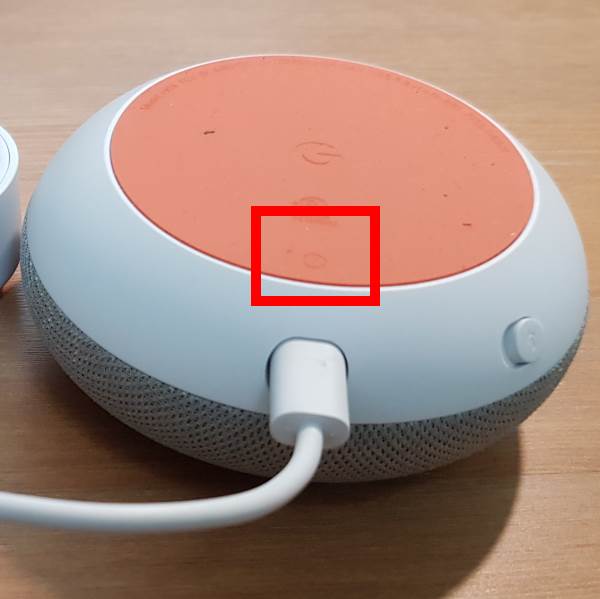
When trying to set up Google home mini it says that it cannot connect to “wifi name” please check your password. I would be happy to enter a password. I never get a screen asking for one.
During setup, it should ask you to choose the WiFi to be used. By default, it will use the one you used when/before you start the setup process. Then it may ask you to use the WiFi password saved in the phone, or you want to type it. The saved password may not work on some phones. it is better to type.
Anyway, you can start the setup again, and pay attention to the WiFi part (not just tapping next).
-- Our Facebook page || Galaxy S6 Guides || Galaxy S7 Guides || Android Guides || Galaxy S8 Guides || Galaxy S9 Guides || Google Home Guides || Headphone Guides || Galaxy Note Guides || Fire tablet guide || Moto G Guides || Chromecast Guides || Moto E Guides || Galaxy S10 Guides || Galaxy S20 Guides || Samsung Galaxy S21 Guides || Samsung Galaxy S22 Guides || Samsung Galaxy S23 Guides
I pushed on the reset button for 15 seconds but no lights are appearing. The Google mini is plugged into the wall. Any ideas?
If your unplug the power adapter, wait a few mins, then plug again, do you see any lights when it starts up?
You may need to press the button a bit harder to see whether it helps.
-- Our Facebook page || Galaxy S6 Guides || Galaxy S7 Guides || Android Guides || Galaxy S8 Guides || Galaxy S9 Guides || Google Home Guides || Headphone Guides || Galaxy Note Guides || Fire tablet guide || Moto G Guides || Chromecast Guides || Moto E Guides || Galaxy S10 Guides || Galaxy S20 Guides || Samsung Galaxy S21 Guides || Samsung Galaxy S22 Guides || Samsung Galaxy S23 Guides
My Google Home Mini has stopped responding and continuously show 4 solid white lights.
I have tried to do a Factory Reset a number of times, but the device wont respond as per the instructions i.e. the solid lights stay on the green LED lights up and then goes out the solid white lights remain on.
Would love some assistance with this.
When you held the reset button for about 2 seconds, did you hear the instructions? You can try to power off, then power on the Home mini, try it again.
Can you find anything in the Google Home app?
-- Our Facebook page || Galaxy S6 Guides || Galaxy S7 Guides || Android Guides || Galaxy S8 Guides || Galaxy S9 Guides || Google Home Guides || Headphone Guides || Galaxy Note Guides || Fire tablet guide || Moto G Guides || Chromecast Guides || Moto E Guides || Galaxy S10 Guides || Galaxy S20 Guides || Samsung Galaxy S21 Guides || Samsung Galaxy S22 Guides || Samsung Galaxy S23 Guides
There is a hardware problem in the Google Home Mini – if it has been paired and worked with a particular wifi network, then neither the factory reset button on the GHM nor re-installing the Google Home app on your iphone will let you update a changed password on your wifi router (that was the only change I made, with an otherwise previously working GHM) and now I cannot get the GHM to fully pair with my home wifi again – I think because the old password is forever stored in the GHM and cannot be changed anywhere I can find in the Home app.
This is a defective product google.
It’s not a problem with a google chromecast – just deleting that device and then re-installing with the new password worked fine, but not the GHM. Spent hours last night in a chat session with Google Help people – they kept trying to blame the router set up, but its the inability to effectively change the embedded password on the GHM device that is the issue – by making the device supposedly smart at remembering the initial password, they have turned mu GHM into an expensive paperweight.
It is not a known problem. We reset the Home Mini many times without issues.
When using the reset button on the button of the first-gen Home Mini, you need to press it very hard. After a factory data reset, it should appear as a ready-to-setup device.
-- Our Facebook page || Galaxy S6 Guides || Galaxy S7 Guides || Android Guides || Galaxy S8 Guides || Galaxy S9 Guides || Google Home Guides || Headphone Guides || Galaxy Note Guides || Fire tablet guide || Moto G Guides || Chromecast Guides || Moto E Guides || Galaxy S10 Guides || Galaxy S20 Guides || Samsung Galaxy S21 Guides || Samsung Galaxy S22 Guides || Samsung Galaxy S23 Guides