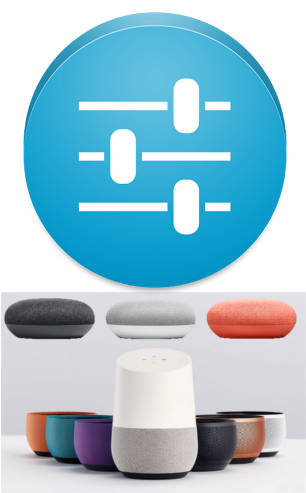
You can boost or cut the bass and treble for your Google Home devices to get desired audio effects.
This Google Home guide explains what an equalizer is, when you may want to adjust the equalizer of Google Home, Google Home Mini (including Google Nest Mini), and Google Home Max, and how to adjust the EQ for your Google Home devices.
What is equalizer (EQ)?
In a nutshell, an equalizer boosts or cuts specific ranges of the frequency of your audio without distorting it.
For example, when you use an equalizer to boost the bass (low-frequency range), the low-frequency audio signal becomes louder. A good equalizer will deliver the desired loudness of the bass. At the same time, the change of the loudness keeps smooth so that the audio is not distorted (i.e., unbalanced).
When speakers or headphones leave factories, the manufacturer usually tunes the hardware so that the best audio quality can be achieved for most users.
High quality usually means balanced responses of all frequencies. Some audiophiles can tell you immediately whether the audio is balanced or not.
Some cheap headphones and speakers often use extra bass to hide the defects or unbalance in other frequency ranges.
But there is no perfect equalizer for all.
In addition to the hardware, your ears and the music being played are also important factors.
Many music players have their built-in equalizer for you to adjust to meet your needs.
Why may you want to adjust the equalizer (EQ) of Google Home, Google Home Mini, and Google Home Max?
Every ear is different.
Every piece of music is different.
Every listening environment is different.
You may find the audio quality of your Google Home devices is not desirable when listening to some types of music.
Some Google Home owners may want some extra bass.
Some Google Home Mini owners or Google Home Max owners may want to cut a bit of the bass.
Anyway, if you want to change your listening experience, you can always adjust the equalizer (EQ) of Google Home, Google Home Mini, and Google Home Max.
If you are casting music to Google Home devices, most of these casting apps have additional equalizers.
For example, if you cast music from an Android phone to Google Home devices with VLC for Android, then you can find more than 20 pre-defined equalizers, And you can make your own.
But such equalizers only work when you use that specific app.
This guide will show you how to adjust the “default” equalizer of Google Home, Google Home Mini, and Google Home Max.
How to adjust the equalizer (EQ) of Google Home, Google Home Mini, and Google Home Max?
You may wonder whether you can use voice to adjust the equalizer (EQ) of Google Home devices.
The answer is no.
You can change the equalizer (EQ) of Google Home, Google Home Mini, and Google Home Max only through Google Home app.
Please note, if you have paired two Google Home (including Google Home, Google Home Max, Google Home Mini, and Google Next Mini) speakers to use them as a speaker pair, you can only change the equalizer for the speaker pair, not individual speakers, as explained in this guide.
Here are the steps to follow to adjust equalizer (EQ) of Google Home, Google Home Mini, and Google Home Max.
Step 0: Power on Google Home (or Google Home Mini, or Google Home Max)
You can change the settings of any Google Home devices only when it is powered on.
Step 1: Find Google home devices in Google Home app
You need to start Google Home app on your phone or tablet.
In the home of Google Home app, tap the devices icon in the upper right as shown below.
Alternatively, you can access devices by tapping the hamburger menu (3 lines) near upper left, then tapping devices.
All of your connected Google Home devices including Google Home, Google Home Mini, and Google Home Max, and all Chromecast (Chromecast, Chromecast Ultra, and Chromecast Audio) should be listed in the devices page.
If you cannot find the device, very likely,
- your mobile phone is not connected to the same router as the Google Home devices. You need to make sure your phone is using WiFi, not mobile data.
- You forgot to power on Google Home devices. You can check the power adapter and check the LED color of your Google Home or LED color of Google Home Mini (and Max).
If there are any Google Home devices that are powered on, but not connected to any WiFi network, you should see the set up that device reminder on the devices page
Step 2: Open device settings
For example, you want to change the equalizer of the living room speaker.
As shown above, tap the menu key (3 vertical dots) on the right side of the Google Home device.
Each Google Home device has its settings. So, you need to make sure you are tapping the correct menu key.
After tapping the menu key, you can find four options.
- Settings
- Create group
- Guest mode
- Reboot
Tap Settings as shown below to change settings for this Google Home speaker.
Step 3: Adjust the equalizer for Google Home devices
In the device setting page, scroll down to find the equalizer settings.
As shown above, tap Equalizer to adjust the equalizer (EQ) of Google Home.
In equalizer settings page as shown below, you can find the options to set bass (the low frequencies) and treble (the high frequencies).
You can boost or cut the bass or treble up to 6dB. The 6dB boost or cut usually is sufficient.
To boost the bass for your Google Home speaker, for example, you can drag the slider for the bass to the right side as shown below.
If you want to reduce the bass, you can drag it the left side.
Step 4: Enjoy the new equalizer of Google Home
The settings of the equalizer are automatically saved once you left the equalizer settings page.
You can immediately try and enjoy the new equalizer (EQ) now.
Can I access more controls for the equalizer (EQ) of Google Home, Google Home Mini, and Google Home Max?
Unfortunately, Google only allows you to change bass and treble for Google Home devices at this time.
But if you stream your own music files to Google Home, or if you use Google Home as a Bluetooth speaker, frequently, you can adjust the equalizer in the app.
Most of the media player apps offer various pre-defined equalizers. You can also build your own. If you are not sure, you can try VLC for Android as explained in this guide.
Do you know how to adjust the equalizer (EQ) of Google Home, Google Home Mini, and Google Home Max?
If you have any questions or encounter any problems on adjusting the equalizer (EQ) of Google Home, Google Home Mini, and Google Home Max, please let us know in the comment box below.
The community will help you.
Please check other Google Home guides here.
For Google Home Mini specific guides, please check here.
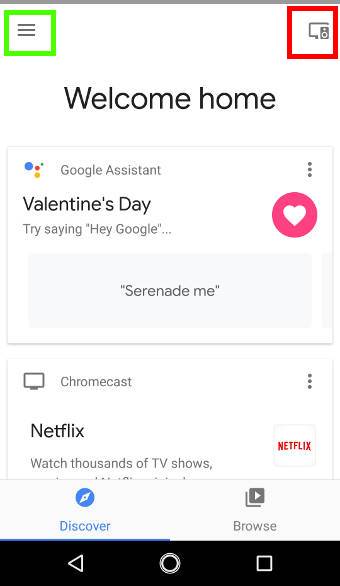
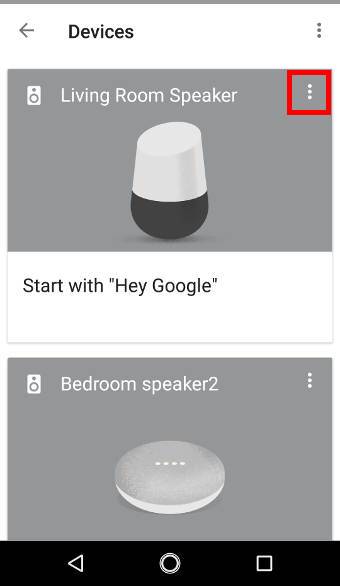
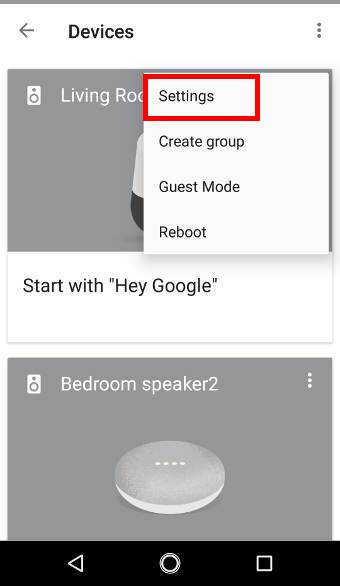
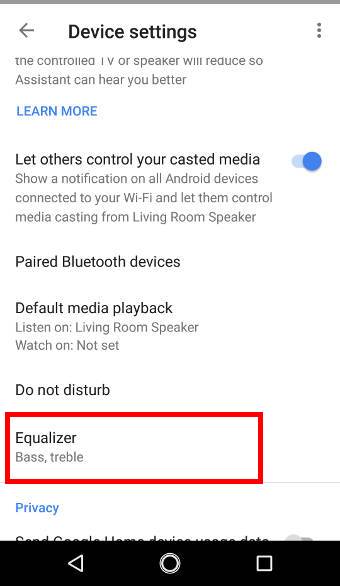
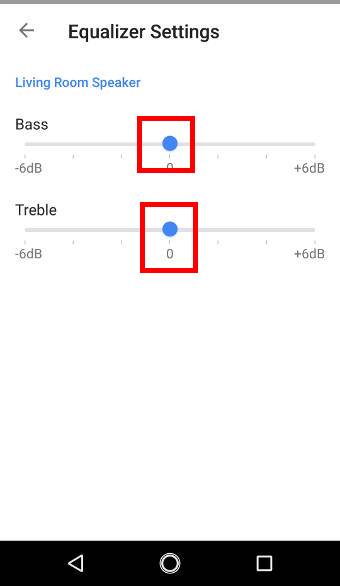
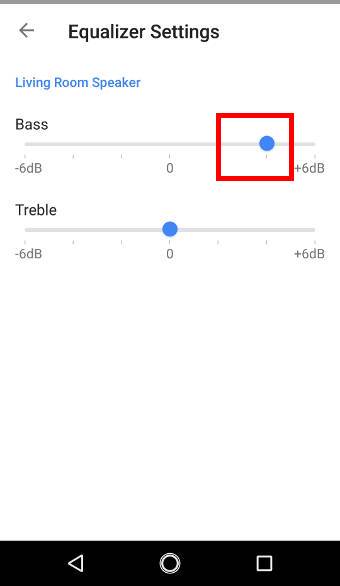
Leave a Reply