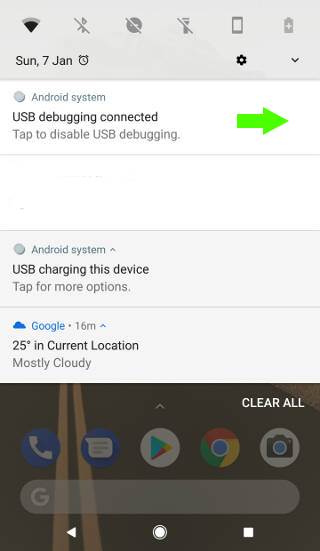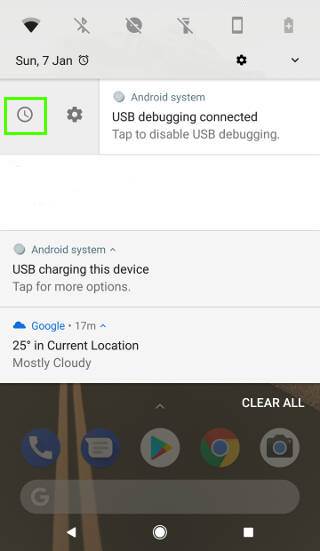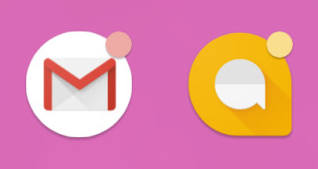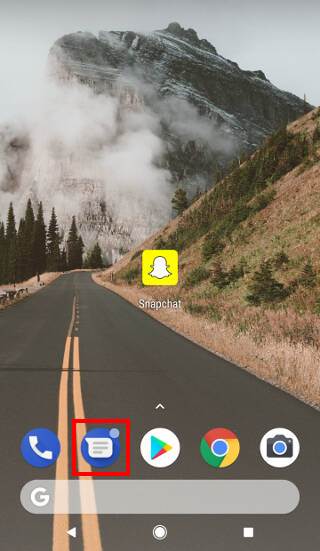Notification channels (notification categories) in Android Oreo give you granular control of notifications.
You can manage individual channels of notifications from all apps to meet your needs. You can use notification categories (channels) together with notification dots and notification snooze to get total control of notifications in your Android Oreo phones.
This Android Oreo guide explains what notification channels are, 3 ways to access notification categories and how to manage notification channels in Android Oreo phones.
In addition to notification management, Android 11 has introduced notification history; a feature that allows users to track and access dismissed notifications on their devices. Check out this post to learn more about this new feature.
What are notification channels?
When an app pushes notifications, you may want to only allow a certain type of notifications, for example, important notifications related to certain activities, to appear in the notification panel.
Prior to Android Oreo 8.0, you can enable or disable notifications for individual apps. You can also silence notification for individual apps.
But you cannot selectively disable or enable some notifications of an app.
In Android Ore0, developers can group notifications of their apps into different notification channels (aka notification categories). You, as a user, can disable or enable individual notification channel (notification category) based on your preferences. For example, you can allow notifications from a specific notification channel to bypass do not disturb.
In a nutshell, notification channels offer granular control of notifications of individual apps. You can manage the notifications of each channel as well as of individual app.
Notification channels are enabled by individual app developers for their apps. Apps developed for older versions of Android (API level less than 27) will not have notification channels even if your phone was updated to Android Oreo.
How to access notification channels in Android Oreo?
There are at least 3 ways to access the notification channels for individual apps:
- via Quick Settings panel;
- Settings app;
- in the notifications panel.
Accessing notification channel through the Quick Settings panel or settings app
Step 1: Access the Settings menu
You can tap the settings app icon in the Home screen or Apps screen to enter phone settings.
Alternatively, you can open the quick settings panel by pulling the status bar downwards (swiping down from the status bar).
Then in the quick settings panel, tap the settings icon as shown below to access phone settings.… Read the rest