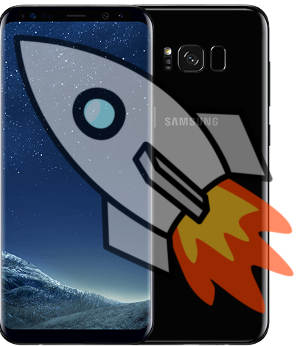But in Samsung Galaxy S8 and S8+, the brightness control bar was relocated from notification panel as in previous generations Galaxy devices to quick settings panel.
This Galaxy S8 how-to guide shows you how to customize the location of Galaxy S8 brightness control bar and move it back to Galaxy S8 notification panel.
What is Galaxy S8 brightness control bar?
Although auto brightness in Samsung Galaxy S8 and S8+ is extremely useful, sometimes, you may still need to manually adjust Galaxy S8 brightness level.
For example, Galaxy S8 or S8+ may vibrates when you get an emergent call in the cinema. The default brightness level in Galaxy S8 display is probably too high in this case.
To make it easily adjust Galaxy S8 display brightness, the Galaxy S8 brightness control bar is included in the quick settings panel.
You can use Galaxy S8 brightness control bar to quickly adjust the screen brightness of Galaxy S8 and S8+ without fiddling around the Galaxy S8 Settings.
In previous generations of Galaxy devices, the brightness control bar is usually in the notification panel (and below the quick settings bar). And there is no customization for its location.
But in Galaxy S8 and S8+, by default, you will not find the Galaxy S8 brightness control bar.
Where is Galaxy S8 brightness control bar?
In Galaxy S8 and S8+, Samsung makes the location of Galaxy S8 brightness control bar customizable.
The default location of Galaxy S8 brightness control bar, as mentioned earlier, is located in Galaxy S8 quick settings panel, not notification panel.
This means you need swipe twice to access Galaxy S8 brightness control bar.
But it is very easy to … Read the rest