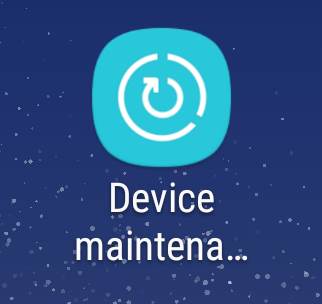
You can do it with one tap.
This Galaxy S8 how-to guide explains to you what you can do with device maintenance, and how to use these features.
What is device maintenance in Galaxy S8 and Galaxy S8+?
Device maintenance in Galaxy S8 and S8+ is not a new feature.
In Galaxy S6, Samsung introduced controversial smart manager. In Galaxy S7, Samsung corrected the mistakes in smart manager and rebranded it as device maintenance.
In Galaxy S8, new features were added and old features were further polished.
Most Galaxy S8 owners use device maintenance to clean up the phone.
But device maintenance in Galaxy S8 and Galaxy S8+ can do more. Some commonly used features include:
- You can optimize (clean up) the phone with one tap.
- You can check battery usage.
- You can enable and customize battery saving modes.
- You can enable and customize different performance modes.
- You can check memory usage of all apps and clean up the memory.
- You can manage the storage in Galaxy S8 and S8+, and to free up the storage.
- You can scan the phone for malware.
So, device maintenance in Galaxy S8 and S8+ actually is a collection of tools to manage and optimize the phone.
How to access device maintenance in Galaxy S8 and Galaxy S8+?
There are at least three different ways to access device maintenance in Galaxy S8 and Galaxy S8+.
Method 1: from Galaxy S8 Settings
You can start Settings app, or tap Settings icon in notification panel to access Galaxy S8 settings.
In the Settings page as shown below, you then tap Device maintenance.
Method 2: using widgets in Galaxy S8 Home screen
Samsung offers two device maintenance widgets in Galaxy S8 and S8+. You can add them to Galaxy S8 Home screen.
In the home screen of Galaxy S8 or S8+, as shown below, you can access Galaxy S8 device maintenance by tapping Storage button or Memory button (marked in red rectangles) inside the widget.
For the small (1×1) widget, the button is for you to optimize the phone in the background without opening device maintenance.
The optimize button in the large (5×1) widget has the same function as small widget.
Method 3: Use app shortcut in Galaxy S8 Home screen
You can add a shortcut for device maintenance to Galaxy S8 Home screen.
As shown above, once the shortcut was added to the home screen, you can then tap it to open device maintenance directly.
To add the shortcut to home screen, you can tap the menu key (3 vertical dots) in Device maintenance page as shown below.
Then in the device maintenance menu, tap Add shortcut on home screen as shown below.
This would add the shortcut in Galaxy S8 home screen as shown above.
How to use device maintenance to clean up Galaxy S8 and S8+?
One of the nice features of the device maintenance in Galaxy S8 and S8+ is that you can clean up the phone with one tap.
As mentioned above, the small (1×1) widget is actually the button for you to clean up Galaxy S8 and S8+.
The large (5×1) widget also has an optimize button.
So, it is very easy to to clean up Galaxy S8 and S8+ with the device maintenance widget.
You can also find the button after access device maintenance normally through Settings — Device maintenance, or using shortcut mentioned above.
As shown below, you can tap the Optimize now (marked as 1 in the screenshot) button to clean up and optimize Galaxy S8 and S8+ immediately.
The optimization (actually clean-up) includes:
- close non-system background apps;
- free up storage (delete unnecessary files);
- check abnormal battery usages of any apps;
- check app crashes;
- scan malware on the phone.
It will show a score in the big circle indicating the health status of Galaxy S8 and S8+ as shown below.
How to use device maintenance to free up storage in Galaxy S8 and S8+?
In addition to the one button option to clean up the phone, you can also free up storage for your Galaxy S8 and S8+ and check storage usage with device maintenance.
As shown above, you can tap Storage (marked as 4 in the screenshot) to manage and clean up storage.
In the storage page as shown below, you can find the detailed storage usage based on files types.
You can tap Clean Now button to delete unnecessary files (e.g., cache files) to free up the storage.
After tapping the button, it will take from a few seconds to about one minute for the phone to clean up Galaxy S8 storage.
The clean now button in device maintenance is safe. It will NOT delete your photos or documents.
Do NOT use the clean up (Get more space) in My Files app!!! It is NOT safe if you do not check carefully.
How to use device maintenance to clean up memory in Galaxy S8 and S8+?
You can also use device maintenance to free up memory in Galaxy S8 and Galaxy S8+.
This actually corresponds to memory manager in other Android phones.
In the device maintenance page, as shown earlier, tap Memory (marked as 5 in the screenshot) to access Galaxy S8 memory manager.
You can tap View More to see the detailed memory usage (by all apps).
You can also tap Clean Now button as shown below to clean up memory.
This will close some recent apps and close some non-system background apps.
But some apps may restart automatically after they were closed forcefully. So, the estimated memory usage reduction is not accurate.
Please note, it is NOT necessary to keep too much free memory. The unused memory actually is wasted. Android, like other Linux systems, can manage memory very efficiently. Caching some frequently used apps and some data in the memory actually makes it fast to launch some apps.
The key point is that it is not necessary to clean memory very often. It may actually slow down the phone’s response. Such clean up is very useful for many entry-level phones with 1 or 1.5GB memory only.
How to use device security in device maintenance in Galaxy S8 and S8+?
Galaxy S8 device security refers to malware scanning and blocking.
Under device maintenance, you can scan the phone for any malware by tapping Device security (marked as 6 in the screenshot shown earlier).
As shown below, you can tap Scan phone to manually scan any malware in the phone.
It will take a few minutes to scan Galaxy S8 and S8+. Be patient.
If you only get apps from Google Play store, Galaxy Apps and Amazon App store, you are actually very safe.
For most owners, it is NOT necessary to install any other antivirus apps (most of them do not help), or malware scanning apps.
Other features in device maintenance in Galaxy S8 and S8+
Device maintenance also allows you:
- to check battery usage details;
- to enable/disable battery saving mode;
- to customize battery saving mode;
- to set the phone in 3 performance modes: game mode, entertainment mode and high performance mode; and
- to customize these 3 performance mode and the default optimized mode.
Please refer to this guide (coming soon) on how to check battery usage and use battery saving mode.
You may check this guide on use and customize performance modes in Galaxy S8 and S8+.
Do you have any questions on device maintenance in Galaxy S8 and Galaxy S8+?
If you have any questions or encounter any issues with Galaxy S8 device maintenance, please let us know them in the comment box below.
The community will help you find the answer or solution.
You may also check our Galaxy S8 guides:
- Galaxy S8 new features guide covers all new and unique features of Galaxy S8 and S8+.
- Galaxy S8 how-to guides give you detailed step-by-step guides on using most features of Galaxy S8 and S8+.
- Galaxy S8 user manuals lets you download official Samsung Galaxy S8 user manuals in your won language.
- Galaxy S8 camera guides covered everything related to Galaxy S8 camera is covered in Galaxy S8 camera guides section.
- Galaxy S8 accessories guides help you find the perfect accessories for Galaxy S8 and S8+.
In addition to post your thought or questions in the comment box below, you can also reach us in Facebook page.
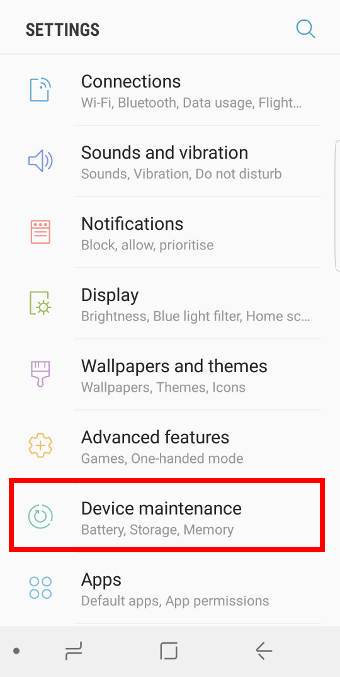
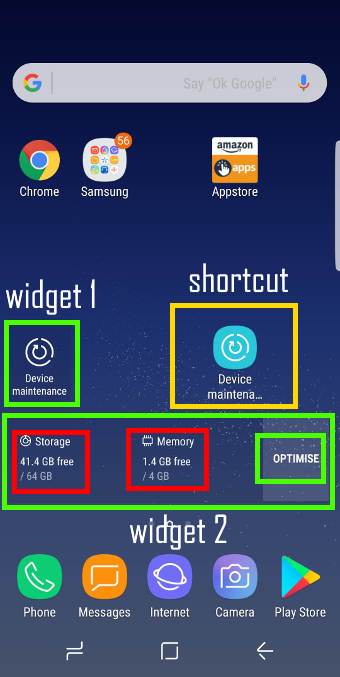
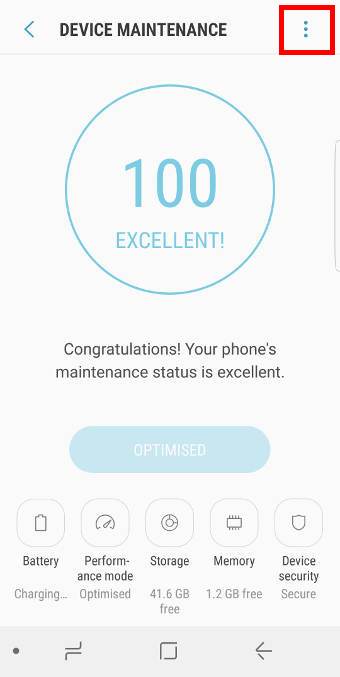
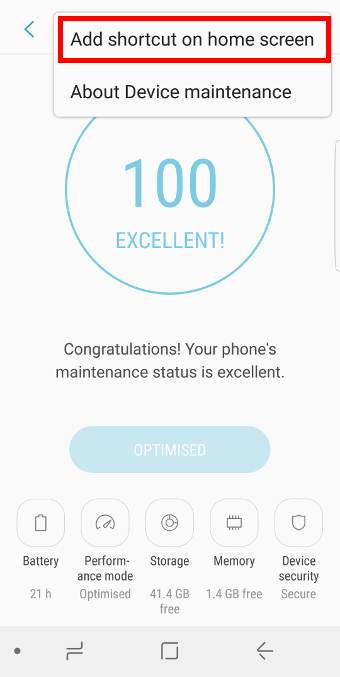
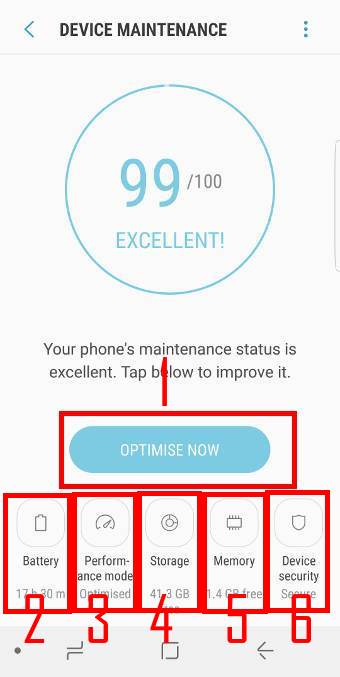
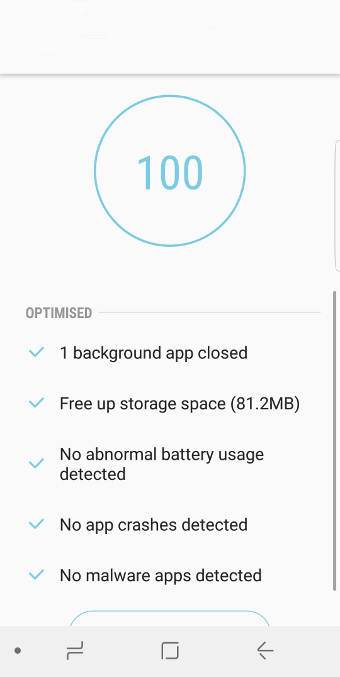
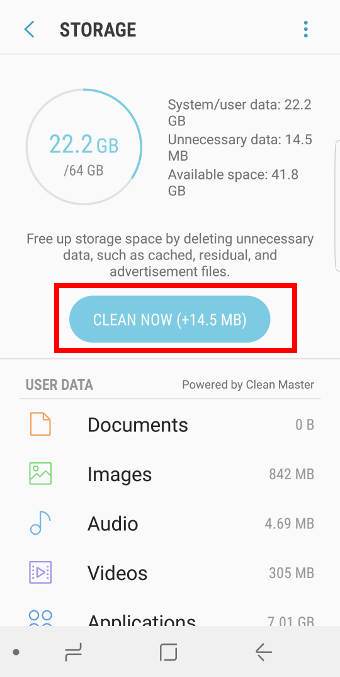
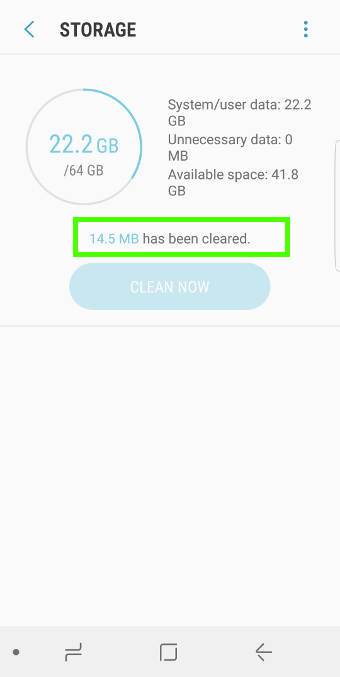
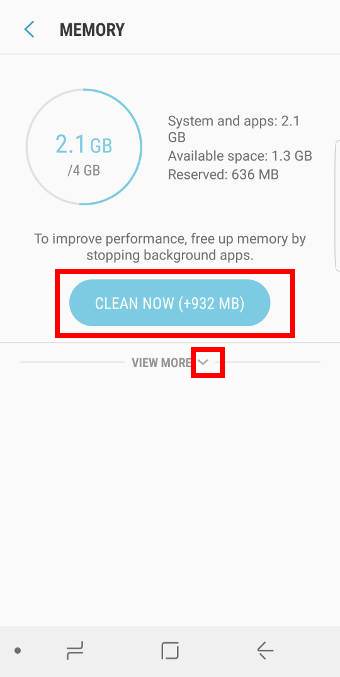
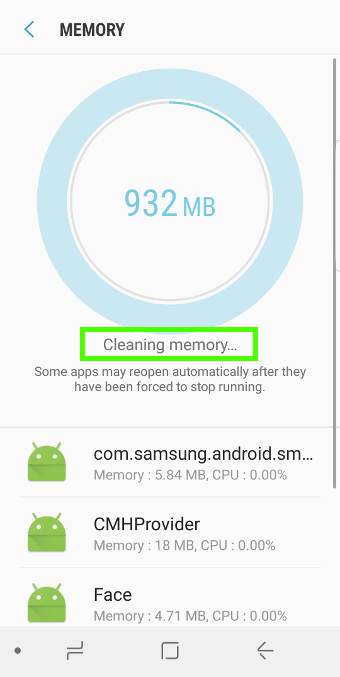
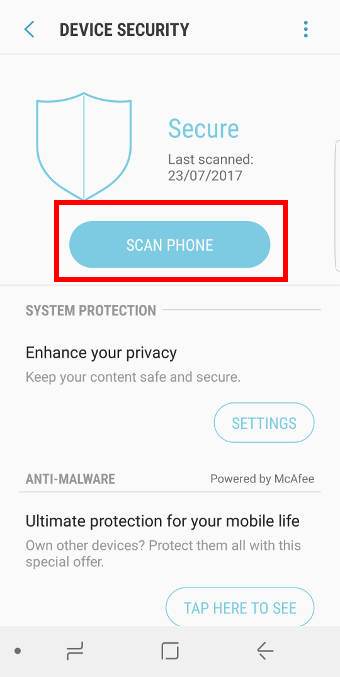
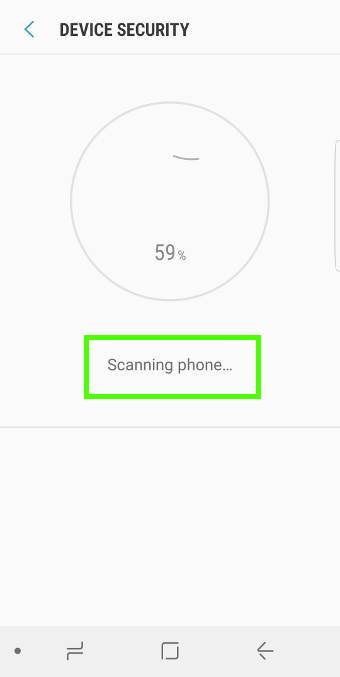
How come tmobile carrier doesn’t have securit device option? Isn’t just tmobile or some others carrier too?
Yes, some carriers or distributors may ask Samsung to remove some features.
-- Our Facebook page || Galaxy S6 Guides || Galaxy S7 Guides || Android Guides || Galaxy S8 Guides || Galaxy S9 Guides || Google Home Guides || Headphone Guides || Galaxy Note Guides || Fire tablet guide || Moto G Guides || Chromecast Guides || Moto E Guides || Galaxy S10 Guides || Galaxy S20 Guides || Samsung Galaxy S21 Guides || Samsung Galaxy S22 Guides || Samsung Galaxy S23 Guides
In the customize battery saving mode when you turn on power saving mode then you ht customize where is the option to turn on background location check? This stops your widgets like weather to stop working syncing widgets to stop as well. I want this on so they can sync.
But there is no option to enable this.
SCREENSHOT: http://prntscr.com/h24b8c
This is not customizable as I know.
Some expect to much from power saving if you done enable location and background data.
-- Our Facebook page || Galaxy S6 Guides || Galaxy S7 Guides || Android Guides || Galaxy S8 Guides || Galaxy S9 Guides || Google Home Guides || Headphone Guides || Galaxy Note Guides || Fire tablet guide || Moto G Guides || Chromecast Guides || Moto E Guides || Galaxy S10 Guides || Galaxy S20 Guides || Samsung Galaxy S21 Guides || Samsung Galaxy S22 Guides || Samsung Galaxy S23 Guides
How do I stop the device maintenance from removing a widget?
Device maintenance should not remove widgets in the home screen. How did you know the widget was removed by Device maintenance?
-- Our Facebook page || Galaxy S6 Guides || Galaxy S7 Guides || Android Guides || Galaxy S8 Guides || Galaxy S9 Guides || Google Home Guides || Headphone Guides || Galaxy Note Guides || Fire tablet guide || Moto G Guides || Chromecast Guides || Moto E Guides || Galaxy S10 Guides || Galaxy S20 Guides || Samsung Galaxy S21 Guides || Samsung Galaxy S22 Guides || Samsung Galaxy S23 Guides
I HAVE THE S8+ ON VERIZON AND MANY OF THE PICTURES AND OPTION LISTED DO NOT APPEAR AS SHOWN! OR AT ALL IN SOME CASES
Are you in easy mode? You should switch to standard mode in Settings –Display — Easy mode.
-- Our Facebook page || Galaxy S6 Guides || Galaxy S7 Guides || Android Guides || Galaxy S8 Guides || Galaxy S9 Guides || Google Home Guides || Headphone Guides || Galaxy Note Guides || Fire tablet guide || Moto G Guides || Chromecast Guides || Moto E Guides || Galaxy S10 Guides || Galaxy S20 Guides || Samsung Galaxy S21 Guides || Samsung Galaxy S22 Guides || Samsung Galaxy S23 Guides
I performed the device maintenance on my S8 and now my phone is not recognizing my sd card. Help please!??!
What did you do? You can reboot the phone too see whether it helps.
You can also power off the phone, re-insert the SD card, then power on. Please note, you should not remove SD card when the phone is on.
-- Our Facebook page || Galaxy S6 Guides || Galaxy S7 Guides || Android Guides || Galaxy S8 Guides || Galaxy S9 Guides || Google Home Guides || Headphone Guides || Galaxy Note Guides || Fire tablet guide || Moto G Guides || Chromecast Guides || Moto E Guides || Galaxy S10 Guides || Galaxy S20 Guides || Samsung Galaxy S21 Guides || Samsung Galaxy S22 Guides || Samsung Galaxy S23 Guides
I did the device maintenance then hit clean up… or whatever it says after. I noticed my notifications were not normal & when I checked, they are all gone, & that’s when I realized it says my sd card is not inserted. Aaahh…. please tell me I didn’t lose all the info on there!
I will try to restart now to see if that does anything.
I fixed it!! I don’t know what happenex for it to do that, but it’s all back now. Thank you Simon!!
my carrier is Sprint and I dont have the Device Security detail on my Device Maintenance screen, only Battery, Performance mode, Storage, and Memory. How can I check my phone for Malware?
You don’t need it. Google Play checks apps very well.
Just don’t install apps from unknown sources.
Android is different from Windows. By default, you don’t need any antivrus or anti-malware apps.
Anyway, if you want, you can always get one from third-party. I don’t recommend any because they are redundant.
-- Our Facebook page || Galaxy S6 Guides || Galaxy S7 Guides || Android Guides || Galaxy S8 Guides || Galaxy S9 Guides || Google Home Guides || Headphone Guides || Galaxy Note Guides || Fire tablet guide || Moto G Guides || Chromecast Guides || Moto E Guides || Galaxy S10 Guides || Galaxy S20 Guides || Samsung Galaxy S21 Guides || Samsung Galaxy S22 Guides || Samsung Galaxy S23 Guides
How do I gw t devicesecuity in my maintenance filenottherr
In some regions, or in some carrier models, device security was removed.
Actually, you don’t need it if you get apps only from reliable sources.
-- Our Facebook page || Galaxy S6 Guides || Galaxy S7 Guides || Android Guides || Galaxy S8 Guides || Galaxy S9 Guides || Google Home Guides || Headphone Guides || Galaxy Note Guides || Fire tablet guide || Moto G Guides || Chromecast Guides || Moto E Guides || Galaxy S10 Guides || Galaxy S20 Guides || Samsung Galaxy S21 Guides || Samsung Galaxy S22 Guides || Samsung Galaxy S23 Guides
I have a galaxy s8 plus and I keep getting notifications for some apps or systems are overloading the cpu and must close. When I click on it it says Google play services. Does anyone know how to fix this. It pops up continuously all day long. I’ve tried everything I can think of.
Not sure what you are talking about. You can share a screenshot in our Facebook page so that others can see it.
If you are talking about pop-ups, these are very likely nasty ads as explained in this post. If it is caused by malware, you may have to reset the phone.
-- Our Facebook page || Galaxy S6 Guides || Galaxy S7 Guides || Android Guides || Galaxy S8 Guides || Galaxy S9 Guides || Google Home Guides || Headphone Guides || Galaxy Note Guides || Fire tablet guide || Moto G Guides || Chromecast Guides || Moto E Guides || Galaxy S10 Guides || Galaxy S20 Guides || Samsung Galaxy S21 Guides || Samsung Galaxy S22 Guides || Samsung Galaxy S23 Guides
Simon..Device maintenance gives me a msg that my whatsapp is crashed thrice with a time stamp.How to fix this and what exactly might be the problem.
It can be caused by some other apps. You may try to reboot the phone too see whether it helps.
-- Our Facebook page || Galaxy S6 Guides || Galaxy S7 Guides || Android Guides || Galaxy S8 Guides || Galaxy S9 Guides || Google Home Guides || Headphone Guides || Galaxy Note Guides || Fire tablet guide || Moto G Guides || Chromecast Guides || Moto E Guides || Galaxy S10 Guides || Galaxy S20 Guides || Samsung Galaxy S21 Guides || Samsung Galaxy S22 Guides || Samsung Galaxy S23 Guides
There’s probably no need to do it but I routinely clear cache from my apps like chrome, Google and banking apps. By routinely, I mean daily.When I use device maintenance to clear cache memory I’ve noticed yahoo mail cache isn’t removed. Why is that? What makes yahoo mail special? Are you aware of other apps that aren’t affected by cache clearing from device maintenance?
Thanks
Not sure. What happens if you clear the yahoo mail cache from Settings –Apps –Yahoo mail — Storage –Clear cache?
-- Our Facebook page || Galaxy S6 Guides || Galaxy S7 Guides || Android Guides || Galaxy S8 Guides || Galaxy S9 Guides || Google Home Guides || Headphone Guides || Galaxy Note Guides || Fire tablet guide || Moto G Guides || Chromecast Guides || Moto E Guides || Galaxy S10 Guides || Galaxy S20 Guides || Samsung Galaxy S21 Guides || Samsung Galaxy S22 Guides || Samsung Galaxy S23 Guides
When I go into Device maintenance, there is no “security” button visible.
The device security part may be removed in some carrier’s models. Anyway, you do not need such things if you get apps from reliable sources only.
-- Our Facebook page || Galaxy S6 Guides || Galaxy S7 Guides || Android Guides || Galaxy S8 Guides || Galaxy S9 Guides || Google Home Guides || Headphone Guides || Galaxy Note Guides || Fire tablet guide || Moto G Guides || Chromecast Guides || Moto E Guides || Galaxy S10 Guides || Galaxy S20 Guides || Samsung Galaxy S21 Guides || Samsung Galaxy S22 Guides || Samsung Galaxy S23 Guides