Galaxy S8 safe mode helps you troubleshooting issues related to third-party apps installed by you.
You can identify whether the problem is caused by the system or by third-party apps.
This Galaxy S8 how-to guide explains the details of Galaxy S8 safe mode in Galaxy S8 and S8, two ways to reboot Galaxy S8 or S8+ into safe mode, and how to use and exit Galaxy S8 safe mode.
What is Galaxy S8 safe mode?
Sometimes, your Galaxy S8 or Galaxy S8+may behave in some odd ways.
And you want to find out whether such problems are caused by third-party apps or pre-installed apps.
Galaxy S8 safe mode is the right tool for such problems.
Like in other Android phones, Galaxy S8 safe mode is a special mode for Galaxy S8 and S8+. Within this mode, all third-party apps (including some pre-installed Google apps) will be disabled temporally.
So, only some essential apps from Samsung and Google are enabled in Galaxy S8 safe mode.
If you still experience the problem in Galaxy S8 safe mode, then you can conclude that the problem is caused by the firmware or some of the essential apps. You may have to reset Galaxy S8 or S8+.
If the problem disappears in safe mode, you can then conclude that the problem is very likely caused by some apps installed by you.
Unfortunately, Galaxy S8 safe mode can only tell you whether the problem is caused by third-party apps or not. It is unable to tell you which app is causing the problem.
Two ways to reboot the Galaxy S8 or S8+ into Galaxy S8 safe mode?
There are at least two different ways to boot into Galaxy S8 safe mode.
If your phone is currently powered, you can press and hold power button for 2-5 seconds (NOT more than 7 seconds). Power button is located in the right side of Galaxy S8 or S8+ (see Galaxy S8 and S8+ layout for the location of power button) when the screen is facing you..
After holding the power button for 2-5 seconds, you should get the power button options as shown below:
- Power off for you to power off the phone.
- Restart for you to reboot the phone.
- Emergency mode for you to enter emergence mode (if enabled).
Galaxy S8 safe mode is hidden in power button options.
Tap and hold (NOT tap) Power off for a few seconds as shown below.
Now, you will see the Safe mode button as shown below.
Tap the Safe mode button to reboot Galaxy S8 or S8+ into safe mode immediately.
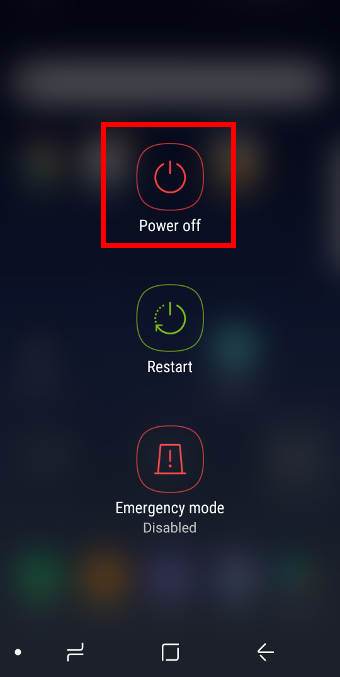
If your Galaxy S8 or S8+ is powered off, you can also directly reboot/boot the phone into safe mode.
You may follow this guide to power off or reboot Galaxy S8 and S8+ if the phone is not responsive.
To directly boot into Galaxy S8 safe mode with button combinations, you may follow these steps:
Step 1: Power off Galaxy S8 or S8+.
You may check this guide to power off Galaxy S8 if the phone is not responsive.
Step 2: Press and hold the Power key.
When the phone boots up (screen lights up), do NOT release power button.
Step 3: When “SAMSUNG” appears on the screen, release the Power key, then immediately press and hold volume down key.
In reality, you can actually, press and hold volume down button slightly before releasing the power button.
But you should NOT press volume down button before phone boots up.
Step 4: Hold the volume down key until you see the lock screen
You can release the volume down key only after you are in Galaxy S8 lock screen.
How to use Galaxy S8 safe mode?
As mentioned, most third-party apps are disabled in safe mode.
So, Galaxy S8 safe mode is not designed for daily use: it is for troubleshooting only.
You will notice the safe mode watermark in lock screen, home screen and apps screen as shown below.
The disabled apps are grayed out as shown below. These apps are still in the phone.
If you tap these app icons, you will get the heads-up message:
Downloaded app disabled in safe mode.
You can only use some pre-installed apps.
How to exit Galaxy S8 safe mode?
There are a few different ways to exit Galaxy S8 safe mode.
You can hold power button for 2-5 seconds to get power button options, then choose to reboot or power off.
You can also exit safe mode from the notification message.
As shown below, once you boot the phone into safe mode, you will see the Safe mode enabled notification.
Tap the notification to disable Galaxy S8 safe mode.
As shown below, after tapping the notification, you are offered to restart Galaxy S8 or S8+:
Restart device
To disable Safe mode, your device will restart. All your apps will then be available.
Tap Restart now as shown below to reboot the Galaxy S8 or S8+ normally.
Can you boot Galaxy S8 or S8+ into Galaxy S8 safe mode? Do you know how to use and exit Galaxy S8 safe mode?
If you have any question or encounter any problems on Galaxy S8 safe mode, please let us know your questions or problems in the comment box below.
The community will help you find the answer or solution.
You may also check our Galaxy S8 guides:
- Galaxy S8 new features guide covers all new and unique features of Galaxy S8 and S8+.
- Galaxy S8 how-to guides give you detailed step-by-step guides on using most features of Galaxy S8 and S8+.
- Galaxy S8 user manuals lets you download official Samsung Galaxy S8 user manuals in your won language.
- Galaxy S8 camera guides covered everything related to Galaxy S8 camera is covered in Galaxy S8 camera guides section.
- Galaxy S8 accessories guides help you find the perfect accessories for Galaxy S8 and S8+.
In addition to post your thought or questions in the comment box below, you can also reach us in Facebook page.
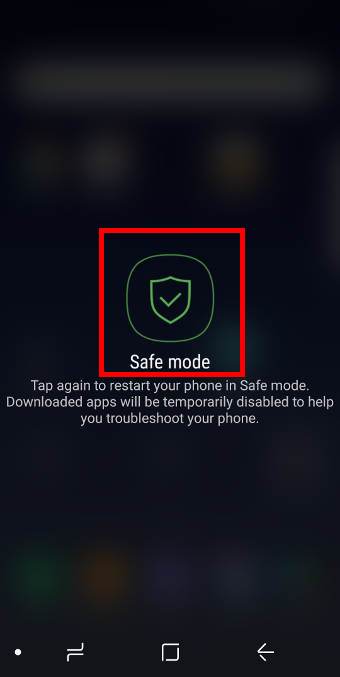
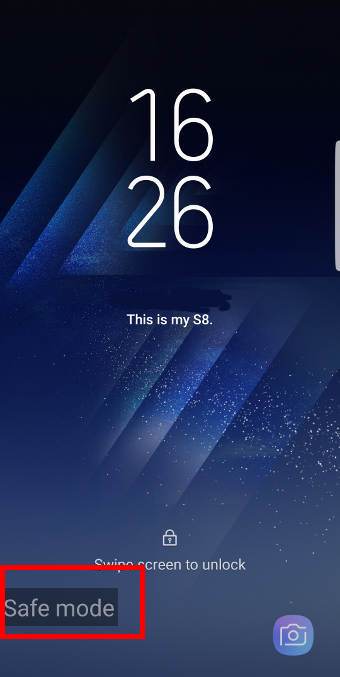
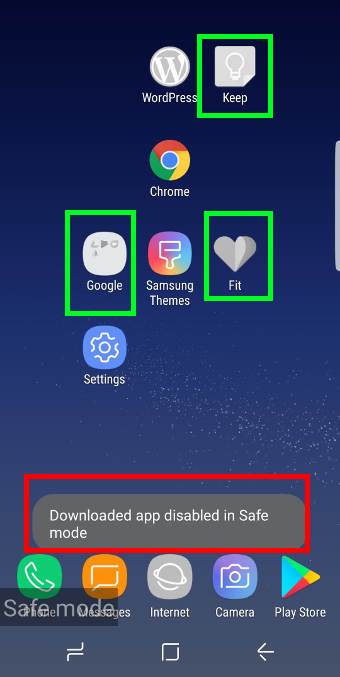
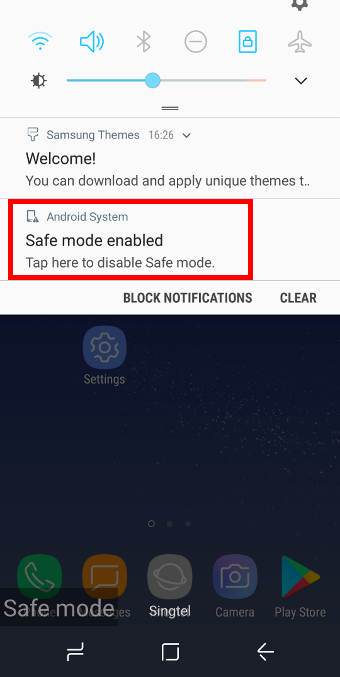
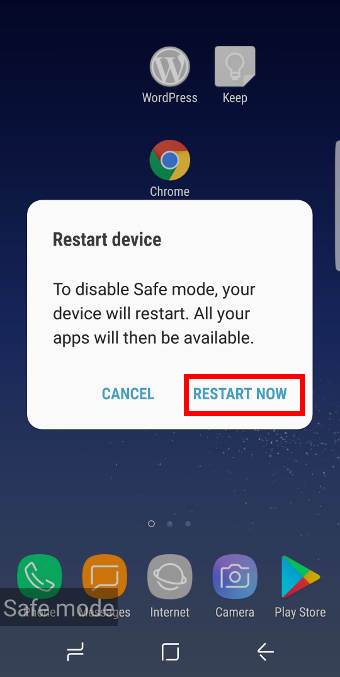
Hello Sir
My Samsung so plus phone was on pattern lock so I can restart it but I can’t power off, so when so press power off button it asks pattern lock from me.
Hello Sir
My Samsung s8 plus phone was on pattern lock so I can restart it but I can’t power off, so when i press power off button it asks pattern lock from me.
If you forget the lock pattern, you can try to unlock it through Samsung’s find my mobile. You cannot use safe mode without unlocking the phone.
What did you want to do? The phone will power off when battery drains up.
When you restarting the phone, you can reboot the phone into recovery mode and then power off the phone. But I guess your problem is to unlock the phone.
-- Our Facebook page || Galaxy S6 Guides || Galaxy S7 Guides || Android Guides || Galaxy S8 Guides || Galaxy S9 Guides || Google Home Guides || Headphone Guides || Galaxy Note Guides || Fire tablet guide || Moto G Guides || Chromecast Guides || Moto E Guides || Galaxy S10 Guides || Galaxy S20 Guides || Samsung Galaxy S21 Guides || Samsung Galaxy S22 Guides || Samsung Galaxy S23 Guides
I was in safe mode and when i excited, all my downloaded apps where not on the screen pages and the theme I was using was turned off. I don’t remember where I had my apps on the screen or anything. Please help me. Does this happen every time you want to go into safe mode??
All apps are always in apps screen.
For some third-party launchers, when you exit from safe mode, home screen settings and customization may be lost. You have to add apps and widgets to home screen again.
-- Our Facebook page || Galaxy S6 Guides || Galaxy S7 Guides || Android Guides || Galaxy S8 Guides || Galaxy S9 Guides || Google Home Guides || Headphone Guides || Galaxy Note Guides || Fire tablet guide || Moto G Guides || Chromecast Guides || Moto E Guides || Galaxy S10 Guides || Galaxy S20 Guides || Samsung Galaxy S21 Guides || Samsung Galaxy S22 Guides || Samsung Galaxy S23 Guides
I am using the default Home Screen launcher (TouchWiz Home) and have not installed any other third-party launcher. When I returned to normal mode after booting into Safe Mode, my icons and settings were removed. My widgets and some icons stayed. Is there some way for me to recover my home screen settings without adding the apps back one-by-one?
You probably have to manually add them again.
The behavior is not v expected. But it seems it’s very common. The home screen settings may be not properly saved and restored after you exit safe mode. There are no workarounds. Normally, new settings after last normal reboot will be lost. This means if you make a lot of changes to the home screen, it’s better to reboot the phone after making such changes.
-- Our Facebook page || Galaxy S6 Guides || Galaxy S7 Guides || Android Guides || Galaxy S8 Guides || Galaxy S9 Guides || Google Home Guides || Headphone Guides || Galaxy Note Guides || Fire tablet guide || Moto G Guides || Chromecast Guides || Moto E Guides || Galaxy S10 Guides || Galaxy S20 Guides || Samsung Galaxy S21 Guides || Samsung Galaxy S22 Guides || Samsung Galaxy S23 Guides