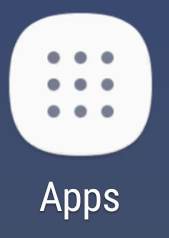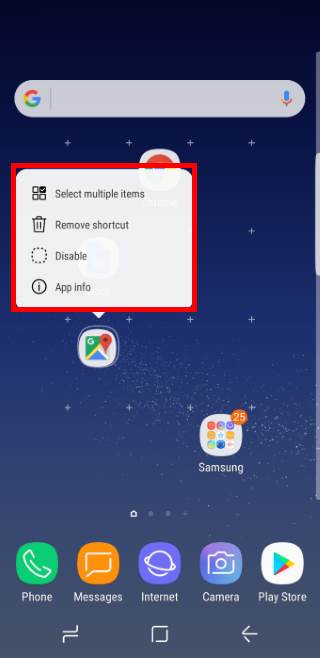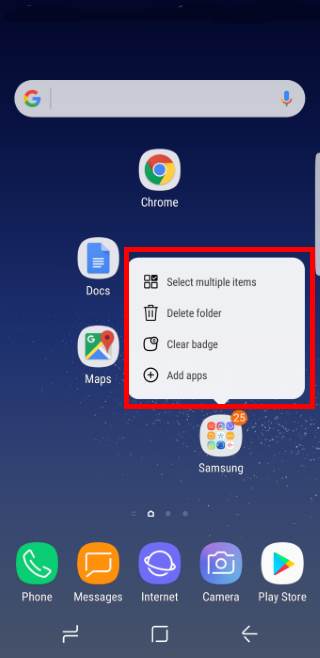Galaxy S8 safe mode helps you troubleshooting issues related to third-party apps installed by you.
You can identify whether the problem is caused by the system or by third-party apps.
This Galaxy S8 how-to guide explains the details of Galaxy S8 safe mode in Galaxy S8 and S8, two ways to reboot Galaxy S8 or S8+ into safe mode, and how to use and exit Galaxy S8 safe mode.
What is Galaxy S8 safe mode?
Sometimes, your Galaxy S8 or Galaxy S8+may behave in some odd ways.
And you want to find out whether such problems are caused by third-party apps or pre-installed apps.
Galaxy S8 safe mode is the right tool for such problems.
Like in other Android phones, Galaxy S8 safe mode is a special mode for Galaxy S8 and S8+. Within this mode, all third-party apps (including some pre-installed Google apps) will be disabled temporally.
So, only some essential apps from Samsung and Google are enabled in Galaxy S8 safe mode.
If you still experience the problem in Galaxy S8 safe mode, then you can conclude that the problem is caused by the firmware or some of the essential apps. You may have to reset Galaxy S8 or S8+.
If the problem disappears in safe mode, you can then conclude that the problem is very likely caused by some apps installed by you.
Unfortunately, Galaxy S8 safe mode can only tell you whether the problem is caused by third-party apps or not. It is unable to tell you which app is causing the problem.
Two ways to reboot the Galaxy S8 or S8+ into Galaxy S8 safe mode?
There are at least two different ways to boot into Galaxy S8 safe mode.