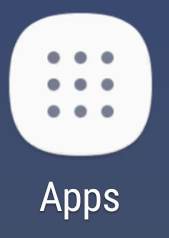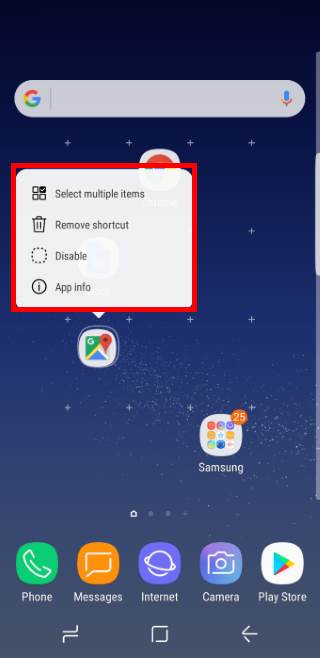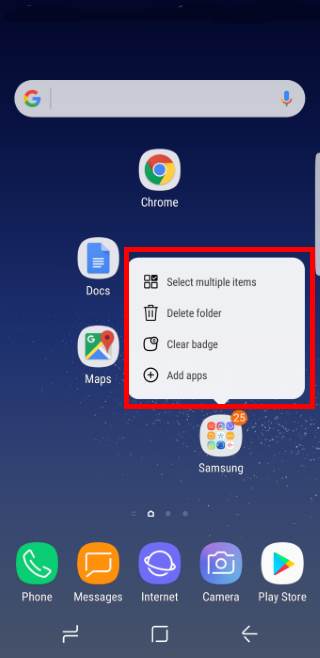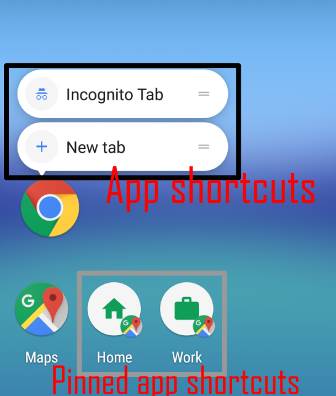
App shortcuts let you access some features of supported apps very quickly from Galaxy S8 Home screen.
This Galaxy S8 Android Oreo update guide shows you how to add app shortcuts to Galaxy S8 Home screen (pinned app shortcuts) and how to use them.
What are app shortcuts in Galaxy S8 Home screen in Android Oreo update for Galaxy S8 and S8+?
App shortcuts are actually not a new feature in Android Oreo. Google introduced app shortcuts in Android Nougat 7.1.
Because Samsung’s Android Nougat firmware was based on Android 7.0, app shortcuts were not implemented in all Samsung phones with Android Nougat. Instead, Samsung offered own context menu in Android Nougat. But it is different from app shortcuts as explained in this guide.
App shortcuts give you quick access to some features of the corresponding apps.
For example, you want to check missed calls in Galaxy S8 with Android Oreo update.
The traditional way to get the list of missed calls includes these 5 steps:
- Tap the Phone icon;
- Tap Recents tab in the Phone app;
- Tap the menu key;
- Tap calls to show;
- Tap missed calls.
You need 5 taps to get the list of missed calls.
But if you use app shortcuts in Galaxy S8 Home screen in Android Oreo update for Galaxy S8 and S8+, you can get it with just 2 taps:
- Tap and hold (long tap) the Phone app icon;
- Tap Missed calls (which is one of the available app shortcuts for the Phone app).
That’s it.
App shortcuts in Galaxy S8 Android Oreo update also work on Galaxy S8 apps screen identically
In Android Oreo, Google added the support … Read the rest