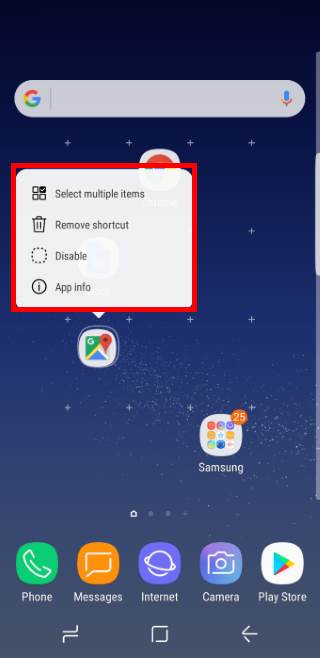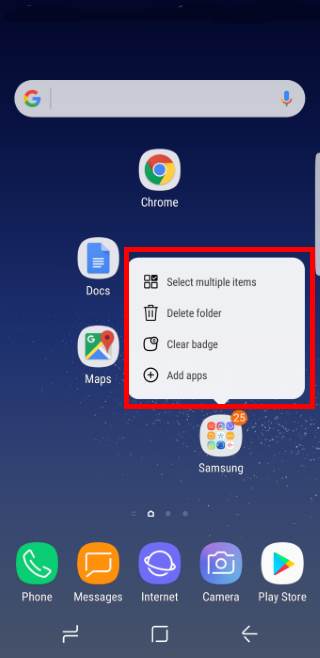Although Galaxy S8 and S8+ came with Android Nougat 7.0 pre-installed, the context menu in Galaxy S8 Home screen looks similar to the app shortcuts, which is a new feature in Android Nougat 7.1.
This Galaxy S8 how-to guide will explain to you what is the context menu in Galaxy S8 home screen and the difference between this context menu and app shortcuts in Nougat 7.1.
We will also show you how to use the context menu in Galaxy S8 Home screen to manage apps and app folders in Galaxy S8 and S8+.
What’s context menu in Galaxy S8 home screen?
In Galaxy S8 and S8+, Samsung revamped their infamous TouchWiz launcher again.
One of the noteworthy new features in the launcher is the context menu in the home screen of Galaxy S8 and S8+.
As shown below, when you tap and hold (long tap) an app icon in Galaxy S8 Home screen, you will get the context menu somewhat related to that app.
If you tap and hold an app folder, you will get a different context menu as shown below.
Of course, you can ignore context menu, and drag the app icon or app folder to other locations or other home screen panels as you did in previous Galaxy phones.
What’s the difference between context menu on the home screen of Galaxy S8 and S8+ and App shortcuts in Android Nougat 7.1?
As mentioned, Android Nougat 7.1 introduced app shortcuts, which allows app developers to define shortcuts to specific actions for their apps in supported launchers.
App shortcuts in Android Nougat 7.1 make it possible for users to quickly start common or recommended tasks within the specific app.
For example, as shown below, in Android Nougat 7.1 device, if you tap and hold Google Keep … Read the rest