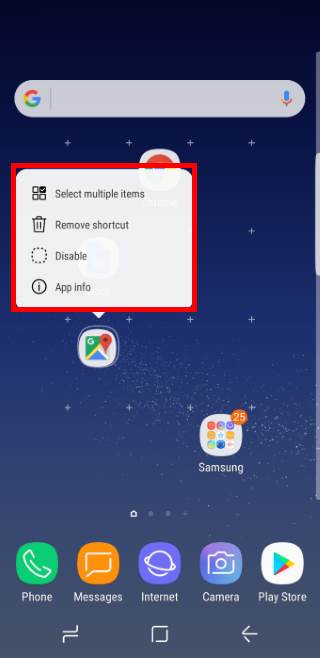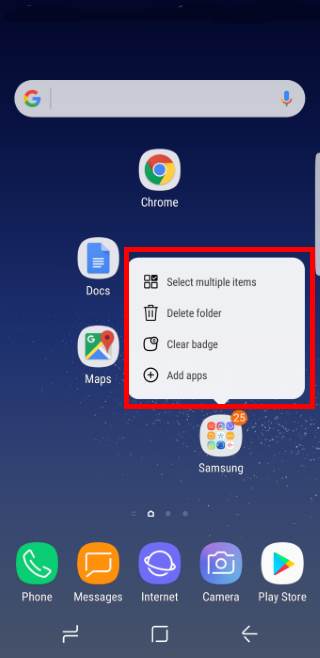Everything you need to know on using Galaxy S8 camera modes is explained: access, download, use and manage Galaxy S8 camera modes in Galaxy S8 and S8+.
This Galaxy S8 camera guide also shows you how to add Galaxy S8 camera modes to Home screen so that you can access them directly.
What are Galaxy S8 camera modes? Why you may need them?
By default, when you use Galaxy S8 camera app, you are in Auto mode (for rear camera) or Selfie mode (for front camera).
The default Galaxy S8 camera modes are usually good enough for most scenarios.
But sometimes, you may want to take photos for some special objects, e.g., fast moving objects in sports activities, or take photos with special features, e.g., panorama photo.
In these scenarios, you may have to use some special Galaxy S8 camera modes to get desired photos.
Galaxy S8 camera modes usually are some pre-defined camera settings for special occasions or for special objects. They will help you get perfect pictures if used properly.
In addition, Galaxy S8 and S8+ also include a Pro mode which gives you very detailed control and allows you to save photos as RAW format for further adjustment.
How to access Galaxy S8 camera modes in Galaxy S8 and S8+?
As explained in this guide, there is no button for Galaxy S8 camera modes.
You have to access these camera modes in Galaxy S8 and S8+ with a touch screen gesture.
First, open camera app with any of the following methods:
- Tap Camera icon in Galaxy S8 Home screen; or
- Tap Camera icon in Galaxy S8 Apps screen; or
- Tap Camera icon in Galaxy S8 lock screen; or
- Use Galaxy S8 camera quick launch by pressing power button twice and