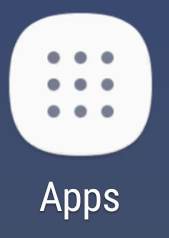You can use Secure Folder to run one additional private copy of any apps installed on your Galaxy phones including Galaxy S8, Galaxy S7, Galaxy S6, Galaxy S20, Galaxy S10, Galaxy S9, Galaxy Note 8, Galaxy Note 9, and Galaxy Note 10.
You can also use Secure Folder to hide any apps and private data on the phone.
This Galaxy S8 how-to guide explains everything you need to know about the Secure Folder in Galaxy S8 and S8+: what Secure Folder is, when you will need Secure Folder, how to enable it in Galaxy S8 and S8+, how to add apps and files to the Secure Folder, how to add shortcuts of Secure Folder app to Galaxy S8 home screen, how to customize app icon and name for the Secure Folder, how to hide the Secure Folder, and how to reset and uninstall Secure Folder in Galaxy S8 and S8+.
Because the Secure Folder is similar in all Samsung Galaxy devices, this guide also applies to secure folder in Galaxy S20, Galaxy S10, Galaxy S9, Galaxy S7, Galaxy S6, Galaxy Note 8, Galaxy Note 9, and Galaxy Note 10.
What is Galaxy S8 Secure Folder?
Usually, you can secure your Galaxy S8 and S8+ with Galaxy S8 lock screen using a pattern, PIN, password, fingerprint or iris scanner.
But for some owners, this may be not sufficient.
Galaxy S8 Secure Folder allows you to create a private and encrypted space for your apps and files on Galaxy S8 or S8+.
Apps and files in Galaxy S8 Secure Folder are independent of the same app outside of the Secure Folder. These apps and files are secured with Samsung KNOX framework.
Essentially, you can run another copy of any apps in a secured environment. You can also … Read the rest