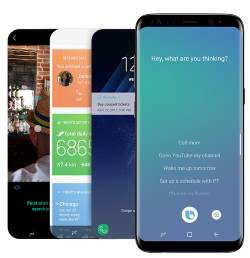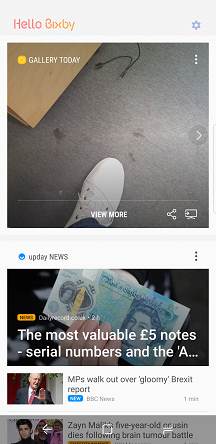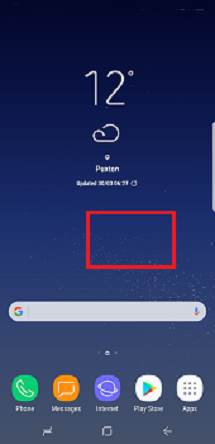Some Galaxy S8 and S8+ owners hate the Bixby button. With recent updates, you can now disable Bixby button in Galaxy S8 and S8+ (Galaxy Note 8 as well). You can totally disable Bixby button for short press AND long press.
Many Galaxy S8 and S8+ owners are not fans of Samsung’s half-baked Bixby Assistant. One of the most disturbing features of Bixby is the Bixby button in the left side of Galaxy S8 and S8+.
Often you may press the button accidentally when you want to adjust volume. This can be very annoying.
Samsung also quietly blocked the possibility of remapping Bixby button to other features.
Anyway, you can now fully disable Bixby button in Galaxy S8, Galaxy S8+ and Galaxy Note 8. This Galaxy S8 how-to guide will show you how to disable the annoying Bixby button completely.
What is Galaxy S8 and S8+ Bixby button?
As shown in Galaxy S8 layout, Bixby button is located in the left side of the phone, below the volume keys.
The Bixby button have at least two basic functions currently:
1. Press it once (short press) to launch Bixby Home page at any time even after you hide Bixby home from Galaxy S8 home screen. If you are on Bixby Home page already, you can press Bixby button to exit Bixby home. By default, Bixby Home page is in the leftmost panel of Galaxy S8 home screen.
Of course, you can hide or remove Bixby Home from Galaxy S8 home screen as explained in this guide. But this does not disable Bixby Home page. You only hide/remove it from the home screen.
2. Long press (press and hold) Bixby button to launch Bixby voice assistant.
After Bixby voice assistant is activated, you can … Read the rest