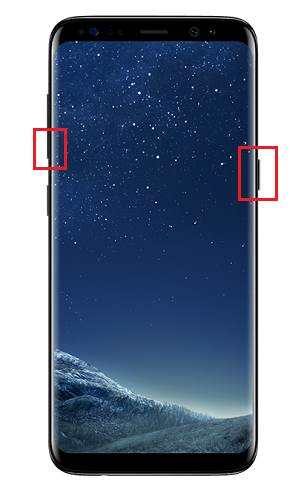This Galaxy S8 how-to guide shows you three different methods to take screenshot on Galaxy S8 and S8+ without using any apps: physical buttons (Volume down+Power), palm swipe, and Assistant menu.
All these 3 methods work on all models of Galaxy S8 and S8+.
And of course, it is NOT necessary to install any apps.
Use physical buttons to take screenshot on Galaxy S8 and S8+?
Samsung ditched the physical Home button in Galaxy S8 and S8+, and switched to on-screen navigation buttons as explained in new features of Galaxy S8 and S8+.
You can even change the location of the Recents and Back buttons.
But missing physical Home button means the old method of using Home button and Power button to take screenshot will not work on Galaxy S8 and S8+.
Now, Samsung gives you a new button combination to take screenshot on Galaxy S8 and S8+: Volume down button and Power button.
You may check Galaxy S8 layout page if you are not familiar with the location of these buttons.
So, to take a screenshot on Samsung Galaxy S8 or S8+, you just need to hold down both the Volume down button and Power button simultaneously as shown below.
This method actually is from stock Android. Most other Android vendors already implemented this method in their Android devices.
In the past, because of the physical Home button, Samsung did not implement this method for taking screenshots in Galaxy phones.
Use palm swipe to take screenshot on Galaxy S8 and Galaxy S8+
The second method to take screenshot on Galaxy S8 and S8+ (and all other Samsung Galaxy devices as well) is to use the side of your palm to swipe across the screen as shown below.
You may need to enable this feature … Read the rest