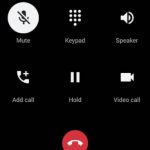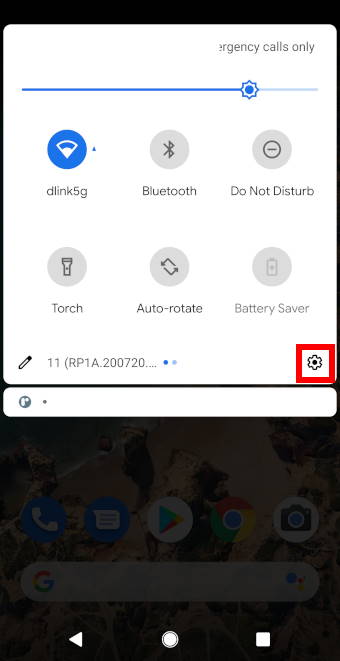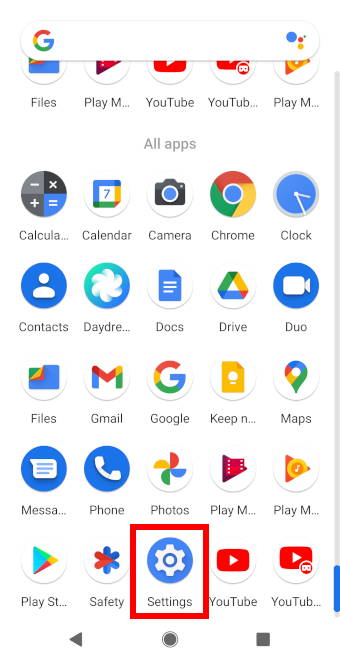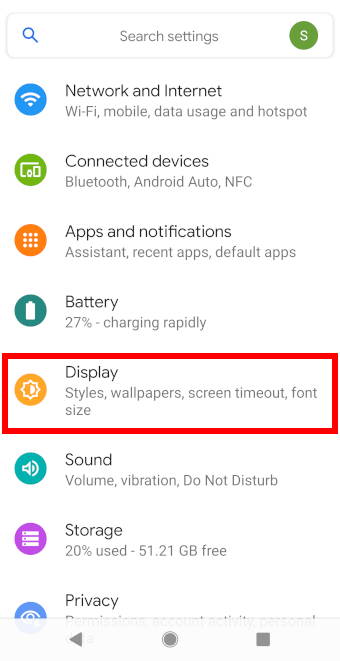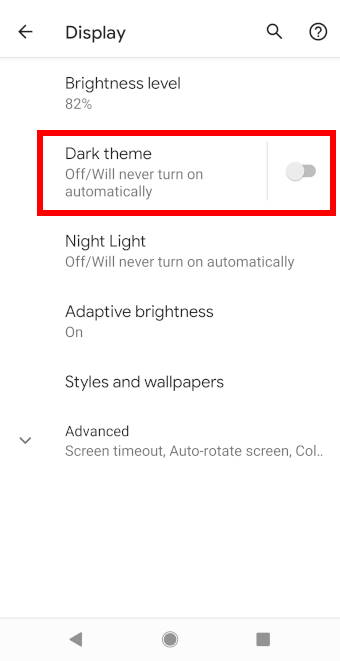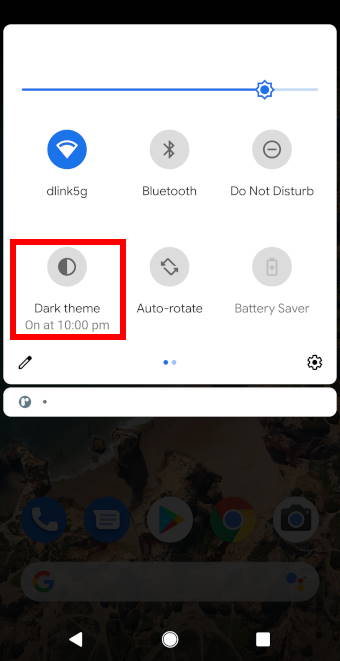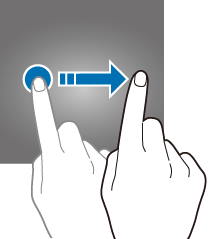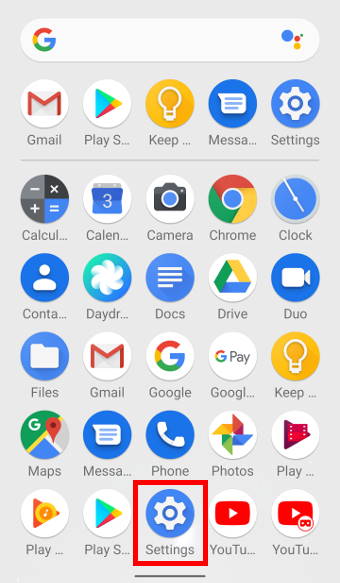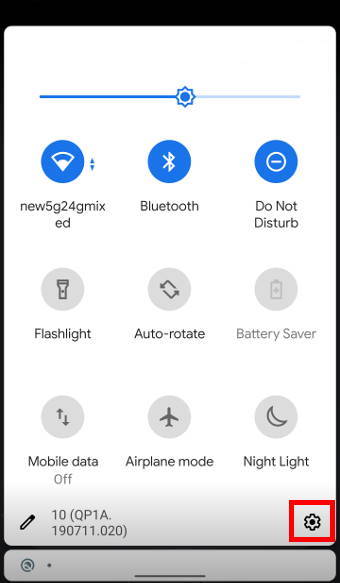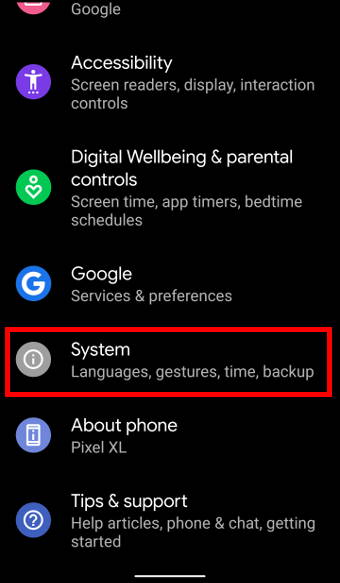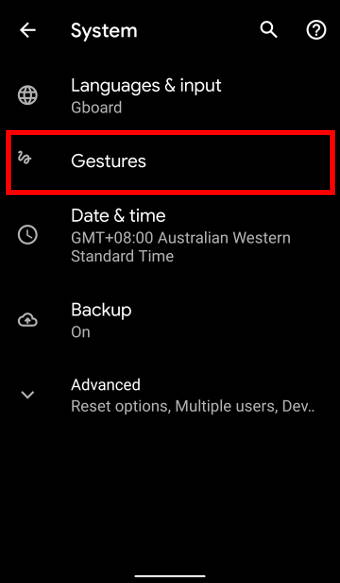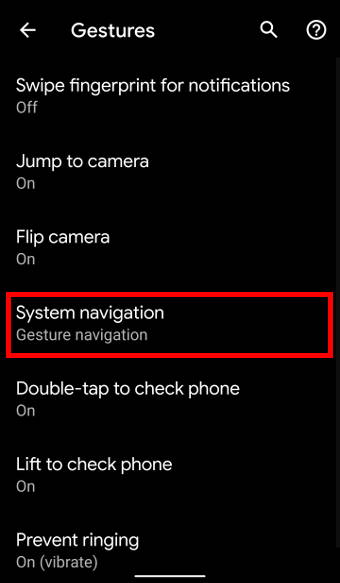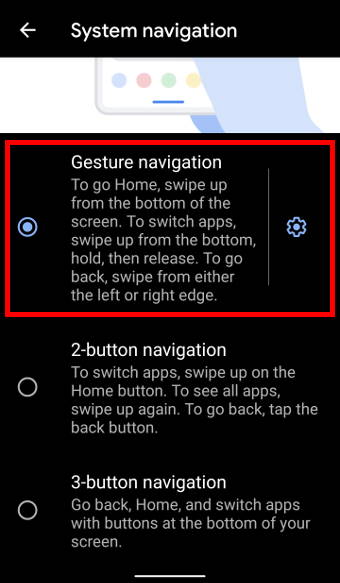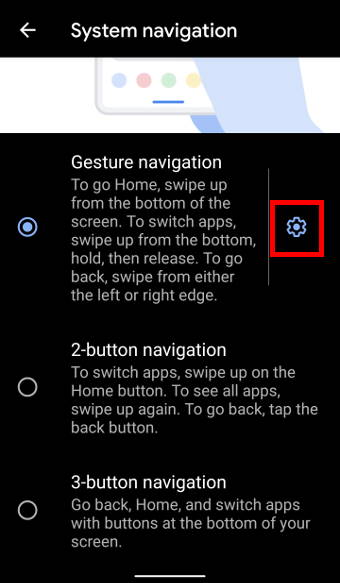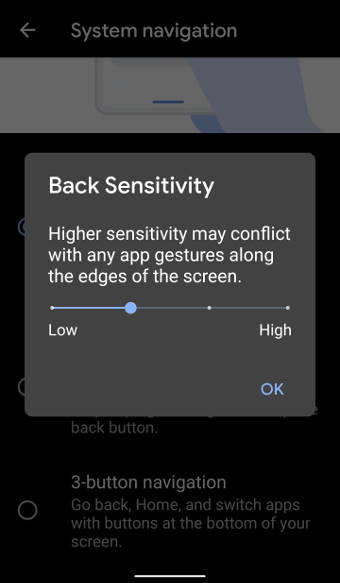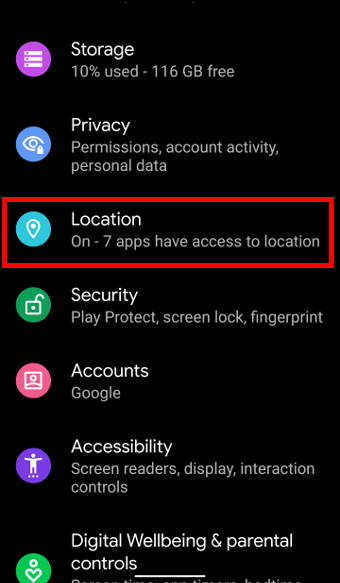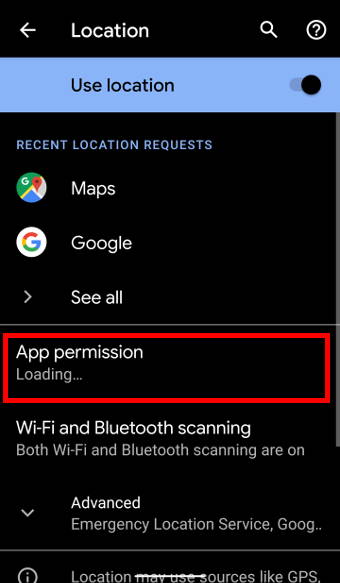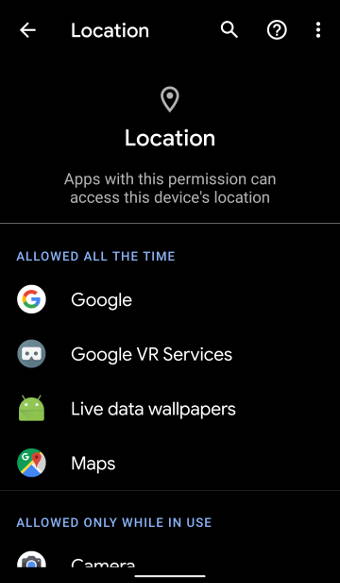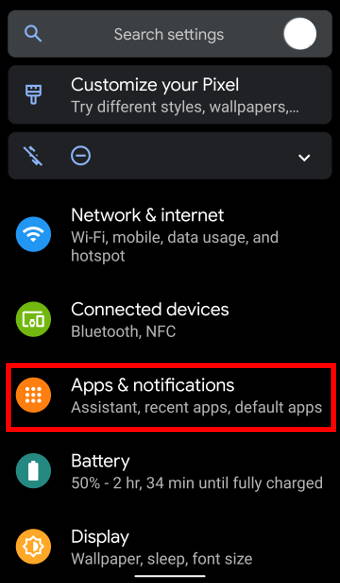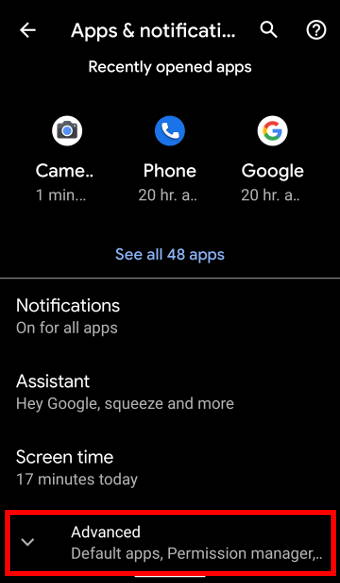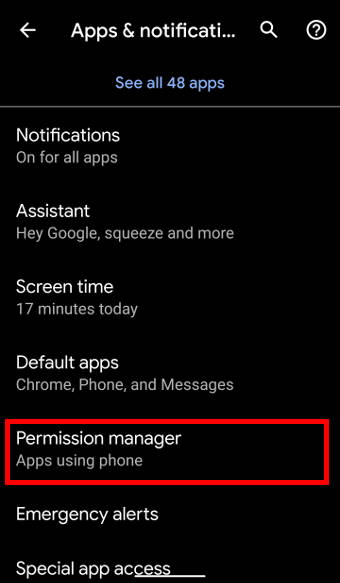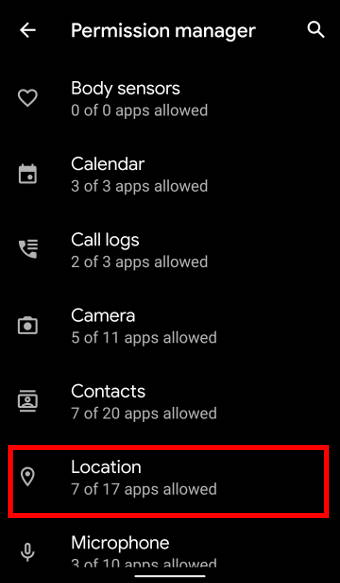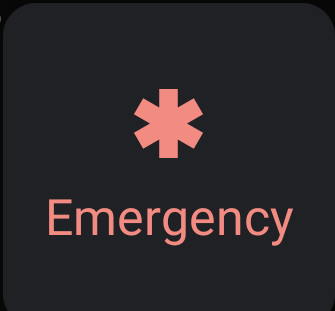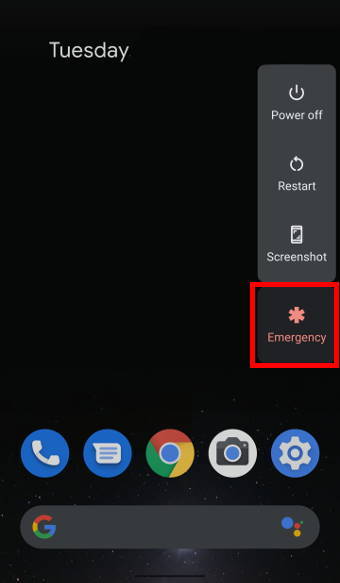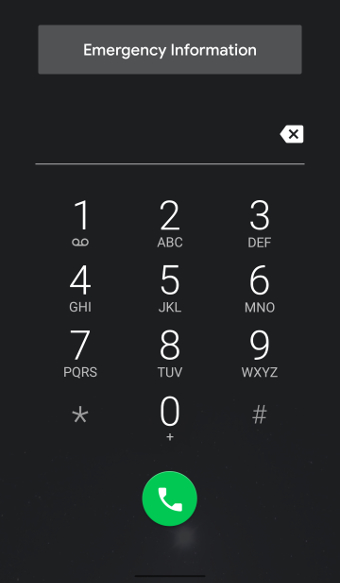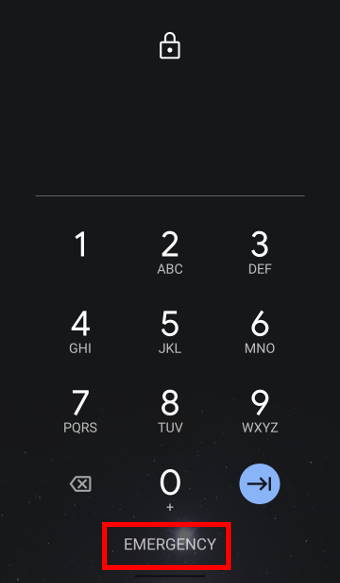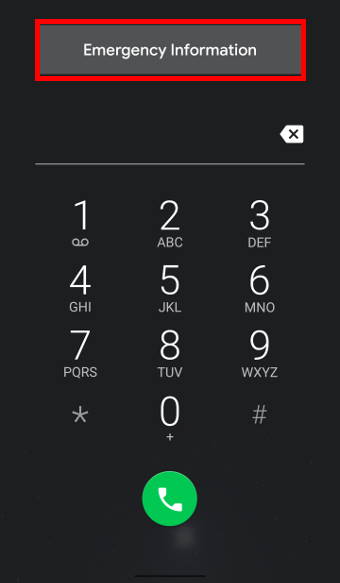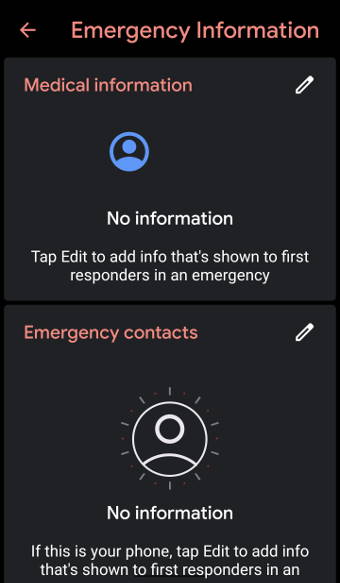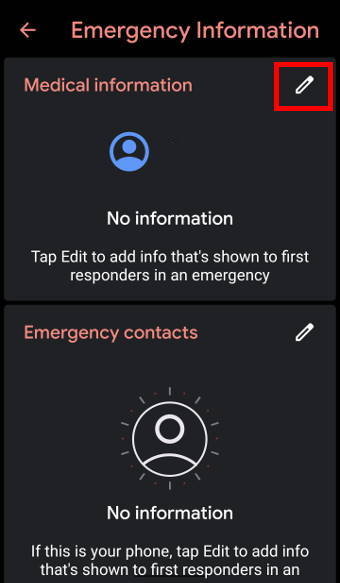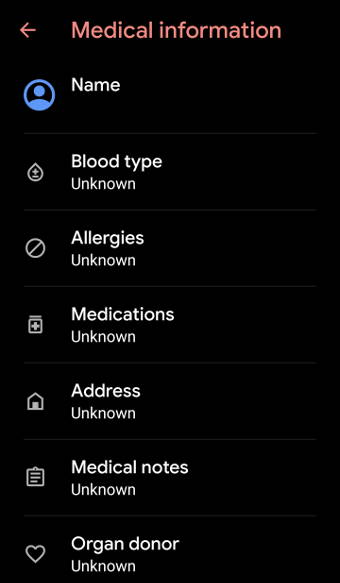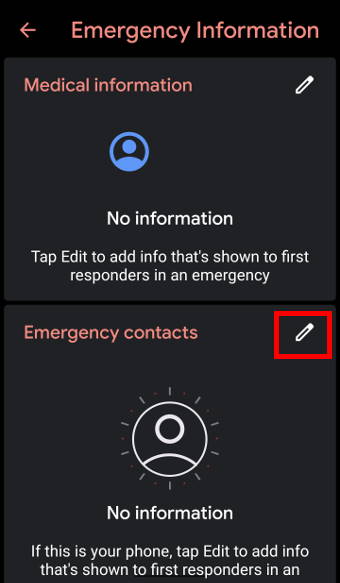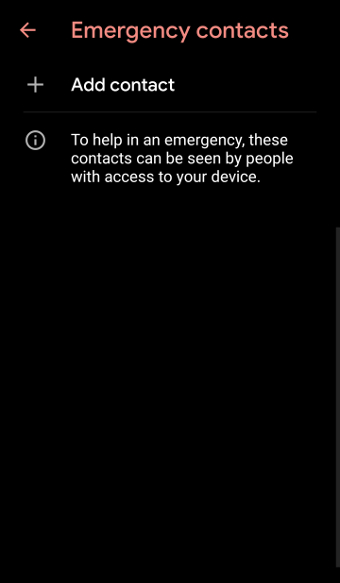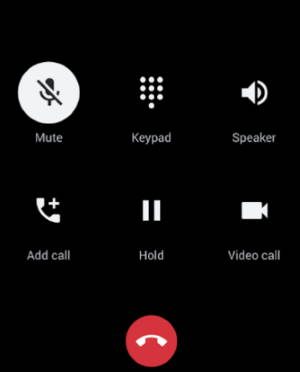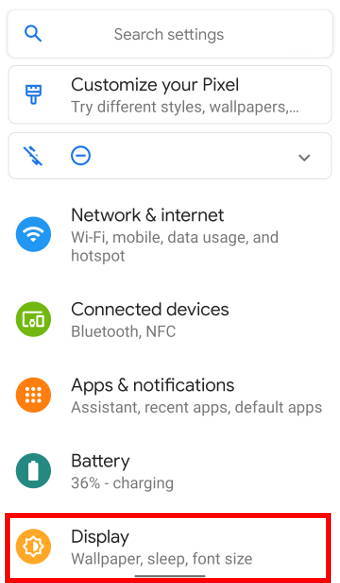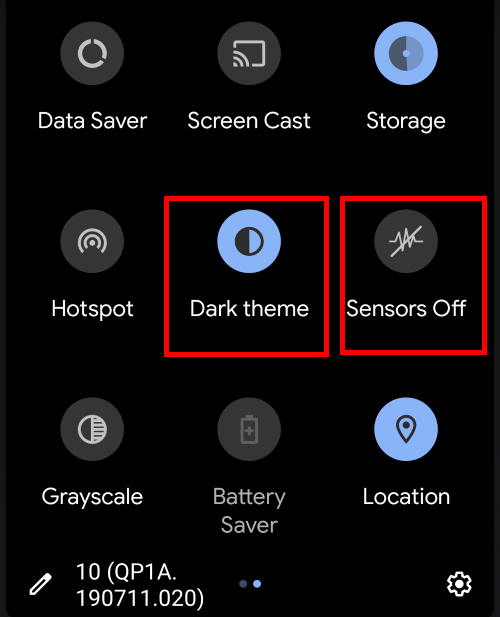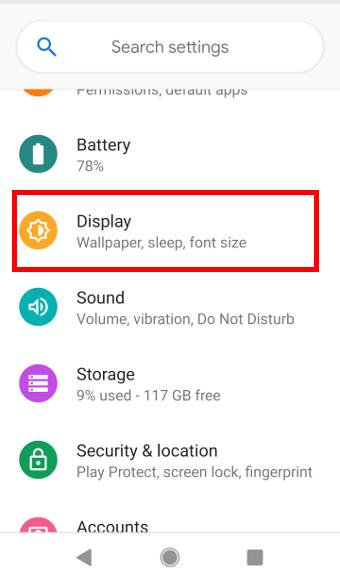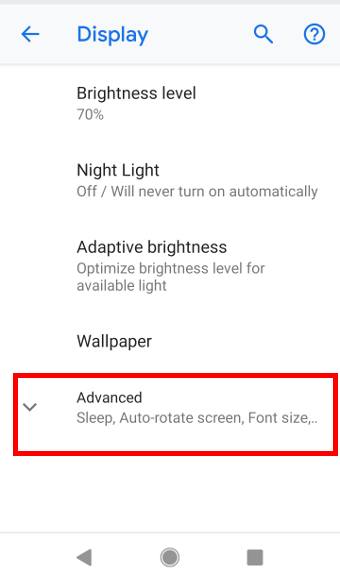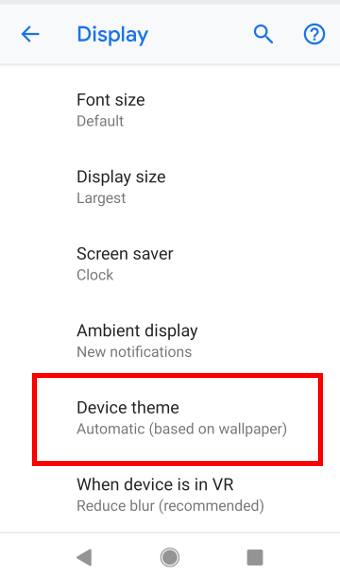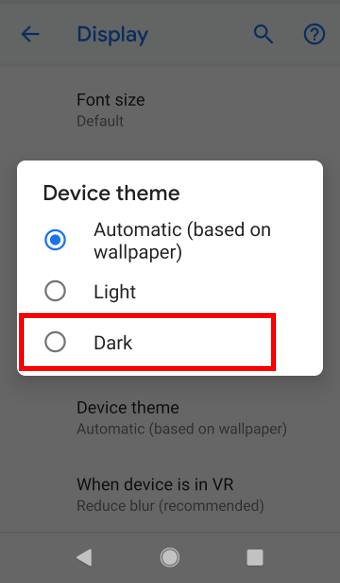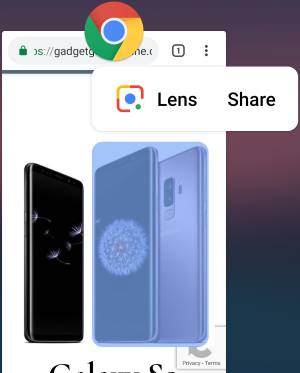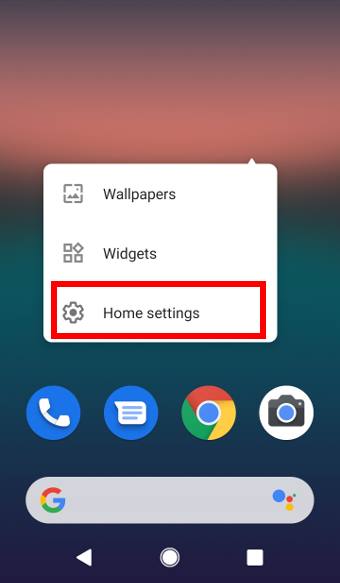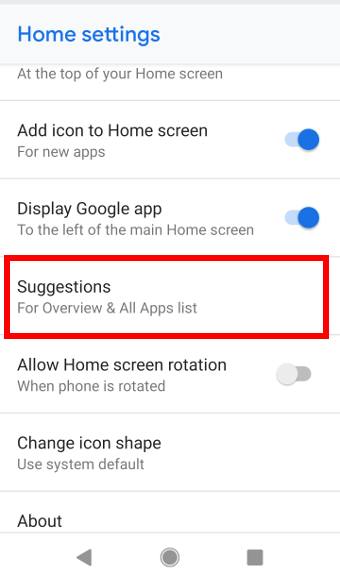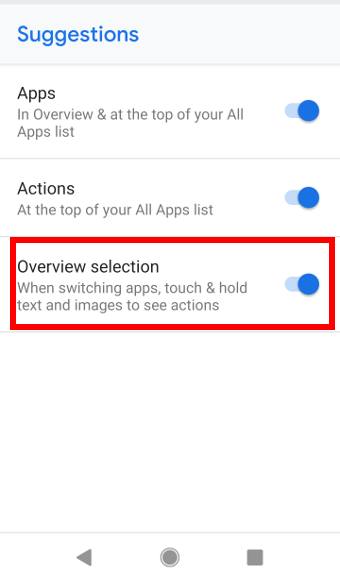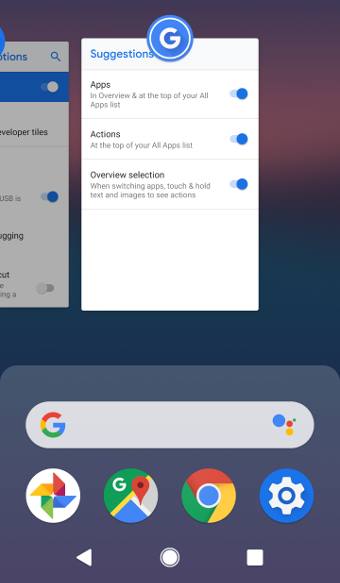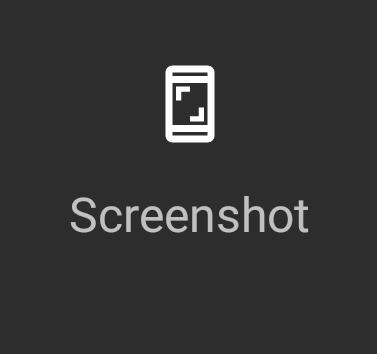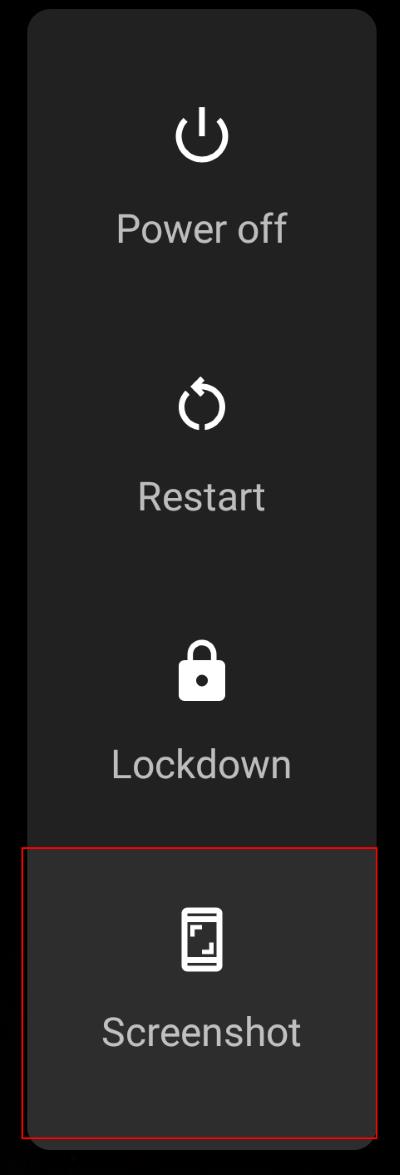Android 12, as the successor of Android 11, was publicly released on October 4, 2021, with many new features and improvements, as expected.
Android 12, as the successor of Android 11, was publicly released on October 4, 2021, with many new features and improvements, as expected.
This guide summarizes the top 12 new features of Android 12 that most users will like (or need) to know. A concise explanation of each of these new features is provided to help users, especially those upgraded from Android 11, quickly start to use these new features.
Detailed step-by-step guides for some of these new features of Android 12 will be covered in other posts separately (and listed on the Android 12 Guides page).
Please note, a few big Android vendors (e.g., Samsung) may implement a few of these features differently in their Android 12 releases. So, if your phone is not running the stock (or near-stock) Android 12, you may find the settings are in different locations or have different options.
If you have questions about getting the Android 12 update for your device, you may check this guide.
Here is our list of the top 12 new features of Android 12.
1. Redesigned UI: one of the most eye-catching new features of Android 12
After you update to Android 12, you will very likely be surprised by the huge digital clock on the lock screen.
This is just an example of dramatic changes in the redesigned UI (user interface).
Based on Google, the redesigned UI in Android 12 lets users feel more comfortable. For example, you will see more space in the notification panel. The quick settings panel is no longer just icons: the name and current status (if applicable) are also shown.
The redesigned UI in Android 12 actually changed the entire user interface, from shapes, light and motion, to customizable system colours.
It is also a lot easier to customize the Android 12 UI.
2. Camera and microphone access indicator: the most practical new features of Android 12
Android 12 now lets you know whenever the camera or microphone is accessed by an app. So, this is an addition to the location access control introduced in Android 10 to protect your privacy.
In the status bar, you will see the camera and microphone icons when they are being accessed.
And if you don’t want any apps to access your microphone or camera, you can completely disable camera and microphone access globally in the quick settings panel in Android 12. By default, these two quick setting buttons are hidden.… Read the rest