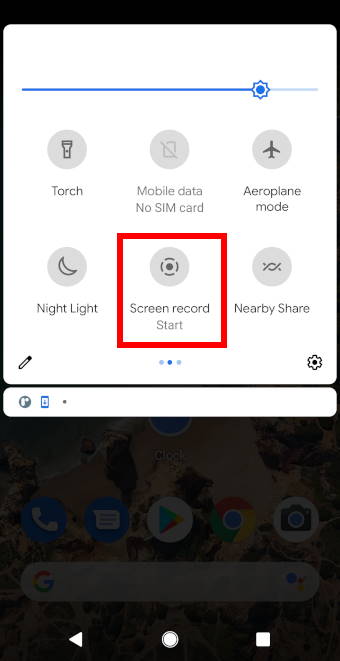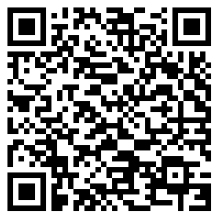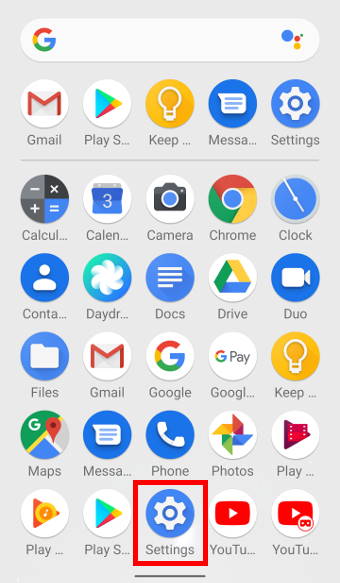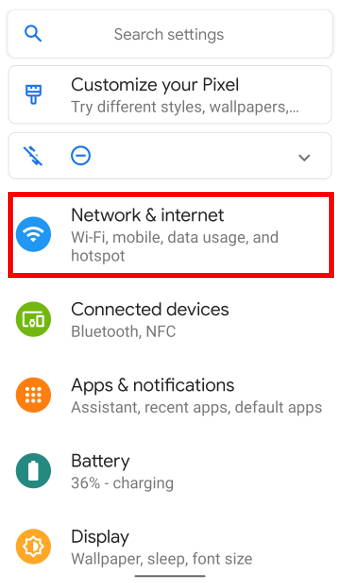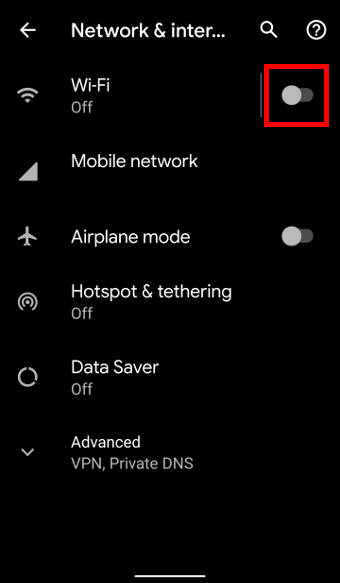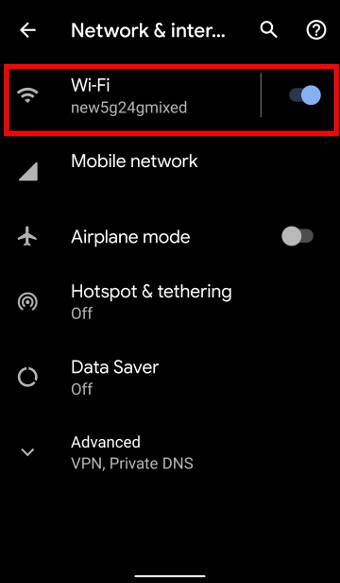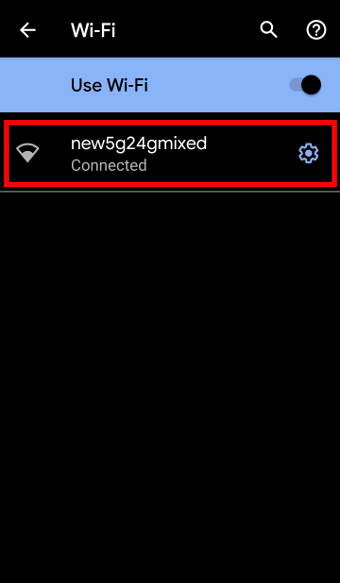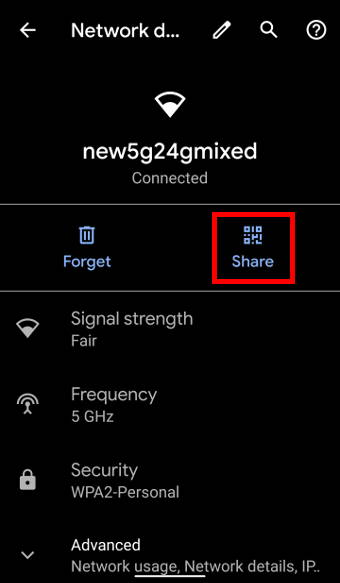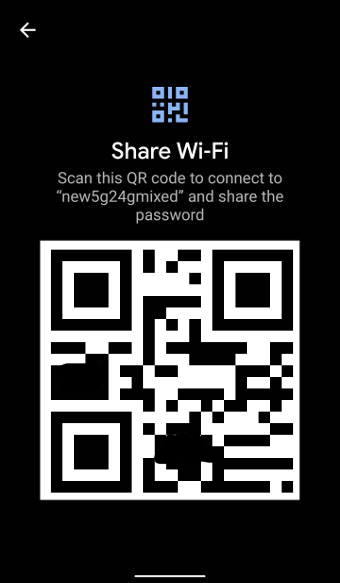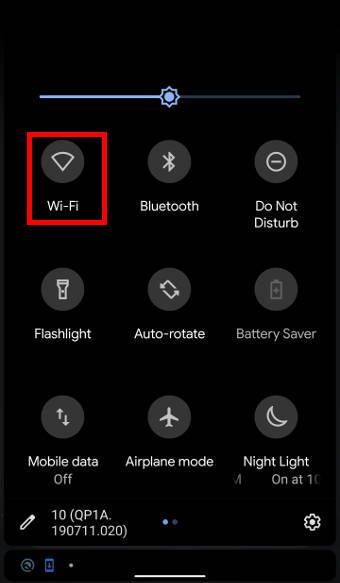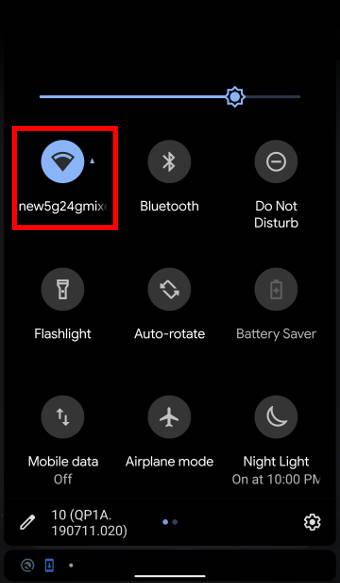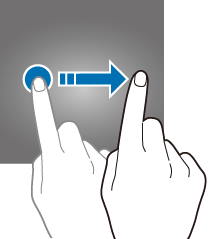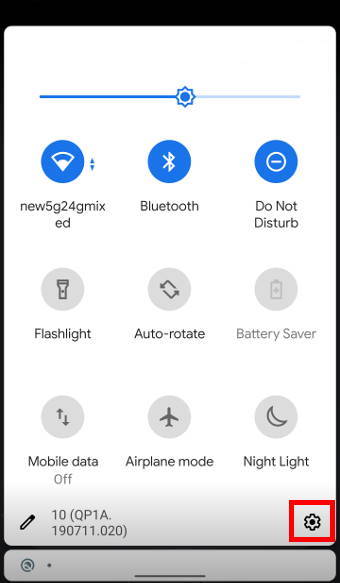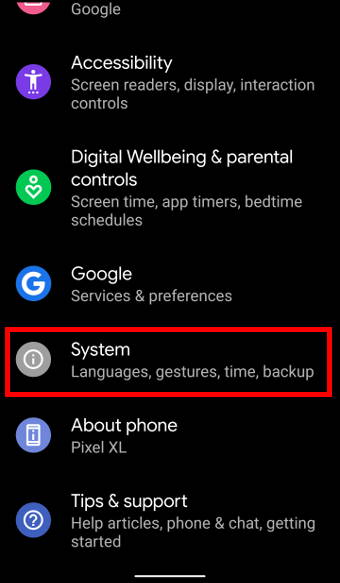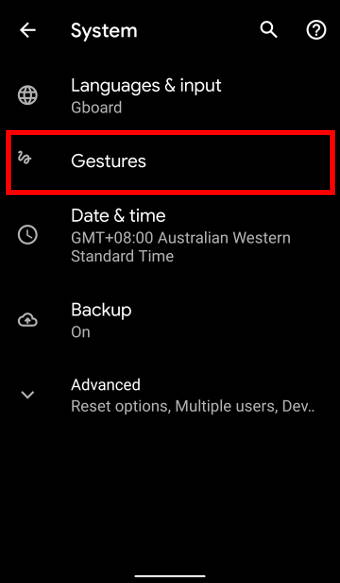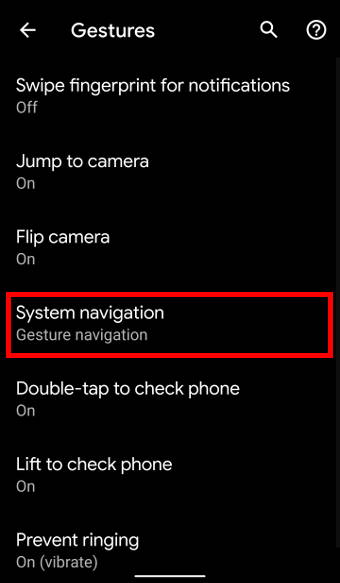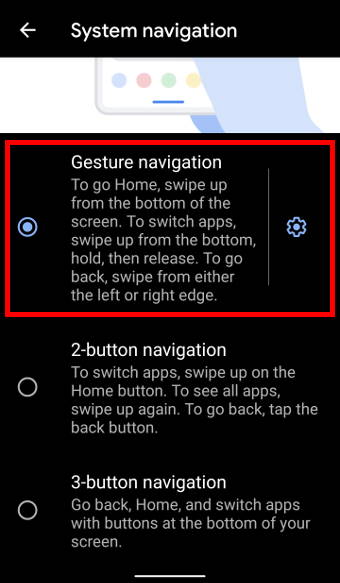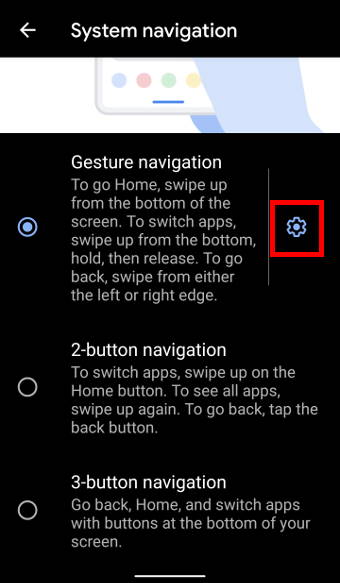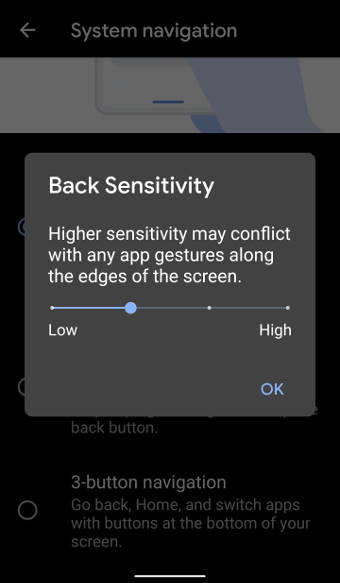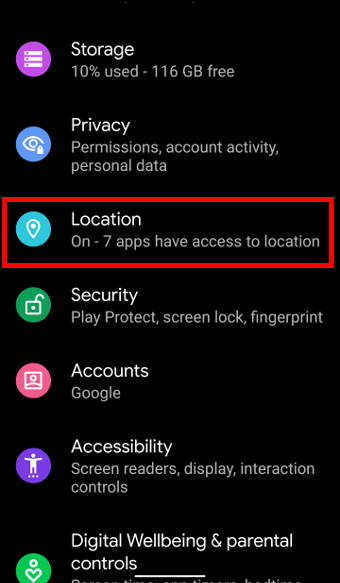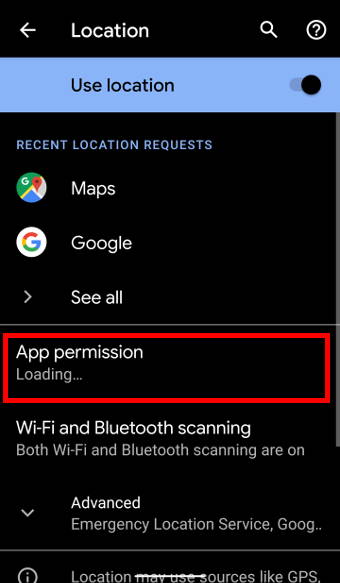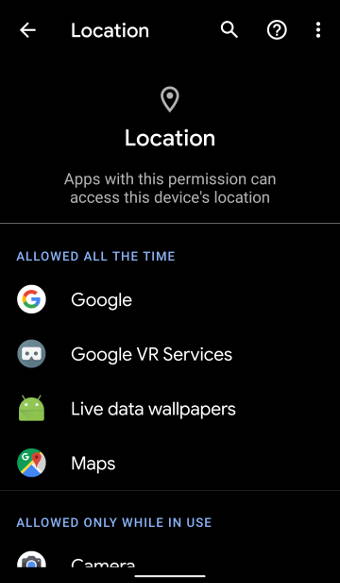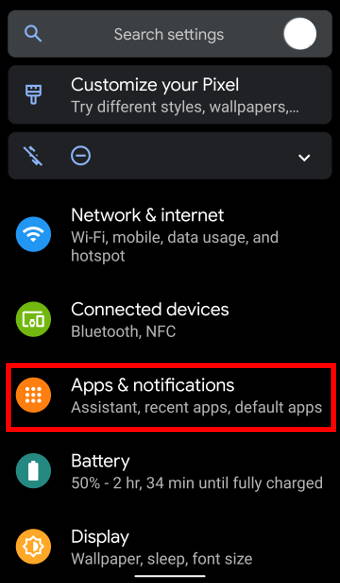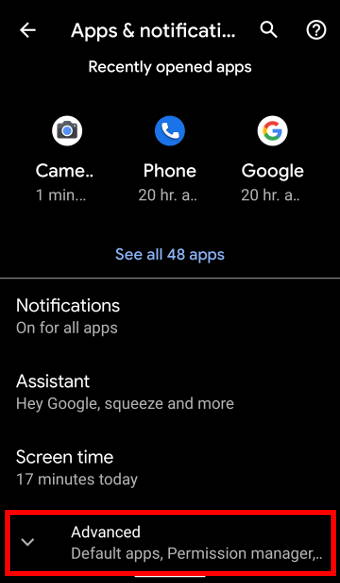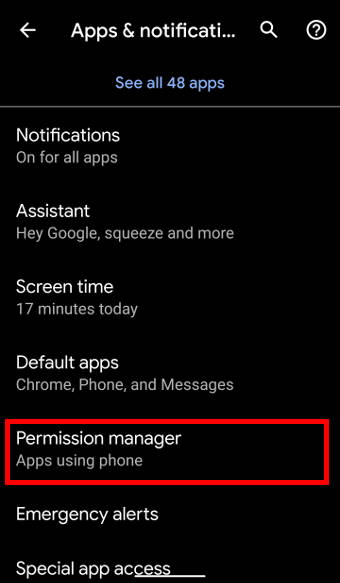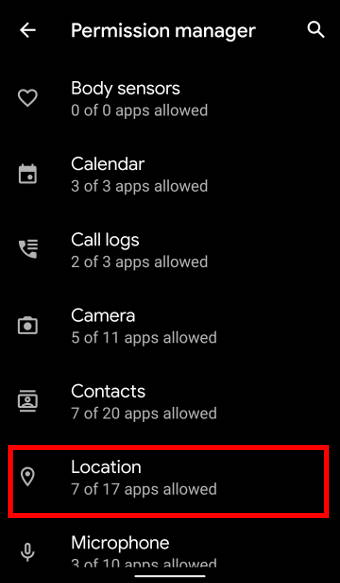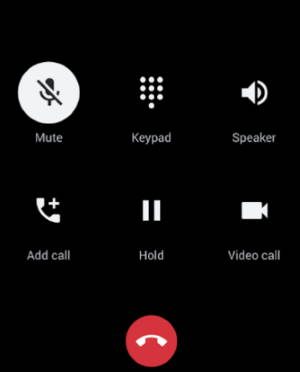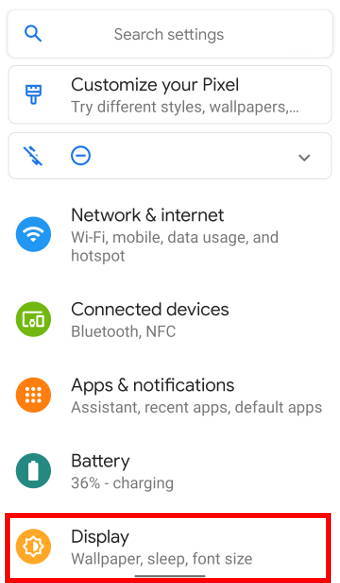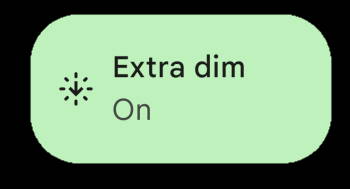 Extra Dim is a less-known yet very useful new feature in Android 12.
Extra Dim is a less-known yet very useful new feature in Android 12.
It is not included in our top 12 new features in Android 12 because Extra Dim is a “niche” feature for very specific scenarios (if you often use the phone in a dark environment), not because it is not important.
Extra Dim is often misunderstood by even many professionals. Therefore, many users are confused the Extra Dim with the brightness control.
This Android 12 guide explains what the Extra Dim in Android 12 is, how it works, how to use it in Android 12, and corrects some common misunderstandings about Extra Dim in Android 12.
What is Extra Dim in Android 12?
Sometimes, you may feel the phone screen is too bright in a dark environment (e.g., in a theatre). However, the brightness level is already set to the minimum level or auto-brightness (adaptive brightness) is already on.
Basically, you are stuck on that uncomfortable brightness level.
Extra Dim, which was introduced in Android 12, is designed to solve this issue for you. It can further reduce up to 50% of the brightness of the screen for you.
In Android 12, Google implemented Extra Dim as an accessibility feature to further reduce the “brightness” of the screen below the minimum level specified by the hardware vendor.
This may sound ridiculous. How can the brightness be lower than the minimum level specified by the hardware vendor?
So, here is the catch. When Extra Dim is activated, the colour range will be reduced.
In other words, you get a dimmer screen at the price of the accuracy of the colours. Read on.
As this is a built-in accessibility feature in Android 12, none of the Android vendors has changed this feature.
In addition to the entry in the accessibility settings, a quick setting button for Extra Dim can be found in most Android 12 phones (e.g., in Galaxy S22).
How does Extra Dim in Android 12 work?
To understand how Extra Dim works, we need to know a bit (just a bit) about the colour and brightness.
Each colour on the screen has a value. For example, if the screen can only display 256 colours (8bit; most smartphone screens actually can display 16,777,216 colours or 24bit), the black colour will have a value of 0, and the white 255. The colour range is then 0-255.… Read the rest