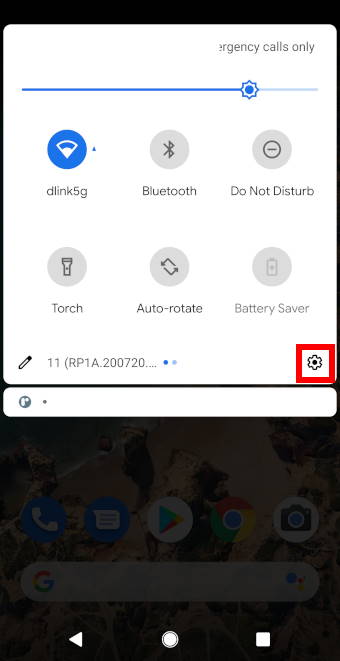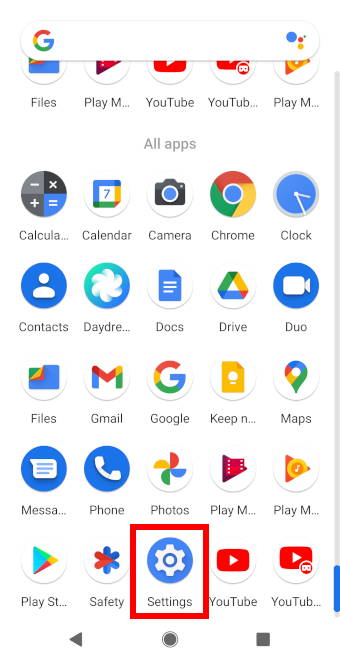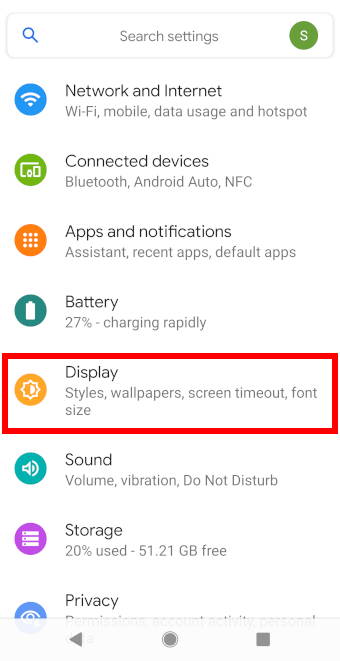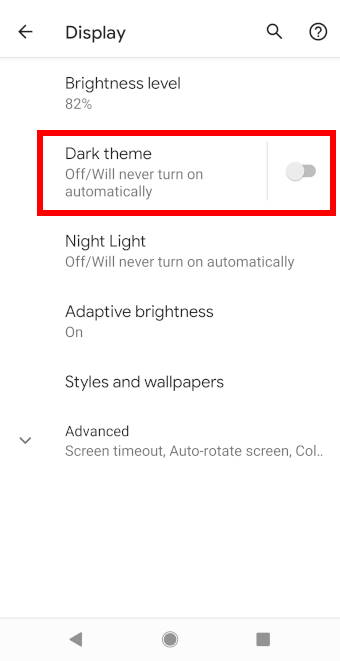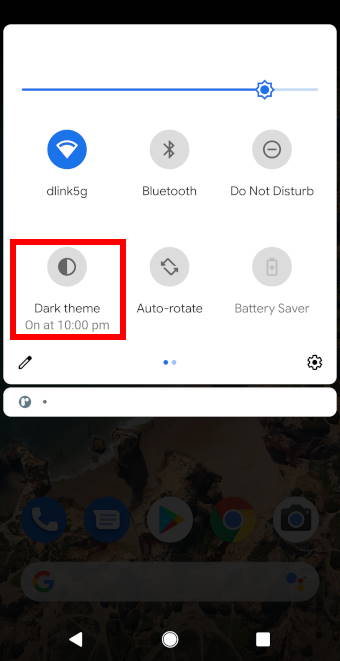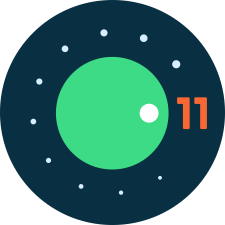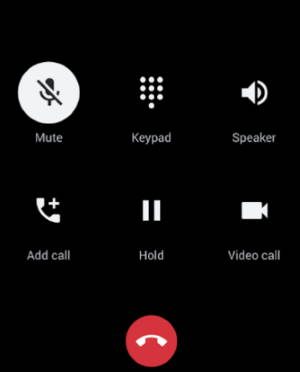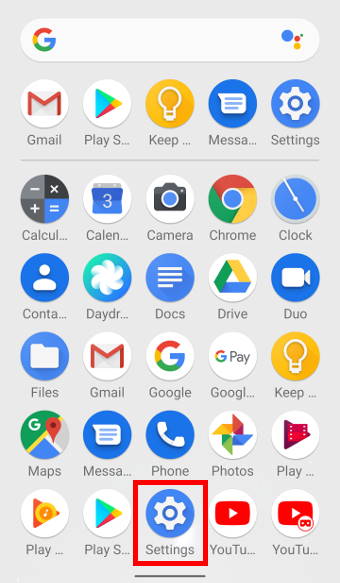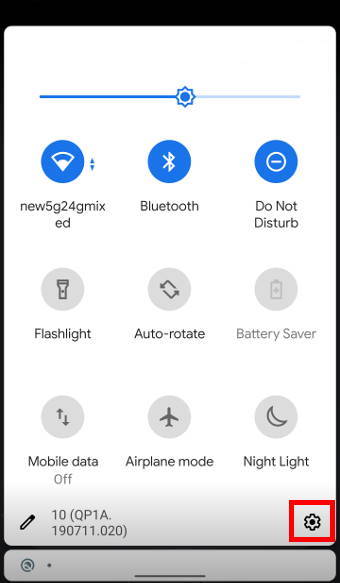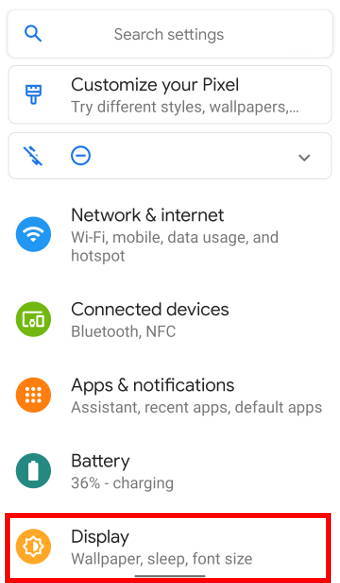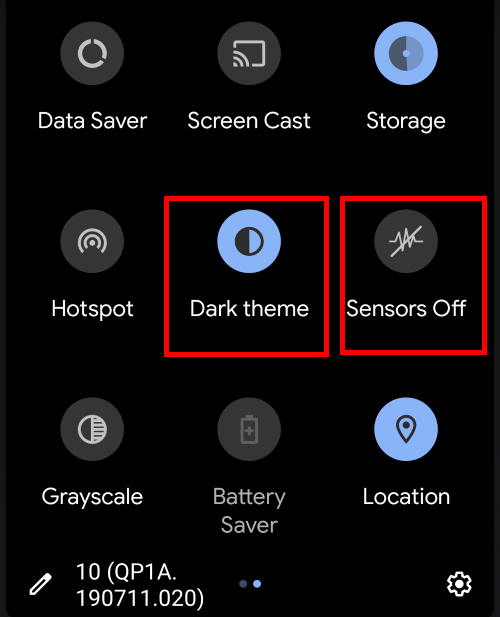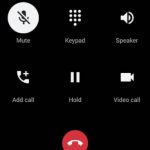 Dark theme has been a well-received feature in Android phones since it was first introduced Android Pie (Android 9) and improved greatly in Android 10. In Android 11, new features have been added to optimize and improve the user experience of Android dark theme.
Dark theme has been a well-received feature in Android phones since it was first introduced Android Pie (Android 9) and improved greatly in Android 10. In Android 11, new features have been added to optimize and improve the user experience of Android dark theme.
This guide explains the new features in the Android 11 dark theme, how to use it, how to customize it, and how to schedule so that dark theme is turned on and turned off automatically.
What’s new in Android 11 dark theme?
In Android 10, Dark theme was introduced to be applied system-wide on both the Android system UI and apps running on the device.
Now in Android 11, scheduling has been added to Dark theme.
With scheduling, the phone will automatically switch to dark theme mode according to the user’s schedule settings. This reduces the hassle for users to switch between light mode and dark mode on their phones during the day.
There are 3 types of schedules users can apply to their phones Dark theme and will be explained later on in the post:
- None.
- Turns on at a custom time.
- Turns on from sunset to sunrise.
How to access Android 11 Dark theme settings?
There are 2 ways to access the settings for the Android 11 Dark theme:
- Through Settings
- Through the quick settings panel
Method 1: Through Settings
The first way to access the settings for Dark theme is through Settings.
Access Settings either through the quick settings menu or by tapping on the Settings icon in the apps menu.
In Setting, tap on Display to enter the display settings.
In the Display settings, tap on the Dark theme to enter the settings for it.
Do not tap on the switch as it only turns on/off Dark theme on the device.
Method 2: Through the quick Settings menu
Another way to access the settings for the dark theme in Android 11 is through the quick settings panel.
To access the quick menu panel, pull down the status bar twice.
Once in the quick settings panel, hold down on the icon named dark theme as shown below.
By default, the icon is not found in the quick settings menu; you can add the icon to the quick settings by tapping on the edit icon and dragging the needed icon to the quick settings panel.