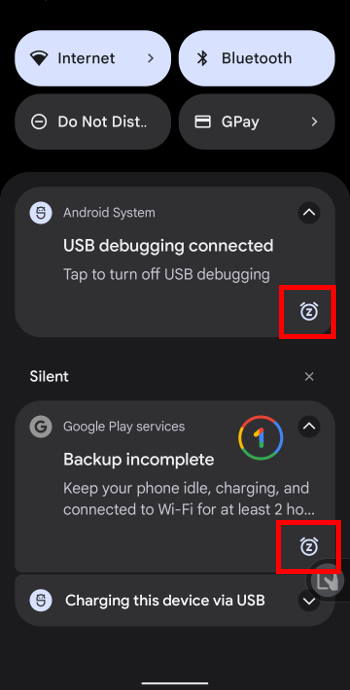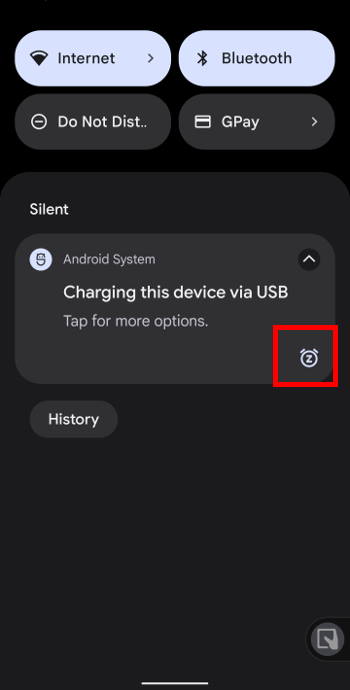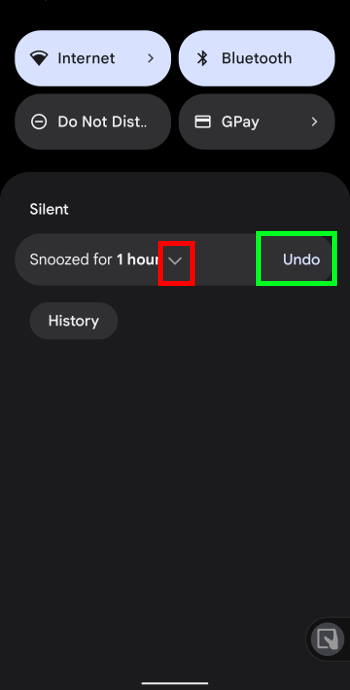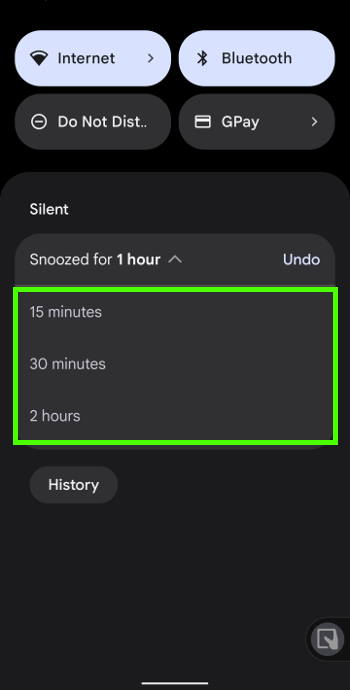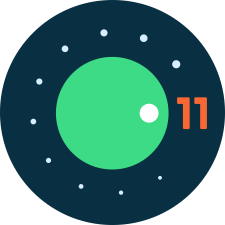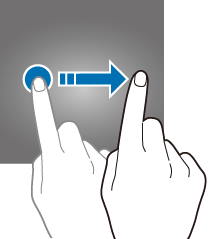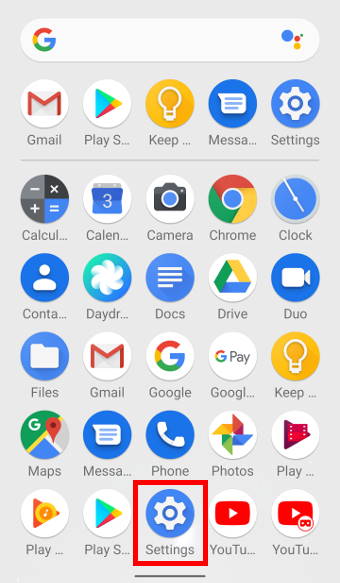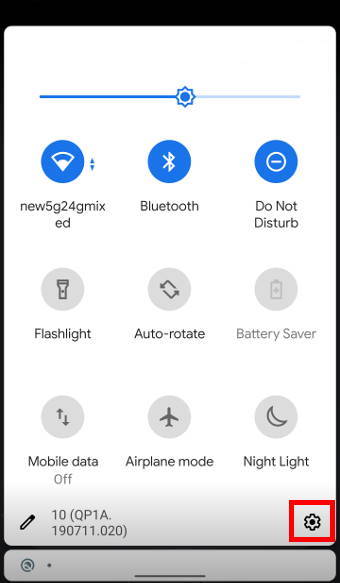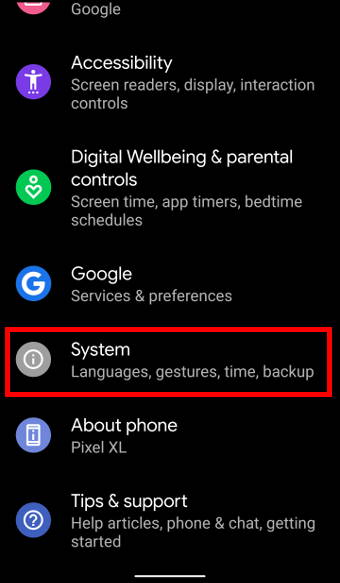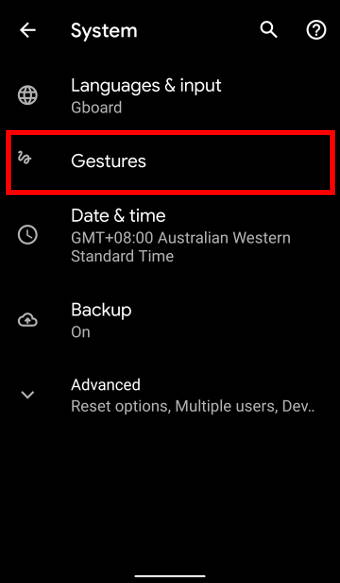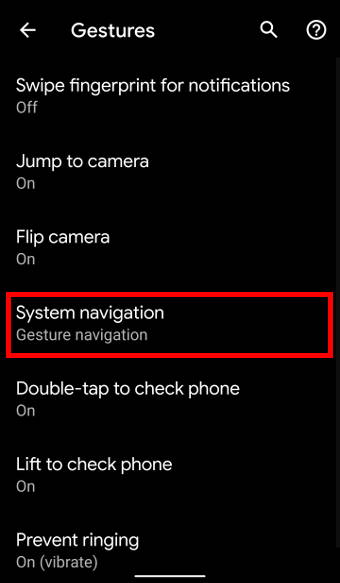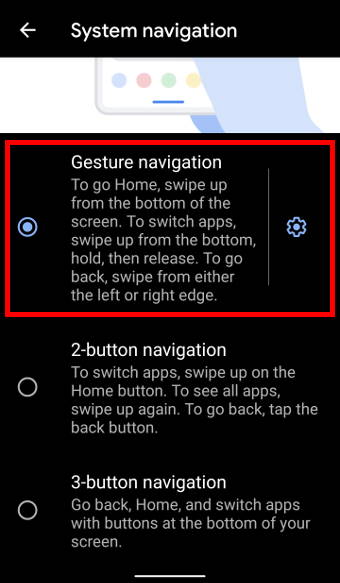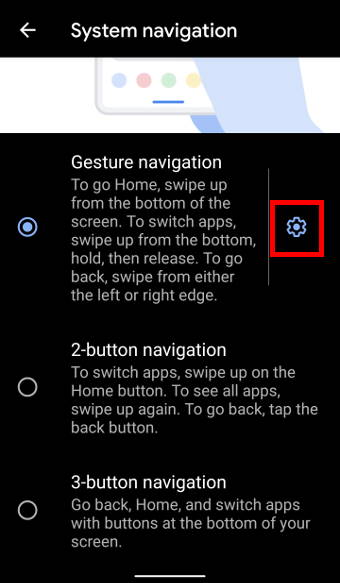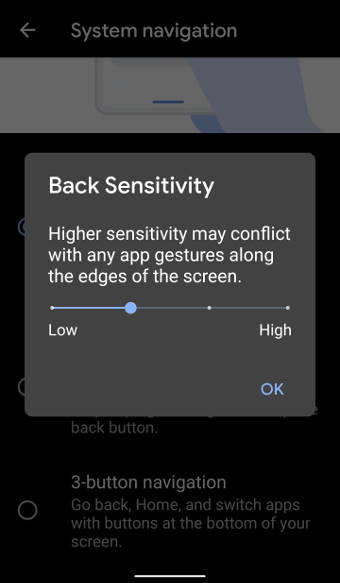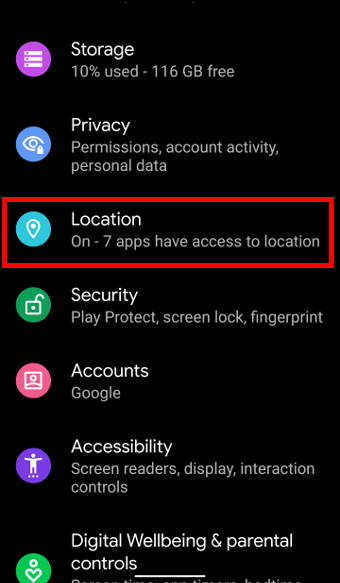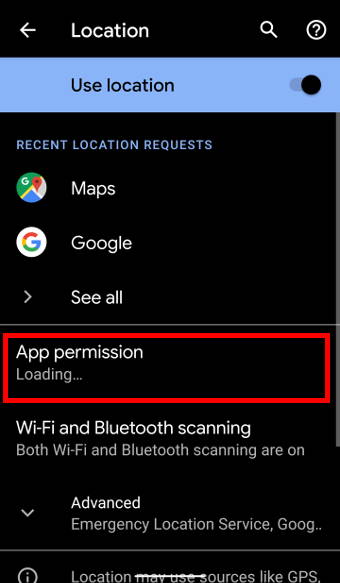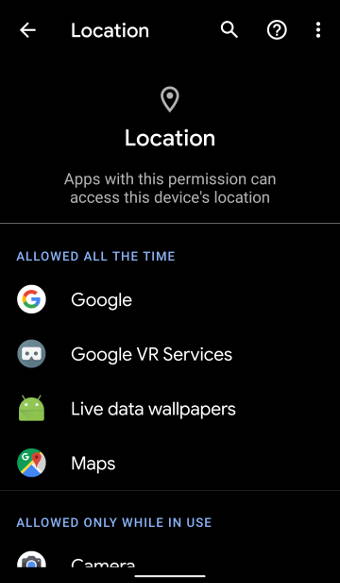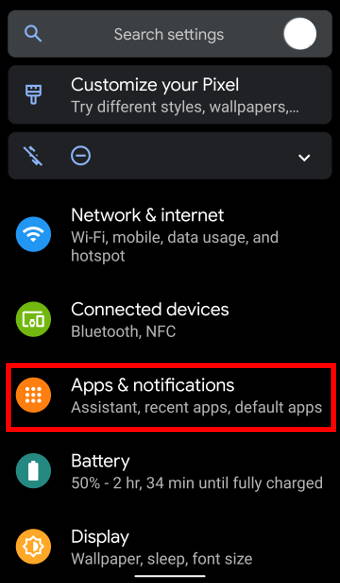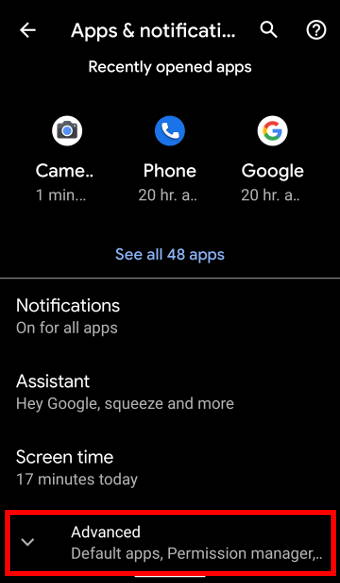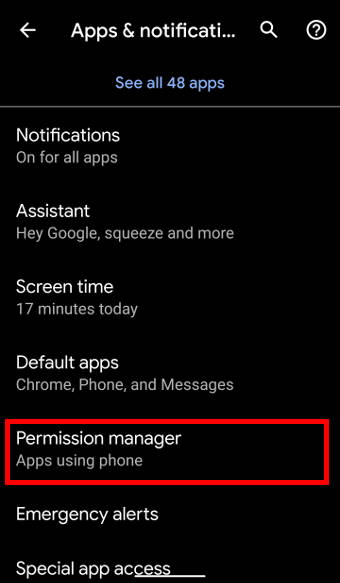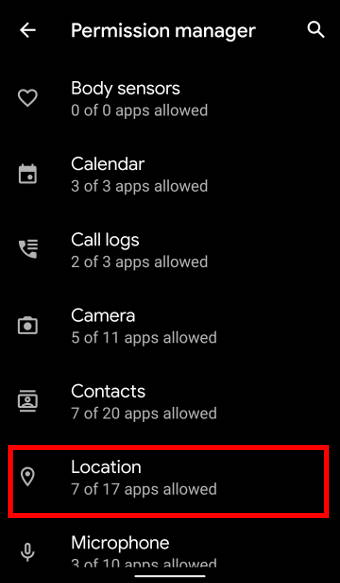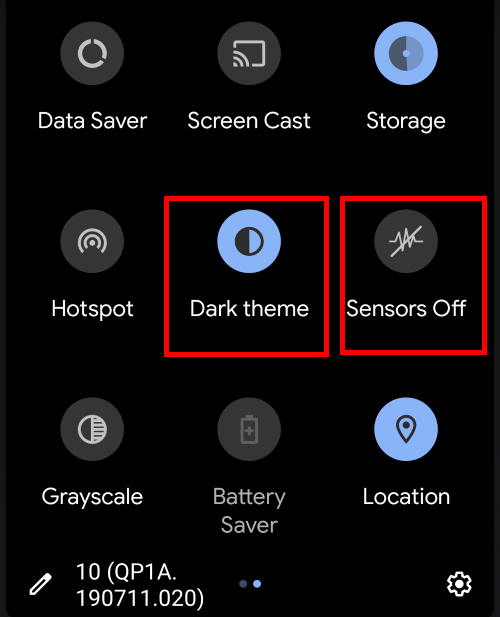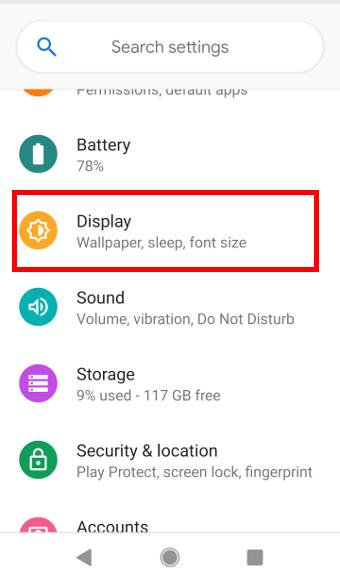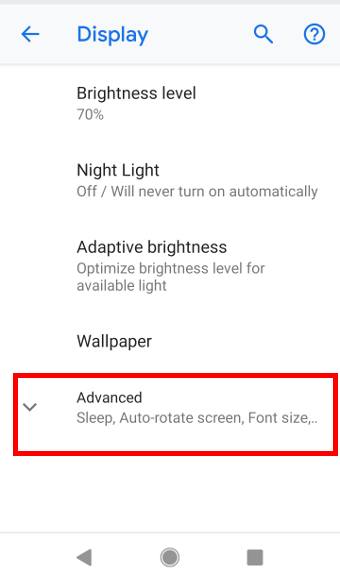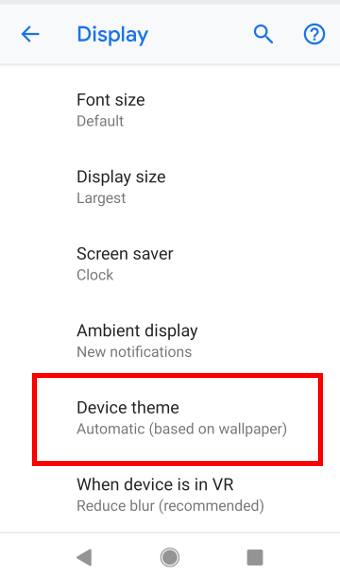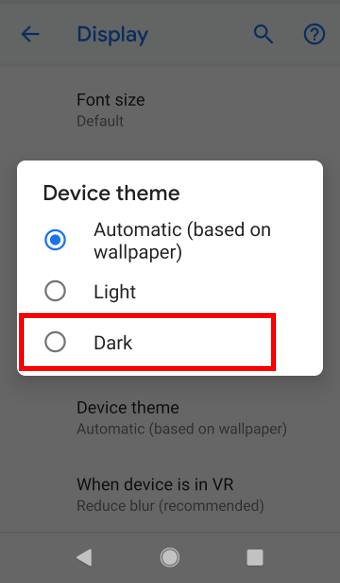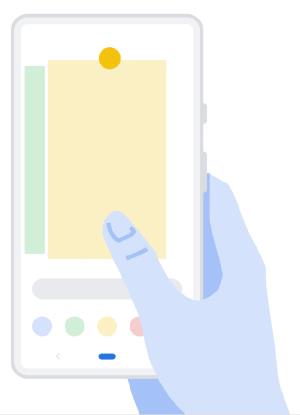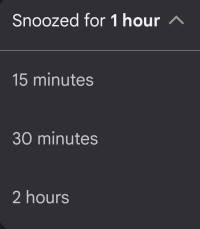 In Android 12, you can quickly snooze notifications and customize the snoozing period for individual notifications.
In Android 12, you can quickly snooze notifications and customize the snoozing period for individual notifications.
This Android 12 guide explains the new functions and features of quickly snoozing notifications and customizing the snoozing period for individual notifications. It shows you step-by-step how to use it to quickly snooze notifications in Android 12.
Please note this guide applies to stock Android 12 (including Android One) or near-stock Android 12 (e.g., on Moto phones). However, Android vendors may customize and alter this feature. For example, the notification snoozing works differently on Samsung Galaxy phones with Android 12 (One UI 4).
What’s new on snoozing notifications in Android 12?
Android introduced notification snooze in Android Oreo. The feature was gradually improved and polished in Android Pie, Android 10, and Android 11.
Now, in Android 12, some new features/functions were added:
- A snooze button for each notification was added so that you can tap to snooze the notification for a while.
- A dropdown menu that allows you to customize snoozing period for individual notifications.
So, you will find these two minor updates extremely if you use the notification snooze frequently.
How to quickly snooze notifications in Android 12?
By default, when you expand notifications in the notification panel in Android 12, you will see the additional snoozing button, as shown in the screenshot below.
Each notification has its own snoozing button. And it is not necessary to use any gestures to access the button.
So, you can quickly snooze notifications in Android 12.
For example, as shown in the screenshot above, you can just tap the snooze button to snooze the notification for 1 hour, which is the default snooze duration in Android 12.
You can undo the snooze operation by tapping the Undo button, as shown in the screenshot below. This would cancel the snooze.
The snooze button, by default, also works in the lock screen. In other words, if you choose to show notification contents on the lock screen, you will also have the option to snooze the notifications on the lock screen directly without unlocking the phone to access the notification panel.
How to customize snoozing period for individual notifications in Android 12?
As mentioned, by default, notifications will be snoozed for 1 hour in Android 12 after you tap the snooze button.
You can customize the snooze duration shorter (up to 15 mins) or longer (up to 2 hours) without leaving the notification panel.… Read the rest