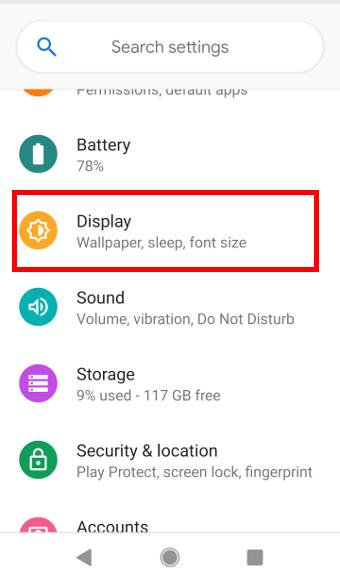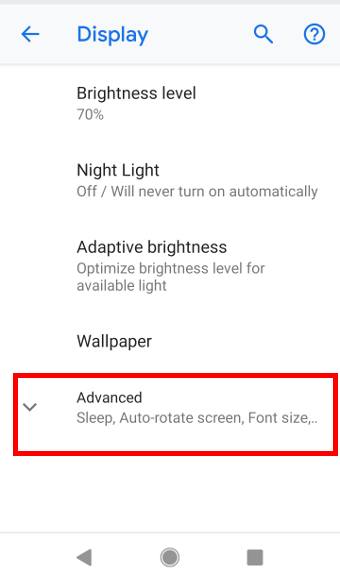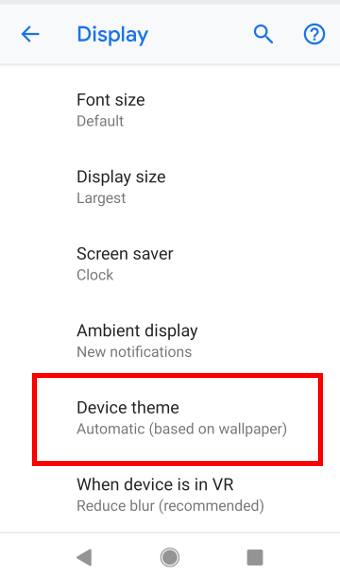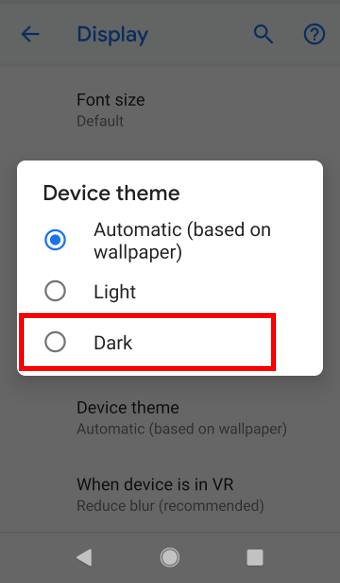Android Pie dark mode (dark theme) helps you alleviate eyestrain and save battery.
Android Pie dark mode (dark theme) helps you alleviate eyestrain and save battery.
As a new feature of Android Pie, the dark theme may be affected by the night mode settings in the developer options. But this very likely will be resolved in Android Q.
This Android Pie guide shows you how to enable and use the dark theme on Android Pie phones, how to enable dark theme (dark mode) for individual apps, and explains the relationship between dark theme (device theme) and the night mode in Android Pie developer options.
Why Android Pie dark mode (dark theme) matters?
The default white (light) theme in stock Android looks cool during presentations.
But the white theme can be troublesome for you when you want to check messages in the darkness.
The dark mode (dark theme) is one of the most requested Android features. And Google partially delivered it in Android Pie.
You can expect at least the following 2 benefits from the dark mode:
- Less eyestrain. Most (not all) users will feel more comfortable when using the dark mode.
- Longer battery life. For OLED screens (as in all Pixel phones), the battery saving can be substantial because “black” pixels in the OLED panel use extremely low power and the “white” pixels drinks the most battery juice. Even for an LCD screen, the reduced brightness in the dark mode saves battery noticeably in most scenarios.
Of course, some Android users may prefer the cleanness of the default white theme.
How to enable and use Android Pie dark mode (dark theme)?
You may follow these steps to enable Android Pie dark mode on your phone.
Step 1: Open Settings
You can open phone settings by tapping the Settings icon on the home screen (or the apps screen).
You can also tap the edit icon in quick settings to access phone settings.
Step 2: Navigate to Display Settings
As shown in the screenshot below, in the Settings page, tap Display.
In the Display page, as shown above, tap Advanced.
Step 3: Change the device theme to dark
In the expanded Display settings page, tap Device theme to change the device theme.
In the popout, as shown above, you can choose the device theme as:
- Automatic (based on wallpaper).
- Light.
- Dark.
The default in most Android phones is Automatic. The phone will try to figure out whether it uses the light or dark theme based on the wallpaper used.… Read the rest