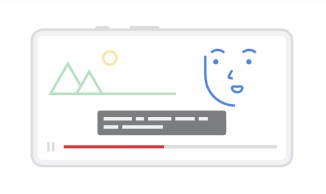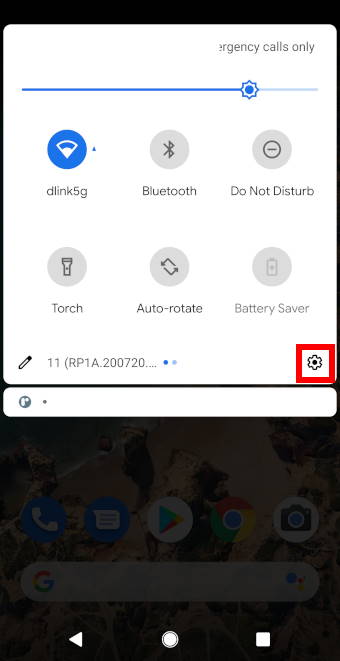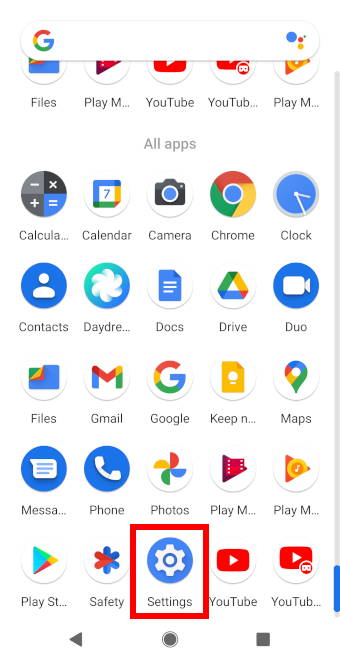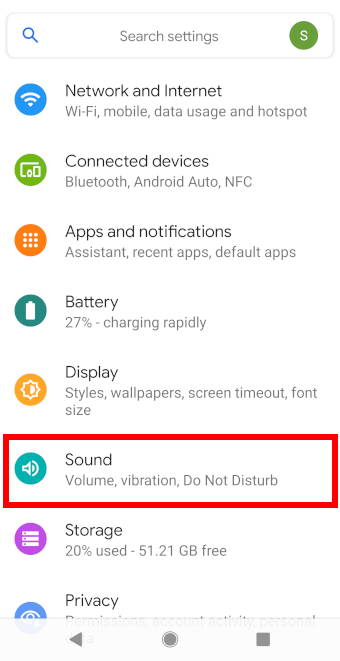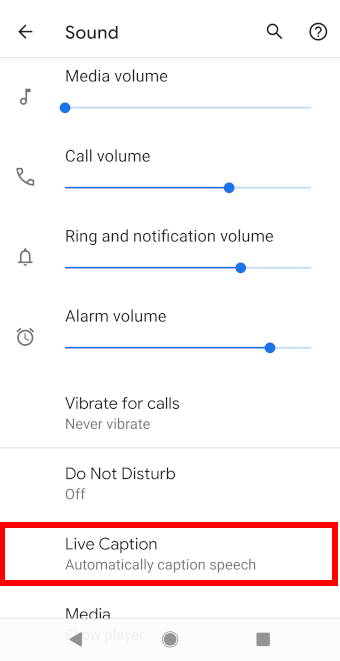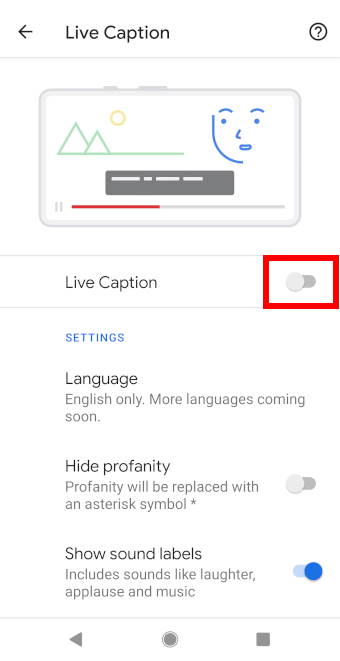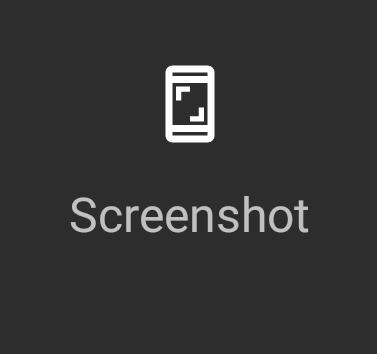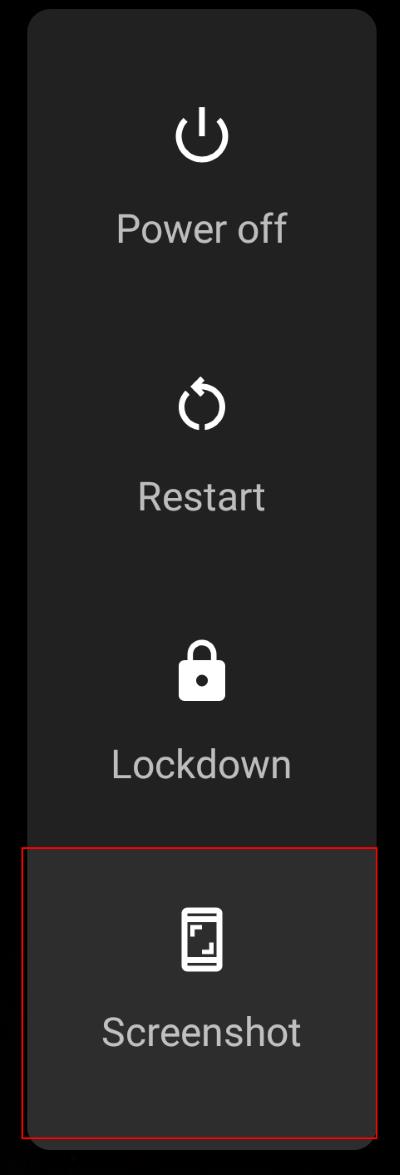Android 10 introduced the Live Caption feature, initially for selected Pixel phones, to automatically caption any audio being played. Later, most Android vendors implemented it in Android 10 phones (e.g., Samsung Galaxy S20 and Galaxy Note 20). Google further improved this feature in Android 11.
This Android 11 guide explains what Live Caption is, when you need to use it, how to use it, and how to customise it in Android 11 and Android 10 phones.
What is Live Caption?
Live Caption is a new feature that has been added to phones with Android 10 and up.
When the feature is enabled, the phone automatically detects audio being played and captions them on the phone in real-time. You can use the Live Caption even if the phones audio is being muted.
Live Caption generates real-time caption according to the audio that’s being played. The feature is supported by most Andriod apps but may be unavailable for some media and calling apps.
When to use Live Caption?
Live Caption in Android 10 and Android 11 can be used to caption the audio from the following such as:
- Audio messages
- Phone calls
- Videos
- Podcasts
- Recordings
Anyway, you can use this feature to caption most audios on Android 10 and Android 11.
How to turn on Live captions?
By default, Live Caption is not enabled in most Android phones. You can turn on (and turn off) it at any time. The captions will only show when speech is detected.
Live Captions in Android 10 and Android 11 can be turned on through 2 ways:
- Using Android Settings;
- Using the volume button.
Through Settings
You may follow the following steps to turn on Live Caption (or turn off) on your phone via Settings.
Step 1: Open Settings
Enter Settings either through the quick settings panel or by tapping on the Settings icon in the apps menu, as shown in the two screenshots below.
Step 2: Open sound panel
In the Settings page, tap on Sound as shown.
Step 3: Tap on Live Caption
In the Sound settings, scroll down to the Live Caption tab and tap on it to enter Live Caption page.
Step 4: Enable Live Caption
In the Live Caption page, you can turn on/off this feature and change the captions’ settings.
Tap on the switch as shown below to turn Live Caption on.
Tap again to turn it off.
In this page, you can also access the Live Caption settings, as shown above.… Read the rest